Hager 85745283 Bruksanvisning
Hager
Inte kategoriserad
85745283
Läs gratis den bruksanvisning för Hager 85745283 (3 sidor) i kategorin Inte kategoriserad. Guiden har ansetts hjälpsam av 4 personer och har ett genomsnittsbetyg på 4.4 stjärnor baserat på 2.5 recensioner. Har du en fråga om Hager 85745283 eller vill du ställa frågor till andra användare av produkten? Ställ en fråga
Sida 1/3
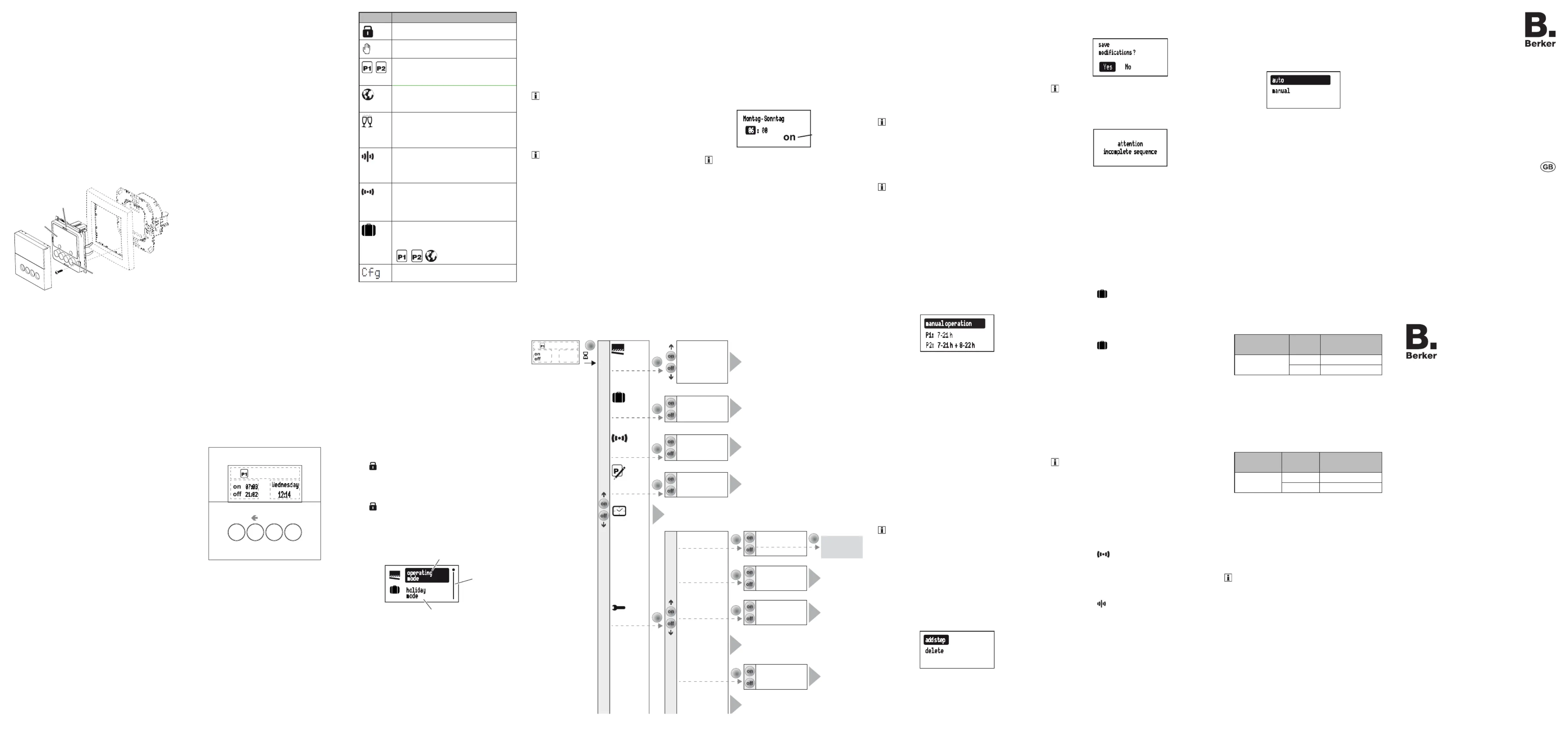
Operation and
installation instructions
Berker GmbH & Co. KG
Zum Gunterstal
66440 Blieskastel/Germany
Tel.: + 49 6842 945 0
Fax: + 49 6842 945 4625
E-Mail: info@berker.de
www.berker.com
05/2022
6LE008045A
KNX radio timer quicklink
Order-No. 8574 52 ..
KNX Radio timer quicklink
Safety instructions
Electrical equipment must only be installed
and assembled by a qualied electrician in ac-
cordance with the relevant installation stan-
dards, regulations, directives and safety and
accident prevention directives of the country.
Failure to comply with these installation in-
structions may result in damage to the device,
re or other hazards.
The radio transmission is not suitable for safe-
ty or alarm applications.
These instructions are an integral component
of the product, and must be retained by the
end user.
Design of the device
(3)
(5)
(6)
(7)
(4)
(2)
(1)
Figure 1: Design of the device
(1) Insert (see Accessories, not in scope of
delivery)
(2) Frame (not in scope of delivery)
(3) Application module
(4) Display
(5) Design cover
(6) Screw for dismantling protection (not for
design lines R.1/R.3)
(7) Operation buttons
Function
This device is a product of the quicklink system, in
which installation devices communicate via radio
signals.
quicklink stands for a conguration mode in which
the function-related connection between trans-
mitters and receivers is set on the device through
push-buttons and displays without further tools.
All devices congurable by quicklink can be opera-
ted together in one system.
This device is compliant to the R&TTE-Directive
1999/5/EG. The Declaration of Conformity and
further system information can be found on our
homepage www.berker.de.
The device may be used in all EU and EFTA
countries.
Correct use
- Application module for relay switch insert or
power supply for radio application modules
- Manual, time-controlled or automatic switching
of the connected loads
- Transmission and reception of manual, time-
controlled and automatic operation commands
via quicklink
- Only suitable for use in indoor areas, no drip or
spray water
Product characteristics
- quicklink functions for inclusion in the remote
and group control of lighting
- Integration into scenes
- Two preset standard time programmes
- Individual adjustment of the time programmes
possible
- Astro programme for automatic operation at
dawn/dusk
- Astro time shift to adjust the switching times
- Holiday programme for random switching times
in automatic mode
- Party programme to avoid unintentional swit-
ching operations through automated switching
commands as well as radio/extension com-
mands
- Keylock
- Automatic switching to standard/daylight saving
time
- Brightness-dependent switching when using a
radio sun sensor
Performance after mains breakdown/return of
mains supply
- Mains breakdown:
Saving of the current conguration and pro-
gramming in the non-volatile memory. The de-
vice then switches to economy mode. Only the
internal clock continues to run to keep the time
up-to-date. The use of a buer memory en-
sures that the time stays up-to-date for up to 24
hours.
- Return of mains supply:
The application module executes an initialisati-
on operation
1)
, the basic display is restored.
The saved conguration and programming is
loaded from the memory. Any operations pen-
ding when the power supply broke down will
not be executed after return of mains supply.
1)
If the buer memory is full, date and time must be
entered again.
Operation
Operating concept and display elements
A short press on the and buttons (Figure 2) on o
switches loads manually, whilst a press > 2 se-
conds can trigger various functions within the
menu operation.
The current clock status is displayed. Active
functions are displayed by using symbols (Table
1). Display illumination is activated for as soon as
a button is pressed.
0 7 3: 0
W e d n e s d a y
1 2 4: 1
2 1 2: 0
OK
on off
(8) (11)
(9)
(10)
(13)
(14)
(12)
Figure 2: Display and operating elements
(8) on button
(9) Back button
(10) OK button
(11) o button
(12) Display of weekday and time
(13) Display of the active function/programming
(14) Display of next switching times
Symbol Function
Keylock active
Manual operation,
no automatic switching times
Preset programme (week programP1 -
me) or (week/weekend program-P2
me) is active
Astro programme is active,
switching times are controlled depen-
ding on dawn/dusk times
Party programme is active,
manual operation only. Programmes,
extension units and radio commands
are not executed
Normal radio operation is active,
radio commands for master or group
controls can be transmitted and re-
ceived.
Stand-alone operation,
Device has temporarily been removed
from higher-level master controls, but
can still be active as a group control.
Holiday programme
Random variation of switching times,
only possible in combination with
,
Device is in radio conguration mode.
Table 1: Symbols in the function/programme line
(13) of the display
Switching - operation from the basic display
Manual operation of the controlled loads is pos-
sible at any time from the basic display, even if
automatic programmes are active.
Press the button.on
Load switches ON.
Press the button.o
Load switches OFF.
Locking/unlocking operation
The operation buttons of the time switch can be
locked, in order to prevent unintentional operation,
e.g. by children.
The time switch is in the basic display.
Press the button for more than 5 seconds.á
is displayed. The operation buttons are
locked.
Press the button again for more than 5 á
seconds.
disappears in the display. The operation
buttons are enabled.
Opening the menu and navigating
The device is set and programmed via the menu.
o p e r a t i n g
m o d e
h o l i d a y
m o d e
(17)
(15)
(16)
Fig. 3: Main menu
(15) Selected menu item
(16) Position display of the selected menu item in
the list of options
(17) Next option in the list
Short press on any button.
Operation is activated. The display is illumina-
ted.
Press the button for more than 2 seconds.OK
The main menu is displayed. The rst menu
item (Fig. 3, 15) is Auto/Manual operation
highlighted dark.
Press the ( ) or ( ) button to navigate on o
through the menu.
The selected menu item is highlighted dark.
Conrm the selected option by pressing OK.
The submenu opens.
Navigation through the menus can continue as
described above.
Press the button.á
The display switches to the previous contents.
To return to the basic display, press the á
button multiple times as necessary.
If no button is pressed for a period of two mi-
nutes, the display returns to the basic display.
Figure 4 shows an overview of the functions in the
menus/submenus: for the user and for the A.. E..
electrician refer to sections for additional informa-
tion Menu items in brackets are visible depending .
on the timer programming status.
display settings
07 3:0
Wednesday
12 4:1
21 2:0
manual operation
P1: 7 - 21h
P2: 7 - 21h + 8 - 22h
(astro mode)
party mode
(activation)
(deactivation)
Deutsch
English
Francais
country-city selection
coordinates
OK
2 s
OK
OK
language
time settings
astro settings
factory settings
summer/winter time
operating
mode
holiday
mode
program
settings
time / date
modify
(restore defaults)
OK
advanced
settings
OK
OK
OK
OK
OK
OK
standalone
mode
(activation)
(deactivation)
configuration
select quicklink
function
quicklink settings
OK
Displayed in
selected language
(e.g.: English)
A1
(18)
(19)
(20)
(21)
(22)
(23)
(26)
(27)
(25)
A2
A5
A6
A7
E1
A8
A9
A3
A4
Figure 4: Menu overview
Setting the values
Values, such as time or date, have to be set rst
for the programming of some functions.
The value to be set is selected and is highlighted
dark.
Press the ( ) or ( ) button.on o
Short press on button: Change the value by
one step.
Keep button pressed: Scroll through values.
Scrolling stops when the button is released.
M o n ta g - S on n t ag
0 6 : 0 0
(28)
If switching times are set, then a symbol (28)
shows whether it is an ON or OFF switching
time.
Press the button.OK
The set value is applied.
Press the button.á
The display switches to the previous value. The
setting is not applied.
Submenu A1 - Select programme
One can choose between the following pro-
grammes:
- : Manual operation
Operation takes place solely using the buttons
(see Switching - operation from the basic dis-
play).
- Time programmes and P1: 7 - 21 h P2: 7 - 21
h + 8 - 22 h :
These programmes are factory preset but can
be changed individually.
P1 is a week programme with identical swit-
ching times for each day, is a week/week-P2
end programme with dierent switching times
for Mon. - Fri. and Sat. - Sun.
- Astro programme:
Programme for dawn/dusk-dependent control
of the loads (see submenu A7 - Setup Astro
programme).
The Astro programme is only displayed if it
has been set up.
- : Party
The Party function prevents unintentional swit-
ching of the connected loads by programmed
switching times or extension unit operation, e.g.
switching patio lighting OFF during a barbecue.
When the Party programme is active, a load
can only be operated manually using the but-
tons on the time switch. Control via high-level
control-sections and sensors as well as by ex-
tension units, radio and forced control com-
mands is deactivated.
If the load is moved to a dened state in forced
mode (see Table 4) and this forced mode is
active, then the Party programme cannot be
selected and the following message appears in
the display: Party programme not available
in forced mode
The device shows the Programme selection
submenu (Fig. 4, 18). The most recently selected
programme is highlighted dark.
manual operation
P 1 : h 7 - 2 1
P 2 : h + h 7 - 2 1 8 - 2 2
Press ( ) or ( ) button to select the on o
desired programme.
Press the button.OK
The screen switches to the basic display. The
selected programme is run, the corresponding
symbol (Table 1) is shown in the display (Fig.
2, 13).
Submenu A2 - Change, delete or add to
programmes
The options and (Figure modify restore defaults
4, 22) can be used for the preset factory pro-
grammes:
- to adapt, add to or delete operation modify
times. A maximum of 20 operation times per
day are possible.
- -restore defaults to reset a modied pro
gramme to the factory default programming.
Switching times can only be edited individually
under . It is not possible to edit pro-modify
gramme blocks (e.g. Mon. - Fri.).
Press the or button to select options or on o
to change the values.
Press the button.OK
Short press on button: Conrmation of the
current selection or the set value.
Long press on button (> 2 s) in programme edi-
ting: Adding an extra switching time or deletion
of an existing switching time.
add step
d e l e t e
Press the button.á
Short press on button: The display switches to
the last content.
Long press on button (> 2 s): Programming is
completed, the switching times are skipped.
Changes can be saved or rejected.
s a v e
m o d i f i c a t i o n s ?
Y e s N o
Should no OFF switching time follow an ON
switching time, or vice-versa, then the user is
informed on the display before saving, that
switching times are missing. Saving is never-
theless possible.
attention
incomplete sequence
Submenu A3 - Activating/deactivating Holiday
programme
The Holiday programme is a simple form of the
presence simulation. The switching times of an
existing programme (P1, P2, Astro) are varied,
randomly, by ± 15 minutes. If switching times are
too close together (dierence < 15 minutes), then
they are not varied.
The time switch can be found in the submenu
Holiday programme (Fig. 4, 20).
Conrm activation with .OK
The screen switches to the basic display and
the symbol
for is Holiday programme
displayed (Fig. 2, 13).
or:
Conrm deactivation with .OK
The screen switches to the basic display and
the symbol
for is Holiday programme
hidden in the display.
Submenu A4 - Activating/deactivating Stand-
alone programme
The Stand-alone programme can be used for
radio installations, in which the time switch was
assigned to a master controller as a subordinate
controller. In Stand-alone operation the device
ignores the radio commands of higher-level master
controls and forced control commands, as well as
extension unit signals, i.e. operation commands
concerning the local load are not executed.
If the load is moved to a dened position in
forced mode (see Table 4) and this forced mo-
de is active, then the Stand-alone programme
cannot be selected. The following message
appears in the display: Stand-alone pro-
gramme not available in forced mode
The timer can be found in the submenu Stand-
alone programme (Fig. 4, 21).
Conrm activation with .OK
The screen switches to the basic display and
the symbol
for Stand-alone programme
is displayed (Fig. 2, 13).
or:
Conrm deactivation with .OK
The screen switches to the basic display and
the symbol
for normal radio operation
is displayed (Fig. 2, 13).
Submenu A5 - Set time/date
In the main menu (Fig. 4, 18), is high-Time/date
lighted dark.
Short press on button.OK
The hour display as an active element is high-
lighted dark.
Set the date and time (see Setting values).
When all the setting options have been run
through, the screen returns to the basic display.
Submenu A6 - Set time options
can be activated or deactivated for the timer.
The submenu is displayed (Fig. 4, Time setting
25).
Conrm the Summer/winter time option by
pressing .OK
a u t o
m a n u a l
Press the buttons or to select the re-on o
quired setting and conrm by pressing OK.
The device applies the setting and returns to
the submenu .Time setting
Submenu A7 - Setup Astro programme
The Astro function causes controlled loads to be
switched at dawn and dusk, meaning that the
switching times are adjusted automatically accor-
ding to the season. One can choose ON or OFF
switching operations for dawn and dusk. As these
switching times can be very early or very late, the
Astro function oers enhanced options in order to
adapt them.
- Deviation from dawn time by ± 120 minutes
- Deviation from dusk time by ± 120 minutes
- Earliest ON/OFF switching time ( /Earliest ON
OFF at)
No switching times are executed before the
earliest ON/OFF switching time, as dened by
dawn. The lighting is switched o at the set
time. Later Astro switching times are executed
normally.
Example:
Set time
Earliest OFF at
Sunrise Executed OFF
switching time
06:15
07:32 07:32
05:23 06:15
- Latest ON/OFF switching time ( /Latest ON OFF
at)
No switching times are executed after the latest
ON/OFF switching time, as dened by dusk.
The lighting is switched on at the set time. Ear-
lier Astro switching times are executed normal-
ly.
Example:
Set time
Latest ON at
Sundown Executed ON
switching time
20:00
17:45 17:45
21:12 20:00
The installation location must be set to determine
the correct Astro times.
- Country/city selection:
Simple setting option by selecting a country
and a city near the location from a comprehen-
sive list of European cities.
- The setting is made by entering the geographic
co-ordinates and time zone of the location.
If the location is outside Europe or a high level
of accuracy is required for the Astro times, then
the setting should be made using the co-ordi-
nates.
Produktspecifikationer
| Varumärke: | Hager |
| Kategori: | Inte kategoriserad |
| Modell: | 85745283 |
Behöver du hjälp?
Om du behöver hjälp med Hager 85745283 ställ en fråga nedan och andra användare kommer att svara dig
Inte kategoriserad Hager Manualer

2 April 2025

2 April 2025

2 April 2025

2 April 2025

2 April 2025

2 April 2025

2 April 2025

2 April 2025

2 April 2025

1 April 2025
Inte kategoriserad Manualer
- HDFury
- LVSUN
- SuperFish
- GVM
- Rexel
- Steelton
- Avital
- Svedbergs
- True & Tidy
- Powerfix
- Grosfillex
- Ember
- Smith & Wesson
- Dimplex
- Clas Ohlson
Nyaste Inte kategoriserad Manualer

9 April 2025

9 April 2025

9 April 2025

9 April 2025

9 April 2025

9 April 2025

9 April 2025

9 April 2025

9 April 2025

9 April 2025