Hager REU410X Bruksanvisning
Hager
Inte kategoriserad
REU410X
Läs gratis den bruksanvisning för Hager REU410X (5 sidor) i kategorin Inte kategoriserad. Guiden har ansetts hjälpsam av 7 personer och har ett genomsnittsbetyg på 5.0 stjärnor baserat på 4 recensioner. Har du en fråga om Hager REU410X eller vill du ställa frågor till andra användare av produkten? Ställ en fråga
Sida 1/5
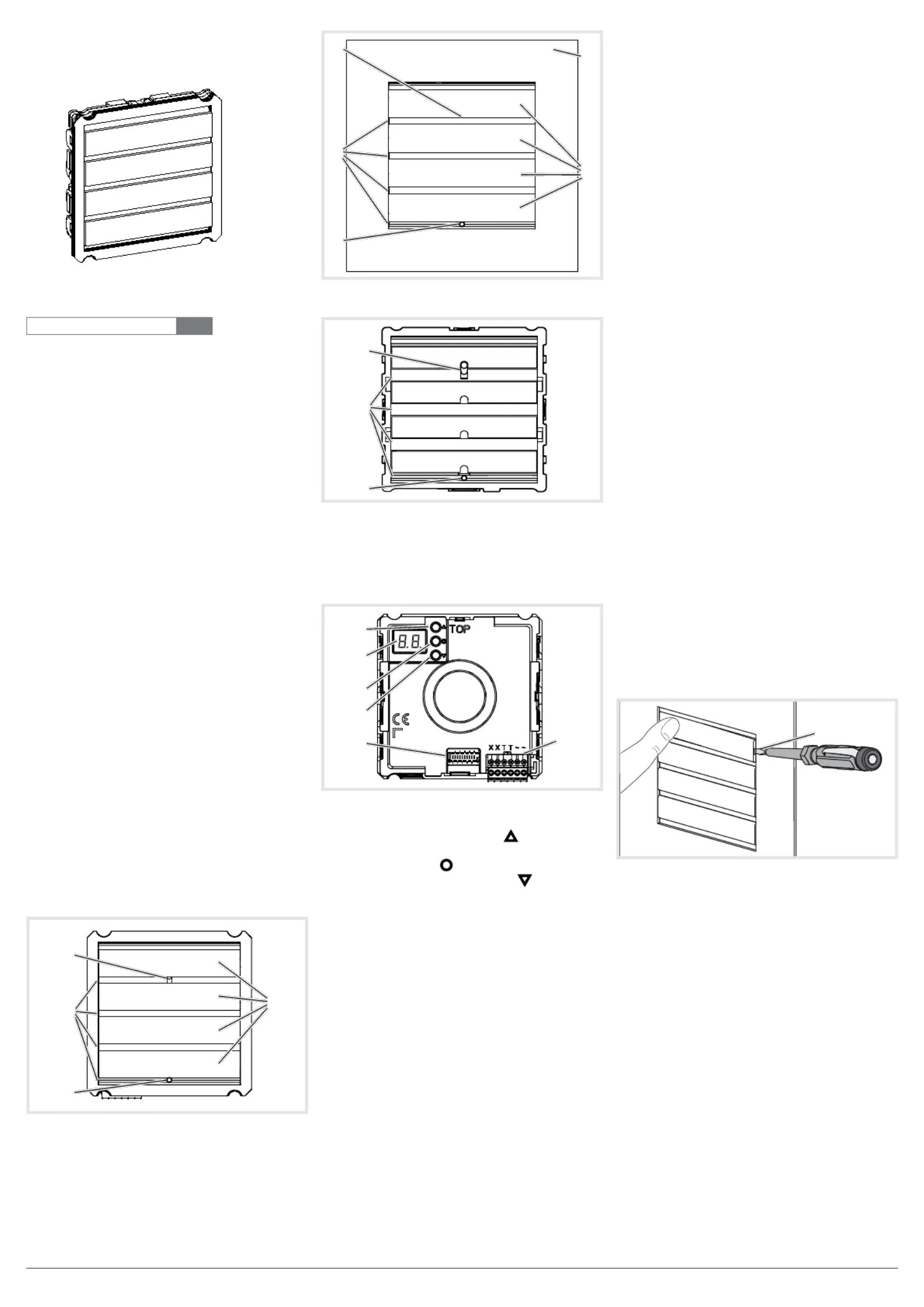
1
z
RE..410..
AUDIO module built-in 2 wire
RE..310..
AUDIO insert replacement built-in
2 wire
6LE002642A Ind. A
Safety instructions
Electrical equipment may only be installed
and assembled by a qualied electrician in
accordance with the relevant installation
standards, guidelines, regulations, directives,
safety and accident prevention regulations of
the country.
When installing and laying cables, always
comply with the applicable regulations and
standards for SELV electrical circuits.
These instructions are an integral component
of the product and must be retained by the
end user.
Design and layout of the device
(1)
(3)
(4)
(2)
Figure 1: Design and layout audio module device
front
(1)
(3)
(4)
(2)
(5)
Figure 2: Design and layout audio module with
module carrier device front
(1)
(3)
(2)
Figure 3: Design and layout audio insert device front
(1) Microphone
(2) Speaker
(3) Twilight sensor
(4) Cover plates stainless steel
(5) Module carrier (according to reference)
(6)
(7)
(8)
(9)
(10)
(11)
Figure 4: Design and layout audio modules and
audio-insert back-side
(6) Adjustment button Upwards
(7) 7-segment display
(8) Selection button
(9) Adjustment button downwards
(10) Module bus connector
(11) Connection terminal block
Function
The device works in the 2-wire bus system and
enables communication via sound.
Correct use
- for surface-mounted, ush-mounted or built-in
installation
- Not compatible with intercom systems of other
manufacturers
- suitable for use exterior applications
Product characteristics
- One-man commissioning
- expandable for modules, e.g. call push-button
- Call push-button acknowledge tone (can be
switched off)
- call button, light release or door release can be
adjusted even without any function
- Switch-on brightness level of the call button
backlighting adjustable
- Loudspeaker and microphone protected against
sabotage
- Volume and microphone sensitivity settable
- Door release contact on 1 ... 10 s adjustable
- Door release without previous call adjustable in
single door systems
Operation of call push-buttons
Call push-button modules are connected to the device.
Establish call (ringing)
zPress the call push-button assigned to the
desired subscriber.
If congured, the call push-button activation is
conrmed by an acknowledge tone. Addressed
indoor stations are called.
Switch-on lights
A call push-button is congured and labelled for
lighting control.
zPress the call push-button for lighting.
If congured, the call push-button activation is
conrmed by an acknowledge tone. The light
contact of a line power supply is closed for the
set time.
Label call push-button
zKeep call push-button pressed on one side.
On the opposite side, the lever opening (12) is
accessible for a screwdriver.
zPosition the screwdriver in the lever opening
(12) and release the interlock (Figure 5).
zRemove cover with name plate insert.
(12)
Figure 5: Name plate change
(12) Lever opening
zLabel name plate insert if required.
zInsert name plate insert, prepared foil or
prepared labelling strip into the cover.
zPress on cover.
Do not use any paper for the name plate insert,
since moisture and UV light will damage the
paper and labelling.
UV-resistant foil with laser printing is suitable
for labelling as well as labelling devices for
labelling strip:
- small buttons - 12 mm
- medium buttons - 30 mm
Detailed labelling references are to be found on
our homepage.
P
P
6LE002642A Ind. A
Produktspecifikationer
| Varumärke: | Hager |
| Kategori: | Inte kategoriserad |
| Modell: | REU410X |
| Typ av operation: | Buttons, Rotary |
| Vikt: | 37000 g |
| Bredd: | 595 mm |
| Djup: | 595 mm |
| Höjd: | 548 mm |
| Grill: | Ja |
| Energie-efficiëntieklasse: | A |
| Energie consumptie: | 0.66 kWu |
| Belysning inuti: | Ja |
| Integrerad klocka: | Ja |
| Typ av klocka: | Elektronisch |
| Total inomhuskapacitet (ugnar): | 65 l |
| Antal ugnar: | 1 |
| Lätt att städa: | Ja |
| Mått för installationsfack (BxDxH): | 560 x 550 x 600 mm |
| Nuvarande: | 16 A |
| Typ av ugn: | Elektrische oven |
| Total ugnseffekt: | 11600 W |
| Ugn med nettokapacitet: | 65 l |
| Över- och undervärme: | Ja |
| Ugnens termostatområde: | 50 - 300 °C |
| Ugnskraft: | 11600 W |
| AC-ingångsspänning: | 220 - 240 V |
| Strömförbrukning (typiskt): | 11600 W |
Behöver du hjälp?
Om du behöver hjälp med Hager REU410X ställ en fråga nedan och andra användare kommer att svara dig
Inte kategoriserad Hager Manualer

2 April 2025

2 April 2025

2 April 2025

2 April 2025

2 April 2025

2 April 2025

2 April 2025

2 April 2025

2 April 2025

1 April 2025
Inte kategoriserad Manualer
- Digitus
- Dimavery
- Sharkbite
- Wiesenfield
- Avaya
- Waterco
- Lockwood
- Sprolink
- ZCover
- CAD Audio
- Mamiya
- VAVA
- Trimble
- Baxi
- Manduca
Nyaste Inte kategoriserad Manualer

9 April 2025

9 April 2025

9 April 2025

9 April 2025

9 April 2025

9 April 2025

9 April 2025

9 April 2025

9 April 2025

9 April 2025