Hager REU610X Bruksanvisning
Hager
Inte kategoriserad
REU610X
Läs gratis den bruksanvisning för Hager REU610X (5 sidor) i kategorin Inte kategoriserad. Guiden har ansetts hjälpsam av 17 personer och har ett genomsnittsbetyg på 4.6 stjärnor baserat på 9 recensioner. Har du en fråga om Hager REU610X eller vill du ställa frågor till andra användare av produkten? Ställ en fråga
Sida 1/5
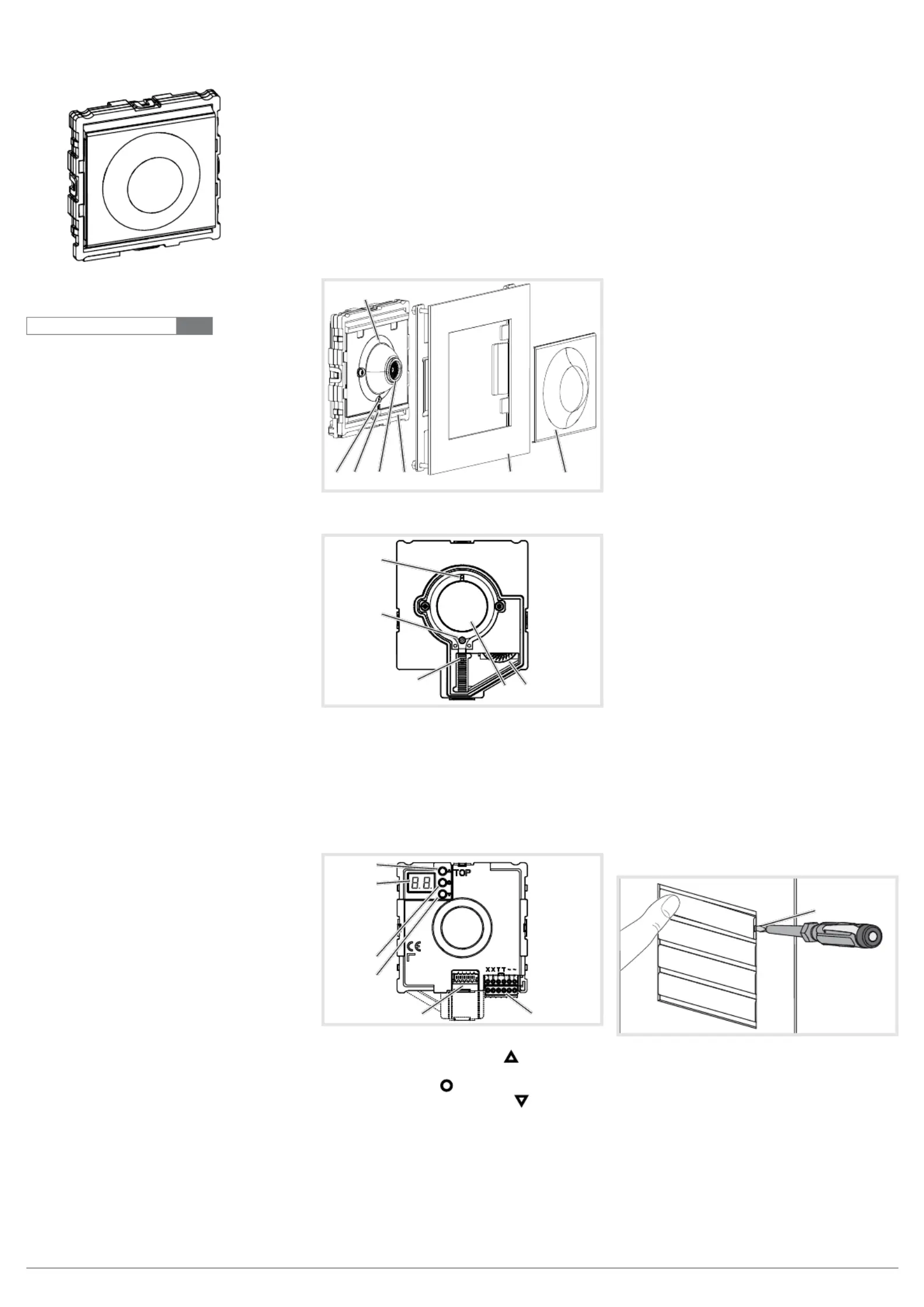
1
z
RE..610..
Video module 2-wire
RE..510..
Video insert replacement 2-wire
6LE002632A Ind. A
Safety instructions
Electrical equipment may only be installed and
assembled by a qualied electrician in
accordance with the relevant installation
standards, guidelines, regulations, directives,
safety and accident prevention regulations of
the country.
When installing and laying cables, always
comply with the applicable regulations and
standards for SELV electrical circuits.
These instructions are an integral component
of the product and must be retained by the end
user.
Design and layout of the device
(1)
(4)
(5)(3) (6) (7)(2)
Figure 1: Front video module
(1)
(3)
(4)
(2)
(5)
Figure 2: Front video insert
(1) Microphone
(2) Locating screw for camera
(Allen key supplied)
(3) Twilight sensor for call button
(4) Camera
(5) Loudspeaker openings
(6) Module carrier (according to reference)
(7) Centre plate (only with video modules)
(8)
(9)
(10)
(11)
(12) (13)
Figure 3: Back
(8) Adjustment button Upwards
(9) 7-segment display
(10) Selection button
(11) Adjustment button downwards
(12) Connection for module connecting cable
(13) Connection terminal block
Function
The device works in the 2-wire bus system and
enables communication via sound and image.
Correct use
- for surface-mounted, ush-mounted or built-in
installation
- Not compatible with intercom systems of other
manufacturers
- suitable for use exterior applications
Product characteristics
- One-man commissioning
- expandable for modules, e.g. call push-button
- Call push-button acknowledge tone (can be
switched off)
- Call button, light release or door release can be
adjusted even without any function
- Switch-on brightness level of the call button
backlighting adjustable
- Colour camera
- invisible, glare-free IR LED night lighting
- temperature controlled camera heating for clear
view
- scratch-proof camera cover
- Loudspeaker and microphone protected against
sabotage
- Volume and microphone sensitivity settable
- Door release contact on 1 ... 10 s adjustable
- Door release without previous call adjustable in
single door systems
Operation of call push-buttons
Call push-buttons are connected to the device.
Establish call (ringing)
zPress the call push-button assigned to the
desired subscriber.
If congured, the call push-button activation is
conrmed by an acknowledge tone. Addressed
indoor stations are called.
Switch-on lights
A call push-button is congured and labelled for
lighting control.
zPress the call push-button for lighting.
If congured, the call push-button activation is
conrmed by an acknowledge tone. The light
contact of a line power supply is closed for the
set time.
Label call push-button
zKeep call push-button pressed on one side.
On the opposite side, the lever opening (14) is
accessible for a screwdriver.
zPosition the screwdriver in the lever opening
(14) and release the interlock (Figure 4).
zRemove cover with name plate insert.
(14)
Figure 4: Removing name plate cover
(14) Lever opening
zLabel name plate insert if required.
zInsert name plate insert, prepared foil or prepa-
red labelling strip into the cover.
zPress on cover.
Do not use any paper for the name plate insert,
since moisture and UV light will damage the
paper and labelling.
P
6LE002632A Ind. A
Produktspecifikationer
| Varumärke: | Hager |
| Kategori: | Inte kategoriserad |
| Modell: | REU610X |
| Färg på produkten: | Zwart |
| Inbyggda högtalare: | Ja |
| Genomsnittlig effekt: | 300 W |
| Typ av enhet: | DVD speler |
| Kompositvideoutgång: | 1 |
| S-videoutgång: | 1 |
| Komponentutgång video (YPbPr/YCbCr): | 1 |
| Typ-av-optisk-enhet: | CD, DVD |
| Mått (B x D x H): | 942 x 447.5 x 623.3 mm |
Behöver du hjälp?
Om du behöver hjälp med Hager REU610X ställ en fråga nedan och andra användare kommer att svara dig
Inte kategoriserad Hager Manualer

2 April 2025

2 April 2025

2 April 2025

2 April 2025

2 April 2025

2 April 2025

2 April 2025

2 April 2025

2 April 2025

1 April 2025
Inte kategoriserad Manualer
- Perma
- Natuzzi
- Canopia
- Rowenta
- Hayward
- Jupiter
- Heritage Audio
- Fakir
- Daikin
- Focusrite
- Pyramid
- August
- Eikon
- Thorens
- GBC
Nyaste Inte kategoriserad Manualer

9 April 2025

9 April 2025

9 April 2025

9 April 2025

9 April 2025

9 April 2025

9 April 2025

9 April 2025

9 April 2025

9 April 2025