Hikvision DS-2AE4215T-D3(C) Bruksanvisning
Hikvision
övervakningskamera
DS-2AE4215T-D3(C)
Läs gratis den bruksanvisning för Hikvision DS-2AE4215T-D3(C) (48 sidor) i kategorin övervakningskamera. Guiden har ansetts hjälpsam av 5 personer och har ett genomsnittsbetyg på 4.8 stjärnor baserat på 3 recensioner. Har du en fråga om Hikvision DS-2AE4215T-D3(C) eller vill du ställa frågor till andra användare av produkten? Ställ en fråga
Sida 1/48

HD-TVI Speed Dome User Manual
i
HD-TVI Speed Dome
User Manual
UD03862B
Produktspecifikationer
| Varumärke: | Hikvision |
| Kategori: | övervakningskamera |
| Modell: | DS-2AE4215T-D3(C) |
Behöver du hjälp?
Om du behöver hjälp med Hikvision DS-2AE4215T-D3(C) ställ en fråga nedan och andra användare kommer att svara dig
övervakningskamera Hikvision Manualer

23 Oktober 2025
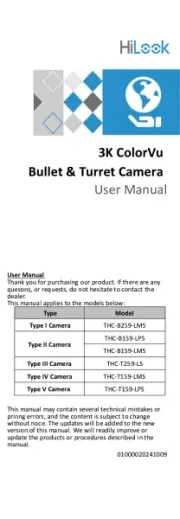
1 Augusti 2025

5 April 2025

5 April 2025

5 April 2025

8 Januari 2025

8 Januari 2025

8 Januari 2025

8 Januari 2025

7 Januari 2025
övervakningskamera Manualer
- Engenius
- Digimerge
- Dorr
- Ikegami
- ZyXEL
- Clas Ohlson
- UniView
- Profile
- Digital Watchdog
- Kerbl
- V-Tac
- Elro
- Telycam
- BIRDFY
- Velleman
Nyaste övervakningskamera Manualer

20 Oktober 2025

20 Oktober 2025

19 Oktober 2025

19 Oktober 2025

19 Oktober 2025

19 Oktober 2025

18 Oktober 2025

14 Oktober 2025

14 Oktober 2025
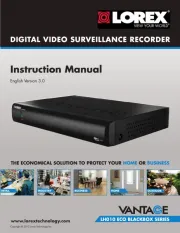
14 Oktober 2025