Hikvision DS-2CD2147G2 Bruksanvisning
Hikvision
övervakningskamera
DS-2CD2147G2
Läs gratis den bruksanvisning för Hikvision DS-2CD2147G2 (130 sidor) i kategorin övervakningskamera. Guiden har ansetts hjälpsam av 7 personer och har ett genomsnittsbetyg på 5.0 stjärnor baserat på 4 recensioner. Har du en fråga om Hikvision DS-2CD2147G2 eller vill du ställa frågor till andra användare av produkten? Ställ en fråga
Sida 1/130

Network Camera
User Manual
Produktspecifikationer
| Varumärke: | Hikvision |
| Kategori: | övervakningskamera |
| Modell: | DS-2CD2147G2 |
Behöver du hjälp?
Om du behöver hjälp med Hikvision DS-2CD2147G2 ställ en fråga nedan och andra användare kommer att svara dig
övervakningskamera Hikvision Manualer

23 Oktober 2025
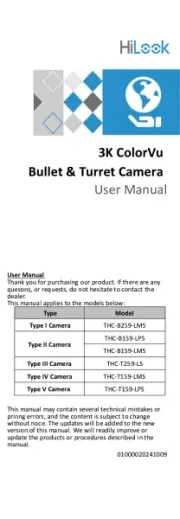
1 Augusti 2025

5 April 2025

5 April 2025

5 April 2025

8 Januari 2025

8 Januari 2025

8 Januari 2025

8 Januari 2025

7 Januari 2025
övervakningskamera Manualer
- Campark
- Nedis
- 7Links
- Caliber
- 3xLOGIC
- IDIS
- Seneca
- Blink
- Topica
- HuddleCamHD
- E-bench
- Tellur
- Ednet
- Speco Technologies
- CNB Technology
Nyaste övervakningskamera Manualer

20 Oktober 2025

20 Oktober 2025

19 Oktober 2025

19 Oktober 2025

19 Oktober 2025

19 Oktober 2025

18 Oktober 2025

14 Oktober 2025

14 Oktober 2025
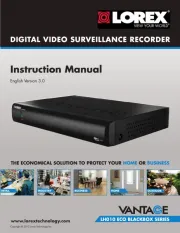
14 Oktober 2025