Hikvision DS-2CD6D54G1-IZS Bruksanvisning
Hikvision
övervakningskamera
DS-2CD6D54G1-IZS
Läs gratis den bruksanvisning för Hikvision DS-2CD6D54G1-IZS (139 sidor) i kategorin övervakningskamera. Guiden har ansetts hjälpsam av 10 personer och har ett genomsnittsbetyg på 5.0 stjärnor baserat på 5.5 recensioner. Har du en fråga om Hikvision DS-2CD6D54G1-IZS eller vill du ställa frågor till andra användare av produkten? Ställ en fråga
Sida 1/139

User Manual
14971B-CUD
Network Camera
Produktspecifikationer
| Varumärke: | Hikvision |
| Kategori: | övervakningskamera |
| Modell: | DS-2CD6D54G1-IZS |
| Färg på produkten: | Zwart |
| Bredd: | 137 mm |
| Djup: | 131 mm |
| Höjd: | 103 mm |
| Instruktioner: | Ja |
| Placeringsstöd: | Bureau |
| siffra: | 1 |
| Typ produkt: | Tafelbevestiging |
Behöver du hjälp?
Om du behöver hjälp med Hikvision DS-2CD6D54G1-IZS ställ en fråga nedan och andra användare kommer att svara dig
övervakningskamera Hikvision Manualer

23 Oktober 2025
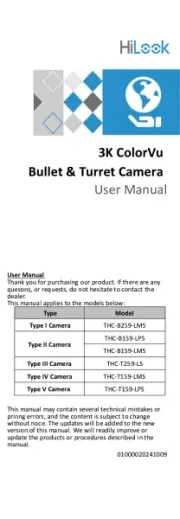
1 Augusti 2025

5 April 2025

5 April 2025

5 April 2025

8 Januari 2025

8 Januari 2025

8 Januari 2025

8 Januari 2025

7 Januari 2025
övervakningskamera Manualer
- Steren
- Chacon
- Ion
- 7Links
- Lindy
- AVerMedia
- AViPAS
- USAVision
- Infortrend
- SMC
- Ednet
- Overmax
- Linear PRO Access
- TP Link
- Wasserstein
Nyaste övervakningskamera Manualer

20 Oktober 2025

20 Oktober 2025

19 Oktober 2025

19 Oktober 2025

19 Oktober 2025

19 Oktober 2025

18 Oktober 2025

14 Oktober 2025

14 Oktober 2025
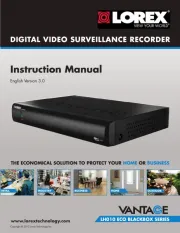
14 Oktober 2025