Hikvision DS-2TD4136-25 Bruksanvisning
Hikvision
övervakningskamera
DS-2TD4136-25
Läs gratis den bruksanvisning för Hikvision DS-2TD4136-25 (143 sidor) i kategorin övervakningskamera. Guiden har ansetts hjälpsam av 18 personer och har ett genomsnittsbetyg på 5.0 stjärnor baserat på 9.5 recensioner. Har du en fråga om Hikvision DS-2TD4136-25 eller vill du ställa frågor till andra användare av produkten? Ställ en fråga
Sida 1/143

Therm -spectrum Network al Bi
Speed dome
User Manual
UD05160B
Produktspecifikationer
| Varumärke: | Hikvision |
| Kategori: | övervakningskamera |
| Modell: | DS-2TD4136-25 |
| Typ av operation: | Touch |
| Färg på produkten: | Black, Copper colour |
| Dörrgångjärn: | Neer |
| Inbyggd display: | Ja |
| Vikt: | 35700 g |
| Bredd: | 597 mm |
| Djup: | 548 mm |
| Höjd: | 456 mm |
| Nettoskatt: | 3100 W |
| Uppvärmningsfunktion: | Ja |
| Grill: | Nee |
| Barnlås: | Ja |
| Energie-efficiëntieklasse: | A+ |
| Belysning inuti: | Ja |
| Integrerad klocka: | Ja |
| Typ av klocka: | Elektronisch |
| Konvektionsmatlagning: | Ja |
| Ångkokning: | Ja |
| Håll varm funktion: | Nee |
| Husmaterial: | Roestvrijstaal |
| Antal lampor: | 1 lampen |
| Typ av lampa: | Halogeen |
| Total inomhuskapacitet (ugnar): | 41 l |
| Antal ugnar: | 1 |
| Antal automatiska program: | 50 |
| Strömlampa: | 40 W |
| Kontrollposition: | Voorkant |
| Installationsfackets bredd: | 564 mm |
| Installationsfack djup: | 560 mm |
| Installationsfack höjd: | - mm |
| Larm för öppen dörr: | Ja |
| Typ av rengöring: | Stoom |
| LED-indikatorer: | Ja |
| Nuvarande: | 14 A |
| På / Av knapp: | Ja |
| Material genom: | Glas |
| Antal glasdörrpaneler: | 3 |
| Installationsfack höjd (min): | 445 mm |
| Energiförbrukning (konventionell): | 0.85 kWu |
| Energiförbrukning (tvungen konvektion): | 0.59 kWu |
| Att laga: | Ja |
| Ugnsstorlek: | Klein |
| Typ av ugn: | Elektrische oven |
| Total ugnseffekt: | - W |
| Ugn med nettokapacitet: | 41 l |
| Ugnens termostatområde: | 30 - 250 °C |
| Vattentankens kapacitet: | 1.2 l |
| Automatisk avstängning: | Ja |
| Självrengörande: | Ja |
| Kylskåpsdörr: | Ja |
| Dörrkylningsfläkt: | Ja |
| Avtagbart dörrglas: | Ja |
| Skriv timer: | Digitaal |
| Antal hyllor: | 3 schappen |
| Installationsfackets bredd (min): | 554 mm |
| Certifiering: | CE |
| Installationsfack höjd (max): | 447 mm |
| Snabb värme: | Ja |
| Antal rutnät: | 2 |
| Antal hyllplatser: | 3 |
| Klart larm: | Ja |
| AC-ingångsspänning: | 220 - 240 V |
| AC-ingångsfrekvens: | 50 - 60 Hz |
| Type beeldscherm: | TFT |
| Ugnsavfrostningsfunktion: | Ja |
| Installationsfackets bredd (max.): | 564 mm |
Behöver du hjälp?
Om du behöver hjälp med Hikvision DS-2TD4136-25 ställ en fråga nedan och andra användare kommer att svara dig
övervakningskamera Hikvision Manualer

23 Oktober 2025
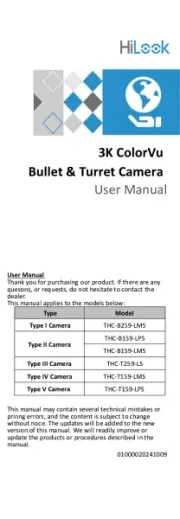
1 Augusti 2025

5 April 2025

5 April 2025

5 April 2025

8 Januari 2025

8 Januari 2025

8 Januari 2025

8 Januari 2025

7 Januari 2025
övervakningskamera Manualer
- Petcube
- ZKTeco
- CNB Technology
- Zebra
- Amcrest
- Uniden
- MEE Audio
- Siedle
- Rostra
- Hawking Technologies
- Qian
- Vivotek
- Eufy
- Epcom
- E-bench
Nyaste övervakningskamera Manualer

20 Oktober 2025

20 Oktober 2025

19 Oktober 2025

19 Oktober 2025

19 Oktober 2025

19 Oktober 2025

18 Oktober 2025

14 Oktober 2025

14 Oktober 2025
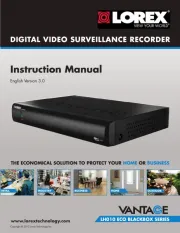
14 Oktober 2025