Hikvision DS-D5022QE-B Bruksanvisning
Läs gratis den bruksanvisning för Hikvision DS-D5022QE-B (23 sidor) i kategorin Övervaka. Guiden har ansetts hjälpsam av 14 personer och har ett genomsnittsbetyg på 4.6 stjärnor baserat på 7.5 recensioner. Har du en fråga om Hikvision DS-D5022QE-B eller vill du ställa frågor till andra användare av produkten? Ställ en fråga
Sida 1/23
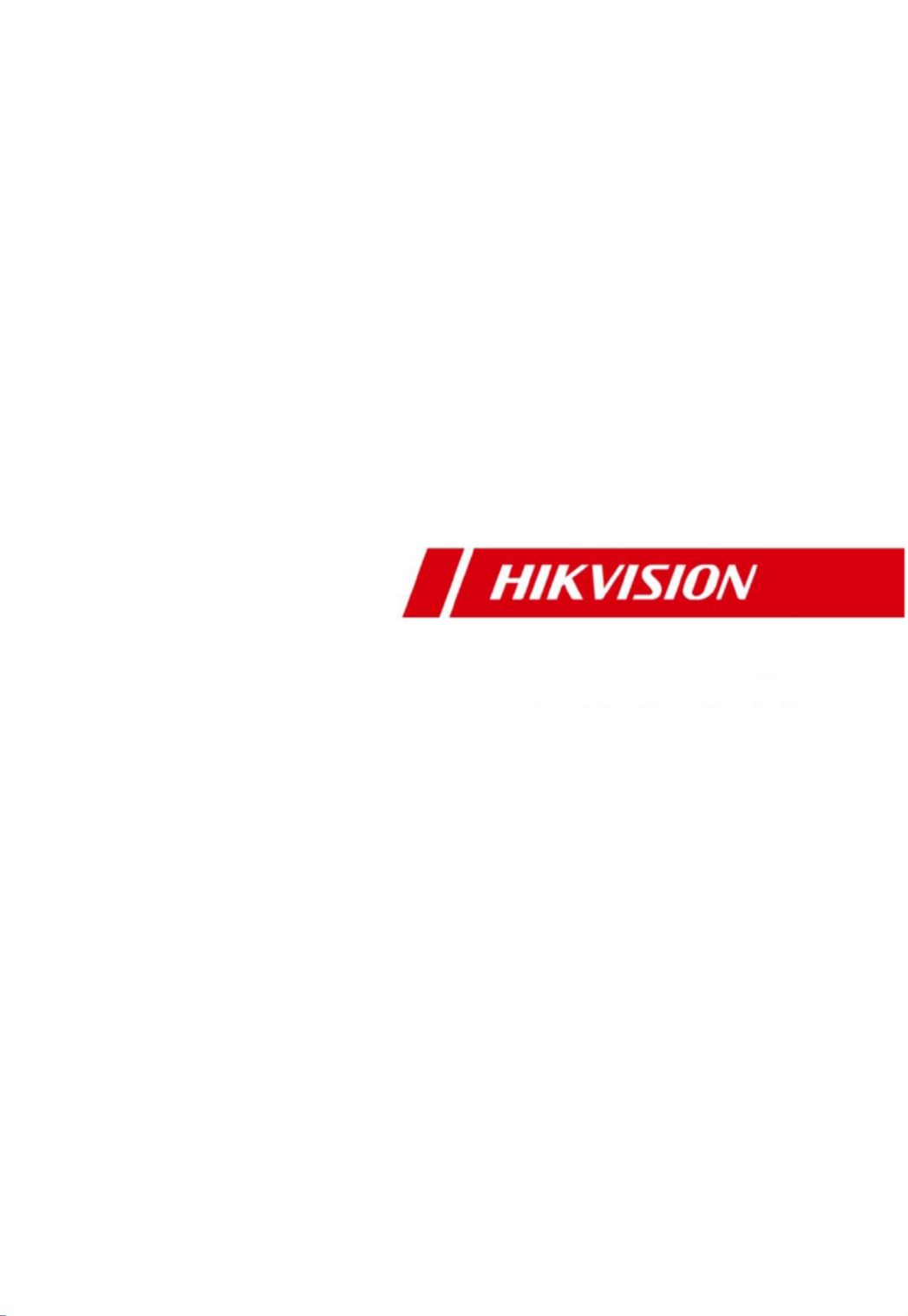
LCD Monitor
User Manual
Produktspecifikationer
| Varumärke: | Hikvision |
| Kategori: | Övervaka |
| Modell: | DS-D5022QE-B |
Behöver du hjälp?
Om du behöver hjälp med Hikvision DS-D5022QE-B ställ en fråga nedan och andra användare kommer att svara dig
Övervaka Hikvision Manualer

25 Februari 2025

27 Oktober 2024

2 Oktober 2024

26 September 2024

26 September 2024

26 September 2024

26 September 2024

26 September 2024

26 September 2024

26 September 2024
Övervaka Manualer
- PeakTech
- BookIT
- ProXtend
- Simrad
- Blaupunkt
- Alesis
- Shimbol
- Elite Screens
- SPL
- MSI
- Smart
- Archos
- Philips
- Vimar
- SEIKI
Nyaste Övervaka Manualer

9 April 2025

9 April 2025

8 April 2025

8 April 2025

7 April 2025

5 April 2025

5 April 2025

4 April 2025

4 April 2025

2 April 2025