Hitachi CP-WU8461 Bruksanvisning
Läs gratis den bruksanvisning för Hitachi CP-WU8461 (131 sidor) i kategorin Beamer. Guiden har ansetts hjälpsam av 9 personer och har ett genomsnittsbetyg på 3.6 stjärnor baserat på 5 recensioner. Har du en fråga om Hitachi CP-WU8461 eller vill du ställa frågor till andra användare av produkten? Ställ en fråga
Sida 1/131

1
Projector
CP-WU8451/CP-WU8461
User's Manual (detailed)
Operating Guide
Thank you for purchasing this projector.
►Before using this product, please read all manuals for this
product. Be sure to read rst. After reading them, store them in a Safety Guide fi
safe place for future reference.
WARNING
NOTE
Trademark acknowledgment
Various symbols are used in this manual. The meanings of these symbols are
described below.
About this manual
WARNING
CAUTION
This symbol indicates information that, if ignored, could possibly
result in personal injury or even death due to incorrect handling.
This symbol indicates information that, if ignored, could possibly
result in personal injury or physical damage due to incorrect handling.
Please refer to the pages written following this symbol.
• Mac® is a registered trademark of Apple Inc.
• Windows®, DirectDraw® and Direct3D® are registered trademarks of Microsoft Corporation
in the U.S. and/or other countries.
• VESA and DDC are trademarks of the Video Electronics Standard Association.
•
HDMI
TM
, the HDMI logo, and High-Definition Multimedia Interface are trademarks or registered
trademarks of HDMI Licensing LLC in the United States and other countries.
•
Trademark PJLink is a trademark applied for trademark rights in
Japan, the United States of America and other countries and areas.
• Blu-ray DiscTM and Blu-rayTM are trademarks of Blu-ray Disc Association.
• DICOM® is the registered trademark of the National Electrical Manufacturers Association
for its standards publications relating to digital communications of medical information.
• HDBaseTTM and the HDBaseT Alliance logo are trademarks of the HDBaseT Alliance.
All other trademarks are the properties of their respective owners.
NOTICE This entry notices of fear of causing trouble.
• The information in this manual is subject to change without notice.
• The illustrations in this manual are for illustrative purposes. They may differ
slightly from your projector.
• The manufacturer assumes no responsibility for any errors that may appear in
this manual.
• The reproduction, transfer or copy of all or any part of this document is not
permitted without express written consent.

3
Introduction
Introduction
The projector provides you with the broad use by the following features.
Has HDCR and ACCENTUALIZER features based on Hitachi's original image
processing technology to enhance the visibility for clearer images.
The HDMITM/HDBaseTTM ports can support various image equipment which
have digital interface to get clearer pictures on a screen.
The super bright lamp and high quality optical system can ful ll the demands fi
of professional uses.
Some optional lens units and the wide range of the lens shift feature will give
much more chances to install the product wherever you want.
The lens shade can hide your inside operations and will help your
presentation.
The wealth of I/O ports is believed to support any business scene.
Features
• Keep the original packing materials, for future reshipment. Be sure
to use the original packing materials when moving the projector. Use special
caution for the lens.
• The projector may make a rattling sound when tilted, moved or shaken, since
a flap to control the air flow inside of the projector has moved. Be aware that
this is not a failure or malfunction.
NOTE
Checking the contents of package
Please see the section in the Contents of package User’s Manual (concise)
which is a book. Your projector should come with the items shown there. Require
of your dealer immediately if any items are missing.
►Keep small parts away from children and pets. Take care not
to put in the mouth. If swallowed, consult a physician immediately for emergency
treatment.
WARNING
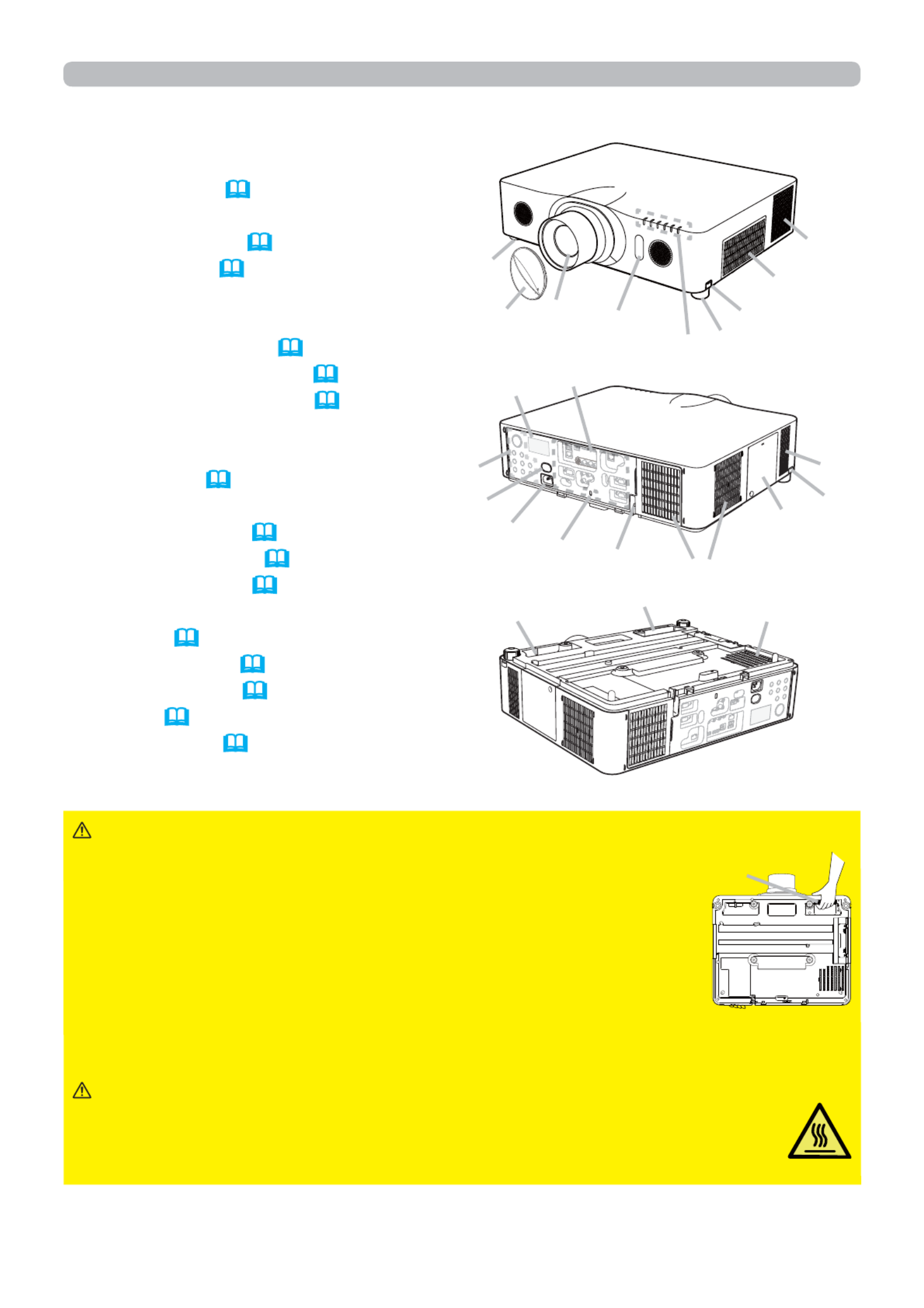
4
Introduction
Part names
Projector
(1) Lamp cover (113)
The lamp unit is inside.
(2) Speakers (x2) (26, 60)
(3) Filter cover (115)
The air fi lter and intake vent
are inside.
(4) Elevator feet (x2) (29)
(5) Elevator buttons (x2) (29)
(6) Remote sensors (x2) (19 75, )
(7) Lens
(8) Lens cover
(9) Indicators (5)
(10) Intake vents
(11) Control panel (5)
(12) Status Monitor (21)
(13) AC (AC inlet) (17)
(14) Exhaust vents
(15) Ports (5)
(16) Security bar (16)
(17) Security slot (16)
(18) Grip (below)
(19) Safety bar (16)
►Do not open or remove any portion of the product, unless the
manuals direct it.
►Do not subject the projector to unstable conditions.
►Do not apply a shock or pressure to this product. Place
your hands on the grip on the bottom of the projector when
carrying the projector. Remove all the attachments including
the power cord and cables, from the projector when carrying
the projector.
►Do not look into the lens and the openings on the projector while the lamp is
on.
WARNING
►Do not touch around the lamp cover and the exhaust vents
during use or just after use, since it is too hot.
►Do not attach anything onto the lens except the lens cover of this
projector because it could damage the lens, such as melting the lens.
CAUTION
(continued on next page)
Grip
(10)
(3)
(5)
(4)
(9)
(7) (6)
(4)
(11)
(14)
(10)
(10)
(13) (17) (16)
(1)
(19) (18)
(6)
(8)
(15)
(5)
(12)
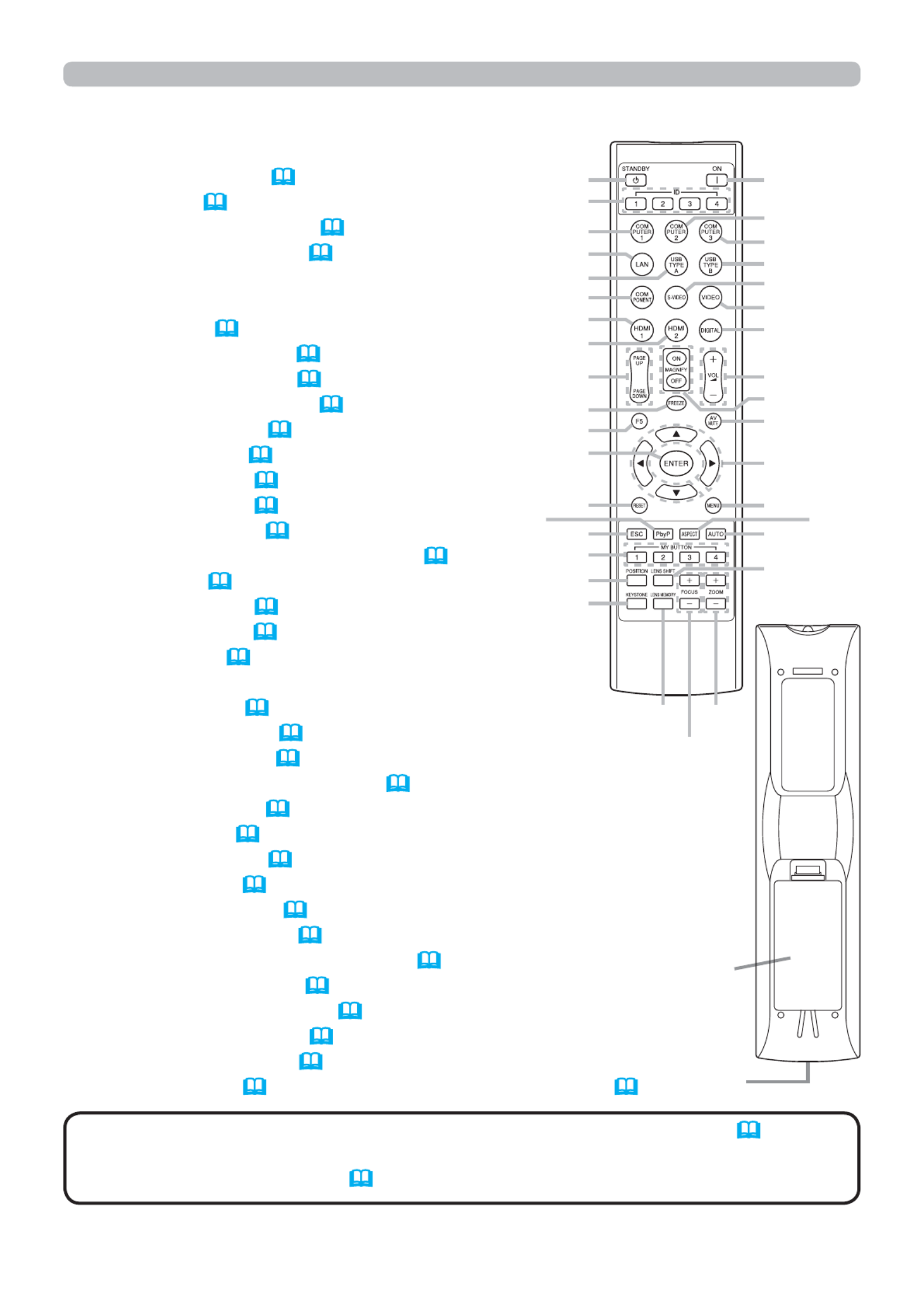
6
Introduction
Part names (continued)
• Any button marked with “*” is not supported on this projector ( )120 .
• Each time you press any button (except ID buttons), the button of current ID
selected ID number will light (18).
NOTE
Back of
the remote control
Remote control
(1) STANDBY button (25)
(2) ON button (25)
(3) ID - 1 / / / 234 buttons (18)
(4) COMPUTER 1 button (27)
(5) COMPUTER 2 button *
(6) COMPUTER 3 button *
(7) LAN button (27)
(8) USB TYPE A button (27)
(9) USB TYPE B button (27)
(10) COMPONENT button (27)
(11) S-VIDEO button (27)
(12) VIDEO button (27)
(13) HDMI 1 button (27)
(14) HDMI 2 button (27)
(15) DIGITAL button (27)
(16)
PAGE UP / PAGE DOWN buttons
( , 20 101)
(17) F5 button (19 20, )
(18) ENTER button (20 23 42, , )
(19) RESET button (42)
(20) ESC button (20 42, )
(21) ▲▼◄►/ / / cursor buttons
(22) MENU button (42)
(23) VOL + / - buttons (26)
(24) AV MUTE button (26)
(25) MAGNIFY ON / OFF buttons (36)
(26) FREEZE button (37)
(27) PbyP button (38)
(28) ASPECT button (28)
(29) AUTO button (32)
(30) POSITION button (31 32 43, , )
(31) KEYSTONE button (33)
(32) MY BUTTON - 1, 2 3 4, , buttons (72)
(33) LENS SHIFT button (30)
(34) LENS MEMORY button (31)
(35) FOCUS + / - buttons (30)
(36) ZOOM + / - buttons (30)
(37) Battery cover ( 18) (38) Wired remote control port ( 15)
(1)
(3)
(4)
(7)
(8)
(10)
(13)
(14)
(16)
(26)
(17)
(18)
(19)
(20)
(32)
(30)
(31)
(2)
(5)
(6)
(9)
(11)
(12)
(15)
(23)
(25)
(24)
(21)
(22)
(29)
(33)
(37)
(34) (36)
(35)
(27) (28)
(38)
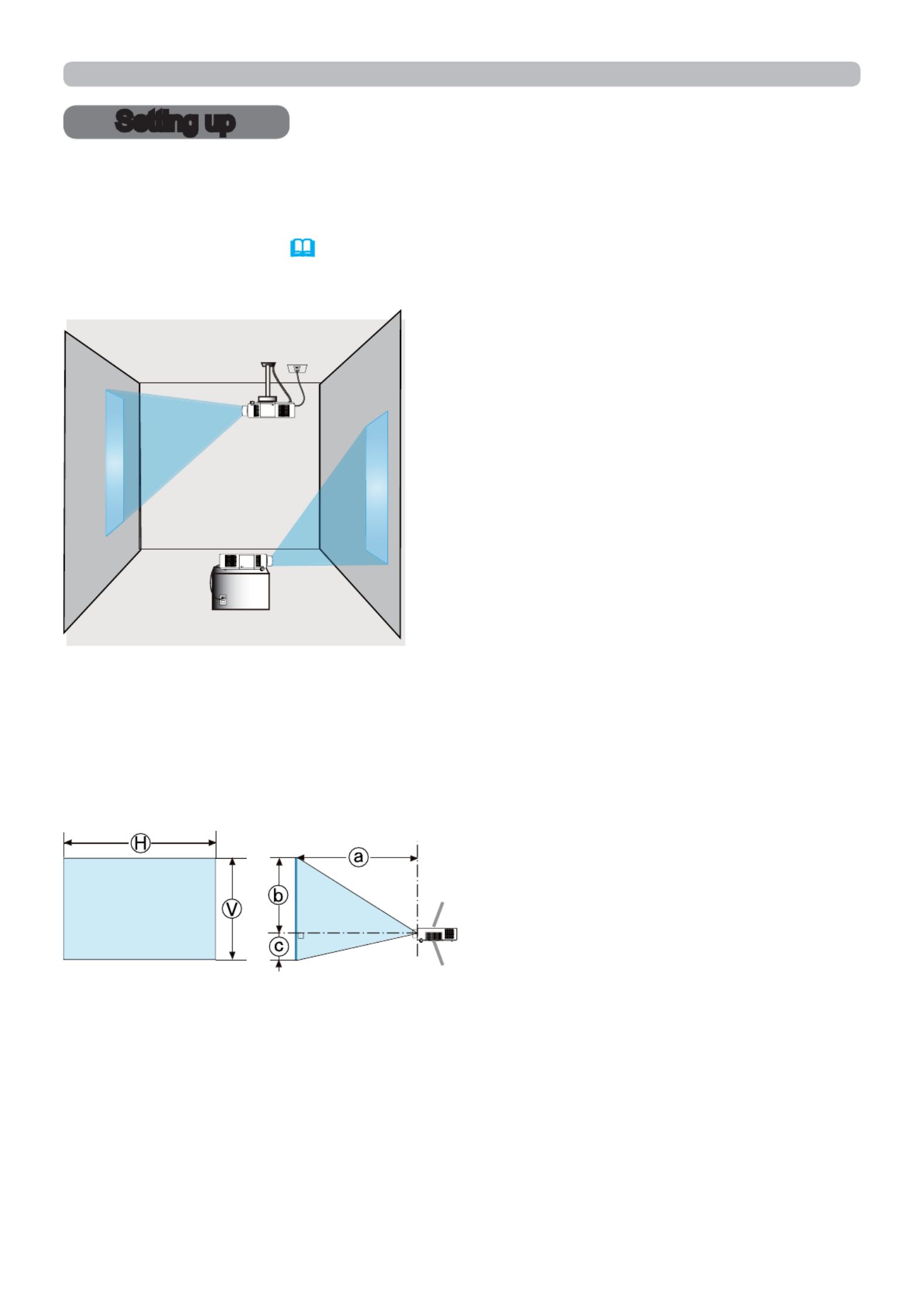
7
Setting up
Setting up
Install the projector according to the environment and manner the projector will be
used in.
For the case of installation in a special state such as ceiling mount, the specified
mounting accessories (Specifications in the User’s Manual (concise)) and
service may be required. Before installing the projector, consult your dealer about
your installation.
Arrangement
Refer to table at the back of T-1 User's Manual (concise) as well as the following
to determine the screen size and projection distance. The values shown in the
table are calculated for a full size screen.
Ⓗ × Ⓥ : Screen size
ⓐ : Projection distance
(from the front of the projector unit)
ⓑ,ⓒ: Screen height
(continued on next page)
Projector top
Projector bottom
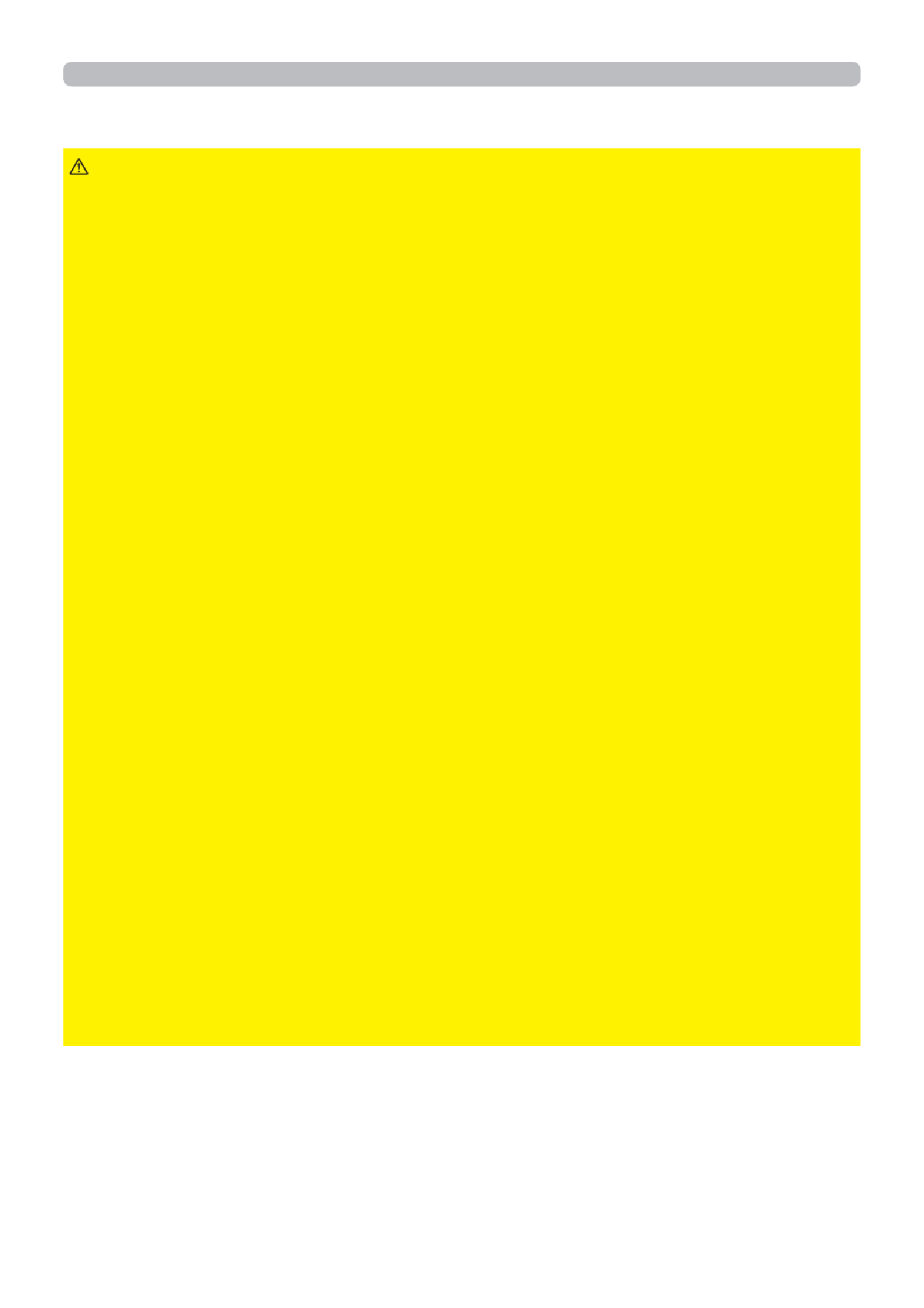
8
Setting up
Arrangement (continued)
WARNING
(continued on next page)
►Install the projector where you can access the power
outlet easily. If an abnormality should occur, unplug the projector urgently.
Otherwise it could cause a fire or electric shock.
►Do not subject the projector to unstable conditions. If the projector falls
or topples over, it could result in injury or damage to the projector and the
surrounding things. Using a damaged projector could result in a re and an fi
electric shock.
• Do not place the projector in unstable places, such as an inclined surface,
places subject to vibration, on top of a wobbly table or cart, or a surface that is
smaller than the projector.
• Do not put the projector on its side, front or rear position.
• Do not attach nor place anything on the projector unless otherwise speci ed in fi
the manual.
• Do not use any mounting accessories except the accessories specified by the
manufacturer. Read and keep the manuals of the accessories used.
• For special installation such as ceiling mounting, be sure to consult your dealer
beforehand.
• It is possible to install the projector for any direction with speci ed mounting fi
accessories. Consult with your dealer about such a special installation.
• Place your hands on the grip on the bottom of the projector when carrying the
projector. Remove all the attachments including the power cord and cables,
from the projector when carrying the projector.
►Do not install the pro
jector near thermally conductive or flammable
things. Such things when heated by the projector could result in a fire and burns.
• Do not place the projector on a metal stand.
►Do not place the projector where any oils, such as cooking or machine
oil, are used. Oil may harm the product, resulting in malfunction, or falling from
the mounted position.
►Do not place the projector in a place where it may get wet. Getting the
projector wet or inserting liquid into the projector could cause a re and an fi
electric shock, and damage the projector.
• Do not place the projector near water, such as in a bathroom, kitchen, or
poolside.
• Do not place the projector outdoors or by the window.
• Do not place anything containing liquid near the projector.
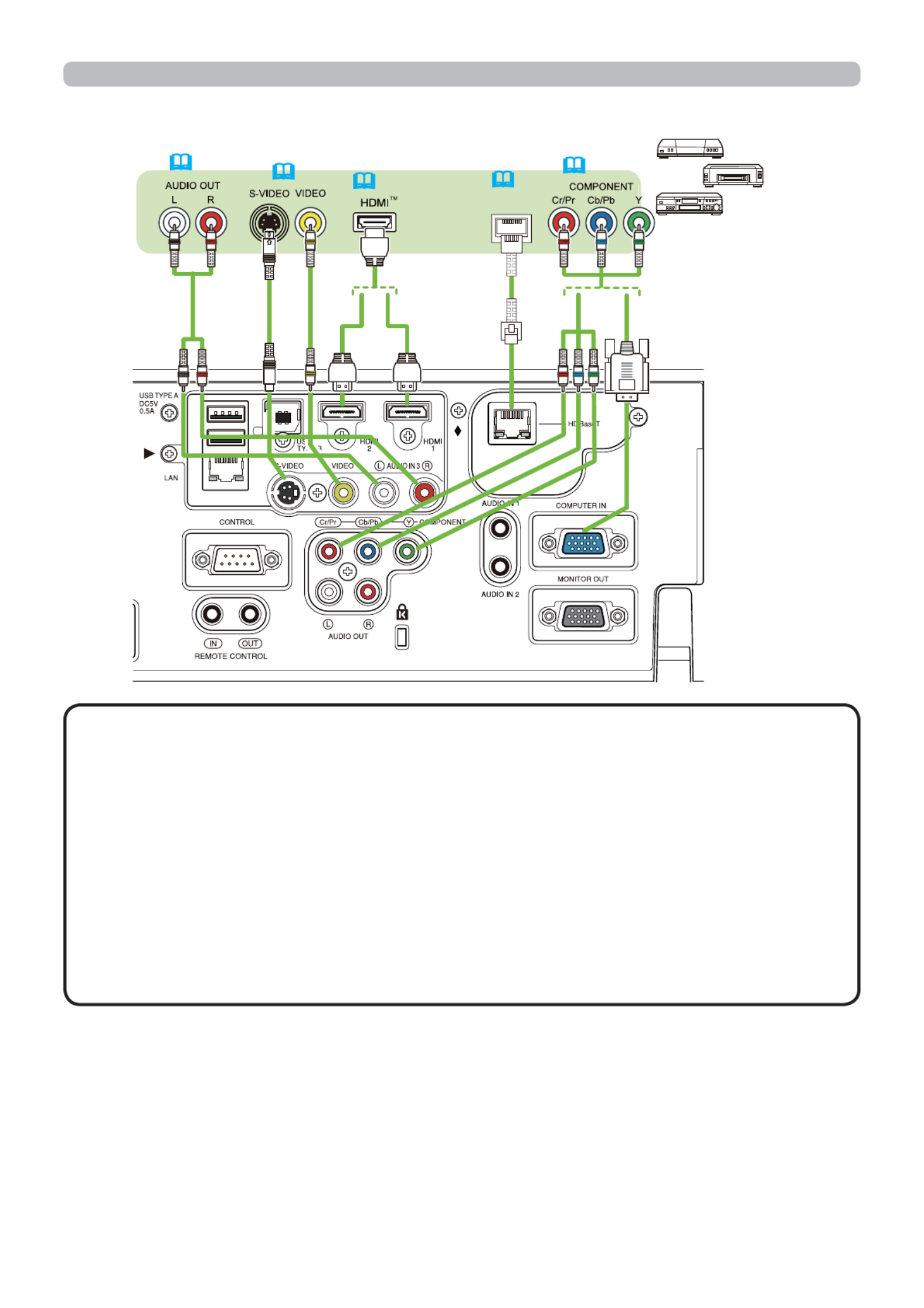
13
Setting up
Connecting with your devices (continued)
(continued on next page)
ᵦᵢᵠᵿᶑᶃᵲ ᵲᵫ
VCR/DVD/
Blu-ray Disc TM
player
(27)
(27) (27)
(60) (27, 55)
• HDBaseT is a technology to transmit image, sound, ethernet or serial control
signal via LAN cable.
• Please go to the following URL regarding the device of other company that
supports HDBaseT and has been con rmed compatible with this projector.
http://www.hitachi.co.jp/proj/
LAN or HDBaseT input port can be selected as ethernet signal input by
switching in the menu.
• Use LAN cables of up to 100m long. Exceeding this length, the image
and sounds will be deteriorated, and even experience malfunction on LAN
transmission.
About HDBaseT connection™
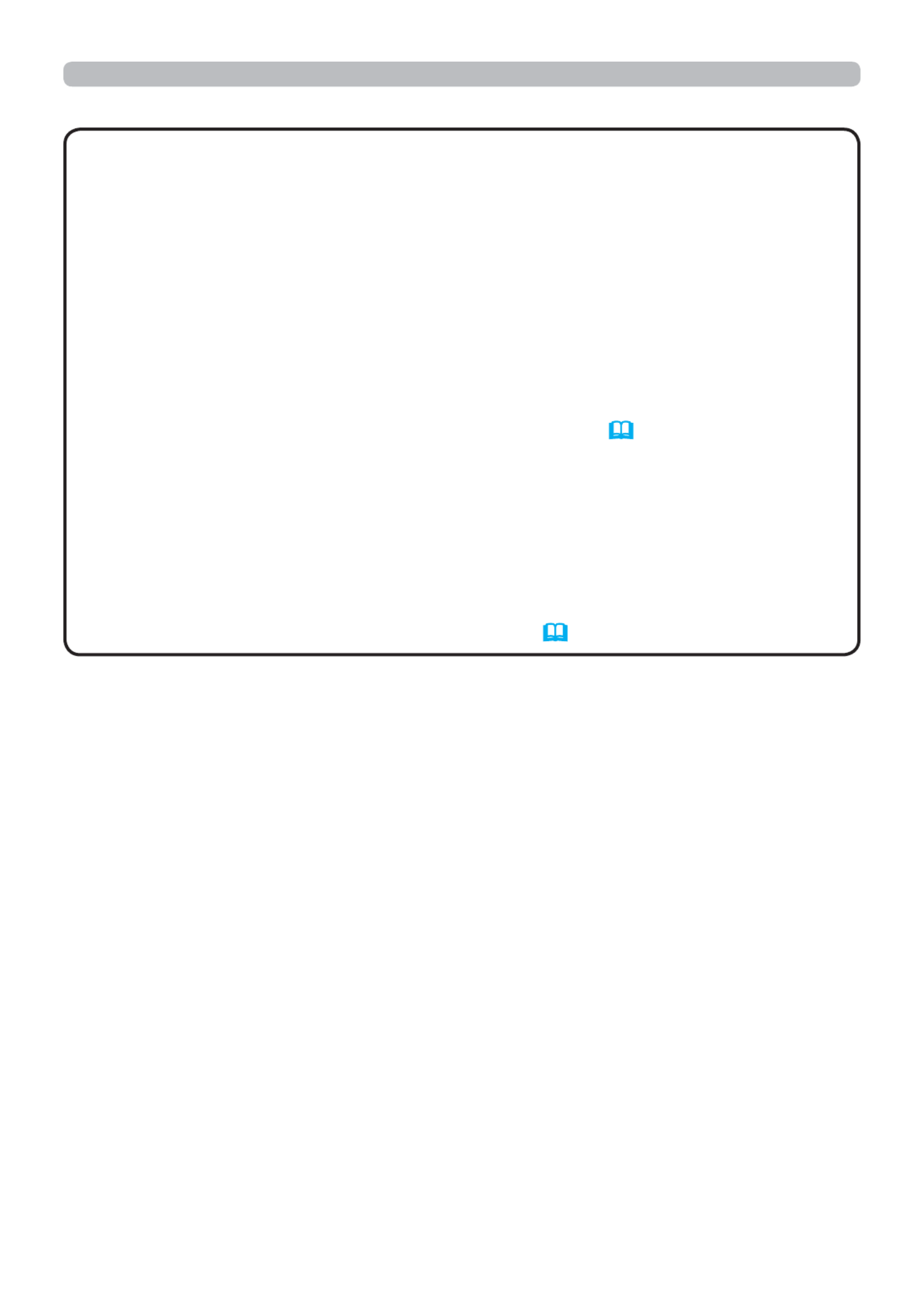
14
Setting up
• The HDMI ports of this model are compatible with HDCP (High-band-
width Digital Content Protection) and therefore capable of displaying video
signals from HDCP compatible DVD players or the like.
- The HDMI ports support the following signals:
Video signal : 480i@60, 480p@60, 576i@50, 576p@50, 720p@50/60,
1080i@50/60, 1080p@50/60
Audio signal : Format Linear PCM
Sampling frequency 48kHz / 44.1kHz / 32kHz
- This projector can be connected with another equipment that has HDMI TM
connector, but with some equipment the projector may not work properly,
something like no video.
- Quali ed cable is required for HDBaseT connection. ( 13)
- Be sure to use an HDMI TM cable that has the HDMI TM logo.
- Use a Category 2-certi ed HDMI TM cable to input 1080p@50/60 signal to the
projector.
- When the projector is connected with a device having DVI connector, use a
DVI to HDMITM cable to connect with the HDMI TM input.
• The HDMITM cables might come off easily due to the lack of a mechanical lock
on the cables and connectors. It is recommended to fasten the cables to the
projector to prevent the cables from coming off ( 15).
NOTE
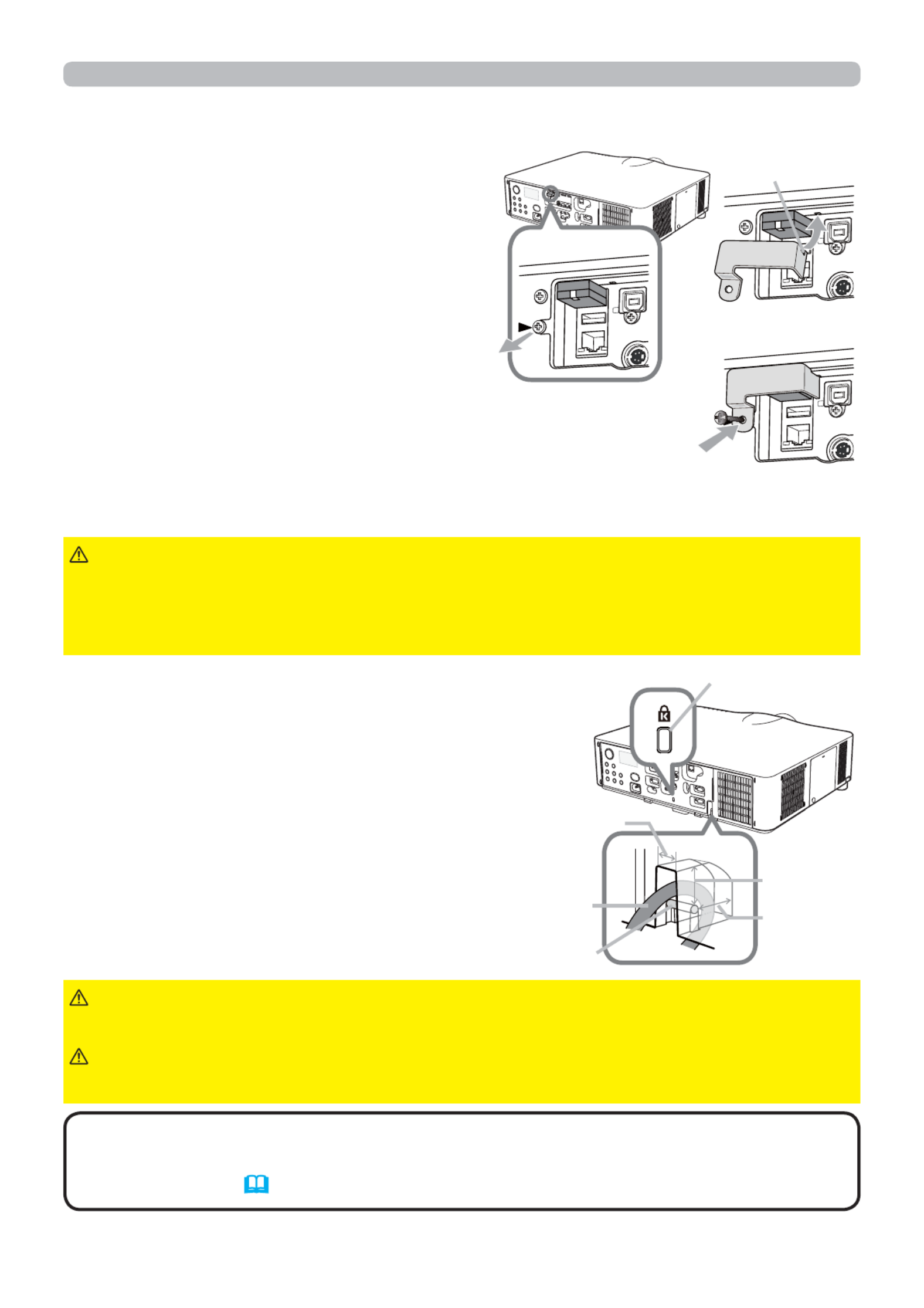
16
Using the security bar and slot
A commercially available anti-theft chain or
wire can be attached to the security bar on
the projector. Refer to the gure to choose
an anti-theft chain or wire.
Also this product has the security slot for
the Kensington lock.
For details, see the manual of the security
tool.
When using the USB wireless adapter, be
sure to connect the adapter to the further
USB TYPE A port from the LAN port and
use the supplied adapter cover.
1. Loosen the screw (marked with
triangle) on the bottom left of the
USB TYPE A ports.
2. Insert the tab of the cover into the
hole at the upper right of the USB
TYPE A ports in the direction of the
arrow.
3. Align the screw holes on the projector and the cover. Then
insert the screw removed from the projector into the hole
and tighten the screw.
►Do not use the security bars and slot to prevent the projector
from falling down, since it is not designed for it.
►Do not place anti-theft chain or wire near the exhaust vents.
It may become too hot.
WARNING
CAUTION
• The security bar and slot is not comprehensive theft prevention
measures. It is intended to be used as supplemental theft prevention measure.
• The safety bar ( 4) can be used for the same purpose as the security bar.
NOTE
Fastening the adapter cover
►Keep small parts away from children and pets. Take care not
to put in the mouth.
►Heat may build up in the USB wireless adapter, to avoid possible burns
disconnect the projector power cord for 10 minutes before touching the adapter.
WARNING
Anti-theft
chain or wire
security bar
19mm
11mm
Security slot
15mm
2
1
3
Tab
Setting up
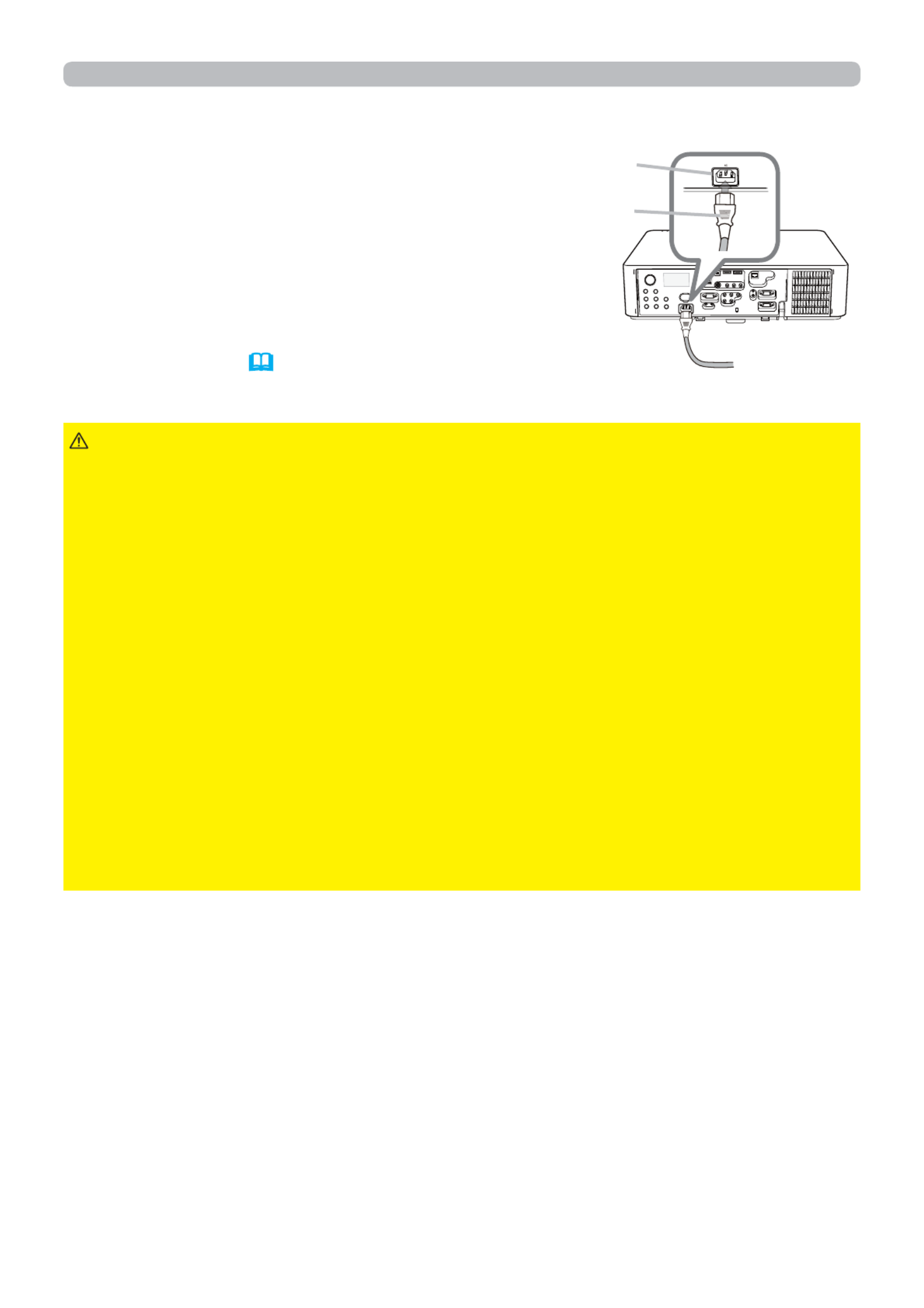
17
Setting up
Connecting to a power supply
1. Put the connector of the power cord into the
AC (AC inlet) of the projector.
2. Firmly plug the power cord’s plug into the
outlet. In a couple of seconds after the power
supply connection, the indicator will POWER
light up in steady orange.
►Do not connect the projector to a power supply while no lens
unit is attached to it.
►Please use extra caution when connecting the power cord, as incorrect or
faulty connections may result in re and/or electrical shock.
• Do not touch the power cord with a wet hand.
• Only use the power cord that came with the projector. If it is damaged, consult
your dealer to get a new one. Never modify the power cord.
• Only plug the power cord into an outlet whose voltage is matched to the power
cord. The power outlet should be close to the projector and easily accessible.
Remove the power cord for complete separation.
• Do not distribute the power supply to multiple devices. Doing so may overload
the outlet and connectors, loosen the connection, or result in re, electric shock
or other accidents.
• Connect the ground terminal for the AC inlet of this unit to the ground terminal
of the building using an appropriate power cord (bundled).
• This product is also designed for IT power systems with a phase-
tophase voltage of 220 to 240 V.
WARNING
Please remember that when the DIRECT POWER ON
function activated ( 70), the connection of the power
supply make the projector turn on.
NOTICE
AC
Power
cord
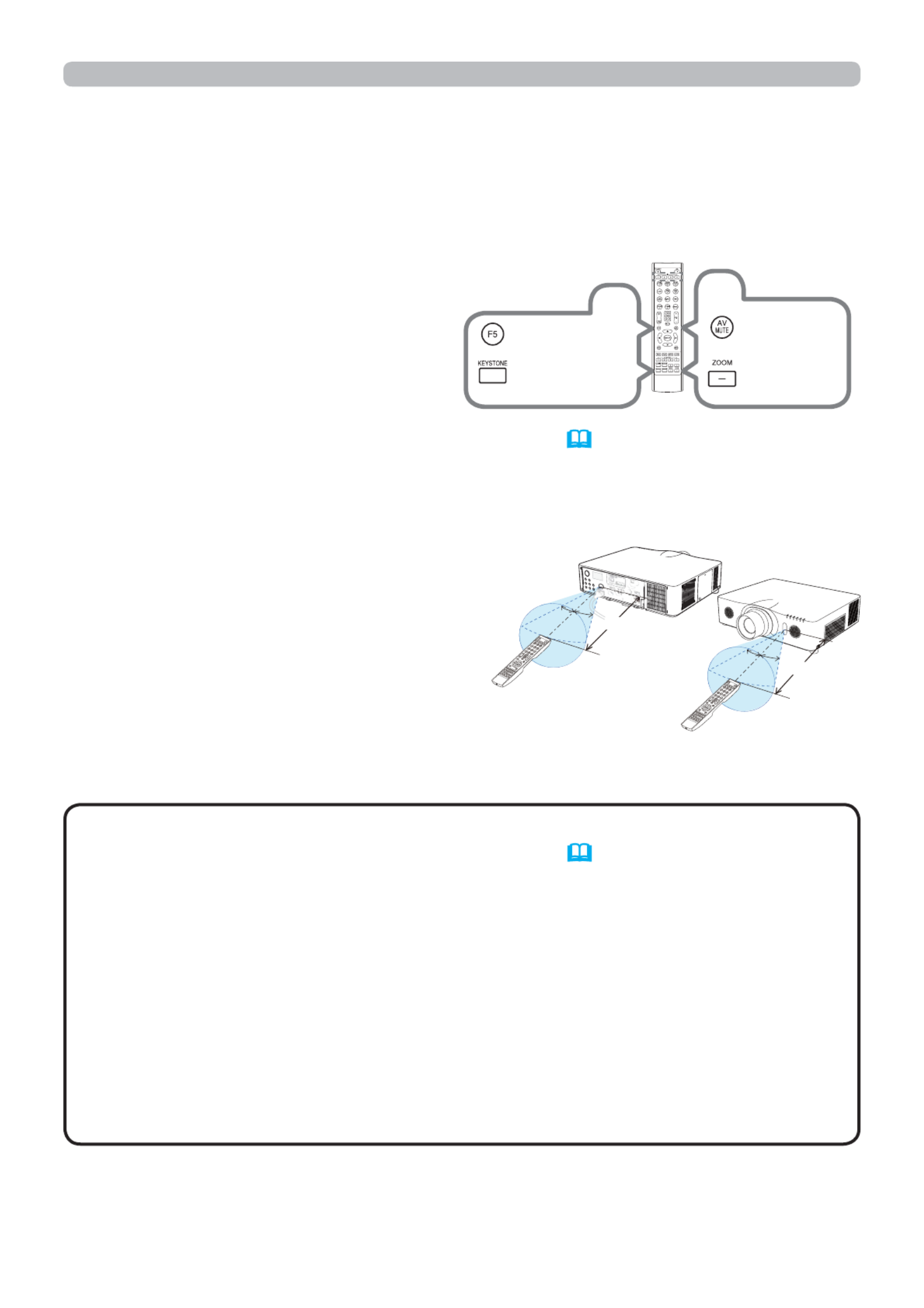
19
Remote control
About the remote control signal
The remote control works with the
projector’s remote sensor. This projector
has two remote sensors on the front and
back sides.
The sensors can sense signals within
the following range:
60 degrees (30 degrees to the left and right of the
sensor) within 3 meters about.
• You can deactivate one of the sensors using the REMOTE RECEIV.
item in the SERVICE menu of the OPTION menu ( 75).
• The remote control signal re ected in the screen or the like may be available.
If it is dif cult to send the signal to the sensor directly, attempt to make the
signal reect.
• The remote control uses infrared light to send signals to the projector (Class 1
LED), so be sure to use the remote control in an area free from obstacles that
could block the remote control’s signal to the projector.
• The remote control may not work correctly if strong light (such as direct
sun light) or light from an extremely close range (such as from an inverter
uorescent lamp) shines on the remote sensor of the projector. Adjust the
position of projector avoiding those lights.
NOTE
Changing the frequency of remote control signal
The accessory remote control has the two choices on signal frequency Mode
1:NORMAL and Mode 2:HIGH. If the remote control does not function properly,
attempt to change the signal frequency.
In order to set the Mode, please keep pressing the combination of two buttons
listed below simultaneously for about 3 seconds.
(1) S et to Mode 1:NORMAL
AV MUTE and ZOOM - buttons
(2) S et to Mode 2:HIGH
F5 and KEYSTONE buttons
Please remember that the REMOTE
FREQ. in the SERVICE item of the OPTION menu
(
75)
of the projector to be
controlled should be set to the same mode as the remote control.
(1)
ZOOM -
button
AV MUTE
button
(2)
KEYSTONE
button
F5 button
30° 3m
30°
30° 30° 3m
(approx.)
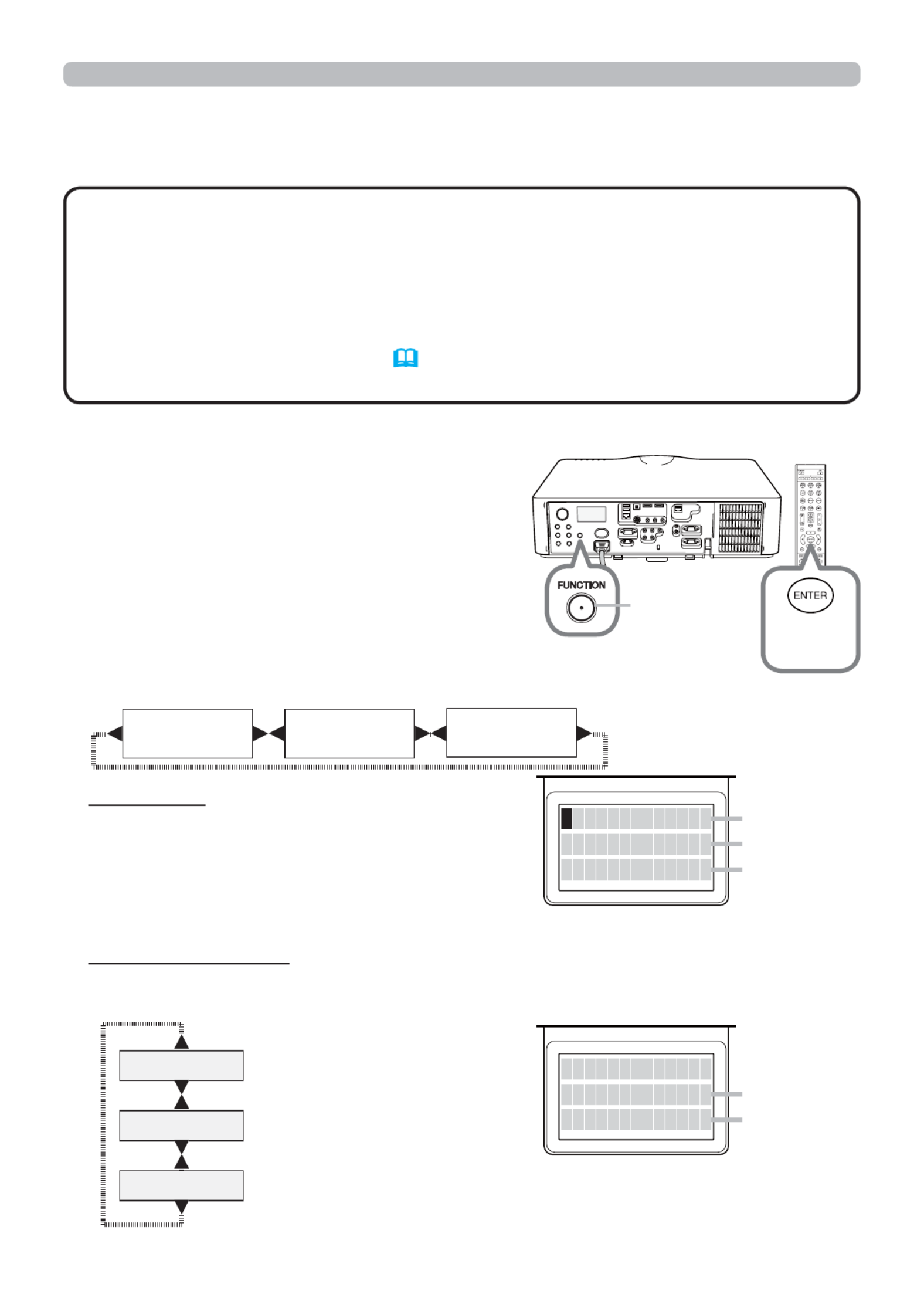
23
Status Monitor
When the projector is in a normal condition,
or displays one of the warnings of AIR FLOW,
COLD or FILTER errors, press the FUNCTION
button on the control panel, press the ENTER
button on the remote control for three seconds
or press one of the MY BUTTON buttons if
assigned as STATUS MONITOR. The backlight
of the monitor turns on.
To display the setup information including
usage time
Use the ◄ ►/ buttons to switch display.
Usage time: The Status Monitor displays
the lamp time (usage time of the present
lamp), the lter time (usage time of the air fi
filter) and the projector usage time.
Network information: The network information is displayed over three pages.
Use the ▲ ▼/ buttons to switch the page.
Displayed information in each page is as below;
2nd page : Subnet mask
(wireless and wired)
1st page : IP address
(wireless and wired)
3rd page : Default gateway
(wireless and wired)
(continued on next page)
2
N 1 9 2 1 6 8 0 0 1 0 7 5
W
1 9 2 1 6 8 0 0 1 9 6
I A D D R E S SP
S Y S T E M 3 h2 2 8 6
F 1 2 8 5I L T E R 3 h
0L A M hP 2 2 5 0
Displaying the log
The present setup information and the error history can be displayed on the
Status Monitor with button operation.
• While the projector is warming up, button presses are ignored.
• When the USB TYPE A port is selected, use the buttons on the control panel
to display the logs. The button operation of the Status Monitor on the remote
control may be unavailable.
• The Status Monitor displays nothing or no button presses for the monitor are
available while the projector is in standby mode if the STANDBY MODE item of
SETUP menu is set to SAVING (59).
•
Both of the Status Monitor and the OSD menu cannot be operated at same time.
NOTE
FUNCTION
button ENTER
button
Usage time (example)
Network information
(example)
First display Usage time Network
information
Lamp time
Filter time
Projector
usage time
Wired
Wireless
Produktspecifikationer
| Varumärke: | Hitachi |
| Kategori: | Beamer |
| Modell: | CP-WU8461 |
Behöver du hjälp?
Om du behöver hjälp med Hitachi CP-WU8461 ställ en fråga nedan och andra användare kommer att svara dig
Beamer Hitachi Manualer

8 Januari 2025

14 Oktober 2024

22 September 2024

20 September 2024

16 September 2024

4 September 2024

4 September 2024

4 September 2024

4 September 2024

4 September 2024
Beamer Manualer
- Da-Lite
- Leica
- EKO
- Strong
- Steren
- Mirabella Genio
- Casio
- Dream Vision
- Sony
- Renkforce
- Yaber
- Naxa
- VAVA
- Vogels
- Prixton
Nyaste Beamer Manualer

9 April 2025

9 April 2025

2 April 2025

5 Mars 2025

5 Mars 2025

3 Mars 2025

1 Mars 2025

26 Februari 2025

20 Februari 2025

20 Februari 2025