HP Color LaserJet Pro MFP M377 Bruksanvisning
HP
Inte kategoriserad
Color LaserJet Pro MFP M377
Läs gratis den bruksanvisning för HP Color LaserJet Pro MFP M377 (41 sidor) i kategorin Inte kategoriserad. Guiden har ansetts hjälpsam av 17 personer och har ett genomsnittsbetyg på 4.6 stjärnor baserat på 9 recensioner. Har du en fråga om HP Color LaserJet Pro MFP M377 eller vill du ställa frågor till andra användare av produkten? Ställ en fråga
Sida 1/41
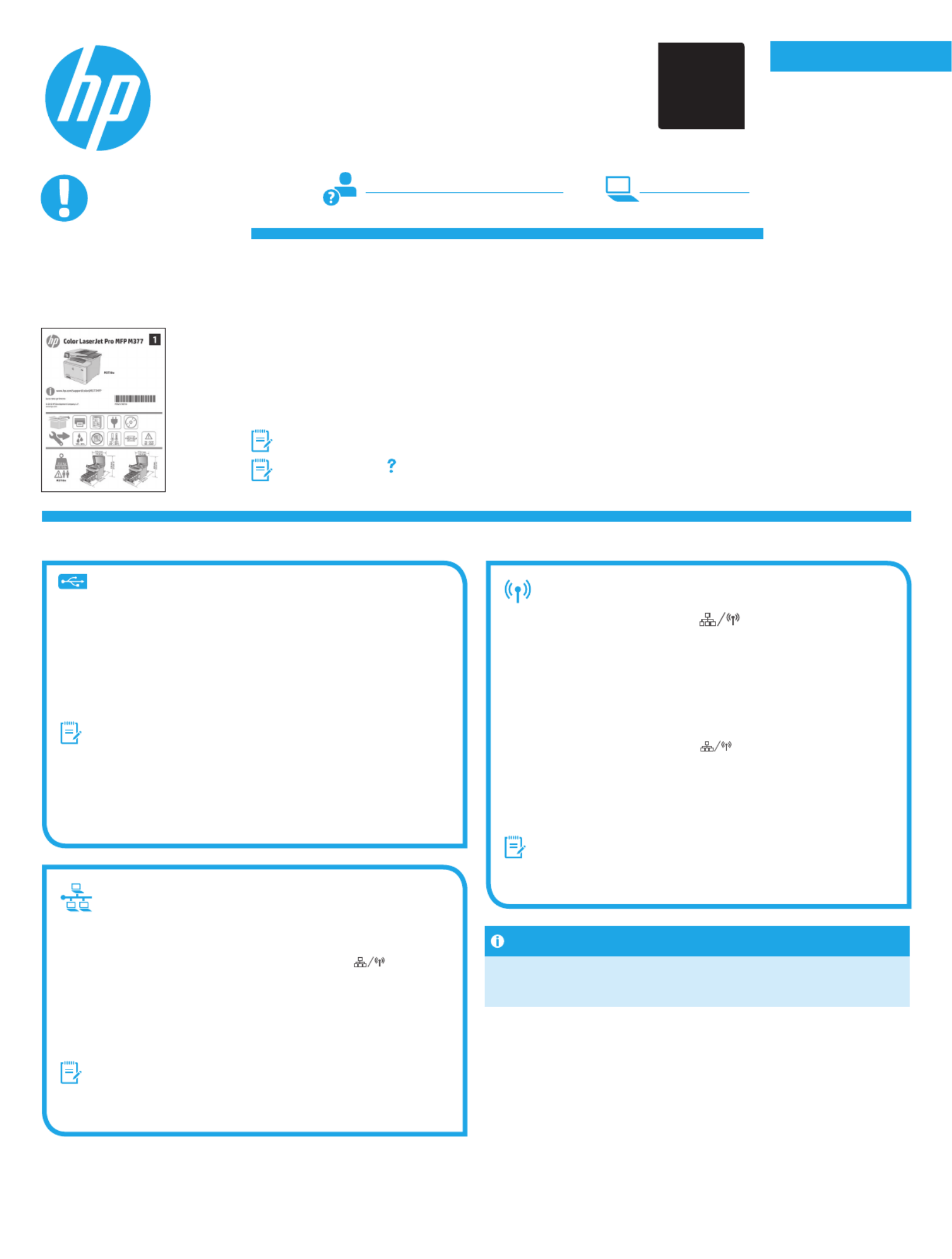
Dansk 19 .............
Català 16 .............
Español 13 ...........
Italiano 10 ...........
Deutsch 7 .............
Français 4 ............
English 1 ..............
Svenska 34 ..........
Português 31 .......
Norsk 28 ..............
Suomi 25 .............
Nederlands 22 ......
Color LaserJet Pro MFP M377
Getting Started Guide
www.hp.com/support/colorljM377MFP www.register.hp.com
5. Select a connection method and prepare for software installation
Windows
1. Do not connect the USB cable before installing the software. If the cable
is already connected, disconnect it before continuing. The installation
process prompts to connect the cable at the appropriate time.
2. Continue with “6. Locate or download the software installation les.”
NOTE: During software installation, select the option to Directly connect
this computer using a USB cable. (Windows only)
Mac
1. For Mac, connect the USB cable between the computer and the printer
before installing the software.
2. Continue with “6. Locate or download the software installation les.”
Built-in wireless network connection
1. Touch the Connection Information button.
2. Touch the button.Network Wi-Fi OFF
3. Touch the button.Settings
4. Touch the Wireless Setup Wizard item.
5. Select the correct network SSID from the list. If you do not see the SSID,
touch Enter SSID and provide the network SSID manually.
6. Use the keyboard to enter the passphrase, and then touch the button.OK
7. Wait while the printer establishes a network connection.
8. Touch the Connection Information button. If an IP address is
listed, the network connection has been established. If not, wait a few
more minutes and try again. Note the IP address for use during software
installation. Example IP address: 192.168.0.1
9. To print from a computer, continue with “6. Locate or download the
software installation les.” To print from a phone or tablet only, continue
with “8. Mobile and wireless printing.”
NOTE: During software installation, select the option to Connect through
a network. (Windows only)
Manually congure the IP address
See the printer user guide for information on how to manually congure the IP
address. See the “Troubleshooting” section of this guide.
Wired (Ethernet) network connection
Use a standard network cable. (Cable not included.)
1. Connect the network cable to the printer and to the network. Wait a few
minutes for the printer to acquire a network address.
2. On the control panel, touch the Connection Information button. If
an IP address is listed, the network connection has been established. If not,
wait a few more minutes and try again. Note the IP address for use during
software installation. Example IP address: 192.168.0.1
To manually congure the IP address, see “Manually congure the IP
address.”
3. Continue with “6. Locate or download the software installation les.”
NOTE: During software installation, select the option to Connect through
a network. (Windows only)
IMPORTANT:
Follow Steps 1 - 3 on the
printer hardware setup
poster, and then continue
with Step 4.
4. Initial setup on the control panel
After turning on the printer, wait for it to initialize. To navigate the control panel, use touch, swipe, and
scroll gestures. Follow the prompts on the control panel to congure these settings:
• Language
• Location
• Default Settings
Under Default Settings select one of these options:
• Self-managed: Optimized default settings for most users that include guided setup and
conguration steps and automatic updates.
• IT-managed: Optimized default settings for eet manageability.
Settings are fully customizable after initial setup.
NOTE: Select Print Information Page to print a page that instructs how to change the default
settings.
NOTE: Touch the Help button on the printer control panel to access help topics.
USB connection directly between the
printer and the computer
Use an A-to-B type USB cable (not included with all models).
*M5H23-90902
*
*M5H23-90902
*
0+
2
Produktspecifikationer
| Varumärke: | HP |
| Kategori: | Inte kategoriserad |
| Modell: | Color LaserJet Pro MFP M377 |
Behöver du hjälp?
Om du behöver hjälp med HP Color LaserJet Pro MFP M377 ställ en fråga nedan och andra användare kommer att svara dig
Inte kategoriserad HP Manualer

27 Mars 2025

27 Mars 2025

16 Februari 2025

16 Februari 2025

28 Januari 2025

15 Januari 2025

28 December 2024

28 December 2024

28 December 2024

11 December 2024
Inte kategoriserad Manualer
- JennAir
- Fischer
- Thalheimer
- MOZA
- Clifford
- GBC
- Rexing
- Orbitrek
- Minox
- Cougar
- Reolink
- Clatronic
- Thorens
- Kunath
- Wolf
Nyaste Inte kategoriserad Manualer

9 April 2025

9 April 2025

9 April 2025

9 April 2025

9 April 2025

9 April 2025

9 April 2025

9 April 2025

9 April 2025

9 April 2025