HP ElitePad L5G70EA tablet Bruksanvisning
Läs gratis den bruksanvisning för HP ElitePad L5G70EA tablet (83 sidor) i kategorin Tablett. Guiden har ansetts hjälpsam av 19 personer och har ett genomsnittsbetyg på 4.5 stjärnor baserat på 10 recensioner. Har du en fråga om HP ElitePad L5G70EA tablet eller vill du ställa frågor till andra användare av produkten? Ställ en fråga
Sida 1/83

User Guide
Produktspecifikationer
| Varumärke: | HP |
| Kategori: | Tablett |
| Modell: | ElitePad L5G70EA tablet |
Behöver du hjälp?
Om du behöver hjälp med HP ElitePad L5G70EA tablet ställ en fråga nedan och andra användare kommer att svara dig
Tablett HP Manualer
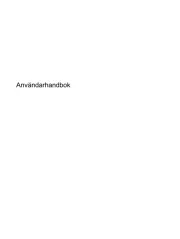
9 Juni 2025

9 Juni 2025
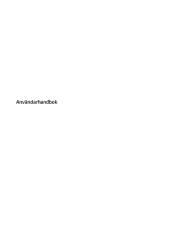
9 Juni 2025
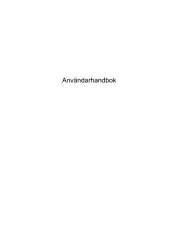
9 Juni 2025
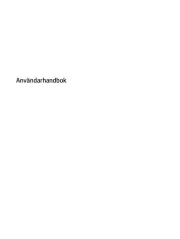
9 Juni 2025

22 December 2024

24 Oktober 2024

24 Oktober 2024

10 September 2024

2 September 2024
Tablett Manualer
- Fossibot
- Haier
- Getac
- Olivetti
- Creative
- Lark
- Aqprox
- Prestigio
- Xoro
- Hyundai
- Proscan
- CAT
- Philips
- Lenovo
- ECG
Nyaste Tablett Manualer

18 Oktober 2025

8 Oktober 2025

7 Oktober 2025

7 Oktober 2025

4 Oktober 2025

4 Oktober 2025

4 Oktober 2025

3 Oktober 2025

27 September 2025

26 September 2025