HP iPAQ h1935 Bruksanvisning
Läs gratis den bruksanvisning för HP iPAQ h1935 (127 sidor) i kategorin PDA. Guiden har ansetts hjälpsam av 38 personer och har ett genomsnittsbetyg på 4.7 stjärnor baserat på 19.5 recensioner. Har du en fråga om HP iPAQ h1935 eller vill du ställa frågor till andra användare av produkten? Ställ en fråga
Sida 1/127

User’s Guide
hp iPAQ Pocket PC
h1900 series
Models: h1930, h1935, h1937, h1940,
h1945
(Not all models are available in all regions)
Document Part Number: 337112-001
May 2003
Produktspecifikationer
| Varumärke: | HP |
| Kategori: | PDA |
| Modell: | iPAQ h1935 |
| Enhetsplacering: | Ingebouwd |
| Färg på produkten: | Wit |
| Dörrgångjärn: | Rechts |
| Vikt: | 34000 g |
| Bredd: | 540 mm |
| Djup: | 540 mm |
| Höjd: | 1221 mm |
| Nettoskatt: | - W |
| Sladdlängd: | 1.8 m |
| Ljudnivå: | 38 dB |
| Energie-efficiëntieklasse: | E |
| Årlig-energiförbrukning: | 100 kWu |
| Förpackningens vikt: | 38000 g |
| Förpackningens bredd: | 573 mm |
| Djuppackning: | 573 mm |
| Förpackningshöjd: | 1270 mm |
| Dörröppningsriktning utbytbar: | Ja |
| Kylskåpets nettokapacitet: | 197 l |
| Kylskåp invändig belysning: | Ja |
| Typ av lampa: | LED |
| Antal hyllor i kylskåp: | 4 |
| Antal-grönsakslådor: | 1 |
| Äggställ: | Ja |
| Automatisk avfrostning (kylskåp): | Ja |
| Installationsfackets bredd: | 560 mm |
| Installationsfack djup: | 550 mm |
| Installationsfack höjd: | 1226 mm |
| Hyllmaterial: | Glas |
| Kylskåpsdörrfickor: | 3 |
| Larm för öppen dörr: | Ja |
| Lägsta drifttemperatur: | 18 °C |
| Maximal temperatur (drift): | 38 °C |
| Klimaatklasse: | ST |
| Bulleremissionsklass: | C |
| Typ av strömkälla: | AC |
| Genom montage: | Deurschuif |
| AC-ingångsspänning: | 220 - 240 V |
| AC-ingångsfrekvens: | 50 Hz |
| Energieffektivitetsskala: | A tot G |
Behöver du hjälp?
Om du behöver hjälp med HP iPAQ h1935 ställ en fråga nedan och andra användare kommer att svara dig
PDA HP Manualer

24 Oktober 2024

24 Juli 2024

22 Juli 2024

21 Juli 2024

21 Juli 2024

20 Juli 2024

19 Juli 2024

16 Juli 2024

16 Juli 2024

16 Juli 2024
PDA Manualer
Nyaste PDA Manualer
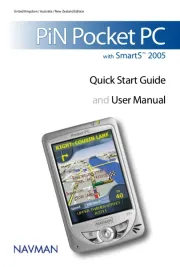
21 September 2025
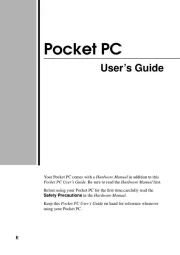
18 September 2025

9 Augusti 2025

7 Januari 2025

19 Oktober 2024

23 September 2024

15 September 2024

14 September 2024

14 September 2024

13 September 2024