Huawei WS880 Bruksanvisning
Läs gratis den bruksanvisning för Huawei WS880 (2 sidor) i kategorin Router. Guiden har ansetts hjälpsam av 32 personer och har ett genomsnittsbetyg på 4.3 stjärnor baserat på 16.5 recensioner. Har du en fråga om Huawei WS880 eller vill du ställa frågor till andra användare av produkten? Ställ en fråga
Sida 1/2
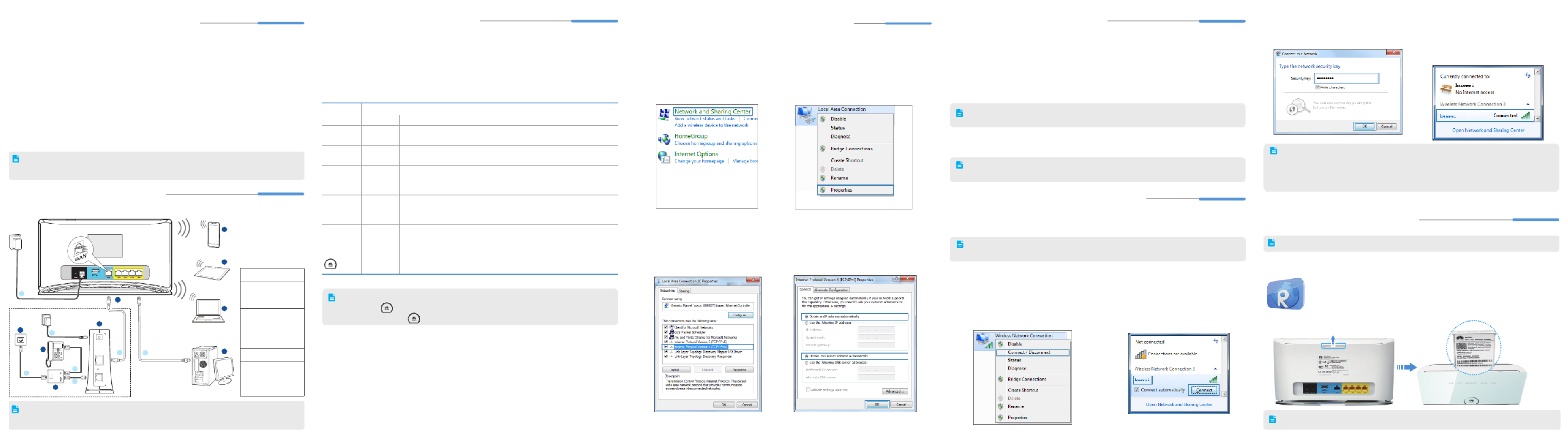
12345
1Obtaining More Information
Thanks for purchasing the WS880 802.11ac Wireless Router (WS880 for short).
This quick start will show you how to connect your WS880 to a network and access the
Internet. The figures in this guide are for reference only. The appearance and display
features may vary slightly depending on the actual product version.
For the full user guide, visit http://www.huaweidevice.com. Enter
WS880 in the website
search box and press Enter.
Please visit www.huaweidevice.com/worldwide/support/hotline for recently updated
hotline and email address in your country or region.
2Connecting Cables
Connect your devices in the sequence indicated in the following gure.
POWER
LAN
RESET
ADSL
USB 3.0
4 5
6
7
3
2
1
A
B
C
D
E
F
G
H
I
A Phone
B Tablet
C Laptop
D Computer
E WS880
F Modem
G Telephone
H Telephone wall
jack
I Splitter
Packing list:
1 x WS880, 1 x power adapter, 1 x network cable, 1 x Quick Start and 1 x Warranty Card.
When con guring the WS880 for the rst time, use a network cable to connect the
WS880 to a computer.
3Powering On
After the WS880 power adapter is plugged into a wall-mounted power outlet:
• Touch the icon to turn all the indicators off or on.
• Touch and hold the icon for more than 2 seconds to power the WS880 off or on.
4Setting the Computer IP Address
The following example uses Windows 7 to describe how to set the computer IP address:
The following example uses Windows 7 to describe how to set up a wireless connection:
1. Open a browser. In the address box, enter http://mediarouter.home. Press Enter.
Enter the login user name (
admin by default) and password (admin by default). Click
Login.
2. On the Home tab, click Connect to The Internet
. Then select a network connection
type and set network parameters based on the network provided by your Internet
service provider.
3. On the Home tab, click Connect to Internet by WLAN
, set WLAN parameters, Click
Save to complete the con guration.
To protect against unauthorized access, change your user name and password
after the rst login.
You can choose Connect automatically
, WS880 will automatically select the
network connection type.
To obtain the default SSID and key, check the label on the rear panel. To
better secure your WLAN, promptly change the SSID and key.
5Quick Setup
3. D ou b l e - cl ic k I n t e r n e t P ro t o c o l
Version 4 (TCP/IPv4).
1. C h oo se Start > Co n t rol Panel >
Network and Internet > Network
a n d Sh a r i n g C e n t e r > C h a n g e
adapter settings
. Right-click Wireless
Network Connection , an d choo se
Connect / Disconnect
.
1. C h oo se Start > Control Panel >
Network and Internet > Network and
Sharing Center
.
2. From the wireless network list, select
the WLAN provided by the WS880.
Click Connect.
2. Choose Change adapter settings
.
Right-click Local Area Connection
and choose Properties.
4. S e l e c t O b t a i n a n I P a d d r e s s
automatically
and Obtain DNS server
address automatically
. Click OK.
Indicator Expected State
Starting up Working
USB Steady off
• Steady off (No USB device connected to the USB port)
• Steady on (USB device connected to the USB port)
LAN Steady on • Steady off (No LAN port connected to a computer)
• Steady on (any of the LAN1 to LAN4 ports connected to a computer)
INTERNET Steady on
• Steady off (WAN port not connected to a network)
• Steady on (WAN port connected to a network)
• Blinking (WAN interface is connecting to the network)
WLAN Steady on
• Steady off (WLAN enabled)
• Steady on (WLAN disabled)
Press the WLAN button (more than 3 seconds) to enable/disnable WLAN.
WPS Steady off
• Steady off
(WPS disabled)
• Blinking (WPS enabled
)
Press the WPS button(less than 3 seconds) to start WPS negotiation.
Steady on
• Steady off (WS880 powered off)
• Steady on (WS880 powered on)
With all the cables connected, plug the power adapter into the wall-mounted power outlet
to power on the WS880. After the WS880 is powered on, the WS880 indicator turns on.
The following table lists how the indicators behave when the WS880 is operating correctly.
If the indicators do not behave as expected, ensure that everything is plugged in correctly.
6Wireless Connection Setup
• After the SSID and key had been changed, your computer should use the new
ones to establish a wireless connection to the WS880.
• By default, WLAN has enabled. When you don't use it, you can press the WPS/
WLAN button (more than 3 seconds) to disnable/enable WLAN.
Use the QR code scanner on your Android-based phone or tablet to scan the
QR code on the security token card that pulls out from the top of the WS880.
Enter RuMate in the search box to download the Huawei RuMate software.
With Huawei RuMate installed, your phone or tablet is ready to manage and
congure your WS880.
To use this function, your phone or tablet must have a QR code scanner installed.
If your phone or tablet is running iOS or Windows Mobile, download Huawei RuMate from the App
Store or Windows Phone Store.
You can use your phone or tablet to manage and con gure your WS880. To do so:
7QR Code Scanning
3. In the displayed dialog box, enter the
WLAN key and click OK.
4. I n th e w ir eless ne twork list, c he ck
t h e W L A N c o n n e c t i o n s t a t u s .
If t h e s t a t us i s C o n n e c t e d, t h e
computer is wirelessly connected to the
WS880.
Produktspecifikationer
| Varumärke: | Huawei |
| Kategori: | Router |
| Modell: | WS880 |
| Enhetsplacering: | Aanrecht |
| Typ av operation: | Knoppen |
| Färg på produkten: | Wit |
| Inbyggd display: | Nee |
| Vikt: | 1100 g |
| Bredd: | 158 mm |
| Djup: | 220 mm |
| Höjd: | 286 mm |
| Vattennivåindikator: | Ja |
| Förpackningens vikt: | 1400 g |
| Förpackningens bredd: | 240 mm |
| Djuppackning: | 187 mm |
| Förpackningshöjd: | 312 mm |
| Håll varm funktion: | Ja |
| Tillgångar: | 750 W |
| Reservoar för bryggkaffe: | Kan |
| Kapacitet i koppar: | 10 kopjes |
| Antidroppfunktion: | Ja |
| Göra kaffe: | Ja |
| Belyst på/av-knapp: | Ja |
| Kannkapacitet: | 1.25 l |
| (Ytter) huvudpaketets höjd: | 330 mm |
| (Ytter) huvudförpackningens bredd: | 580 mm |
| (Ytre) huvudpaketets längd: | 246 mm |
| Kvantitet per (yttre) huvudkartong: | 3 stuk(s) |
| AC-ingångsspänning: | 220–240 V |
| AC-ingångsfrekvens: | 50/60 Hz |
Behöver du hjälp?
Om du behöver hjälp med Huawei WS880 ställ en fråga nedan och andra användare kommer att svara dig
Router Huawei Manualer
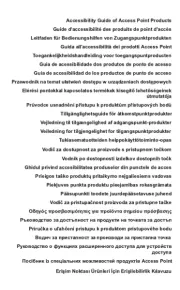
20 September 2025

20 September 2025

20 Februari 2025

22 December 2024

14 September 2024

14 September 2024

11 September 2024

3 September 2024

23 Augusti 2024

1 Augusti 2024
Router Manualer
- Hikvision
- MSolutions
- SMC
- Nokia
- Key Digital
- Clas Ohlson
- Arcadyan
- Readynet
- Black And Decker
- Comprehensive
- Festool
- Telstra
- IP-COM
- Berker
- Western Digital
Nyaste Router Manualer

19 Oktober 2025

19 Oktober 2025

19 Oktober 2025

18 Oktober 2025

14 Oktober 2025

13 Oktober 2025

13 Oktober 2025

13 Oktober 2025

9 Oktober 2025

8 Oktober 2025