Hyundai H-CMD7079 Bruksanvisning
Läs gratis den bruksanvisning för Hyundai H-CMD7079 (176 sidor) i kategorin bilradio. Guiden har ansetts hjälpsam av 25 personer och har ett genomsnittsbetyg på 4.0 stjärnor baserat på 13 recensioner. Har du en fråga om Hyundai H-CMD7079 eller vill du ställa frågor till andra användare av produkten? Ställ en fråga
Sida 1/176

H-CMD7079
DVD RECEIVER WITH BLUETOOTH DVD- C BLUETOOTH
Instruction manual
Produktspecifikationer
| Varumärke: | Hyundai |
| Kategori: | bilradio |
| Modell: | H-CMD7079 |
Behöver du hjälp?
Om du behöver hjälp med Hyundai H-CMD7079 ställ en fråga nedan och andra användare kommer att svara dig
bilradio Hyundai Manualer

7 Juni 2025

7 Juni 2025
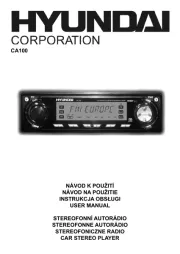
7 Juni 2025

7 Juni 2025

7 Juni 2025

18 Oktober 2024

14 Oktober 2024

18 September 2024

9 September 2024

2 September 2024
bilradio Manualer
- Eclipse
- Snooper
- Opel
- Majestic
- Impulse
- Audiosonic
- Akai
- JVC
- LG
- Zenec
- Overmax
- Clarion
- Maginon
- Alpine
- Adcom
Nyaste bilradio Manualer

18 Oktober 2025
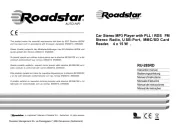
16 Oktober 2025

14 Oktober 2025

13 Oktober 2025

12 Oktober 2025

11 Oktober 2025

10 Oktober 2025
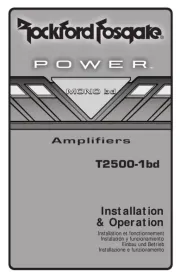
10 Oktober 2025
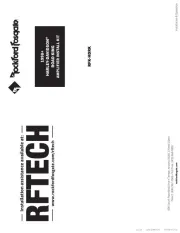
10 Oktober 2025
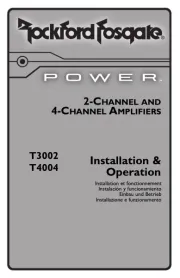
10 Oktober 2025