Ingenico Desk/3200 Bruksanvisning
Ingenico
ej kategoriserat
Desk/3200
Läs gratis den bruksanvisning för Ingenico Desk/3200 (2 sidor) i kategorin ej kategoriserat. Guiden har ansetts hjälpsam av 50 personer och har ett genomsnittsbetyg på 4.8 stjärnor baserat på 25.5 recensioner. Har du en fråga om Ingenico Desk/3200 eller vill du ställa frågor till andra användare av produkten? Ställ en fråga
Sida 1/2
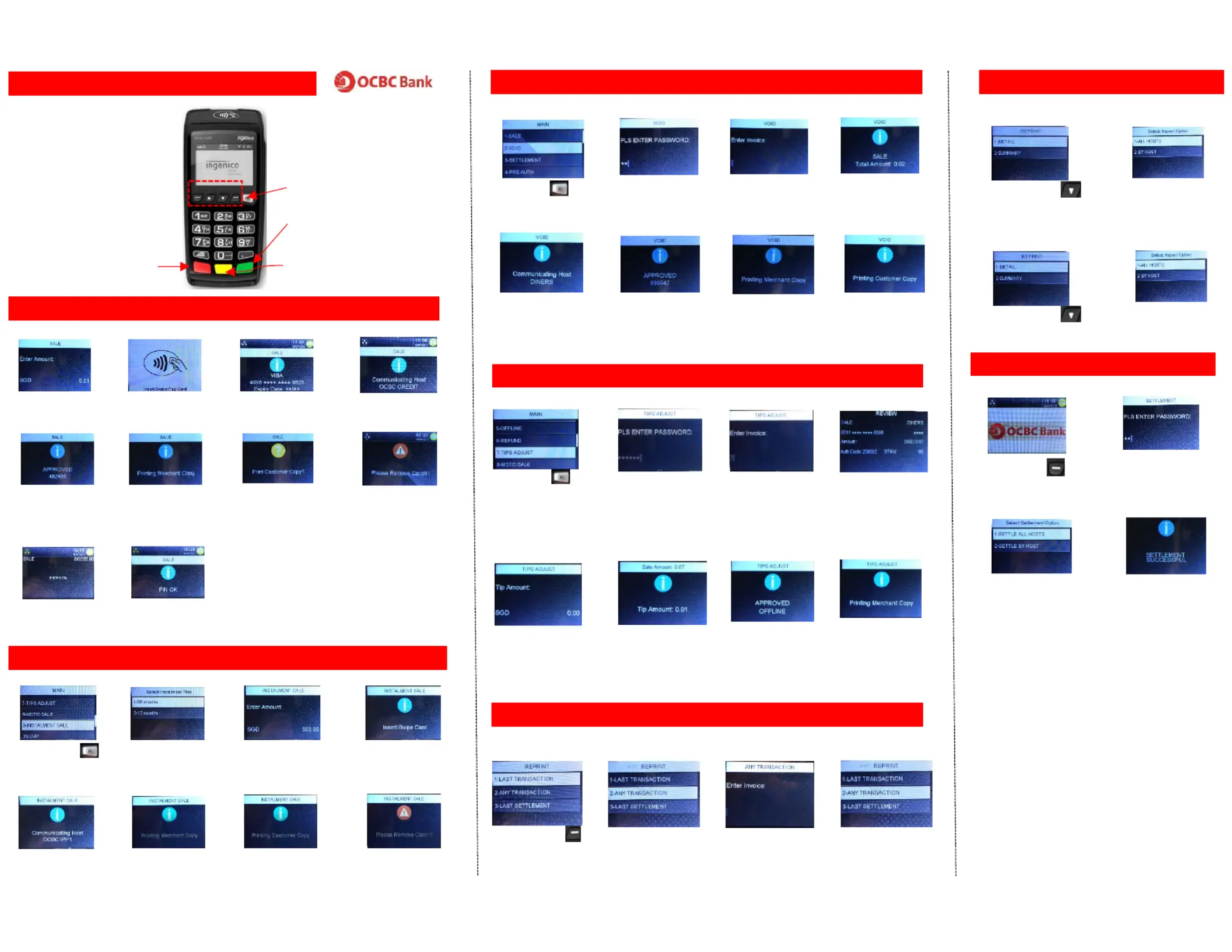
NORMAL SALE TRANSACTION
Quick Reference Guide – OCBC_DESK3200
Shortcut
F1 Button
( )SETTLEMENT
RED
(CANCEL / EXIT)
GREEN
(ENTER)
YELLOW
(DELETE)
Entertheamount
andpress[ENTER]
.
PleaseTaporInsert
orSwipecard
Terminaldisplay
cardnumber.
Terminalprocessing
receiveshostresponse
1 2 3 4
9
(asshown below)
duringthe
transaction
IfPINisrequired,
entercardPIN
10
Shortcut
F2 Button
( )VOID
Shortcut
F4 Button
( )REPRINT
5 6 7
8
Terminaldisplay
approvecode
PrintMerchant
copy
PrintCustomer
copyifneeded
DisplaysREMOVECARD
message tothen goes
idlemode
Some chip cards may prompt for PIN entry
REPRINT RECEIPT LAST TRAN / ANY TRAN / LAST SETTLE
SelectF4Button
And then select
LAST
TRANSACTION
1 1
CLOSING BATCH / SETTLEMENT
1 2
3
Press F1Button
EnterMerchant
password
PressSETTLEMENTthen
pressEnterSelect ALL HOST
2
INSTALMENT SALE TRANSACTION
1 2 3 4
Press function
Main manual then
select void Credit
Scrolltoselectthe
instalmentperiod
Entertheinstalment
amountbypressingEnter
Terminalsendstothe
hostforapproval
5 6 7 8
Terminalreceiveshost
response
PrintMerchantcopy
Printcustomercopy
ifneeded
DisplaysREMOVE
CARDmessage
VOID TRANSACTION
1
2
3
4
Press function and
then select void Credit
EnterMerchant
password
Enterinvoicenumberof
theoriginaltransaction
Confirmamounttobe
voided by pressing
Enter
5 6
Terminalsendstothe
hostforapproval
Terminalreceiveshost
response
7 8
PrintMerchant
copy
Printcustomercopyif
needed
4
Terminalreceives
hostresponse
TIPS ADJUST
1
Pressfunction and
thenselectTIPADJUST
EnterMerchant
password
2
Enterinvoice
numberofthe
originaltransaction
3
Entertipamountthen
press OrEnterPress
Enterwithout any
amountfornewTotal
amountentry
4
5
Enternewamountthen
pressEnter
Confirmtotalamount
bypressingEnter
6
Terminalsaves
transactionadjustment
7
8
PrintMerchant
copy / customer
copy
Shortcut
F3 Button
( )REPORT
Shortcut Button
( )FUNCTION
F1 F2
F3
F4
REPORT DETAIL & SUMMARY
1 2
Press F3 Button
and then select DETAIL
SelectALLHOST
DETAIL REPORT
SUMMARY REPORT
1 2
Press F3 Button and
then select SUMMARY
SelectALLHOST
SelectF4Button
And then select
ANY
TRANSACTION
LAST TRANSACTION
ANY TRANSACTION
PleaseKeyinvoice
numberandthen
Enter
LAST SETTLEMENT
1
SelectF4Button
And then select
LAST
SETTLEMENT
Produktspecifikationer
| Varumärke: | Ingenico |
| Kategori: | ej kategoriserat |
| Modell: | Desk/3200 |
Behöver du hjälp?
Om du behöver hjälp med Ingenico Desk/3200 ställ en fråga nedan och andra användare kommer att svara dig
ej kategoriserat Ingenico Manualer
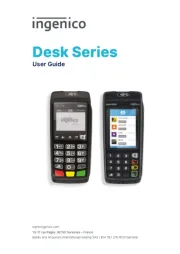
18 Augusti 2025
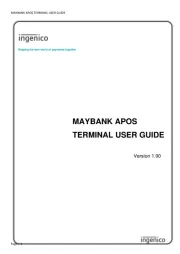
18 Augusti 2025

18 Augusti 2025

18 Augusti 2025

18 Augusti 2025
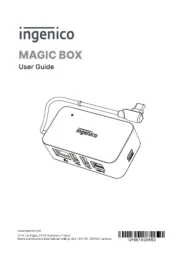
14 Augusti 2025

10 Augusti 2025

9 Augusti 2025
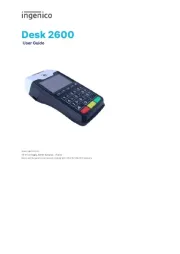
9 Augusti 2025

9 Augusti 2025
ej kategoriserat Manualer
- Pro-User
- Smart-AVI
- SPL
- Concept
- Best
- SunBriteTV
- Russound
- SMAJAYU
- Salray Works
- 3M
- Doyon
- BlueBuilt
- NANO Modules
- Trotec
- Wave Distro
Nyaste ej kategoriserat Manualer

23 Oktober 2025

23 Oktober 2025

23 Oktober 2025

23 Oktober 2025

23 Oktober 2025

23 Oktober 2025

23 Oktober 2025

23 Oktober 2025

23 Oktober 2025

23 Oktober 2025