IOGEAR GWHD101KIT Bruksanvisning
IOGEAR
Inte kategoriserad
GWHD101KIT
Läs gratis den bruksanvisning för IOGEAR GWHD101KIT (24 sidor) i kategorin Inte kategoriserad. Guiden har ansetts hjälpsam av 37 personer och har ett genomsnittsbetyg på 4.1 stjärnor baserat på 19 recensioner. Har du en fråga om IOGEAR GWHD101KIT eller vill du ställa frågor till andra användare av produkten? Ställ en fråga
Sida 1/24
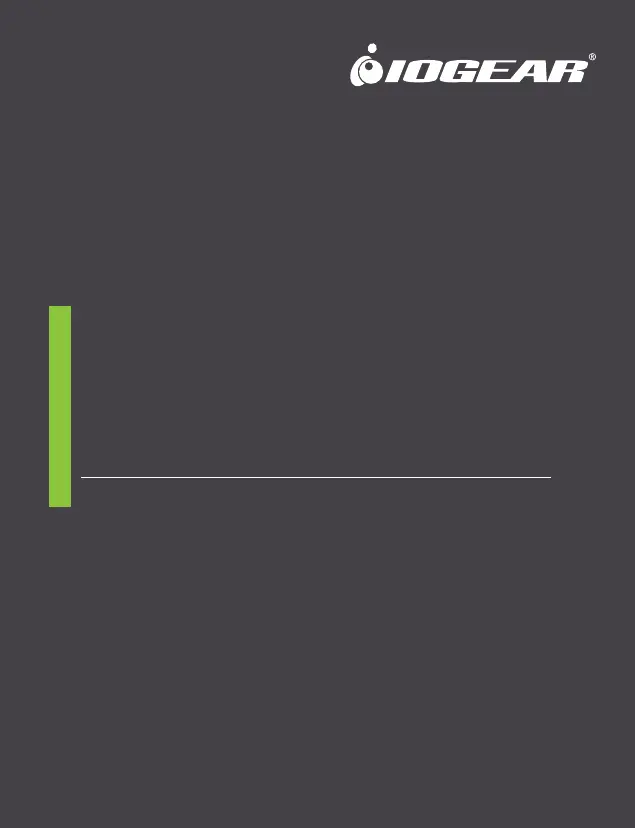
GWHD101KIT
PART NO. Q1590-a
www.iogear.com
STEP 1
Turn on both the video source and the display (TV or projector). Make
sure that the input source on your display corresponds to the HDMI
port that the transmitter is connected to.
STEP 2
Insert the transmitter into the HDMI port of your video source device.
Quick Start Guide
Share Pro™ Expandable Wireless Presentation System
Guide de démarrage rapide
Share Pro™ Système de présentation sans fil extensible
Guía de configuración rápide
Share Pro™ Mini Transmisor de Video HD Inalámbrico y
Kit de Receptor
STEP 3
Use one of the USB charging cables to connect to the micro USB port
of the transmitter to a type USB-A port on the source device to obtain
power. In a rare case that the source device has no USB port, please
use a 5V USB power adapter with a minimum of 500mA output (not
included in the package). At this time both the power LED (blue) and
the wireless LED (red) will light up solid and then the wireless LED
(red) will go out and come back on and both will remain solid.
In case the space around the HDMI port is too tight or the position is
too awkward and could cause a connection issue, use the HDMI cable
extender or the 90 degree HDMI adapter included in the package to
correct this issue or to increase the spacing.
STEP 4
Connect the receiver into a free HDMI port of your video display
device (TV, projector, etc.) using the provided HDMI cable and switch
your TV Input to the HDMI input source it is connected to.
STEP 5
The connection LED (green) will come on solid and
a message will be displayed on your TV/projector
stating it is waiting for connection. After
approximately 30 seconds the wireless
LED (green) the receiver will come on,
the connection LED on the
receiver will start to blink once
every second. The
transmitter wireless
LED (red) will also blink
every second. The
connection is now
established.
The LED around the
transmitter swtich button will
also turn from red to blue. For
the next transmitter to be
connected to the receiver, simply
press the transmitter button and the
red LED will turn to blue and the
previously connected transmitter LED
will change from blue LED to red indicating that the transmitter is now
disconnected.
STEP 6
Video from your source device will now be duplicated on your TV/projector.
NOTE: We recommend that this device is used for line-of-sight only as it is
designed as a short range device.
Produktspecifikationer
| Varumärke: | IOGEAR |
| Kategori: | Inte kategoriserad |
| Modell: | GWHD101KIT |
| LED-indikatorer: | Ja |
| Frekvensband: | 5.8 GHz |
| Videolägen som stöds: | 480p, 576p |
| Snabbstartsguide: | Ja |
| Gränssnitt: | HDMI |
| HDMI-version: | 1.3 |
| Spänning: | 5 V |
| Produktens färg: | Svart |
| Formfaktor: | Dongel |
| Strömförbrukning (vanlig): | 2.5 W |
| Intervall för relativ operativ luftfuktighet: | 0 - 90 % |
| Fuktighet (förvaring): | 0 - 90 % |
| Kabel inkluderad: | HDMI, USB Type-A |
| Likströmsingång: | Ja |
| Strömkälla av typen: | DC, USB |
| AC-adapter inkluderad: | Ja |
| Antenntyp: | Intern och extern |
| Ingående ström: | 2 A |
Behöver du hjälp?
Om du behöver hjälp med IOGEAR GWHD101KIT ställ en fråga nedan och andra användare kommer att svara dig
Inte kategoriserad IOGEAR Manualer

3 April 2025

3 April 2025

2 April 2025

18 Februari 2025

24 September 2024

23 September 2024

23 September 2024

23 September 2024

23 September 2024

23 September 2024
Inte kategoriserad Manualer
- Gewiss
- Graef
- LECO
- DiGiGrid
- Wise
- Autoscript
- Sôlt
- Atlona
- Westland
- Overade
- ProForm
- Vogue
- Aquatica
- Airlux
- Integral LED
Nyaste Inte kategoriserad Manualer

9 April 2025

9 April 2025

9 April 2025

9 April 2025

9 April 2025

9 April 2025

9 April 2025

9 April 2025

9 April 2025

9 April 2025