Jensen CAR68 Bruksanvisning
Läs gratis den bruksanvisning för Jensen CAR68 (26 sidor) i kategorin mottagare. Guiden har ansetts hjälpsam av 11 personer och har ett genomsnittsbetyg på 4.9 stjärnor baserat på 6 recensioner. Har du en fråga om Jensen CAR68 eller vill du ställa frågor till andra användare av produkten? Ställ en fråga
Sida 1/26

CAR68
6.8” 2 DIN CAPACITIVE TOUCH SCREEN
MULTIMEDIA MECHLESS RECEIVER
AM-FM-RDS
USB Multimedia Player
Front / Rear Camera Inputs
INSTALLATION &
OWNER’S MANUAL
Produktspecifikationer
| Varumärke: | Jensen |
| Kategori: | mottagare |
| Modell: | CAR68 |
Behöver du hjälp?
Om du behöver hjälp med Jensen CAR68 ställ en fråga nedan och andra användare kommer att svara dig
mottagare Jensen Manualer

12 Oktober 2025

12 Oktober 2025

7 Januari 2025

11 December 2024

26 Oktober 2024

2 Oktober 2024

26 September 2024

21 September 2024

17 September 2024

17 September 2024
mottagare Manualer
- Hama
- Chandler
- Inday
- Cuarko
- Edisio
- JB Systems
- Crown
- Pioneer
- QSC
- Behringer
- Rockford Fosgate
- Audizio
- Konig & Meyer
- Magnat
- Aiwa
Nyaste mottagare Manualer
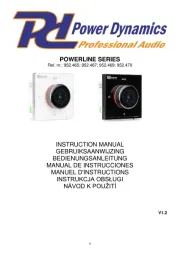
19 Oktober 2025

19 Oktober 2025
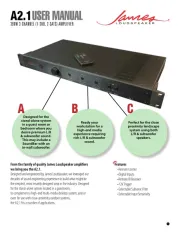
18 Oktober 2025
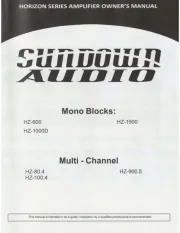
18 Oktober 2025
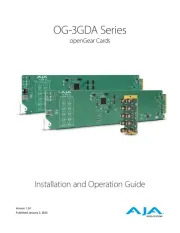
18 Oktober 2025
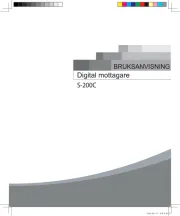
18 Oktober 2025
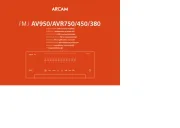
17 Oktober 2025

15 Oktober 2025
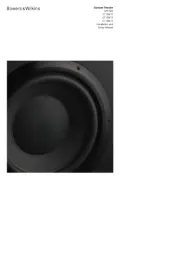
15 Oktober 2025
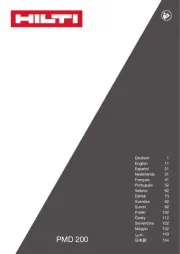
15 Oktober 2025