Kurzweil KP-80 Bruksanvisning
Läs gratis den bruksanvisning för Kurzweil KP-80 (28 sidor) i kategorin Piano. Guiden har ansetts hjälpsam av 20 personer och har ett genomsnittsbetyg på 4.4 stjärnor baserat på 10.5 recensioner. Har du en fråga om Kurzweil KP-80 eller vill du ställa frågor till andra användare av produkten? Ställ en fråga
Sida 1/28
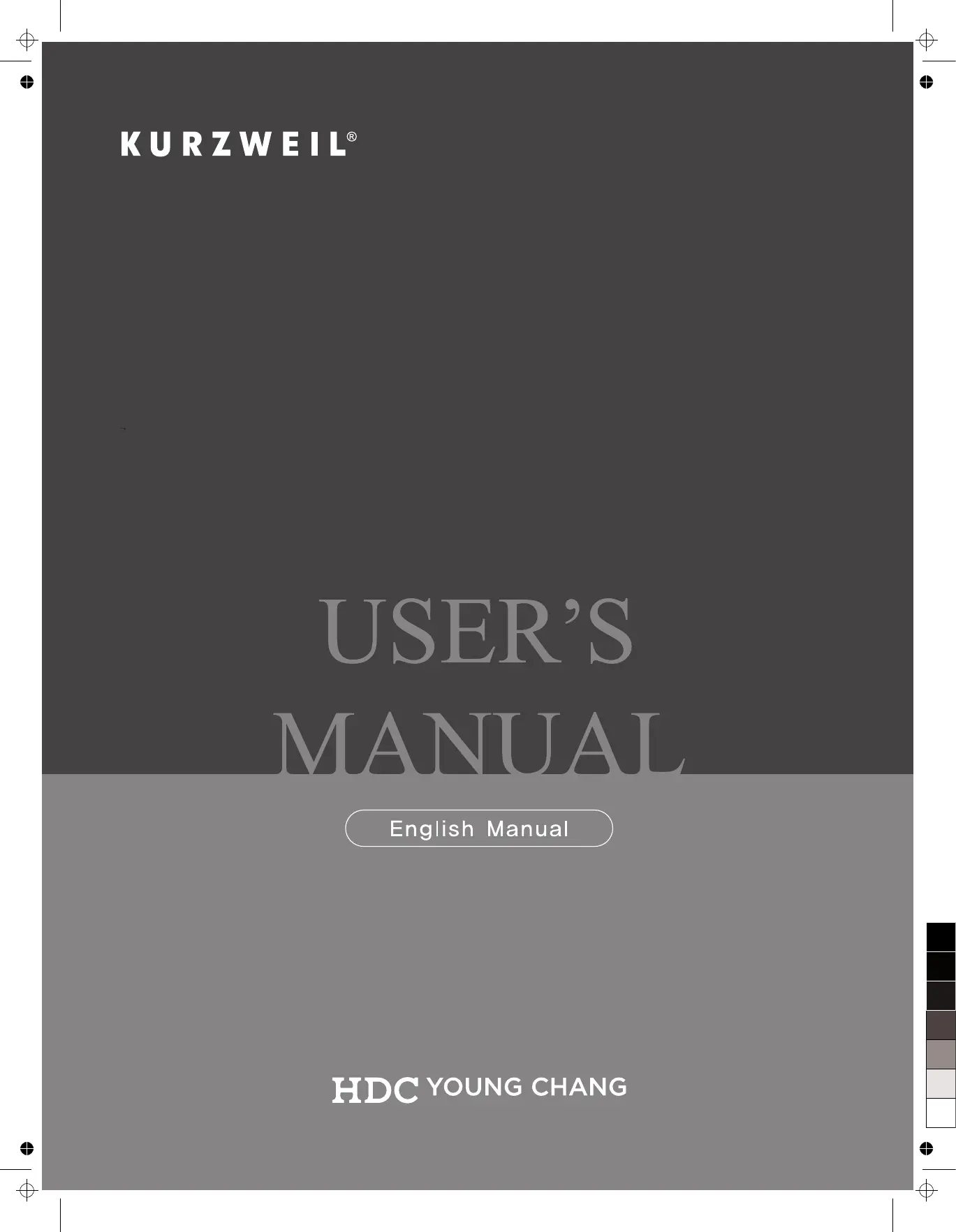
KP-80
0
5
25
75
95
100
KP 80_Manual_Rev A
Produktspecifikationer
| Varumärke: | Kurzweil |
| Kategori: | Piano |
| Modell: | KP-80 |
Behöver du hjälp?
Om du behöver hjälp med Kurzweil KP-80 ställ en fråga nedan och andra användare kommer att svara dig
Piano Kurzweil Manualer
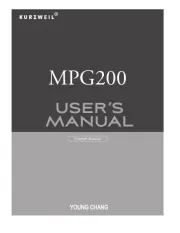
23 Augusti 2025
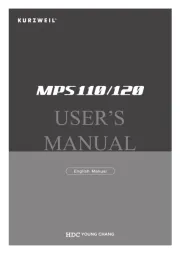
23 Augusti 2025
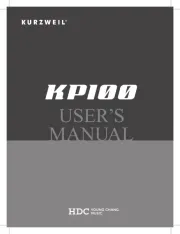
21 Augusti 2025
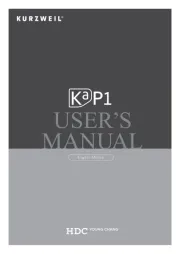
21 Augusti 2025
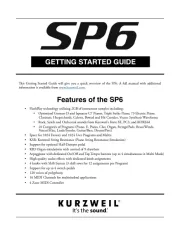
21 Augusti 2025
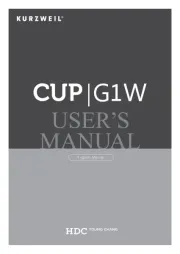
21 Augusti 2025

23 September 2024

23 September 2024

23 September 2024

23 September 2024
Piano Manualer
- Roland
- Orla
- Artesia
- Viscount
- Native Instruments
- CLXmusic
- Nord
- Carry-on
- Casio
- IDance
- Max
- Kawai
- Korg
- Yamaha
- Thomann
Nyaste Piano Manualer
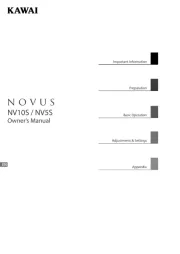
8 Oktober 2025

8 Oktober 2025
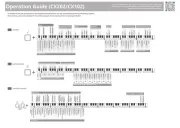
8 Oktober 2025
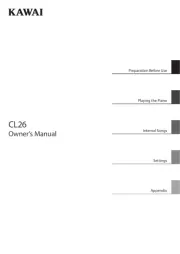
8 Oktober 2025
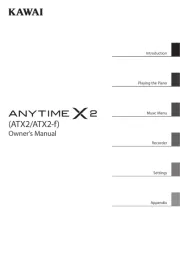
7 Oktober 2025
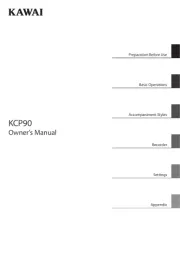
7 Oktober 2025
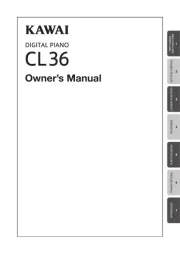
7 Oktober 2025
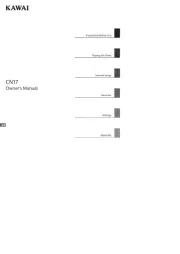
7 Oktober 2025
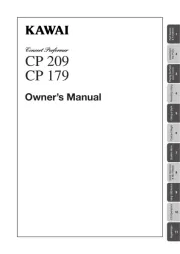
5 Oktober 2025
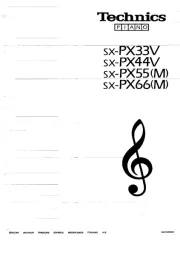
5 Oktober 2025