Kyocera ECOSYS FS-1325MFP Bruksanvisning
Läs gratis den bruksanvisning för Kyocera ECOSYS FS-1325MFP (201 sidor) i kategorin Skrivare. Guiden har ansetts hjälpsam av 14 personer och har ett genomsnittsbetyg på 5.0 stjärnor baserat på 7.5 recensioner. Har du en fråga om Kyocera ECOSYS FS-1325MFP eller vill du ställa frågor till andra användare av produkten? Ställ en fråga
Sida 1/201

FS-1025MFP
FS-1120MFP/FS-1125MFP
FS-1320MFP/FS-1325MFP
oPeratioN guide
Produktspecifikationer
| Varumärke: | Kyocera |
| Kategori: | Skrivare |
| Modell: | ECOSYS FS-1325MFP |
| Inbyggd display: | Ja |
| Vikt: | 10100 g |
| Bredd: | 390 mm |
| Djup: | 361 mm |
| Höjd: | 362 mm |
| Förpackningens bredd: | 470 mm |
| Processorfrekvens: | 390 MHz |
| Processorfamilj: | Arm |
| Wi-Fi: | Nej |
| Närfältskommunikation (NFC): | Nej |
| Maximal upplösning: | 1800 x 600 DPI |
| Certifiering: | CE, TÜV/GS |
| Internminne: | 64 MB |
| Kabelteknik: | 10/100Base-T(X) |
| Maximalt internminne: | 64 MB |
| Antal bläckpatroner: | 1 |
| Uppvärmningstid: | 28 s |
| Standardgränssnitt: | Ethernet, USB 2.0 |
| Digital avsändare: | Nej |
| Maximal kopieringsupplösning: | 600 x 600 DPI |
| Modemhastighet: | 33.6 Kbit/s |
| Faxminne: | 150 sidor |
| Fax: | Svartvit faxning |
| Mobil utskriftsteknik: | Stöds inte |
| Totalt antal inmatningsfack: | 1 |
| Maximalt antal inmatningsfack: | 1 |
| Pappersfackets mediavikt: | 60 - 220 g/m ^ |
| Maximalt antal kopior: | 99 kopior |
| Dubbelsidig kopiering: | Ja |
| Allt-i-ett-multitasking: | Ja |
| Serveroperativsystem som stöds: | Windows Server 2003, Windows Server 2008, Windows Server 2008 R2 |
| Bläcktanksystem: | Nej |
| Automatisk dokumentmatare (ADF): | Ja |
| Ljudtrycksnivå (kopiering): | 49.3 dB |
| N-i-1 kopieringsfunktion: | Ja |
| N-i-1 utskriftsfunktion: | Ja |
| Ljudtrycksnivå (tyst läge): | 48.7 dB |
| Duplex skanningsläge: | Automatisk |
| Skanningshastighet (svart): | 18 ppm |
| Produktens färg: | Black, White |
| Låddjup: | 459 mm |
| Vikt inkl. förpackning: | 13500 g |
| Inbyggd kortläsare: | Nej |
| Windows-operativsystem som stöds: | Windows 7, Windows 8, Windows Vista, Windows XP |
| Utskrift: | Svartvit utskrift |
| Dubbelsidig utskrift: | Ja |
| Kopiering: | Svartvit kopiering |
| Inbyggd processor: | Ja |
| Datahastighet för Ethernet-LAN: | 10, 100 Mbit/s |
| Temperatur vid drift: | 10 - 32.5 ° C |
| Temperaturintervall (förvaring): | -20 - 40 ° C |
| Intervall för relativ operativ luftfuktighet: | 15 - 80 % |
| Fuktighet (förvaring): | 10 - 90 % |
| Hållbarhetscertifiering: | Nordic Swan Ecolabel, Blue Angel, RoHS, ENERGY STAR |
| AC-inspänning: | 220 - 240 V |
| Kabel inkluderad: | AC |
| Textrader: | 2 linjer |
| Nätverksansluten (Ethernet): | Ja |
| Växelström Frekvens: | 50 - 60 hz |
| Bildkomprimeringsformat: | BMP, JPG, PNG, TIF |
| Displaytyp: | LCD |
| Antal USB 2.0 anslutningar: | 1 |
| Snabbuppringning: | Ja |
| USB-port: | Ja |
| Strömförbrukning i vänteläge: | 8 W |
| Bluetooth: | Nej |
| Positionering på marknaden: | Hem och kontor |
| Strömförbrukning i PowerSave läge: | 4 W |
| Altitud vid drift: | 0 - 3500 m |
| Höjd över havet i avstängt läge: | 0.6 - 15000 m |
| Direktutskrift: | Nej |
| Dokument som stöds: | |
| Utskriftsteknologi: | laser |
| Utskriftshastighet (Svart, normalkvalitet, A4/US Brev): | 25 ppm |
| Tid för första utskrift (svart): | 7.5 s |
| Dubbelsidigt utskriftsläge: | Automatisk |
| Driftcykel per månad: | 20000 sidor per månad |
| Språk för sidbeskrivning: | GDI |
| Typisk elföbrukning: | 1.26 kWh/vecka |
| Total inmatningskapacitet: | 250 ark |
| Pappersinmatningstyp: | Cassette, Paper tray |
| Total utmatningskapacitet: | 100 ark |
| Maximal utmatningskapacitet: | 100 ark |
| Högsta ISO A-seriestorlek: | A4 |
| Pappersfackets typ av media: | Plain paper |
| ISO A-serie storlek (A0...A9): | A4, A5, A6 |
| Icke-ISO utskriftsmaterial av olika storlek: | Legal (media size), Letter (media size) |
| ISO B-seriestorlekar (B0 ... B9): | B5 |
| Duplex medievikter: | 60 - 120 g/m ^ |
| Anpassad mediebredd: | 70 - 216 mm |
| Anpassad medielängd: | 148 - 356 mm |
| Maximal utskriftstorlek: | 216 x 356 mm |
| Optisk skanningsupplösning: | 600 x 600 DPI |
| Skanning: | Färgscanning |
| Kopieringshastighet (normalkvalitet, svart, A4): | 25 kopior per minut |
| Storleksändring kopieringsmaskin: | 25 - 400 % |
| Ljudtrycksnivå (utskrivning): | 49.3 dB |
| Strömförbrukning (genomsnittligt operativt): | 345 W |
| N-i-1 copy-funktion (N =): | 2, 4 |
| Skanningsteknik: | CIS |
| Maximalt skanningsområde: | 216 x 356 mm |
| Skanning till: | File, Image |
| Ljudeffektsnivå (vänteläge): | 29 dB |
| Skrivarfäger: | Svart |
| Patron (er) som ingår: | Ja |
| Tid till första kopia (svart, normal): | 13 s |
| Scanningshastighet (färg): | 6 ppm |
| Gråskalenivå: | 256 |
| Scanningsdrivrutiner: | TWAIN, WIA |
| Dubbelsidig skanning: | Ja |
| Rekommenderad arbetscykel: | 500 - 2000 sidor per månad |
| Kapacitet för automatisk dokumentmatare: | 40 ark |
| Flerfunktionsfack, kapacitet: | 1 ark |
| Flerfunktionsfack: | Ja |
| Flerfunktionsfack, materialvikt: | 60 - 220 g/m ^ |
| Fax sändningshastighet: | 4 sek/sida |
| Fax kodning metoder: | MH, MMR (Fax coding method), MR |
| Dubbelsidig utskriftshastighet (svart, normal kvalitet, A4/US Brev): | 15 ppm |
| Kapacitet för inkluderad patron (svart): | 1000 sidor |
| Funktion för kopiering av id-kort: | Ja |
| Pappersfack 1, inmatningskapacitet: | 250 ark |
| Duplex-funktioner: | Copy, Print, Scan |
| Trumma inkluderad: | Ja |
| N-upp-utskrift: | 2, 4 |
| Funktion för programmering av kopior: | Ja |
| Reservpatroner: | TK-1125 (2.100 pagina's) |
| Duplex kopieringsläge: | Automatisk |
| Media-tjocklek (min): | 0.11 mm |
Behöver du hjälp?
Om du behöver hjälp med Kyocera ECOSYS FS-1325MFP ställ en fråga nedan och andra användare kommer att svara dig
Skrivare Kyocera Manualer

14 September 2025
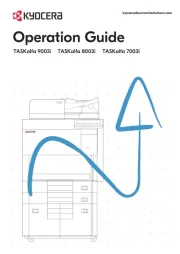
14 September 2025

14 September 2025
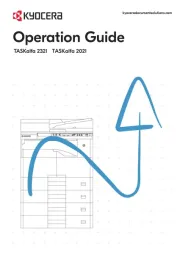
13 September 2025
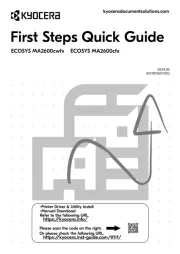
13 September 2025
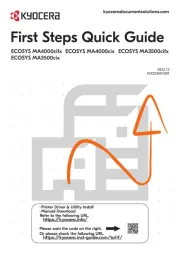
13 September 2025

13 September 2025
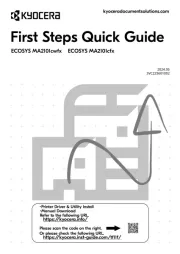
13 September 2025

13 September 2025
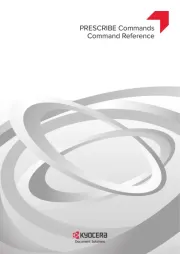
13 September 2025
Skrivare Manualer
- Panasonic
- Sawgrass
- Toshiba
- Nisca
- Amstrad
- StarTech.com
- Ultimaker
- Metapace
- Frama
- Approx
- LG
- Brady
- Sagem
- Unitech
- Kogan
Nyaste Skrivare Manualer

23 Oktober 2025

20 Oktober 2025

18 Oktober 2025

17 Oktober 2025

14 Oktober 2025

13 Oktober 2025

12 Oktober 2025

12 Oktober 2025

12 Oktober 2025

12 Oktober 2025