Lancom SFP-LX-LC1 Bruksanvisning
Lancom
Inte kategoriserad
SFP-LX-LC1
Läs gratis den bruksanvisning för Lancom SFP-LX-LC1 (1 sidor) i kategorin Inte kategoriserad. Guiden har ansetts hjälpsam av 15 personer och har ett genomsnittsbetyg på 4.5 stjärnor baserat på 8 recensioner. Har du en fråga om Lancom SFP-LX-LC1 eller vill du ställa frågor till andra användare av produkten? Ställ en fråga
Sida 1/1
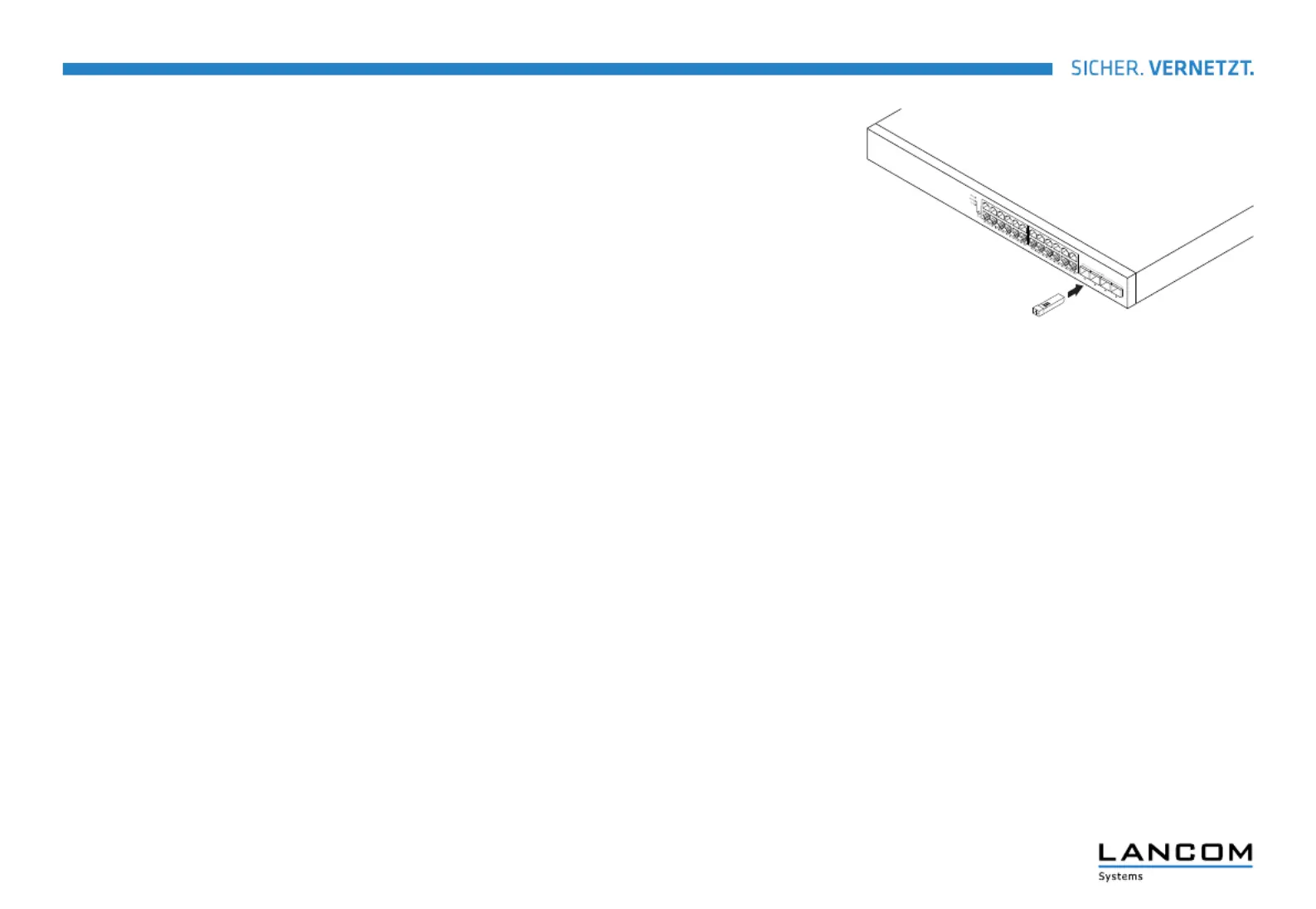
LANCOM, LANCOM Systems, LCOS, LANcommunity and Hyper Integration are registered trademarks. All other names or descriptions used may be trademarks or registered trademarks of their owners. This document contains statements relating to future products and their attributes.
LANCOM Systems reserves the right to change these without notice. No liability for technical errors and/or omissions. 111728 06/20
LANCOM Systems GmbH I Adenauerstr. 20/B2 I 52146 Wuerselen I Germany I E-mail info@lancom.de I www.lancom-systems.com
LANCOM SFP-Module
Montageanleitung | Mounting instructions
LANCOM SFP-Module
Für die bestmögliche Unterstützung wird der Einsatz der jeweils aktuellen Geräte-
firmware empfohlen.
SFP-Modul einsetzen
1. Nehmen Sie das SFP-Modul bzw. das Direct Attached Cable vorsichtig aus der
Verpackung.
2. Schieben Sie das Modul bzw. das Direct Attached Cable mit leichtem Druck in
einen freien SFP-Steckplatz des Switches bzw. Glasfaser-Routers. In der korrekten
Position rastet das SFP-Modul mit einem leichten Klicken ein.
3. Ziehen Sie die schwarze Schutzkappe aus dem SFP-Modul und heben Sie diese
für die spätere Verwendung auf.
4. Führen Sie das entsprechende Glasfaser- bzw. Kupferkabel in die Buchse des
SFP-Moduls ein.
SFP-Modul entfernen
1. Ziehen Sie das Glasfaser- bzw. Kupferkabel aus der Buchse des SFP-Moduls.
2. Drücken Sie den Sicherungsbügel des SFP-Moduls nach unten. Das SFP-Modul
löst sich so aus der Arretierung.
3. Ziehen Sie das SFP-Modul aus der Buchse des Switches bzw. Glasfaser-Routers,
setzen Sie die schwarze Schutzkappe in das SFP-Modul ein und verstauen
Sie das Modul wieder in der Verpackung.
LANCOM SFP modules
For the best possible support it is recommended to use the latest device firmware.
Inserting the SFP module
1. Carefully unpack the SFP module or the Direct Attached Cable.
2. Push the module or the Direct Attached Cable with light pressure into a free SFP
slot of the switch or fiber optic router. In the correct position, the SFP module
locks into place with a slight click.
3. Pull the black protective cap from the SFP module and store it safely for later use.
4. Insert the optical fiber or copper cable into the SFP module’s socket.
Removing the SFP module
1. Pull the optical fiber or copper cable out of the SFP module’s socket.
2. Press the retaining clip of the SFP module downwards. This releases the SFP
module from the locking mechanism.
3. Pull the SFP module out of the socket of the switch or fiber optic router, insert
the black protective cap into the SFP module and put the module back into the
packaging.
Produktspecifikationer
| Varumärke: | Lancom |
| Kategori: | Inte kategoriserad |
| Modell: | SFP-LX-LC1 |
Behöver du hjälp?
Om du behöver hjälp med Lancom SFP-LX-LC1 ställ en fråga nedan och andra användare kommer att svara dig
Inte kategoriserad Lancom Manualer

20 September 2024

20 September 2024

20 September 2024

20 September 2024

20 September 2024

19 September 2024

19 September 2024

19 September 2024

19 September 2024

19 September 2024
Inte kategoriserad Manualer
- Toolit
- Xhose
- American BioTech Supply
- SIIG
- Bugera
- EBERLE
- Neumärker
- Traxxas
- President
- Bella
- Zenec
- Focus Electrics
- Alba
- Park Tool
- Piko
Nyaste Inte kategoriserad Manualer

9 April 2025

9 April 2025

9 April 2025

9 April 2025

9 April 2025

9 April 2025

9 April 2025

9 April 2025

9 April 2025

9 April 2025