Lenovo A6600 Bruksanvisning
Lenovo
Smartphone
A6600
Läs gratis den bruksanvisning för Lenovo A6600 (17 sidor) i kategorin Smartphone. Guiden har ansetts hjälpsam av 28 personer och har ett genomsnittsbetyg på 4.1 stjärnor baserat på 14.5 recensioner. Har du en fråga om Lenovo A6600 eller vill du ställa frågor till andra användare av produkten? Ställ en fråga
Sida 1/17
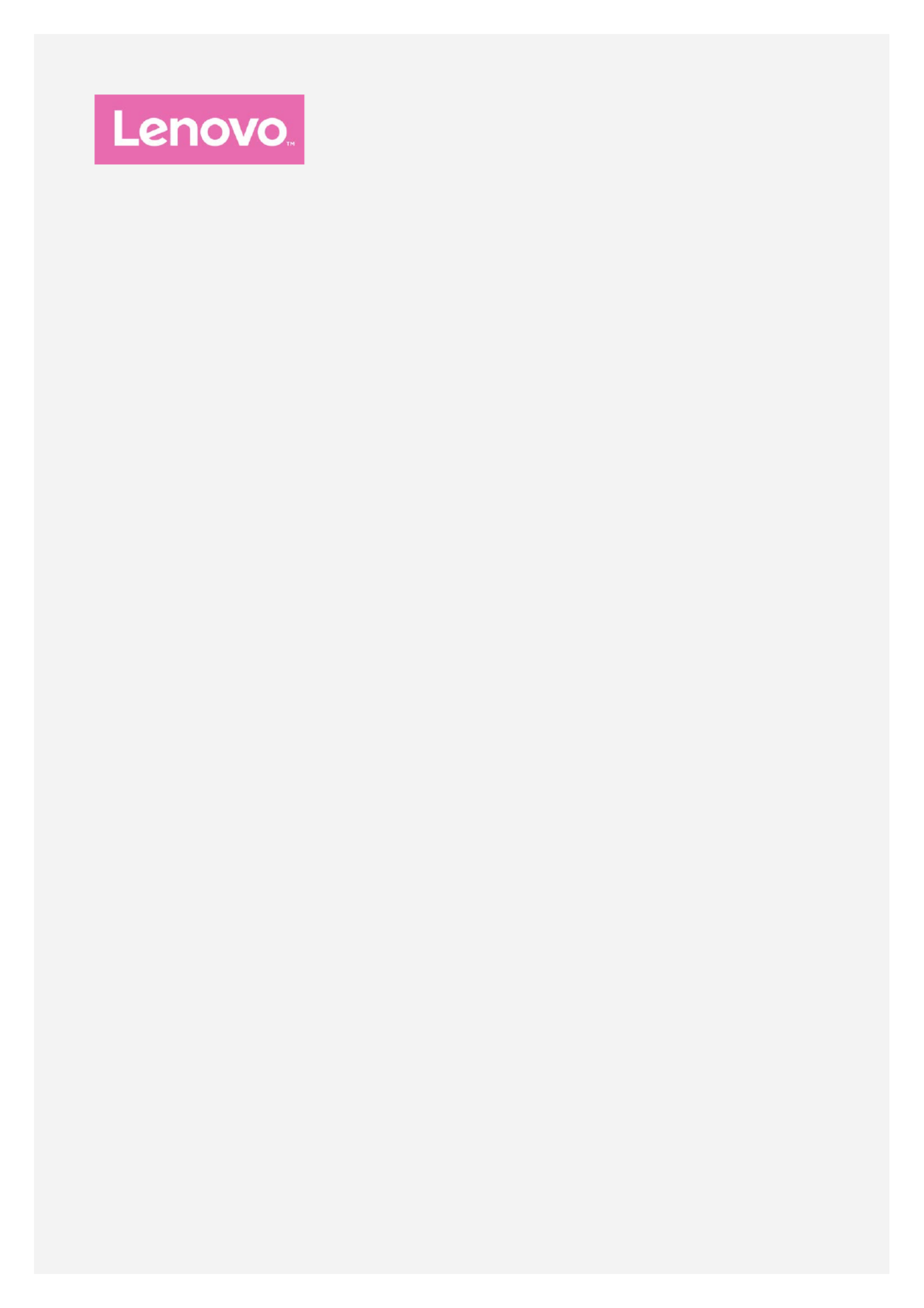
Lenovo A6600
User Guide V1.0
Lenovo A6600d40
Produktspecifikationer
| Varumärke: | Lenovo |
| Kategori: | Smartphone |
| Modell: | A6600 |
Behöver du hjälp?
Om du behöver hjälp med Lenovo A6600 ställ en fråga nedan och andra användare kommer att svara dig
Smartphone Lenovo Manualer

7 Oktober 2024

4 Oktober 2024

24 September 2024

19 September 2024

15 September 2024

15 September 2024

1 September 2024

30 Augusti 2024

30 Augusti 2024

29 Augusti 2024
Smartphone Manualer
- NGM
- Albrecht
- Acer
- Tiptel
- Kalley
- Garmin-Asus
- GreatCall
- Vestel
- Crosscall
- Kazam
- Olitech
- Nokia
- Lexibook
- Neffos
- Storex
Nyaste Smartphone Manualer

2 April 2025

30 Mars 2025

10 Mars 2025

7 Mars 2025

6 Mars 2025

5 Mars 2025

3 Mars 2025

2 Mars 2025

26 Februari 2025

26 Februari 2025