Lenovo Yoga Tablet 2 Pro Bruksanvisning
Läs gratis den bruksanvisning för Lenovo Yoga Tablet 2 Pro (32 sidor) i kategorin Tablett. Guiden har ansetts hjälpsam av 27 personer och har ett genomsnittsbetyg på 3.9 stjärnor baserat på 14 recensioner. Har du en fråga om Lenovo Yoga Tablet 2 Pro eller vill du ställa frågor till andra användare av produkten? Ställ en fråga
Sida 1/32
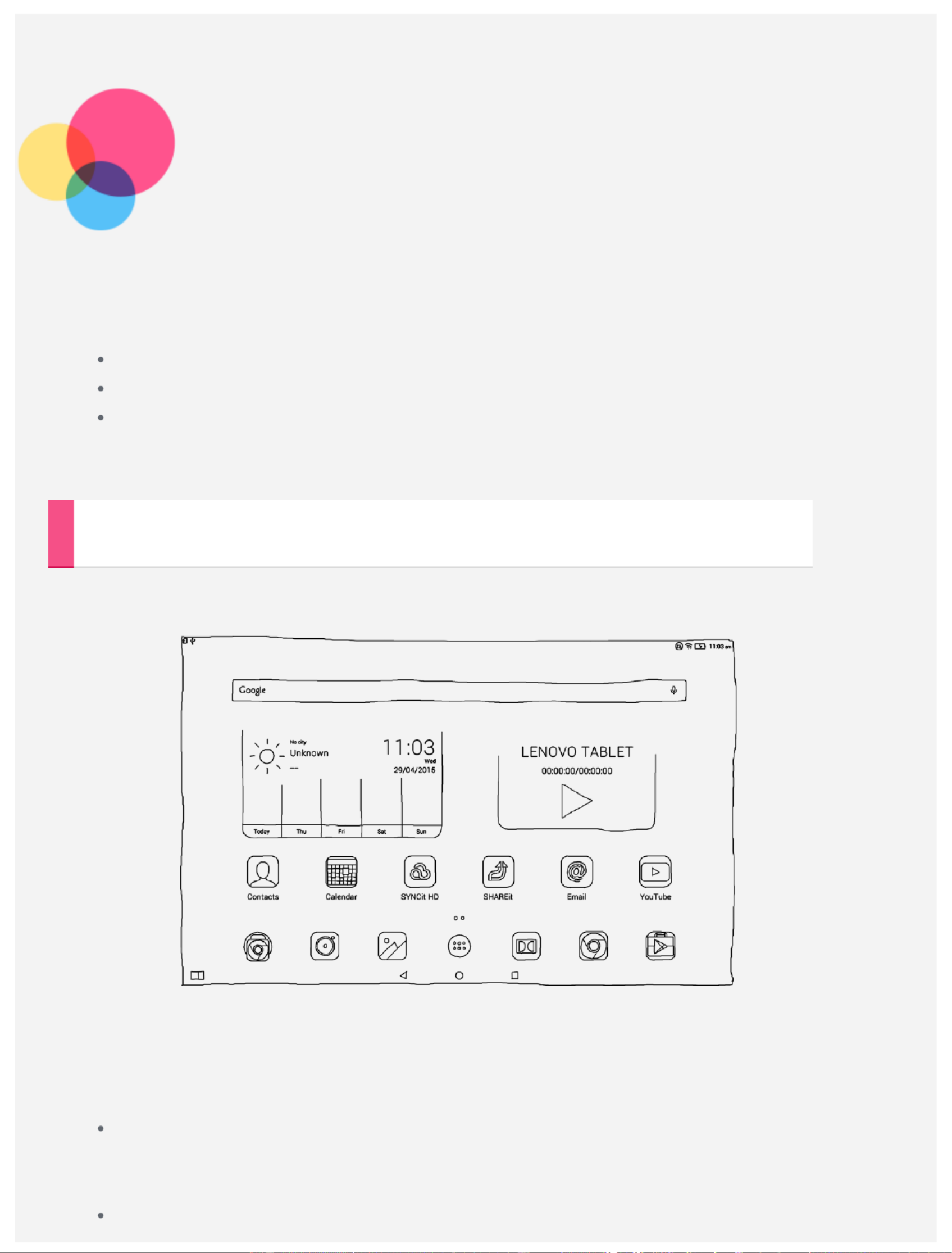
Basics
Notes: Before using this information and the product it supports, be sure to read the following:
Safety, Warranty & Quick Start Guide
Regulatory Notice
“Important safety and handling information” in "Appendix".
The Safety, Warranty & Quick Start Guide Regulatory Noticeand the have been uploaded to the
website at http://support.lenovo.com.
Home screen
The home screen is the starting point for using your device. For your convenience, the home
screen is already set up with some useful apps and widgets.
NOTE: Your device features and the home screen may be different depending on your
location, language, carrier, and device model.
You can customize your own home screen at any time.
Home screen
On the first home screen, there is a Google Lenovo Search bar, a video widget and a
Weather widget.
Preview screen
Produktspecifikationer
| Varumärke: | Lenovo |
| Kategori: | Tablett |
| Modell: | Yoga Tablet 2 Pro |
Behöver du hjälp?
Om du behöver hjälp med Lenovo Yoga Tablet 2 Pro ställ en fråga nedan och andra användare kommer att svara dig
Tablett Lenovo Manualer
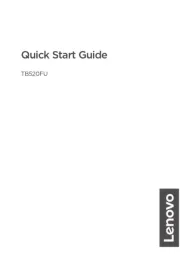
15 September 2025

5 Juli 2025
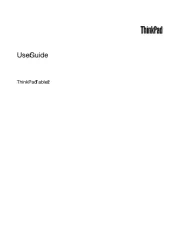
8 Juni 2025

9 April 2025

3 April 2025

25 Februari 2025

25 Februari 2025

26 Januari 2025

12 December 2024

7 December 2024
Tablett Manualer
- Pyle
- Sony
- Maxell
- Microsoft
- Logic
- Dragon Touch
- Difrnce
- ECG
- Iriver
- Pocketbook
- Creative
- Trekstor
- Phoenix Technologies
- Lark
- Blaupunkt
Nyaste Tablett Manualer

18 Oktober 2025

8 Oktober 2025

7 Oktober 2025

7 Oktober 2025

4 Oktober 2025

4 Oktober 2025

4 Oktober 2025

3 Oktober 2025

27 September 2025

26 September 2025