Lexmark C760 Bruksanvisning
Läs gratis den bruksanvisning för Lexmark C760 (5 sidor) i kategorin Skrivare. Guiden har ansetts hjälpsam av 11 personer och har ett genomsnittsbetyg på 4.4 stjärnor baserat på 6 recensioner. Har du en fråga om Lexmark C760 eller vill du ställa frågor till andra användare av produkten? Ställ en fråga
Sida 1/5
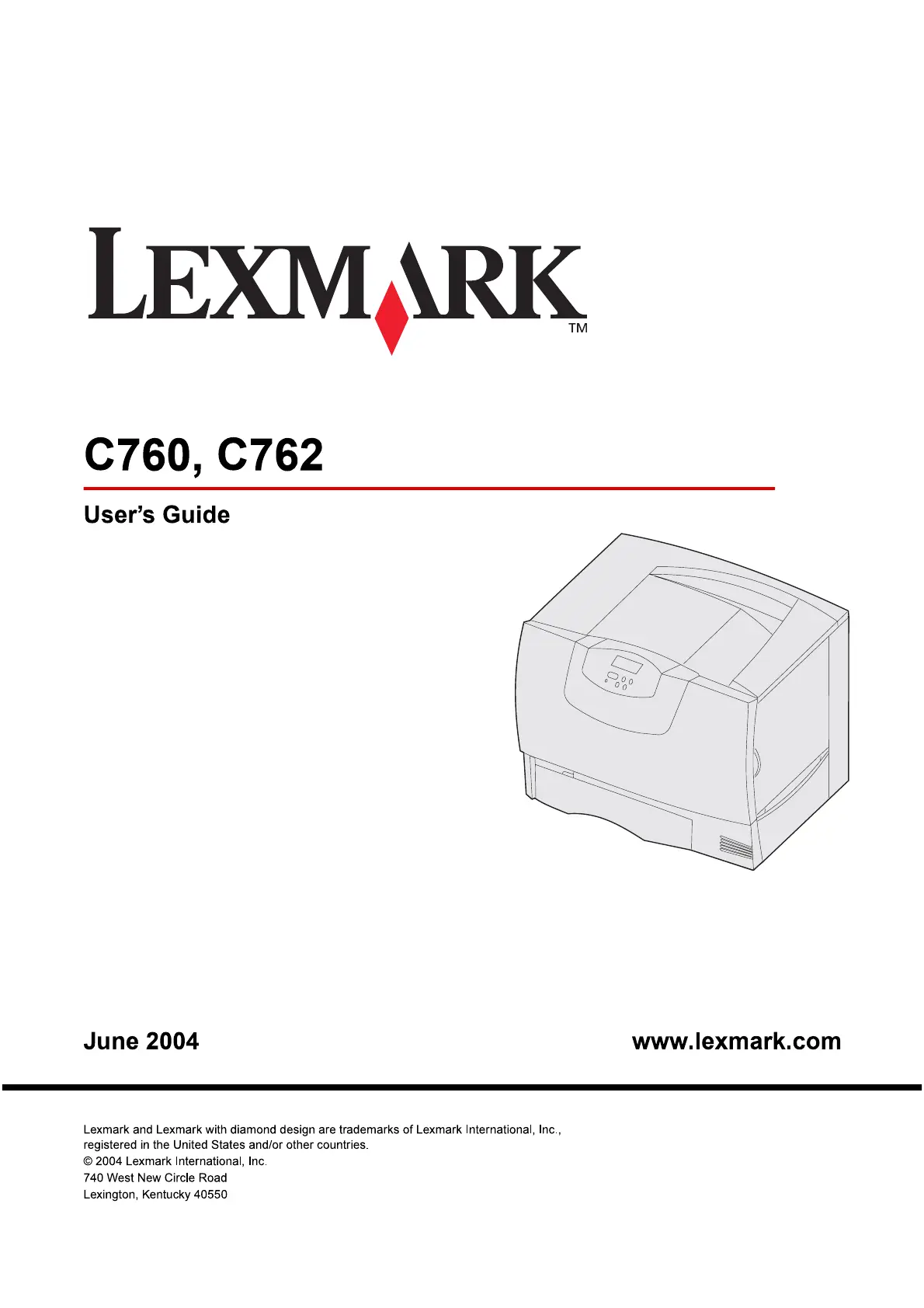
1112345678926
484
4
!" #$%& "$'!" "($)! %"( '* +!%!%$'!,- +!./-
)$(%" $! %& 0!$%" 1%%( !"2' '%& .'3!%$(/
4 5667 +!%!%$'!,- +!./
876 9(% :# ;$., <'"
$!)%'!- =!%3.> 76??6
@ABC@AB
Produktspecifikationer
| Varumärke: | Lexmark |
| Kategori: | Skrivare |
| Modell: | C760 |
| Vikt: | 47700 g |
| Bredd: | 604 mm |
| Djup: | 470 mm |
| Höjd: | 528 mm |
| Förpackningens bredd: | 795 mm |
| Färg: | Ja |
| Processorfrekvens: | 500 MHz |
| Wi-Fi: | Nej |
| Maximal upplösning: | 4800 x 1200 DPI |
| Certifiering: | FCC Class B, UL 60950 3rd Edition, U.S. FDA, IEC 320-1, CSA, ICES Class B, Energy Star, CE Class B, CB IEC 60950 IEC 60825-1, GS (TÜV), SEMKO(S), PCBC(B), GOST-R, UL AR, CS, TÜV Rh, C-tick mark Class B, CCC Class B |
| Internminne: | 128 MB |
| Maximalt internminne: | 512 MB |
| Antal bläckpatroner: | 1 |
| Standardgränssnitt: | Parallel, USB 2.0 |
| Utskriftshastighet (färg, utkast, A4/US Letter): | 25 ppm |
| Valfri anslutning: | Seriell (RS-232) |
| Pappersfackets mediavikt: | 60 - 176 g/m ^ |
| Ljudtrycksnivå (tyst läge): | 34 dB |
| Produktens färg: | Vit |
| Låddjup: | 650 mm |
| Vikt inkl. förpackning: | 68000 g |
| Dubbelsidig utskrift: | Nej |
| Nätverksansluten (Ethernet): | Nej |
| Antal USB 2.0 anslutningar: | 1 |
| Strömlysdiod: | Ja |
| Nätverksförberedd: | Nej |
| Utskriftsteknologi: | laser |
| Utskriftshastighet (Svart, normalkvalitet, A4/US Brev): | 25 ppm |
| Utskriftshastighet (färg, normal kvalitet, A4/US Letter): | 23 ppm |
| Tid för första utskrift (svart): | 13 s |
| Driftcykel per månad: | - sidor per månad |
| Språk för sidbeskrivning: | PCL 6, PDF 1.3, PostScript 3 |
| Medelströmförbrukning vid utskrift: | - W |
| Maximal inmatningskapacitet: | 1100 ark |
| Total inmatningskapacitet: | 600 ark |
| Total utmatningskapacitet: | 250 ark |
| Maximal utmatningskapacitet: | 250 ark |
| Högsta ISO A-seriestorlek: | A4 |
| Pappersfackets typ av media: | Card stock, Envelopes, Glossy paper, Labels, Plain paper, Transparencies |
| ISO A-serie storlek (A0...A9): | A4, A5 |
| Icke-ISO utskriftsmaterial av olika storlek: | Letter (media size), Oficio (media size), Statement (140 x 216mm), Universal |
| Ljudtrycksnivå (utskrivning): | 52 dB |
| Kuvertstorlek: | 7 3/4, 9,10, B5, C5, DL |
| Skrivarfäger: | Black, Cyan, Magenta, Yellow |
| Standby-LED: | Ja |
| Utskriftshastighet (Svart, utkast, A4/US Brev): | 23 ppm |
Behöver du hjälp?
Om du behöver hjälp med Lexmark C760 ställ en fråga nedan och andra användare kommer att svara dig
Skrivare Lexmark Manualer

18 September 2025

17 September 2025

17 September 2025
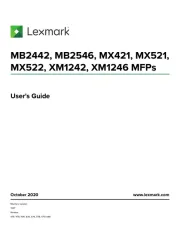
2 September 2025
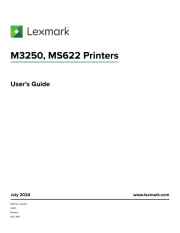
19 Augusti 2025
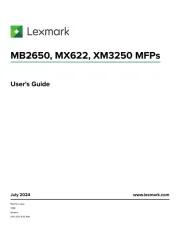
18 Augusti 2025
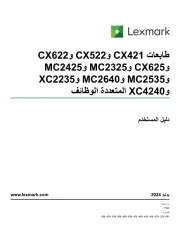
18 Augusti 2025
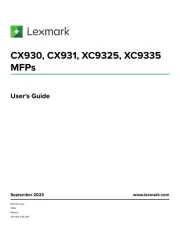
29 Juli 2025
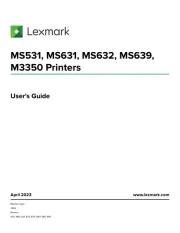
19 Juli 2025
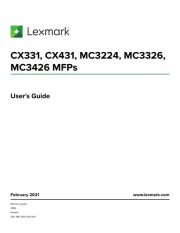
19 Juli 2025
Skrivare Manualer
- DTRONIC
- GG Image
- Nec
- Dell
- Sharp
- Unitech
- Phoenix Contact
- SATO
- Citizen
- Metapace
- Intermec
- EC Line
- Fujitsu
- Epson 7620
- Evolis
Nyaste Skrivare Manualer

23 Oktober 2025

20 Oktober 2025

18 Oktober 2025

17 Oktober 2025

14 Oktober 2025

13 Oktober 2025

12 Oktober 2025

12 Oktober 2025

12 Oktober 2025

12 Oktober 2025