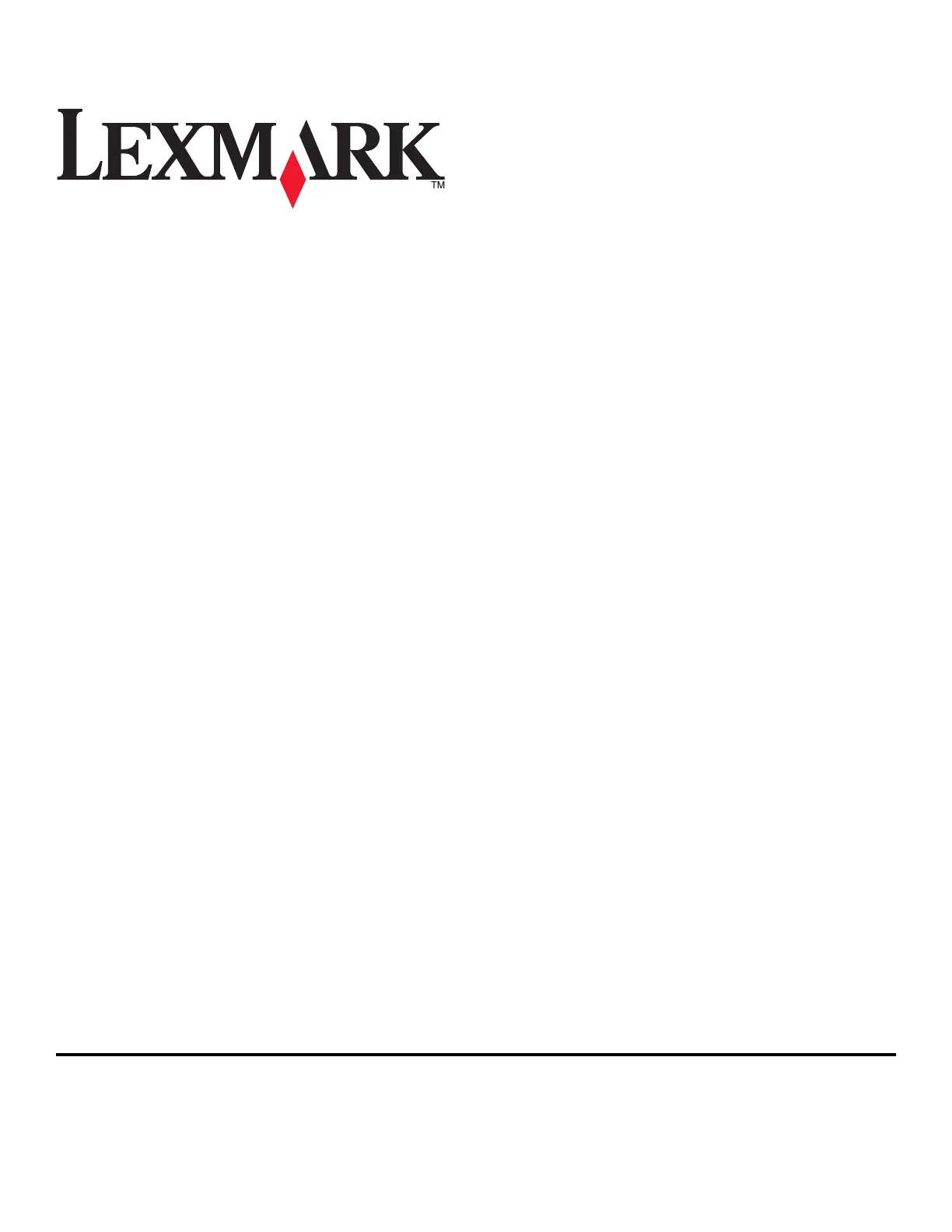Lexmark Interact S600 Bruksanvisning
Läs gratis den bruksanvisning för Lexmark Interact S600 (157 sidor) i kategorin Skrivare. Guiden har ansetts hjälpsam av 14 personer och har ett genomsnittsbetyg på 4.4 stjärnor baserat på 7.5 recensioner. Har du en fråga om Lexmark Interact S600 eller vill du ställa frågor till andra användare av produkten? Ställ en fråga
Sida 1/157
Produktspecifikationer
| Varumärke: | Lexmark |
| Kategori: | Skrivare |
| Modell: | Interact S600 |
| Färg på produkten: | Groen |
| Vikt: | 2000 g |
| Inspänning: | 220-240 V |
| Uteffekt: | - W |
| Strömspänningsskydd: | Overbelasting |
| Frekvens: | - Hz |
Behöver du hjälp?
Om du behöver hjälp med Lexmark Interact S600 ställ en fråga nedan och andra användare kommer att svara dig
Skrivare Lexmark Manualer

18 September 2025

17 September 2025

17 September 2025
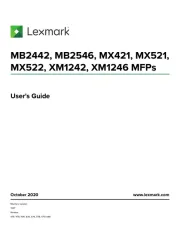
2 September 2025
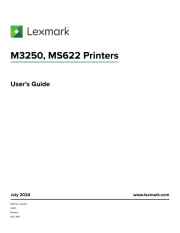
19 Augusti 2025
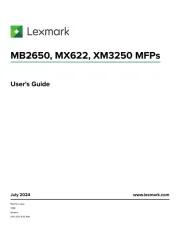
18 Augusti 2025
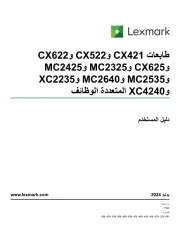
18 Augusti 2025
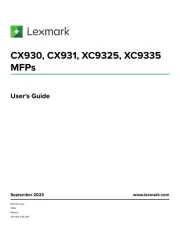
29 Juli 2025
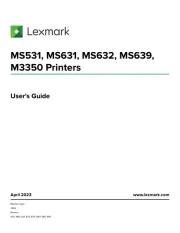
19 Juli 2025
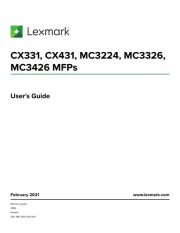
19 Juli 2025
Skrivare Manualer
- LG
- Unitech
- CSL
- Konica Minolta
- Panasonic
- Avision
- Fichero
- Approx
- SATO
- Colop
- Nec
- Triumph-Adler
- Sagem
- Metapace
- Brother
Nyaste Skrivare Manualer

23 Oktober 2025

20 Oktober 2025

18 Oktober 2025

17 Oktober 2025

14 Oktober 2025

13 Oktober 2025

12 Oktober 2025

12 Oktober 2025

12 Oktober 2025

12 Oktober 2025