Lexmark M3250 Bruksanvisning
Läs gratis den bruksanvisning för Lexmark M3250 (184 sidor) i kategorin Skrivare. Guiden har ansetts hjälpsam av 14 personer och har ett genomsnittsbetyg på 4.8 stjärnor baserat på 7.5 recensioner. Har du en fråga om Lexmark M3250 eller vill du ställa frågor till andra användare av produkten? Ställ en fråga
Sida 1/184
Produktspecifikationer
| Varumärke: | Lexmark |
| Kategori: | Skrivare |
| Modell: | M3250 |
| Inbyggd display: | Ja |
| Vikt: | 16100 g |
| Bredd: | 398.8 mm |
| Djup: | 373.4 mm |
| Höjd: | 302.3 mm |
| Färg: | Nej |
| Skärm diagonal: | 4.3 " |
| Pekskärm: | Ja |
| Processorfrekvens: | 1000 MHz |
| Wi-Fi: | Nej |
| Maximal upplösning: | 1200 x 1200 DPI |
| Internminne: | 1024 MB |
| Maximalt internminne: | 1024 MB |
| Antal bläckpatroner: | 1 |
| USB-kontakt: | USB Type-A / USB Type-B |
| Standardgränssnitt: | Ethernet, USB 2.0 |
| Mobil utskriftsteknik: | Apple AirPrint, Google Cloud Print, Mopria Print Service |
| Totalt antal inmatningsfack: | 1 |
| Maximalt antal inmatningsfack: | 4 |
| Produktens färg: | Black, White |
| Kontrolltyp: | Röra |
| Dubbelsidig utskrift: | Ja |
| Inbyggd processor: | Ja |
| Temperatur vid drift: | 16 - 32 ° C |
| Intervall för relativ operativ luftfuktighet: | 8 - 80 % |
| Hållbarhetscertifiering: | EPEAT Silver, ENERGY STAR |
| Nätverksansluten (Ethernet): | Ja |
| Färgdisplay: | Ja |
| Antal USB 2.0 anslutningar: | 4 |
| Processorkärnor: | 2 |
| Positionering på marknaden: | Business |
| Altitud vid drift: | 0 - 2896 m |
| Nätverksförberedd: | Ja |
| Utskriftsteknologi: | laser |
| Utskriftshastighet (Svart, normalkvalitet, A4/US Brev): | 50 ppm |
| Tid för första utskrift (svart): | 6 s |
| Driftcykel per månad: | 175000 sidor per månad |
| Medelströmförbrukning vid utskrift: | - W |
| Maximal inmatningskapacitet: | 2300 ark |
| Total inmatningskapacitet: | 650 ark |
| Pappersinmatningstyp: | Pappersfack |
| Total utmatningskapacitet: | 250 ark |
| Högsta ISO A-seriestorlek: | A4 |
| Pappersfackets typ av media: | Card stock, Envelopes, Labels, Plain paper, Transparencies |
| ISO A-serie storlek (A0...A9): | A4, A5, A6 |
| Icke-ISO utskriftsmaterial av olika storlek: | Executive (184 x 267mm), Folio (media size), Legal (media size), Letter (media size), Oficio (media size), Statement (140 x 216mm), Universal |
| Ljudtrycksnivå (utskrivning): | 55 dB |
| Kuvertstorlek: | 7 3/4, 9,10, DL |
| Skrivarfäger: | Svart |
| Rekommenderad arbetscykel: | 2000 - 20000 sidor per månad |
| Flerfunktionsfack, kapacitet: | 100 ark |
| Flerfunktionsfack: | Ja |
| JIS B-serien storlekar (B0...B9): | B5 |
Behöver du hjälp?
Om du behöver hjälp med Lexmark M3250 ställ en fråga nedan och andra användare kommer att svara dig
Skrivare Lexmark Manualer

18 September 2025

17 September 2025

17 September 2025
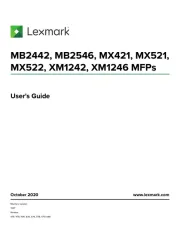
2 September 2025
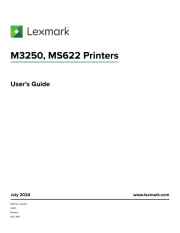
19 Augusti 2025
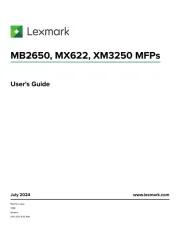
18 Augusti 2025
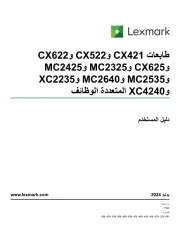
18 Augusti 2025
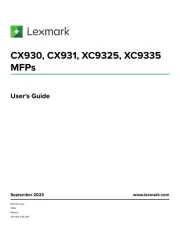
29 Juli 2025
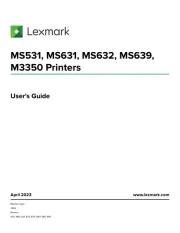
19 Juli 2025
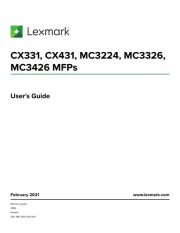
19 Juli 2025
Skrivare Manualer
- Sharp
- Amstrad
- Epson 7620
- Sagem
- Toshiba TEC
- Oki
- Equip
- Xerox
- Elite Screens
- Posiflex
- Brother
- Star
- Approx
- Samsung
- GoDEX
Nyaste Skrivare Manualer

23 Oktober 2025

20 Oktober 2025

18 Oktober 2025

17 Oktober 2025

14 Oktober 2025

13 Oktober 2025

12 Oktober 2025

12 Oktober 2025

12 Oktober 2025

12 Oktober 2025
