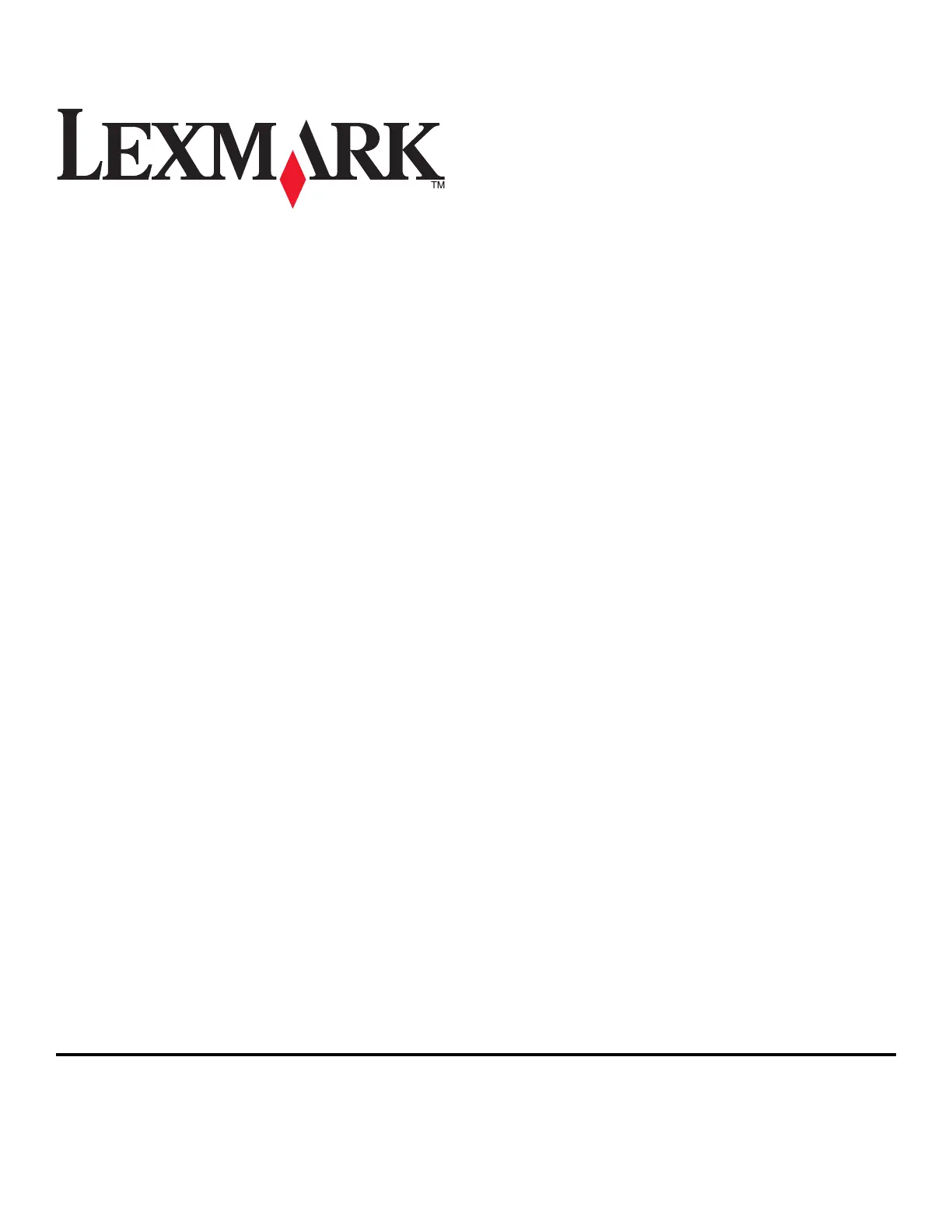Lexmark PRO 702 Bruksanvisning
Läs gratis den bruksanvisning för Lexmark PRO 702 (195 sidor) i kategorin Skrivare. Guiden har ansetts hjälpsam av 9 personer och har ett genomsnittsbetyg på 3.6 stjärnor baserat på 5 recensioner. Har du en fråga om Lexmark PRO 702 eller vill du ställa frågor till andra användare av produkten? Ställ en fråga
Sida 1/195
Produktspecifikationer
| Varumärke: | Lexmark |
| Kategori: | Skrivare |
| Modell: | PRO 702 |
Behöver du hjälp?
Om du behöver hjälp med Lexmark PRO 702 ställ en fråga nedan och andra användare kommer att svara dig
Skrivare Lexmark Manualer

18 September 2025

17 September 2025

17 September 2025
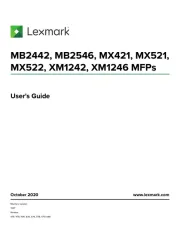
2 September 2025
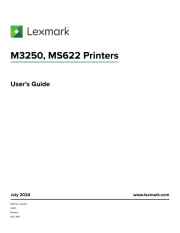
19 Augusti 2025
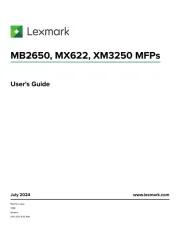
18 Augusti 2025
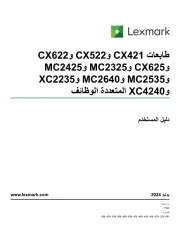
18 Augusti 2025
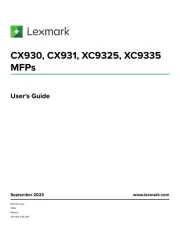
29 Juli 2025
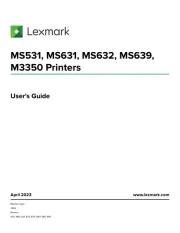
19 Juli 2025
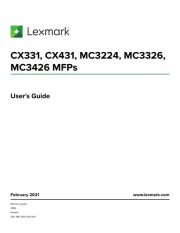
19 Juli 2025
Skrivare Manualer
- Oce
- Primera
- Elite Screens
- Bixolon
- Unitech
- Evolis
- Star
- D-Link
- Videology
- TSC
- Kern
- Lenovo
- Xerox
- Huawei
- Kodak
Nyaste Skrivare Manualer

23 Oktober 2025

20 Oktober 2025

18 Oktober 2025

17 Oktober 2025

14 Oktober 2025

13 Oktober 2025

12 Oktober 2025

12 Oktober 2025

12 Oktober 2025

12 Oktober 2025