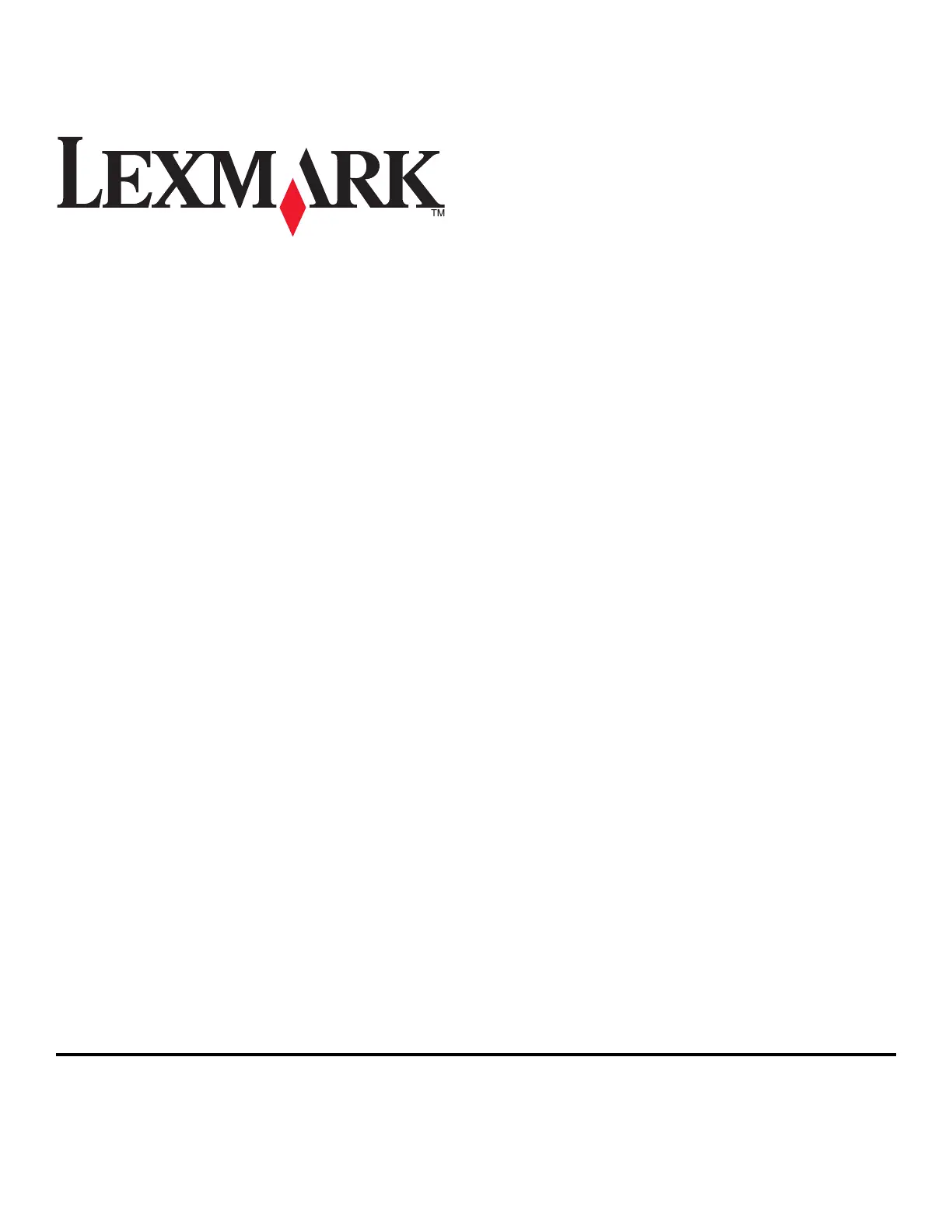Lexmark Pro4000 Bruksanvisning
Läs gratis den bruksanvisning för Lexmark Pro4000 (105 sidor) i kategorin Skrivare. Guiden har ansetts hjälpsam av 12 personer och har ett genomsnittsbetyg på 4.9 stjärnor baserat på 6.5 recensioner. Har du en fråga om Lexmark Pro4000 eller vill du ställa frågor till andra användare av produkten? Ställ en fråga
Sida 1/105
Produktspecifikationer
| Varumärke: | Lexmark |
| Kategori: | Skrivare |
| Modell: | Pro4000 |
| Inbyggd display: | Ja |
| Vikt: | 15900 g |
| Skärm diagonal: | 2.4 " |
| Processorfrekvens: | 660 MHz |
| Wi-Fi: | Ja |
| Wi-Fi-standarder: | 802.11b, 802.11g, Wi-Fi 4 (802.11n) |
| Maximal upplösning: | 4800 x 3600 DPI |
| Ursprungsland: | Kina |
| Internminne: | 256 MB |
| Maximalt internminne: | 256 MB |
| Minnesplatser: | 1 |
| Antal bläckpatroner: | 4 |
| Standardgränssnitt: | Ethernet, USB 2.0, Wireless LAN |
| Digital avsändare: | Nej |
| Maximal kopieringsupplösning: | - DPI |
| Modemhastighet: | 33.6 Kbit/s |
| Faxupplösning (svart): | 400 x 400 DPI |
| Faxminne: | 500 sidor |
| Fax: | Färgfaxning |
| Utskriftshastighet (färg, utkast, A4/US Letter): | 36 ppm |
| Nätverksprotokoll som stöds (IPv4): | TCP/IP, AppleTalk |
| Nätverksprotokoll som stöds (IPv6): | TCP/IP, TCP, UDP |
| PictBridge: | Ja |
| Serveroperativsystem som stöds: | Windows Server 2003, Windows Server 2003 x64, Windows Server 2008, Windows Server 2008 R2, Windows Server 2008 x64 |
| Kopieringshastighet (svart, utkast, A4): | 34 kopior per minut |
| Kopieringshastighet (färg, utkast, A4): | 26 kopior per minut |
| Automatisk dokumentmatare (ADF): | Ja |
| Dubbelsidig: | Ja |
| Skanningshastighet (svart): | 13 ppm |
| Typ av minneskort: | Memory Stick (MS), MMC, MS PRO, SD, xD |
| Färgskanning: | Ja |
| Vikt inkl. förpackning: | 18500 g |
| Inbyggd kortläsare: | Ja |
| Mac-operativsystem som stöds: | Mac OS X 10.4 Tiger, Mac OS X 10.5 Leopard, Mac OS X 10.6 Snow Leopard, Mac OS X 10.7 Lion |
| Utskrift: | Färgutskrift |
| Dubbelsidig utskrift: | Ja |
| Nätverksegenskaper: | Snabb Ethernet |
| Kopiering: | Färgkopiering |
| Produktstorlek (BxDxH): | 500 x 427 x 300 mm |
| Temperatur vid drift: | 16 - 32 ° C |
| Intervall för relativ operativ luftfuktighet: | 8 - 80 % |
| Hållbarhetscertifiering: | ENERGY STAR |
| AC-inspänning: | 100 - 240 V |
| Kryptering/säkerhet: | WPA2 |
| Anslutningsteknologi: | Kabel & Trådlös |
| Nätverksansluten (Ethernet): | Ja |
| Skanningstyp: | Flatbädds- och ADF-scanner |
| Växelström Frekvens: | 50 - 60 hz |
| Displaytyp: | LCD |
| Lednings Protokoll: | HTTP, HTTPs (SSL/TLS), SNMPv3, WINS, IGMP, BOOTP, RARP, APIPA (AutoIP), DHCP, ICMP, DNS, SNMPv2c, Bonjour, DDNS, mDNS, ARP, Telnet, Finger |
| Antal USB 2.0 anslutningar: | 2 |
| USB-port: | Ja |
| Strömförbrukning i vänteläge: | 0.55 W |
| Kommunikationsstandarder: | IEEE 802.11b, IEEE 802.11g, IEEE 802.11n, IEEE 802.3, IEEE 802.3u |
| Linux operativsystem som stöds: | SuSE Linux 10, SuSE Linux 11, Ubuntu 10.04, Ubuntu 9.04, Ubuntu 9.10 |
| Trådlös kommunikationsteknologi: | Wi-Fi |
| Mac-kompatibel: | Ja |
| Nätaggregatstyp: | AC |
| Förpackningsstorlek (B x D x H): | 395 x 595 x 509 mm |
| Positionering på marknaden: | Business |
| Altitud vid drift: | 0 - 3048 m |
| Utskriftsteknologi: | Bläckstråleskrivare |
| Utskriftshastighet (Svart, normalkvalitet, A4/US Brev): | 21 ppm |
| Utskriftshastighet (färg, normal kvalitet, A4/US Letter): | 14 ppm |
| Tid för första utskrift (svart): | 7 s |
| Tid för första utskrift (färg): | 10 s |
| Driftcykel per månad: | 30000 sidor per månad |
| Språk för sidbeskrivning: | PCL 5c, PCL 6, PDF 1.6, PostScript 3, xHTML |
| Maximal inmatningskapacitet: | 850 ark |
| Total inmatningskapacitet: | 300 ark |
| Pappersinmatningstyp: | Pappersfack |
| Total utmatningskapacitet: | 150 ark |
| Maximal utmatningskapacitet: | 150 ark |
| Högsta ISO A-seriestorlek: | A4 |
| Pappersfackets typ av media: | Envelopes, Labels, Photo paper, Plain paper, Transparencies |
| ISO A-serie storlek (A0...A9): | A4, A5, A6 |
| Icke-ISO utskriftsmaterial av olika storlek: | 2L, Executive (184 x 267mm), Folio (media size), Hagaki card, Index card, L,Letter (media size), Oficio (media size) |
| ISO B-seriestorlekar (B0 ... B9): | B5 |
| Maximal utskriftstorlek: | 216 x 356 mm |
| Optisk skanningsupplösning: | 1200 x 4800 DPI |
| Skanning: | Färgscanning |
| Kopieringshastighet (normalkvalitet, svart, A4): | 20 kopior per minut |
| Kopieringshastighet (färg, normalkvalitet, A4): | 14 kopior per minut |
| Storleksändring kopieringsmaskin: | 25 - 400 % |
| Kuvertstorlek: | 7 3/4, 9,10, B5, C5, DL |
| Allt i ett funktion: | Copy, Fax, Print, Scan |
| Färg allt-i-ett funktionerna: | copy, fax, print, scan |
| Strömförbrukning (genomsnittligt operativt): | 37 W |
| Skanningsteknik: | CIS |
| Maximalt skanningsområde: | Legal (216 x 356) mm |
| Skrivarfäger: | Black, Cyan, Magenta, Yellow |
| Foto-pappersstorlekar: | 10x15, 13x18 cm |
| Tid till första kopia (svart, normal): | 9 s |
| Scanningshastighet (färg): | 10 ppm |
| Rekommenderad arbetscykel: | 500 - 1500 sidor per månad |
| Kapacitet för automatisk dokumentmatare: | 50 ark |
| Färg på utskriftsupplösning: | 4800 x 3600 DPI |
| Tid till första kopia (färg, normal): | 13.5 s |
| Fax sändningshastighet: | 3 sek/sida |
| Högsta antal kortnummer: | 99 |
| Foto-pappersstorlekar (imperial): | 4x6, 4x8, 5x7 " |
| Utskriftsupplösning, svart: | 2400 x 1800 DPI |
| Inbyggd skanner: | Ja |
| Utskriftshastighet (Svart, utkast, A4/US Brev): | 40 ppm |
| Storleksändring: | Ja |
| Metod för nätverksutskrift: | LPR/LPD, Direct IP (Port 9100), Enhanced IP (Port 9400), FTP, TFTP, IPP 1.1 |
| Funktion för färgfaxning: | Ja |
| Färgkopieringshastighet: | Ja |
Behöver du hjälp?
Om du behöver hjälp med Lexmark Pro4000 ställ en fråga nedan och andra användare kommer att svara dig
Skrivare Lexmark Manualer

18 September 2025

17 September 2025

17 September 2025
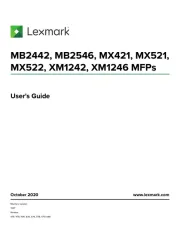
2 September 2025
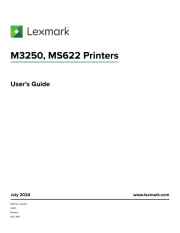
19 Augusti 2025
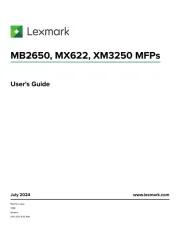
18 Augusti 2025
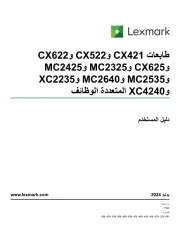
18 Augusti 2025
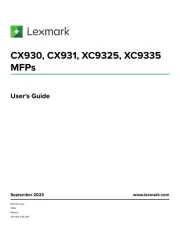
29 Juli 2025
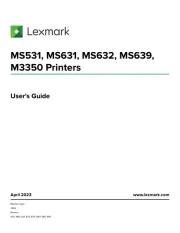
19 Juli 2025
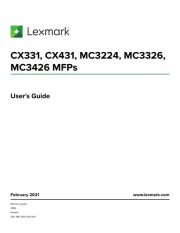
19 Juli 2025
Skrivare Manualer
- Polaroid
- DTRONIC
- Nilox
- Mutoh
- Dascom
- Dymo
- Zebra
- Tomy
- Unitech
- Oce
- Epson
- Elite Screens
- Casio
- SATO
- Bixolon
Nyaste Skrivare Manualer

23 Oktober 2025

20 Oktober 2025

18 Oktober 2025

17 Oktober 2025

14 Oktober 2025

13 Oktober 2025

12 Oktober 2025

12 Oktober 2025

12 Oktober 2025

12 Oktober 2025