Lexmark X4530 Bruksanvisning
Läs gratis den bruksanvisning för Lexmark X4530 (109 sidor) i kategorin Skrivare. Guiden har ansetts hjälpsam av 13 personer och har ett genomsnittsbetyg på 4.7 stjärnor baserat på 7 recensioner. Har du en fråga om Lexmark X4530 eller vill du ställa frågor till andra användare av produkten? Ställ en fråga
Sida 1/109
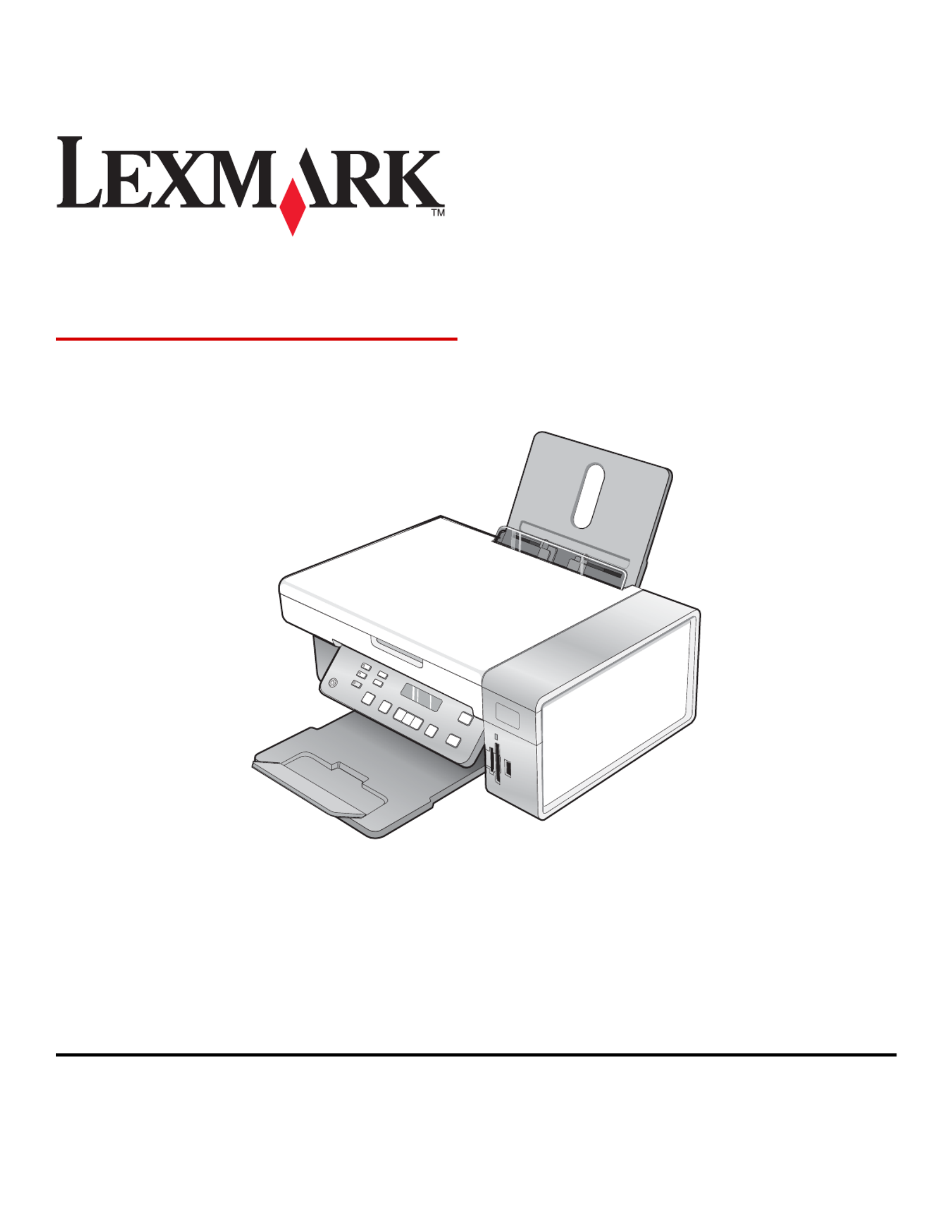
3500-4500 Series
User's Guide
March 2007 www.lexmark.com
Lexmark and Lexmark with diamond design are trademarks of Lexmark International, Inc., registered in the United States and/or other countries.
All other trademarks are the property of their respective owners.
© 2007 Lexmark International, Inc.
All rights reserved.
740 West New Circle Road
Lexington, Kentucky 40550
Produktspecifikationer
| Varumärke: | Lexmark |
| Kategori: | Skrivare |
| Modell: | X4530 |
| Vikt: | 5800 g |
| Wi-Fi: | Ja |
| Maximal upplösning: | 4800 x 1200 DPI |
| Certifiering: | CSA, c-UL-us, ICES Class B, EO 132221, CE Class B, CB IEC 60950 IEC 60825-1, GS (TÜV), SEMKO, C-tick Class B, V85, CCC Class B, BSMI Class B, METI(PSE), VCCI Class B, FCC Class B, UL 60950 3 Ed., CCIB |
| Kompatibla operativsystem: | Windows XP/XP x64/Vista\nWindows 2000 +\nMac OS X (10.4.4-10.4.x Intel) \nMac OS X (10.3.x-10.4.x Power PC) |
| Digital avsändare: | Nej |
| Fax: | Nej |
| Utskriftshastighet (färg, utkast, A4/US Letter): | 17 ppm |
| PictBridge: | Ja |
| Automatisk dokumentmatare (ADF): | Ja |
| Typ av minneskort: | MS Duo, MS Pro, MS Pro Duo, SD, xD |
| Inbyggd kortläsare: | Ja |
| Utskrift: | Färgutskrift |
| Kopiering: | Färgkopiering |
| Produktstorlek (BxDxH): | 177 x 453 x 325 mm |
| Hållbarhetscertifiering: | ENERGY STAR |
| Skanningstyp: | Flatbäddsskanner |
| Antal USB 2.0 anslutningar: | 1 |
| Trådlös kommunikationsteknologi: | IEEE 802.11g |
| Mac-kompatibel: | Ja |
| Förpackningsstorlek (B x D x H): | 280 x 536 x 398 mm |
| Positionering på marknaden: | Hem och kontor |
| Nätverksförberedd: | Ja |
| Utskriftsteknologi: | Bläckstråleskrivare |
| Utskriftshastighet (Svart, normalkvalitet, A4/US Brev): | 15 ppm |
| Utskriftshastighet (färg, normal kvalitet, A4/US Letter): | 6 ppm |
| Driftcykel per månad: | 3000 sidor per månad |
| Högsta ISO A-seriestorlek: | A4 |
| Pappersfackets typ av media: | Card stock, Envelopes, Iron-On Transfers, Labels, Photo paper, Plain paper, Transparencies |
| ISO A-serie storlek (A0...A9): | A4, A5 |
| Icke-ISO utskriftsmaterial av olika storlek: | 2l, a2 baronial, Executive (184 x 267mm), hagaki card, index card, l,Letter (media size), Statement (140 x 216mm) |
| ISO B-seriestorlekar (B0 ... B9): | B5 |
| Ingång, färgdjup: | 48 bit |
| Skanning: | Färgscanning |
| Kopieringshastighet (normalkvalitet, svart, A4): | 12 kopior per minut |
| Kopieringshastighet (färg, normalkvalitet, A4): | 2 kopior per minut |
| Storleksändring kopieringsmaskin: | 25 - 400 % |
| Ljudtrycksnivå (utskrivning): | 50 dB |
| Storlek på kantfri utskriftsmedia: | 2L, A4, A5, A6, B5, L |
| Kuvertstorlek: | 6 3/4, 7 3/4, 9,10, B5, C5, C6, DL |
| Allt i ett funktion: | Copy, Scan |
| Färg allt-i-ett funktionerna: | copy, print, scan |
| Skanningsteknik: | CIS |
| Maximalt skanningsområde: | 216 x 297 mm |
| Kapacitet för automatisk dokumentmatare: | 100 ark |
| Utskriftshastighet (Svart, utkast, A4/US Brev): | 24 ppm |
| A6-kort: | Ja |
Behöver du hjälp?
Om du behöver hjälp med Lexmark X4530 ställ en fråga nedan och andra användare kommer att svara dig
Skrivare Lexmark Manualer

18 September 2025

17 September 2025

17 September 2025
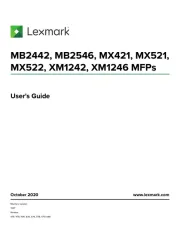
2 September 2025
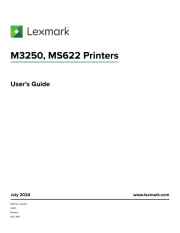
19 Augusti 2025
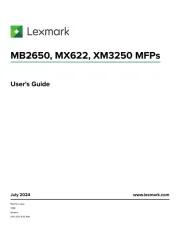
18 Augusti 2025
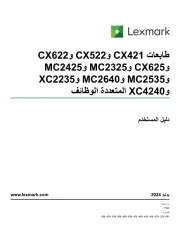
18 Augusti 2025
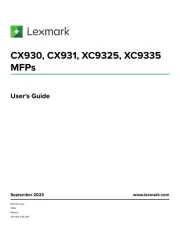
29 Juli 2025
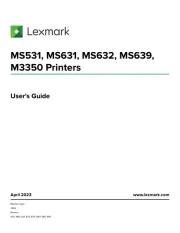
19 Juli 2025
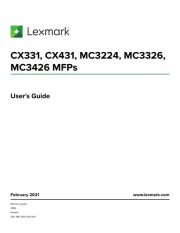
19 Juli 2025
Skrivare Manualer
- Posiflex
- Raspberry Pi
- Tomy
- StarTech.com
- IDP
- Kern
- Epson 7620
- Oki
- Konica Minolta
- Brady
- Datamax-O'neil
- Unitech
- Xiaomi
- Kogan
- Tally Dascom
Nyaste Skrivare Manualer

23 Oktober 2025

20 Oktober 2025

18 Oktober 2025

17 Oktober 2025

14 Oktober 2025

13 Oktober 2025

12 Oktober 2025

12 Oktober 2025

12 Oktober 2025

12 Oktober 2025