Lexmark XM7163x Bruksanvisning
Läs gratis den bruksanvisning för Lexmark XM7163x (60 sidor) i kategorin Skrivare. Guiden har ansetts hjälpsam av 31 personer och har ett genomsnittsbetyg på 4.2 stjärnor baserat på 16 recensioner. Har du en fråga om Lexmark XM7163x eller vill du ställa frågor till andra användare av produkten? Ställ en fråga
Sida 1/60
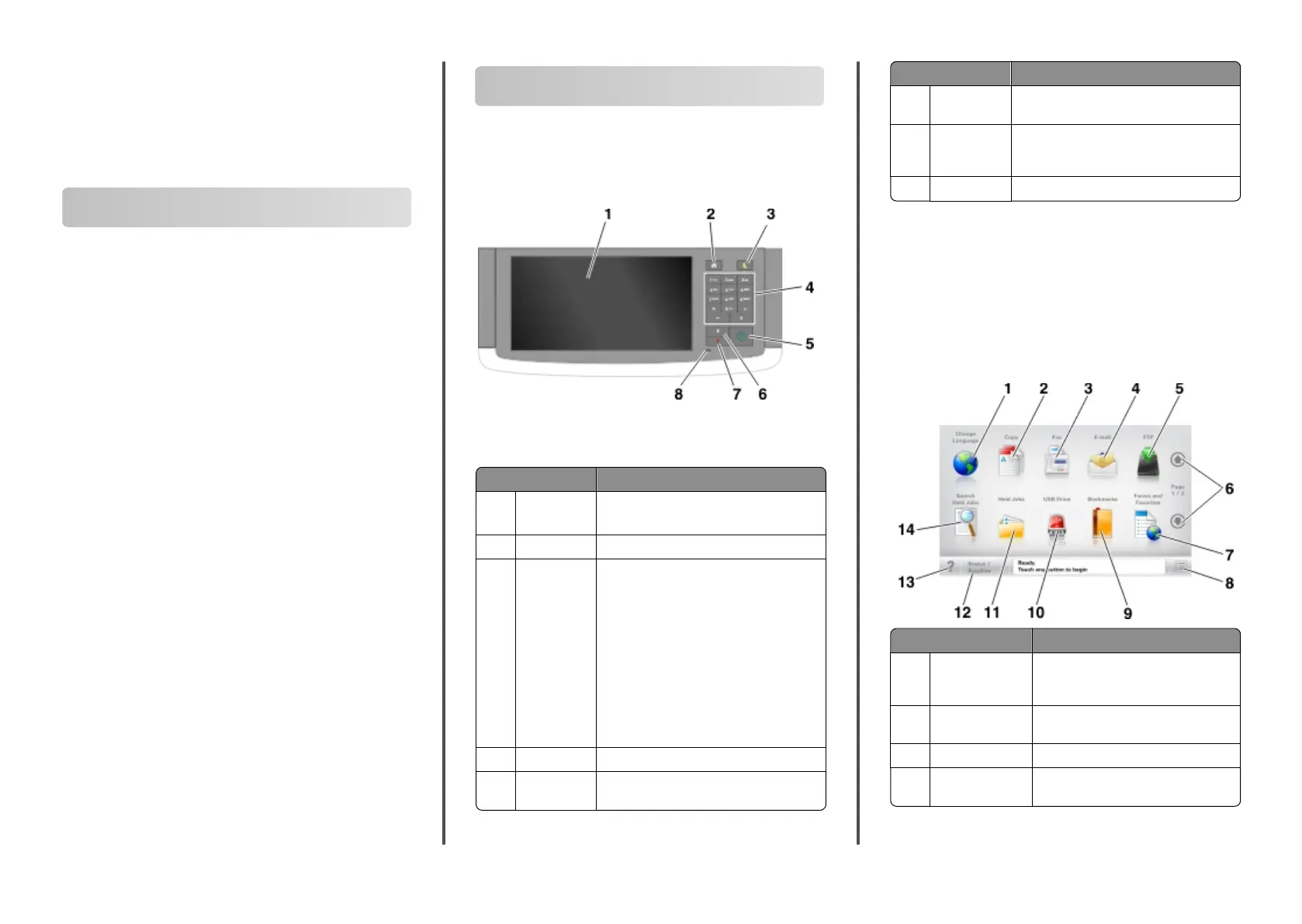
Lexmark XM7100 Quick
Reference
Learning about the printer
Using the printer control panel
Use the To
1 Display
• View the printer status and messages.
• Set up and operate the printer.
2 Home button Go to the home screen.
3 Sleep button Enable Sleep mode or Hibernate mode.
Do the following to wake the printer from
Sleep mode:
• Touch the screen or press any hard
button.
• Open a door or cover.
• Send a print job from the computer.
•
Perform a power‑on reset (POR) with the
main power switch.
• Attach a device to the USB port on the
printer.
4 Keypad Enter numbers, letters, or symbols.
5 Start button Start a job, depending on which mode is
selected.
Use the To
6 Clear all /
Reset button
Reset the default settings of a function,
such as copying, faxing, or scanning.
7 Stop or
Cancel
button
Stop all printer activity.
8 Indicator light Check the status of the printer.
Understanding the home screen
When the printer is turned on, the display shows a basic screen,
referred to as the home screen. Touch the home screen buttons
and icons to initiate an action such as copying, faxing, or scanning;
to open the menu screen; or to respond to messages.
Note: Your home screen may vary depending on your home
screen customization settings, administrative setup, and active
embedded solutions.
Touch To
1 Change
Language
Launch the Change Language pop‑up
window that lets you change the
primary language of the printer.
2 Copy Access the Copy menus and make
copies.
3 Fax Access the Fax menus and send fax.
4 E-mail Access the E-mail menus and send
e‑mails.
Learning about the printer
1
Learning about the printer...................
Contents
Setting up and using the home
screen applications............................
Loading paper and specialty media....
Printing ...................................................
Copying...................................................
E-mailing..................................................
Faxing......................................................
Scanning ................................................
Clearing jams .........................................
1
22
20
19
18
18
16
6
3
Produktspecifikationer
| Varumärke: | Lexmark |
| Kategori: | Skrivare |
| Modell: | XM7163x |
| Vikt: | 55 g |
| Bredd: | 42 mm |
| Djup: | 17 mm |
| Höjd: | 60 mm |
| Internationell säkerhetskod (IP): | IP54 |
| Skärm diagonal: | 10.2 " |
| Pekskärm: | Ja |
| Processorfrekvens: | 800 MHz |
| Wi-Fi-standarder: | 802.11b, 802.11g, Wi-Fi 4 (802.11n) |
| Anslutningsteknik: | Draadloos |
| Maximal upplösning: | 1280 x 720 Pixels |
| Minimal belysning: | - Lux |
| Synfältsvinkel (FOV).: | 100 ° |
| Husets-färg: | Grijs |
| Internminne: | 1024 MB |
| Kabelteknik: | 10/100/1000Base-T(X) |
| Förvaringstemperatur: | -10 - 50 °C |
| Maximalt internminne: | 3072 MB |
| Standardgränssnitt: | Ethernet, USB 2.0 |
| Maximal kopieringsupplösning: | - DPI |
| Skanningshastighet (färg): | 66 ppm |
| Modemhastighet: | 33.6 Kbit/s |
| Fax: | Svartvit faxning |
| Valfri anslutning: | Parallel, Serial (RS-232), Wireless LAN |
| Ljudtrycksnivå (kopiering): | 56 dB |
| Skanningshastighet (svart): | 67 ppm |
| Produktens färg: | Black, White |
| Kontrolltyp: | Röra |
| Windows-operativsystem som stöds: | Ja |
| Mac-operativsystem som stöds: | Ja |
| Andra operativsystem som stöds: | Ja |
| Utskrift: | Svartvit utskrift |
| Dubbelsidig utskrift: | Ja |
| Kopiering: | Svartvit kopiering |
| Inbyggd processor: | Ja |
| Datahastighet för Ethernet-LAN: | 10,100,1000 Mbit/s |
| Temperatur vid drift: | 16 - 32 ° C |
| Intervall för relativ operativ luftfuktighet: | 8 - 80 % |
| Hållbarhetscertifiering: | ENERGY STAR |
| Kryptering/säkerhet: | HTTPS, SSL/TLS |
| Nätverksansluten (Ethernet): | Ja |
| Skanningstyp: | Flatbädds- och ADF-scanner |
| Lednings Protokoll: | HTTPS, SNMPv3 |
| Antal USB 2.0 anslutningar: | 3 |
| USB-port: | Ja |
| Processorkärnor: | 2 |
| Linux operativsystem som stöds: | Ja |
| Positionering på marknaden: | Business |
| Altitud vid drift: | 0 - 2896 m |
| Direktutskrift: | Ja |
| Utskriftsteknologi: | laser |
| Utskriftshastighet (Svart, normalkvalitet, A4/US Brev): | 63 ppm |
| Tid för första utskrift (svart): | 4.4 s |
| Dubbelsidigt utskriftsläge: | Auto/manuell |
| Driftcykel per månad: | 300000 sidor per månad |
| Maximal inmatningskapacitet: | 2300 ark |
| Total inmatningskapacitet: | 550 ark |
| Pappersinmatningstyp: | Pappersfack |
| Total utmatningskapacitet: | 550 ark |
| Maximal utmatningskapacitet: | 1050 ark |
| Högsta ISO A-seriestorlek: | A4 |
| Pappersfackets typ av media: | Card stock, Envelopes, Labels, Plain paper, Transparencies |
| ISO A-serie storlek (A0...A9): | A4, A5, A6 |
| Icke-ISO utskriftsmaterial av olika storlek: | Statement (140 x 216mm), Executive (184 x 267mm), Folio (media size), Oficio (media size) |
| Säkerhetsegenskaper: | IPSec, 802.1x |
| Verifieringsmetod: | 802.1x |
| Optisk skanningsupplösning: | 600 x 600 DPI |
| Skanning: | Färgscanning |
| Kopieringshastighet (normalkvalitet, svart, A4): | 63 kopior per minut |
| Storleksändring kopieringsmaskin: | 25 - 400 % |
| Ljudtrycksnivå (utskrivning): | 55 dB |
| Kuvertstorlek: | 7 3/4, 9,10, B5, C5, DL |
| Strömförbrukning (genomsnittligt operativt): | - W |
| Maximalt skanningsområde: | A4 / Letter (216 x 297) mm |
| Skanning till: | Bild |
| Skrivarfäger: | Svart |
| Tid till första kopia (svart, normal): | 4.2 s |
| Scanningshastighet (färg): | 67 ppm |
| Dubbelsidig skanning: | Ja |
| Rekommenderad arbetscykel: | 5000 - 35000 sidor per månad |
| Flerfunktionsfack, kapacitet: | 100 ark |
| Flerfunktionsfack: | Ja |
| JIS B-serien storlekar (B0...B9): | B5 |
| Ljudtrycksnivå (scanning): | 57 dB |
Behöver du hjälp?
Om du behöver hjälp med Lexmark XM7163x ställ en fråga nedan och andra användare kommer att svara dig
Skrivare Lexmark Manualer

18 September 2025

17 September 2025

17 September 2025
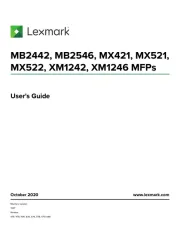
2 September 2025
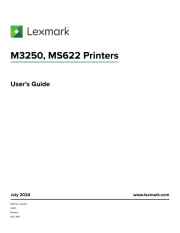
19 Augusti 2025
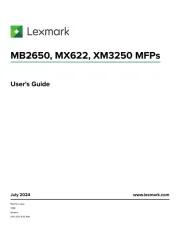
18 Augusti 2025
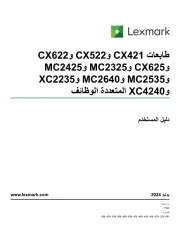
18 Augusti 2025
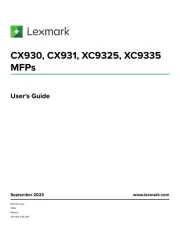
29 Juli 2025
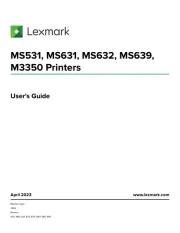
19 Juli 2025
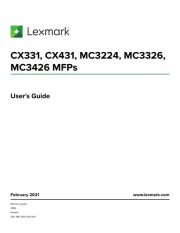
19 Juli 2025
Skrivare Manualer
- Zebra
- Minolta
- Olivetti
- Kern
- StarTech.com
- Dymo
- GG Image
- Xiaomi
- Colop
- Datamax-O'neil
- Argox
- Tally Dascom
- HiTi
- Elite Screens
- Bixolon
Nyaste Skrivare Manualer

23 Oktober 2025

20 Oktober 2025

18 Oktober 2025

17 Oktober 2025

14 Oktober 2025

13 Oktober 2025

12 Oktober 2025

12 Oktober 2025

12 Oktober 2025

12 Oktober 2025