Lexmark Z1420 Bruksanvisning
Läs gratis den bruksanvisning för Lexmark Z1420 (53 sidor) i kategorin Skrivare. Guiden har ansetts hjälpsam av 11 personer och har ett genomsnittsbetyg på 4.2 stjärnor baserat på 6 recensioner. Har du en fråga om Lexmark Z1420 eller vill du ställa frågor till andra användare av produkten? Ställ en fråga
Sida 1/53
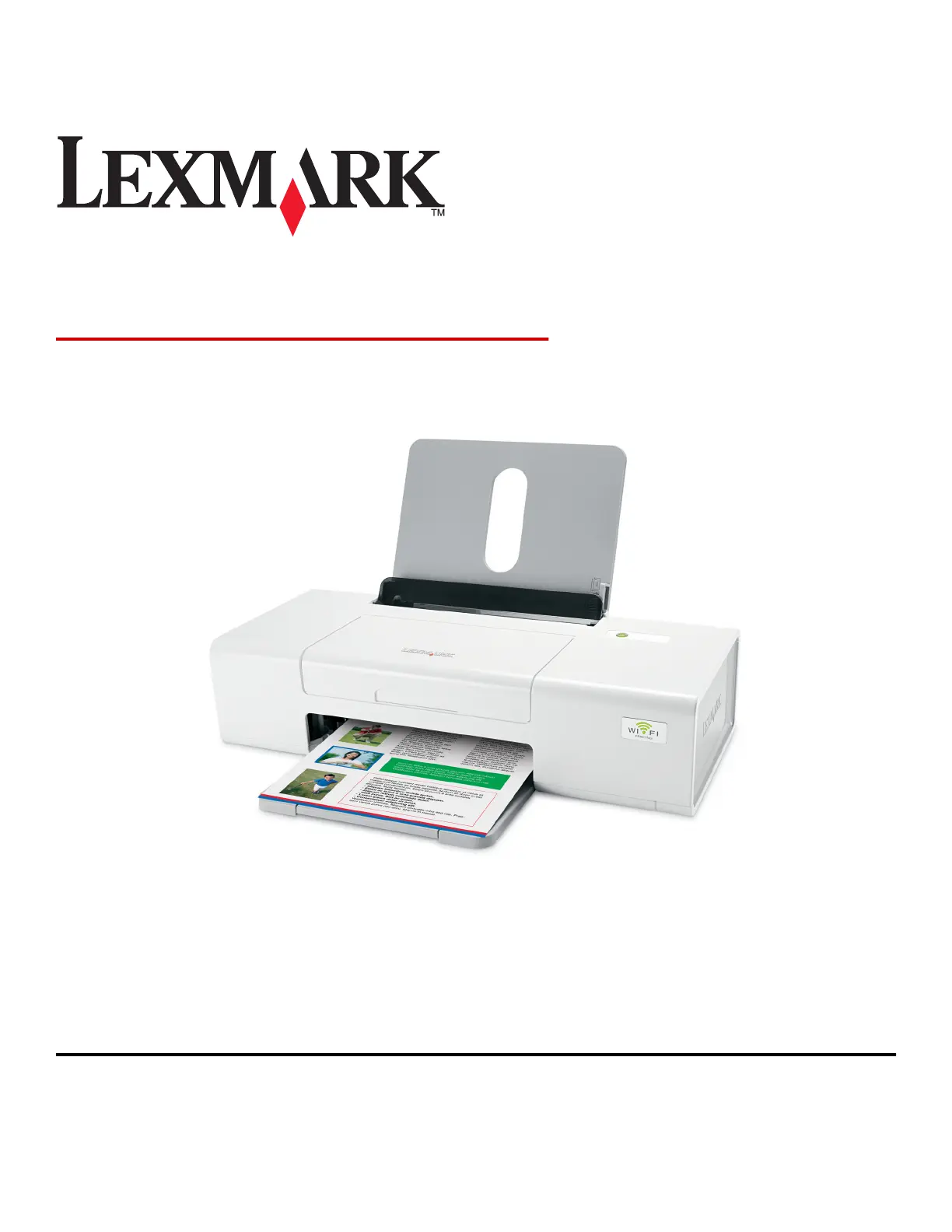
Lexmark 1400 Series
User's Guide
February 2007 www.lexmark.com
Lexmark and Lexmark with diamond design are trademarks of Lexmark International, Inc., registered in the United States and/or other countries.
All other trademarks are the property of their respective owners.
© 2007 Lexmark International, Inc.
All rights reserved.
740 West New Circle Road
Lexington, Kentucky 40550
Produktspecifikationer
| Varumärke: | Lexmark |
| Kategori: | Skrivare |
| Modell: | Z1420 |
| Vikt: | 2610 g |
| Färg: | Ja |
| Wi-Fi: | Ja |
| Maximal upplösning: | 4800 x 1200 DPI |
| Certifiering: | FCC Class B, UL 60950, CE Class B, CB IEC 60950 IEC 60825-1, C-tick Class B, CCC Class B, CSA, ICES Class B, GS (TÜV), SEMKO |
| Kompatibla operativsystem: | Windows 2000/XP/XP x64/Vista\nMac OS X 10.4.4-10.4.x \nMac OS X 10.3.x-10.4.x |
| Utskriftshastighet (färg, utkast, A4/US Letter): | 18 ppm |
| Valfri anslutning: | Ethernet |
| Nätverksegenskaper: | IEEE 802.11g |
| Produktstorlek (BxDxH): | 459 x 198.5 x 120.6 mm |
| Hållbarhetscertifiering: | ENERGY STAR |
| Antal USB 2.0 anslutningar: | 1 |
| Mac-kompatibel: | Ja |
| Förpackningsstorlek (B x D x H): | 573 x 197 x 280 mm |
| Positionering på marknaden: | Hem och kontor |
| Nätverksförberedd: | Ja |
| Utskriftsteknologi: | Bläckstråleskrivare |
| Utskriftshastighet (Svart, normalkvalitet, A4/US Brev): | 12 ppm |
| Utskriftshastighet (färg, normal kvalitet, A4/US Letter): | 5 ppm |
| Driftcykel per månad: | 3000 sidor per månad |
| Högsta ISO A-seriestorlek: | A4 |
| Pappersfackets typ av media: | Card stock, Coated paper, Envelopes, Glossy paper, Iron-On Transfers, Labels, Photo paper, Plain paper, Transparencies |
| ISO A-serie storlek (A0...A9): | A4, A5 |
| Icke-ISO utskriftsmaterial av olika storlek: | 2l, Executive (184 x 267mm), hagaki card, index card, l,Legal (media size), Statement (140 x 216mm), Letter (media size) |
| ISO B-seriestorlekar (B0 ... B9): | B5 |
| Kuvertstorlek: | 6 3/4, 7 3/4, 9,10, B5, C5, C6, DL |
| Kapacitet för automatisk dokumentmatare: | 100 ark |
| Utskriftshastighet (Svart, utkast, A4/US Brev): | 24 ppm |
| Ljudeffektsnivå (utskrift): | 52 dB |
| A6-kort: | Ja |
| Chokei-storlekar (3...40): | 3, 4, 40 |
| Kakugata-storlekar (3 ... 6): | 3, 4, 5, 6 |
Behöver du hjälp?
Om du behöver hjälp med Lexmark Z1420 ställ en fråga nedan och andra användare kommer att svara dig
Skrivare Lexmark Manualer

18 September 2025

17 September 2025

17 September 2025
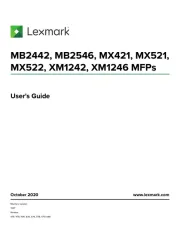
2 September 2025
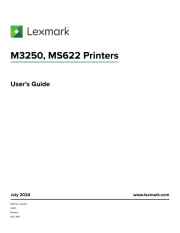
19 Augusti 2025
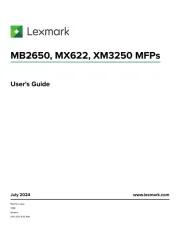
18 Augusti 2025
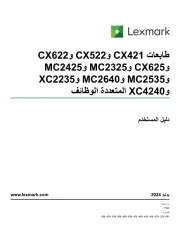
18 Augusti 2025
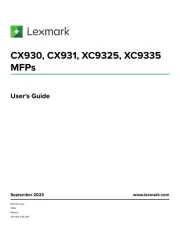
29 Juli 2025
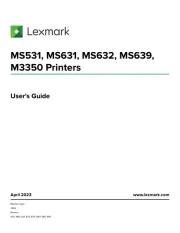
19 Juli 2025
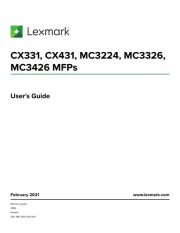
19 Juli 2025
Skrivare Manualer
- Frama
- Minolta
- Xerox
- Kodak
- Olympia
- Paxar
- Vupoint Solutions
- Posiflex
- Elite Screens
- Konica Minolta
- Panasonic
- Panduit
- Casio
- Kyocera
- Snapmaker
Nyaste Skrivare Manualer

23 Oktober 2025

20 Oktober 2025

18 Oktober 2025

17 Oktober 2025

14 Oktober 2025

13 Oktober 2025

12 Oktober 2025

12 Oktober 2025

12 Oktober 2025

12 Oktober 2025