LG 86UN8570PUB Bruksanvisning
Läs gratis den bruksanvisning för LG 86UN8570PUB (25 sidor) i kategorin Tv. Guiden har ansetts hjälpsam av 7 personer och har ett genomsnittsbetyg på 4.9 stjärnor baserat på 4 recensioner. Har du en fråga om LG 86UN8570PUB eller vill du ställa frågor till andra användare av produkten? Ställ en fråga
Sida 1/25
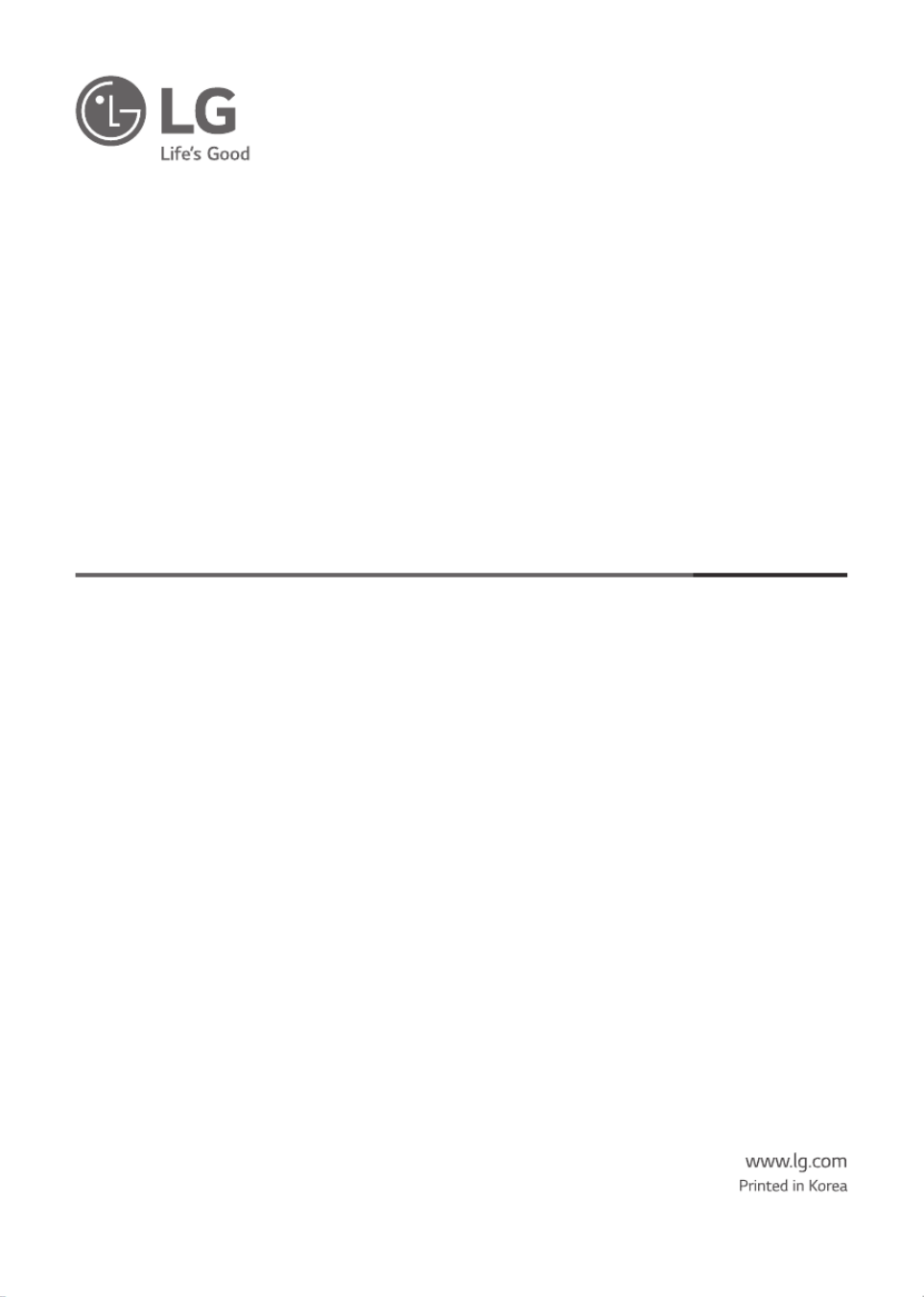
Copyright © 2020 LG Electronics Inc. All Rights Reserved.
LED TV*
OWNER’S MANUAL
* LG LED TV applies LCD screen with LED backlights.
Safety and Reference
Please read this manual carefully before operating your set and retain it for future
reference.
*MFL71437834*
(2105-REV06)
43UN7300PUF
43UN7300PUC
43UN7300AUD
43UN7300PUD
43UN7100PUA
43UN7000PUB
43UN6950ZUA
43UN6951ZUA
43UN6955ZUF
49UN7300PUC
49UN7300PUF
49UN7300AUD
49UN7300PUB
49UN7100PUA
49UN7000PUB
50UN8050PUD
50UN8000PUB
50UN7300PUF
50UN7300PUC
50UN7300AUD
50UN7300PUB
50UN7000PUC
50UN6950ZUF
50UN6951ZUF
50UN6955ZUF
55UN8050PUD
55UN8000PUB
55UN7300PUF
55UN7300PUC
55UN7300AUD
55UN7300PUB
55UN7310PUC
55UN7100PUA
55UN7000PUB
55UN6950ZUA
55UN6951ZUA
55UN6955ZUF
60UN7300PUA
60UN7310PUA
60UN7000PUB
60UN6950ZUA
60UN6951ZUA
65UN8500PUI
65UN8500AUJ
65UN8050PUD
65UN8000PUB
65UN7300PUF
65UN7300PUC
65UN7300AUD
65UN7300PUB
65UN7310PUC
65UN7100PUA
65UN6950ZUA
65UN6951ZUA
65UN6955ZUF
65UN9000AUJ
70UN6950ZUA
70UN6955ZUC
70UN7370PUC
70UN7370AUD
70UN7370PUB
70UN7100PUA
70UN7070PUA
75UN8570PUC
75UN7370PUE
75UN8000PUB
75UN8570AUD
75UN7370AUH
75UN7370PUB
75UN7100PUD
75UN7070PUC
75UN6950ZUD
75UN6951ZUD
75UN6955ZUD
75UN6970PUD
75UN9070AUD
82UN8570PUC
82UN8570PUB
82UN8570AUD
82UN8070PUD
86UN8570PUC
86UN8570PUB
86UN8570AUD
86UN9070AUD
Produktspecifikationer
| Varumärke: | LG |
| Kategori: | Tv |
| Modell: | 86UN8570PUB |
Behöver du hjälp?
Om du behöver hjälp med LG 86UN8570PUB ställ en fråga nedan och andra användare kommer att svara dig
Tv LG Manualer
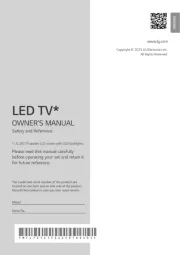
16 Oktober 2025
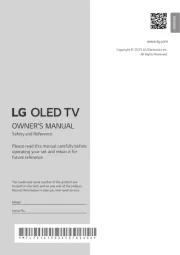
16 Oktober 2025
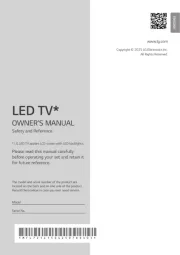
12 Oktober 2025
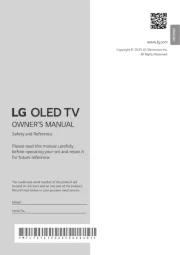
12 Oktober 2025
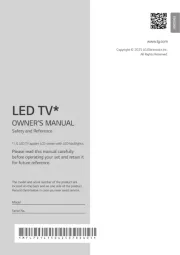
12 Oktober 2025

12 Oktober 2025
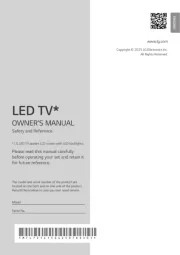
11 Oktober 2025
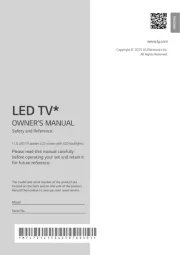
11 Oktober 2025
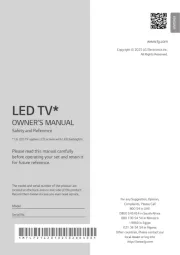
11 Oktober 2025
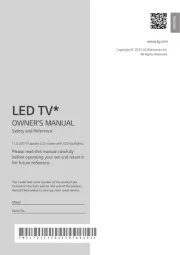
11 Oktober 2025
Tv Manualer
- Vivo
- Time
- RevolutionHD
- Allview
- Elements
- Mitchell & Brown
- Qriom
- Teac
- Wharfedale
- Abus
- Smart Brand
- Continental Edison
- Vizio
- Urban Factory
- FFalcon
Nyaste Tv Manualer

21 Oktober 2025

20 Oktober 2025

20 Oktober 2025

20 Oktober 2025

20 Oktober 2025

19 Oktober 2025

19 Oktober 2025

19 Oktober 2025

19 Oktober 2025

19 Oktober 2025