Marantz SR6003 Bruksanvisning
Läs gratis den bruksanvisning för Marantz SR6003 (90 sidor) i kategorin mottagare. Guiden har ansetts hjälpsam av 15 personer och har ett genomsnittsbetyg på 4.8 stjärnor baserat på 8 recensioner. Har du en fråga om Marantz SR6003 eller vill du ställa frågor till andra användare av produkten? Ställ en fråga
Sida 1/90
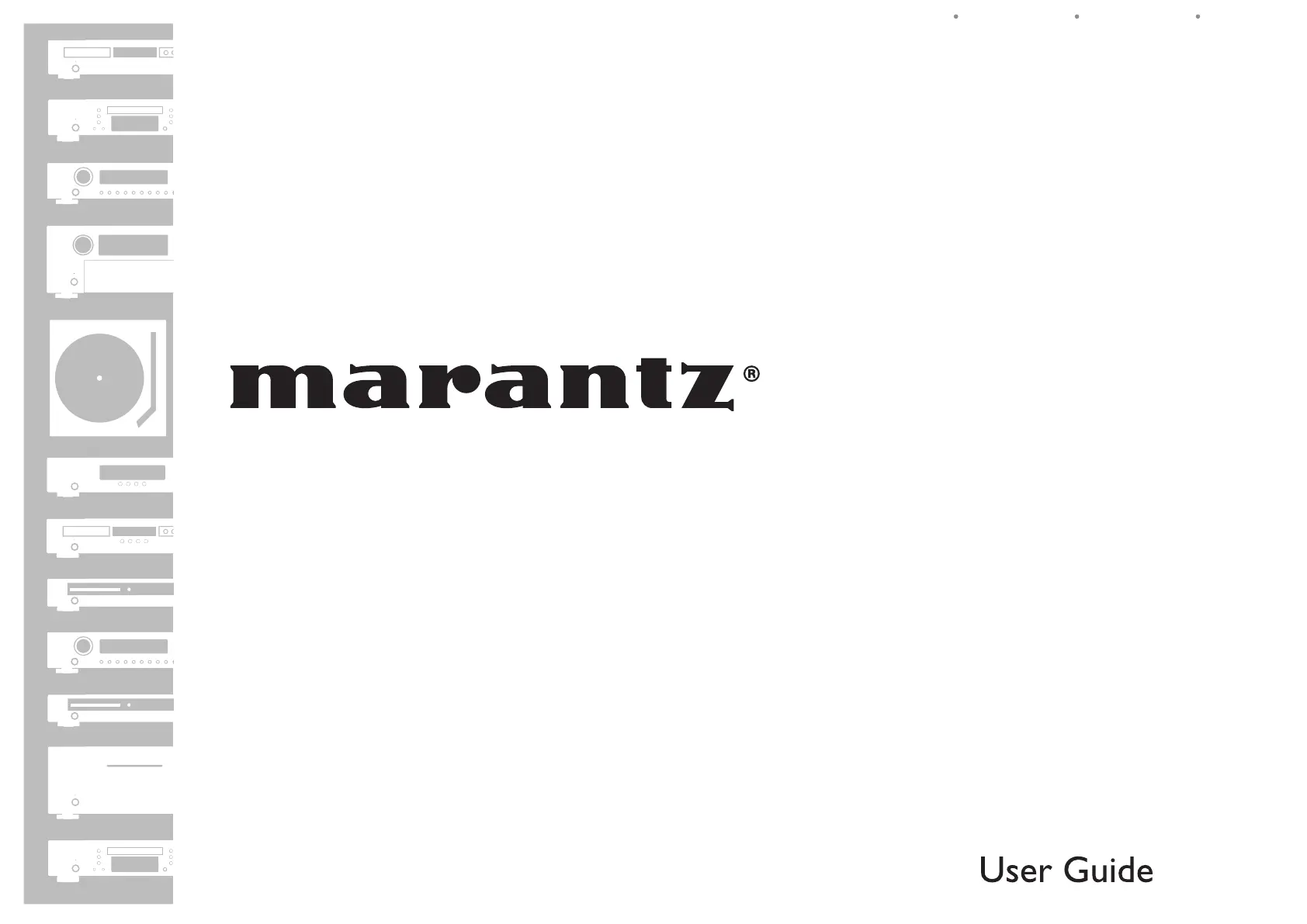
AV Surround Receiver
SR6003
ENGLISHFRANÇAISESPAÑOL
SR6003U0cover.indd3SR6003U0cover.indd3 08.8.11:05:14PM08.8.11:05:14PM
Produktspecifikationer
| Varumärke: | Marantz |
| Kategori: | mottagare |
| Modell: | SR6003 |
Behöver du hjälp?
Om du behöver hjälp med Marantz SR6003 ställ en fråga nedan och andra användare kommer att svara dig
mottagare Marantz Manualer

1 Oktober 2025
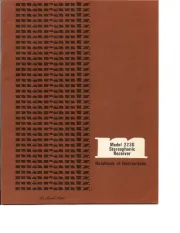
19 Juli 2025
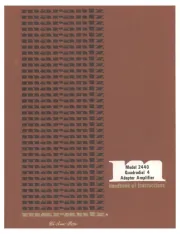
19 Juli 2025

18 Juli 2025

18 Juli 2025
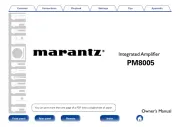
18 Juli 2025
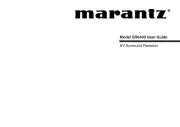
18 Juli 2025

18 Juli 2025

18 Juli 2025
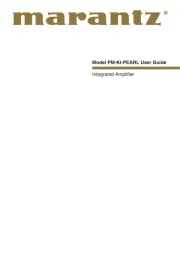
18 Juli 2025
mottagare Manualer
- Philips
- Coastal Source
- James
- Ground Zero
- TIC
- Elipson
- S.M.S.L
- BOYA
- Markbass
- Jung
- Thomann
- Phoenix Audio
- Bush
- Cambridge
- Podofo
Nyaste mottagare Manualer
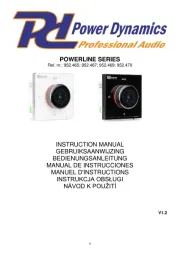
19 Oktober 2025

19 Oktober 2025
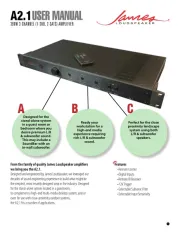
18 Oktober 2025
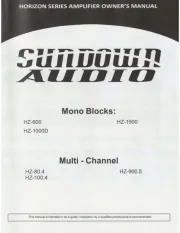
18 Oktober 2025
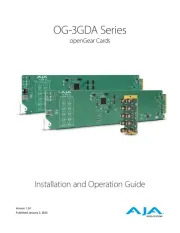
18 Oktober 2025
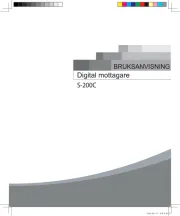
18 Oktober 2025
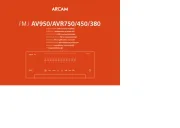
17 Oktober 2025

15 Oktober 2025
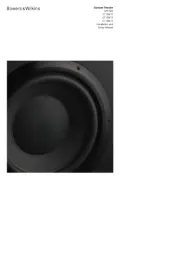
15 Oktober 2025
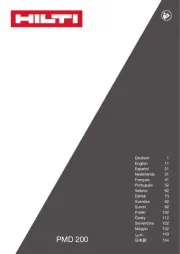
15 Oktober 2025