Maytronics Dolphin Explorer E25 Bruksanvisning
Maytronics
Inte kategoriserad
Dolphin Explorer E25
Läs gratis den bruksanvisning för Maytronics Dolphin Explorer E25 (32 sidor) i kategorin Inte kategoriserad. Guiden har ansetts hjälpsam av 20 personer och har ett genomsnittsbetyg på 4.9 stjärnor baserat på 10.5 recensioner. Har du en fråga om Maytronics Dolphin Explorer E25 eller vill du ställa frågor till andra användare av produkten? Ställ en fråga
Sida 1/32
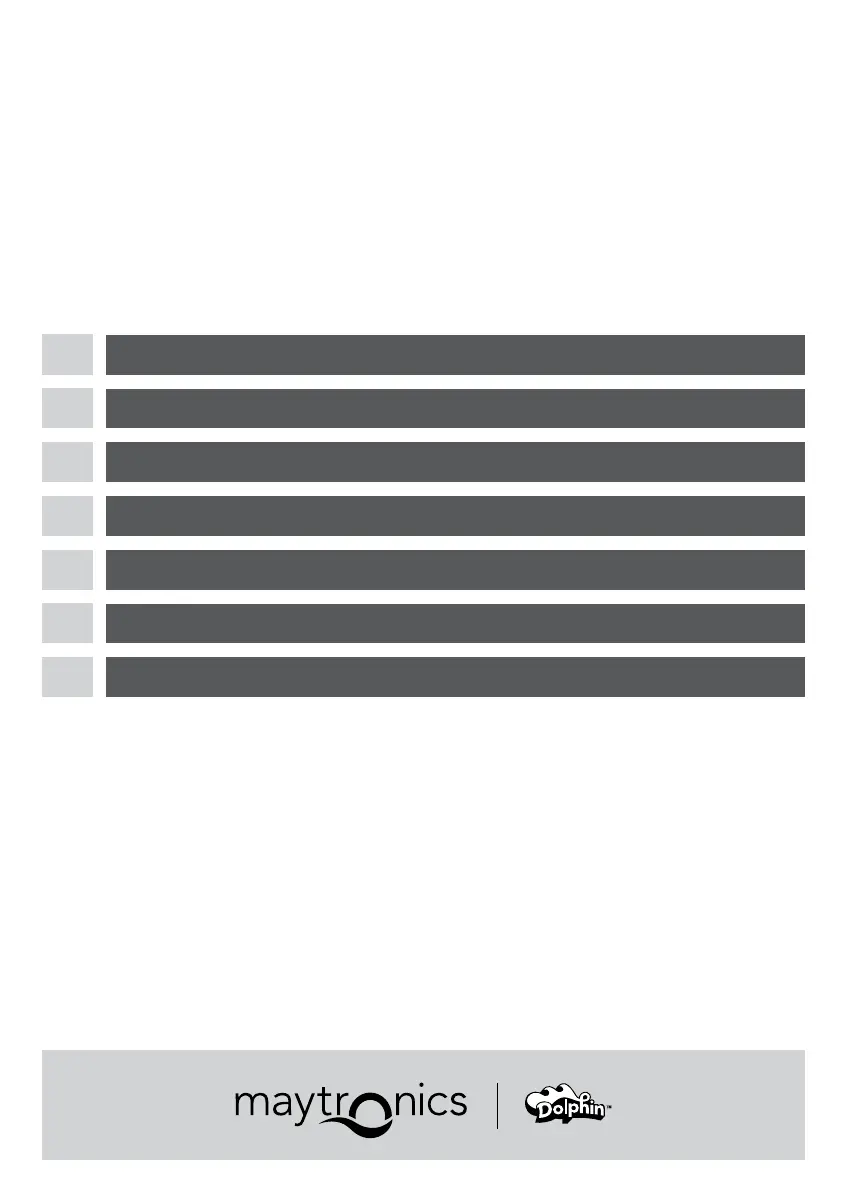
8180022 Rev. 03
EN
CONNECTING THE ROBOT TO THE MyDolphin™ Plus APPLICATION
FR
CONNEXION DU ROBOT À L’APPLICATION MyDolphin
™
Plus
IT
CONNESSIONE DEL ROBOT ALL’APPLICAZIONE MyDolphin
™
Plus
ES
CONECTAR EL ROBOT CON LA APLICACIÓN MyDolphin
™
Plus
DE
ANSCHLUSS DES ROBOTERS AN DIE MyDolphin™ Plus APP
NL
DE ROBOT OP DE
MyDolphin™ Plus
TOEPASSING AANSLUITEN
PT
CONECTAR O ROBOT À APLICAÇÃO
MyDolphin
™
Plus
Produktspecifikationer
| Varumärke: | Maytronics |
| Kategori: | Inte kategoriserad |
| Modell: | Dolphin Explorer E25 |
Behöver du hjälp?
Om du behöver hjälp med Maytronics Dolphin Explorer E25 ställ en fråga nedan och andra användare kommer att svara dig
Inte kategoriserad Maytronics Manualer
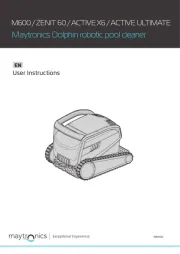
13 December 2024

5 December 2024

5 December 2024

5 December 2024

5 December 2024

5 December 2024
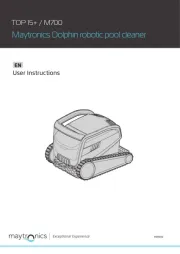
5 December 2024

5 December 2024
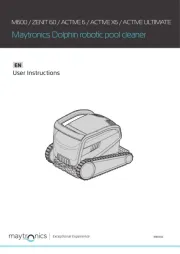
5 December 2024
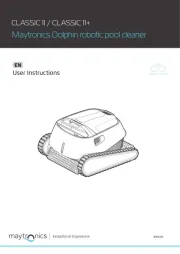
5 December 2024
Inte kategoriserad Manualer
- Swann
- Cellular Line
- Stelzner
- XCell
- AudioThing
- Melnor
- Sencor
- Jupio
- Airlive
- XPG
- Osann
- Sumiko
- Patriot
- Soehnle
- Gude
Nyaste Inte kategoriserad Manualer

9 April 2025

9 April 2025

9 April 2025

9 April 2025

9 April 2025

9 April 2025

9 April 2025

9 April 2025

9 April 2025

9 April 2025