Microchip SHA105 Bruksanvisning
Microchip
Inte kategoriserad
SHA105
Läs gratis den bruksanvisning för Microchip SHA105 (3 sidor) i kategorin Inte kategoriserad. Guiden har ansetts hjälpsam av 13 personer och har ett genomsnittsbetyg på 4.7 stjärnor baserat på 7 recensioner. Har du en fråga om Microchip SHA105 eller vill du ställa frågor till andra användare av produkten? Ställ en fråga
Sida 1/3
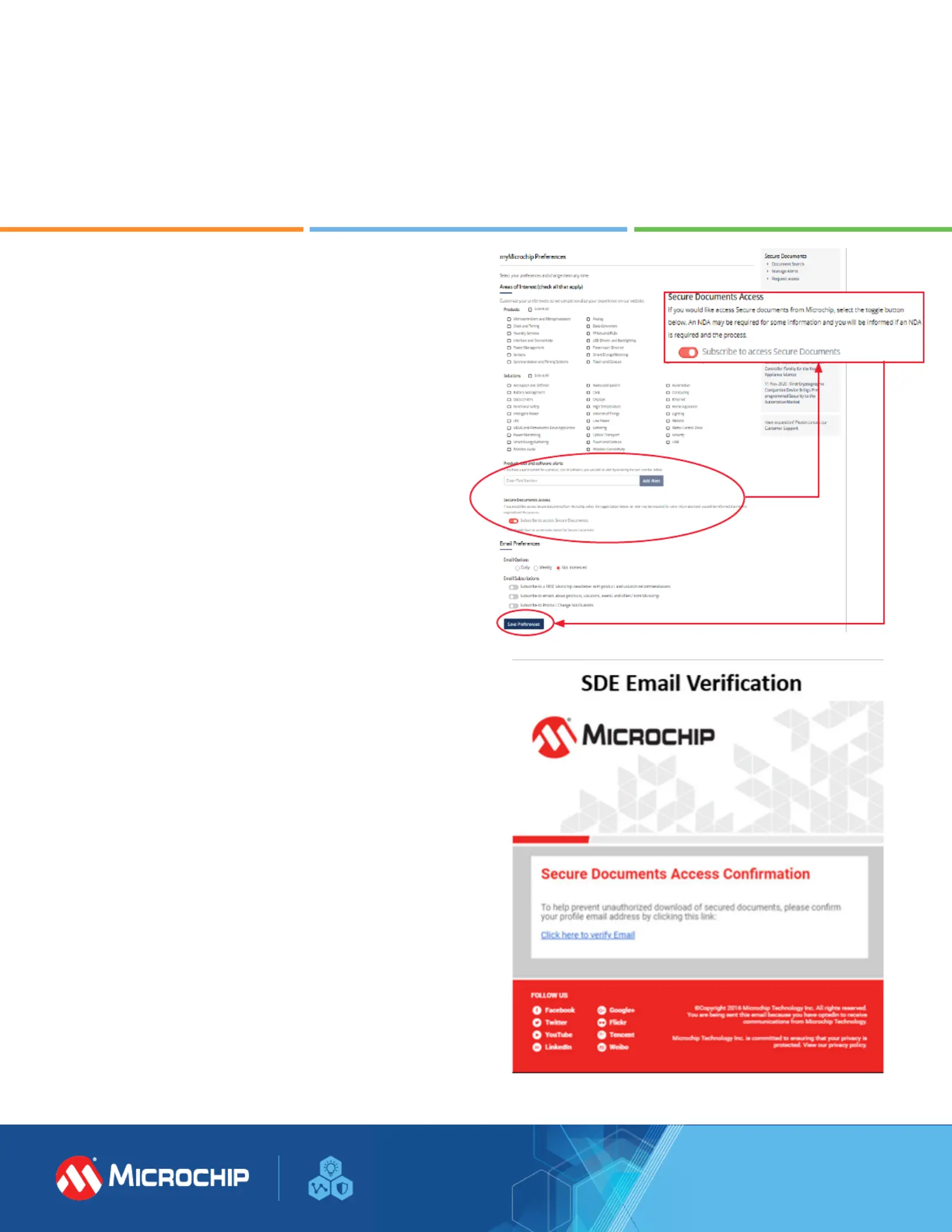
Accessing Microchip’s Secure Documents
via myMicrochip
1. If you are a new user, please register
microchip.com/mymicrochip. If you already have an
account, log into your myMicrochip account.
2. In your account’s Preferences page, go the “Secure Document
Access” section. By default, the “Subscribe to Access Secure
Documents” toggle button is o. Click on this button to turn
on access to secure documents. Don’t forget to click the “Save
Preferences” button at the bottom of the page.
3. For new users, we will grant you regular access to
myMicrochip after we complete the export compliance check
4. To complete your access to our secure documents, you
will receive an email to verify your email address. After
this step is completed, you will see a Secure Documents
drop-down menu on the left side of your myMicrochip
dashboard and you will have access to your assigned
resources.
5. To complete access to Secure Document Exchange (SDE),
a verication email is sent to the user to verify their email
address. Once completed, they now have access to
assigned resources.
6. For current myMicrochip users, visit your prole preferences,
turn on the Subscribe toggle to access secure documents and
save your preferences, as shown in the rst image.
7. Upon verication, with a screen refresh, users now have
access to the Secure Documents navigation.
8. To request additional resources, navigate to your
myMicrochip dashboard and click the drop-down menu
titled Secure Documents and select Request Access.
microchip.com
Produktspecifikationer
| Varumärke: | Microchip |
| Kategori: | Inte kategoriserad |
| Modell: | SHA105 |
Behöver du hjälp?
Om du behöver hjälp med Microchip SHA105 ställ en fråga nedan och andra användare kommer att svara dig
Inte kategoriserad Microchip Manualer

12 Mars 2025

12 Mars 2025

6 Mars 2025

5 Mars 2025

4 Mars 2025

4 Mars 2025

2 Mars 2025

2 Mars 2025

2 Mars 2025

2 Mars 2025
Inte kategoriserad Manualer
- Mermade
- Elbro
- Govee
- JBC
- Ark
- Bowflex
- Showtec
- TRIUS
- Sekonic
- Tenderfoot Electronics
- DigitSole
- Lumel
- Jetway
- Lynx
- Doepfer
Nyaste Inte kategoriserad Manualer

9 April 2025

9 April 2025

9 April 2025

9 April 2025

9 April 2025

9 April 2025

9 April 2025

9 April 2025

9 April 2025

9 April 2025