Microsoft Word 2007 Bruksanvisning
Microsoft
Office-programvara
Word 2007
Läs gratis den bruksanvisning för Microsoft Word 2007 (140 sidor) i kategorin Office-programvara. Guiden har ansetts hjälpsam av 29 personer och har ett genomsnittsbetyg på 4.5 stjärnor baserat på 15 recensioner. Har du en fråga om Microsoft Word 2007 eller vill du ställa frågor till andra användare av produkten? Ställ en fråga
Sida 1/140
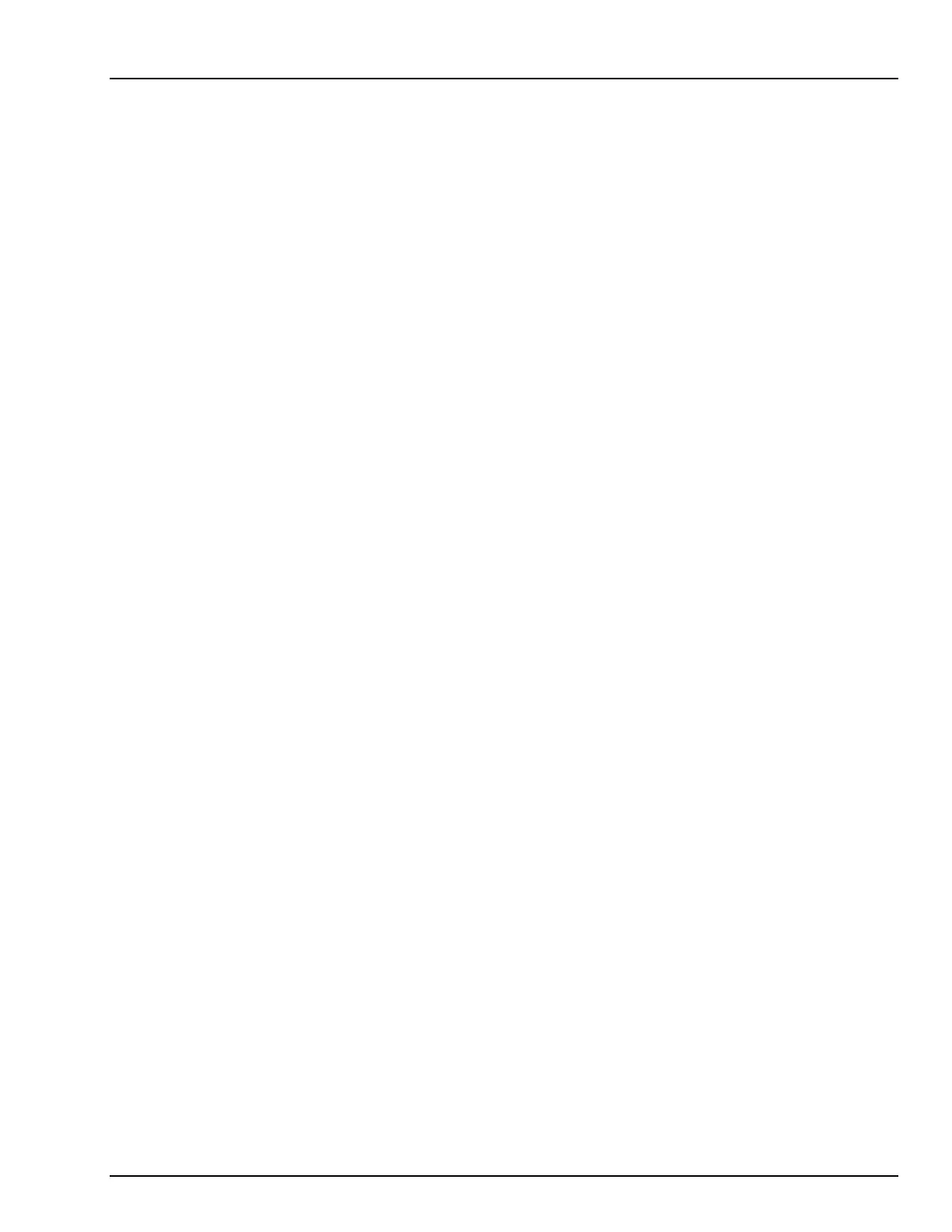
Microsoft Office 2007
©2007 EZ-REF Courseware Page ii
Microsoft Office 2007
Training Manual
COPYRIGHT
Copyright ©2007 by EZ-REF Courseware, Ladera Ranch, CA http://www.ezref.com/ All rights reserved. This
publication, including the student manual, instructor's guide and exercise files, or any part thereof, may not be
reproduced or transmitted in any form or by any means, electronic or mechanical, without prior written permission of
EZ-REF Courseware.
TRADEMARKS
EZ-REF is a trademark of EZ-REF Courseware. All other products or brand names mentioned are trademarks or
registered trademarks of their respective holders.
DISCLAIMER
While EZ-REF Courseware has taken care to ensure the accuracy and quality of these materials, all material is provided
without any warranty whatsoever, including, but not limited to, the implied warranties of merchantability or fitness for a
particular purpose. Any persons or businesses mentioned in the text of this manual are strictly fictitious. Any
resemblances to existing or deceased persons, or existing or defunct businesses, is entirely coincidental.
Product Code: OFFICE 2007 7.08
Produktspecifikationer
| Varumärke: | Microsoft |
| Kategori: | Office-programvara |
| Modell: | Word 2007 |
| Plattform: | PC |
| Modell: | Ordbehandlare (WP) |
| Kompatibla operativsystem: | Microsoft Windows XP (SP2)\nMicrosoft Windows Vista\nMicrosoft Windows 7\nMicrosoft Windows Server 2003 (SP1)\nMicrosoft Windows Server 2008 |
| Mediatyper som stöds: | CD |
| Minsta systemkrav: | CD/DVD-ROM |
| Antal licenser: | 1 licens/-er |
| Språkversion: | Tyska |
| Mac-kompatibel: | Nej |
| Minimum hårddisk utrymme: | 1536 MB |
| Minimikrav, RAM: | 256 MB |
| Minimikrav, processor: | 500 MHz |
| Typ av programvara: | Låda |
Behöver du hjälp?
Om du behöver hjälp med Microsoft Word 2007 ställ en fråga nedan och andra användare kommer att svara dig
Office-programvara Microsoft Manualer

17 Oktober 2024

1 September 2024

1 September 2024

28 Augusti 2024

25 Augusti 2024

19 Augusti 2024

16 Augusti 2024

16 Augusti 2024

16 Augusti 2024

14 Augusti 2024
Office-programvara Manualer
Nyaste Office-programvara Manualer

30 Augusti 2024

28 Augusti 2024

27 Augusti 2024

26 Augusti 2024

25 Augusti 2024

9 Augusti 2024

3 Augusti 2024