Mitsubishi Mirage (2014) Bruksanvisning
Mitsubishi
Bil
Mirage (2014)
Läs gratis den bruksanvisning för Mitsubishi Mirage (2014) (136 sidor) i kategorin Bil. Guiden har ansetts hjälpsam av 13 personer och har ett genomsnittsbetyg på 4.8 stjärnor baserat på 7 recensioner. Har du en fråga om Mitsubishi Mirage (2014) eller vill du ställa frågor till andra användare av produkten? Ställ en fråga
Sida 1/136

1
Thank you for purchasing Mitsubishi Multi Entertainment System (MMES).
• Please read this owner’s manual thoroughly before operating MMES.
• After reading this manual, be sure to keep it handy for future reference.
Contents
Introduction ......................................................................................................................................... 5
Navigation ........................................................................................................................................... 9
1. WARNINGS AND SAFETY INFORMATION ......................................................................................................................................10
2. GETTING STARTED ..........................................................................................................................................................................10
Navigation menu .................................................................................................................................................................................11
Buttons and other controls on the screen ...........................................................................................................................................15
Map screen .........................................................................................................................................................................................19
Operation Regulations ........................................................................................................................................................................28
3. ON-ROAD NAVIGATION ....................................................................................................................................................................29
Selecting the destination of a route ....................................................................................................................................................29
Viewing the entire route on the map ...................................................................................................................................................51
Checking route parameters and accessing route related functions ....................................................................................................51
Modifying the route .............................................................................................................................................................................52
Saving a location as a Favorite destination .........................................................................................................................................56
Saving a map location as an alert point ..............................................................................................................................................57
Editing an alert point ...........................................................................................................................................................................57
Watching the simulation of the route ...................................................................................................................................................58
4. OFF-ROAD NAVIGATION ..................................................................................................................................................................59
Selecting the destination of the route .................................................................................................................................................59
Navigating in off-road mode ................................................................................................................................................................59
5. REFERENCE GUIDE .........................................................................................................................................................................60
Concepts .............................................................................................................................................................................................60
Produktspecifikationer
| Varumärke: | Mitsubishi |
| Kategori: | Bil |
| Modell: | Mirage (2014) |
| Vikt: | 1220 g |
| Bredd: | 71 mm |
| Djup: | 244 mm |
| Höjd: | 37.5 mm |
| Internationell säkerhetskod (IP): | IP20 |
| Hållbarhetscertifikat: | RoHS |
| Uteffekt: | 200 W |
| Utström: | 0.7 A |
| Spännande: | 286 V |
| AC-ingångsspänning: | 100 - 305 V |
Behöver du hjälp?
Om du behöver hjälp med Mitsubishi Mirage (2014) ställ en fråga nedan och andra användare kommer att svara dig
Bil Mitsubishi Manualer

17 Oktober 2024

15 Oktober 2024

10 Oktober 2024

7 Oktober 2024

27 September 2024

6 September 2024

25 Augusti 2024

21 Augusti 2024

21 Augusti 2024

13 Augusti 2024
Bil Manualer
- Rover
- BMW
- Sharper Image
- Mini
- DS
- Toyota
- Suzuki
- Audio-Technica
- Tesla
- Pioneer
- Chrysler
- Hummer
- Saturn
- Genesis
- VDL
Nyaste Bil Manualer
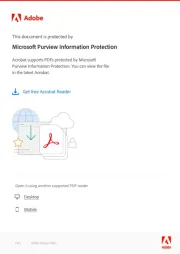
19 Oktober 2025

17 Oktober 2025
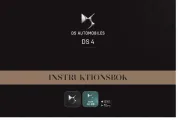
17 Oktober 2025

17 Oktober 2025
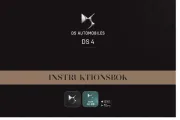
17 Oktober 2025

17 Oktober 2025
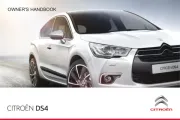
17 Oktober 2025
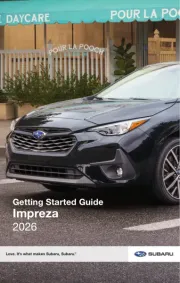
12 Oktober 2025
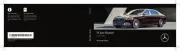
9 Oktober 2025
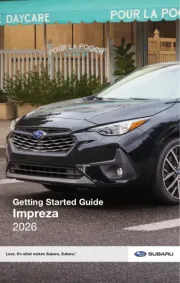
8 Oktober 2025