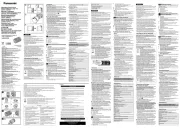Moultrie D-444 Bruksanvisning
Moultrie
fotokamera
D-444
Läs gratis den bruksanvisning för Moultrie D-444 (8 sidor) i kategorin fotokamera. Guiden har ansetts hjälpsam av 33 personer och har ett genomsnittsbetyg på 4.4 stjärnor baserat på 17 recensioner. Har du en fråga om Moultrie D-444 eller vill du ställa frågor till andra användare av produkten? Ställ en fråga
Sida 1/8
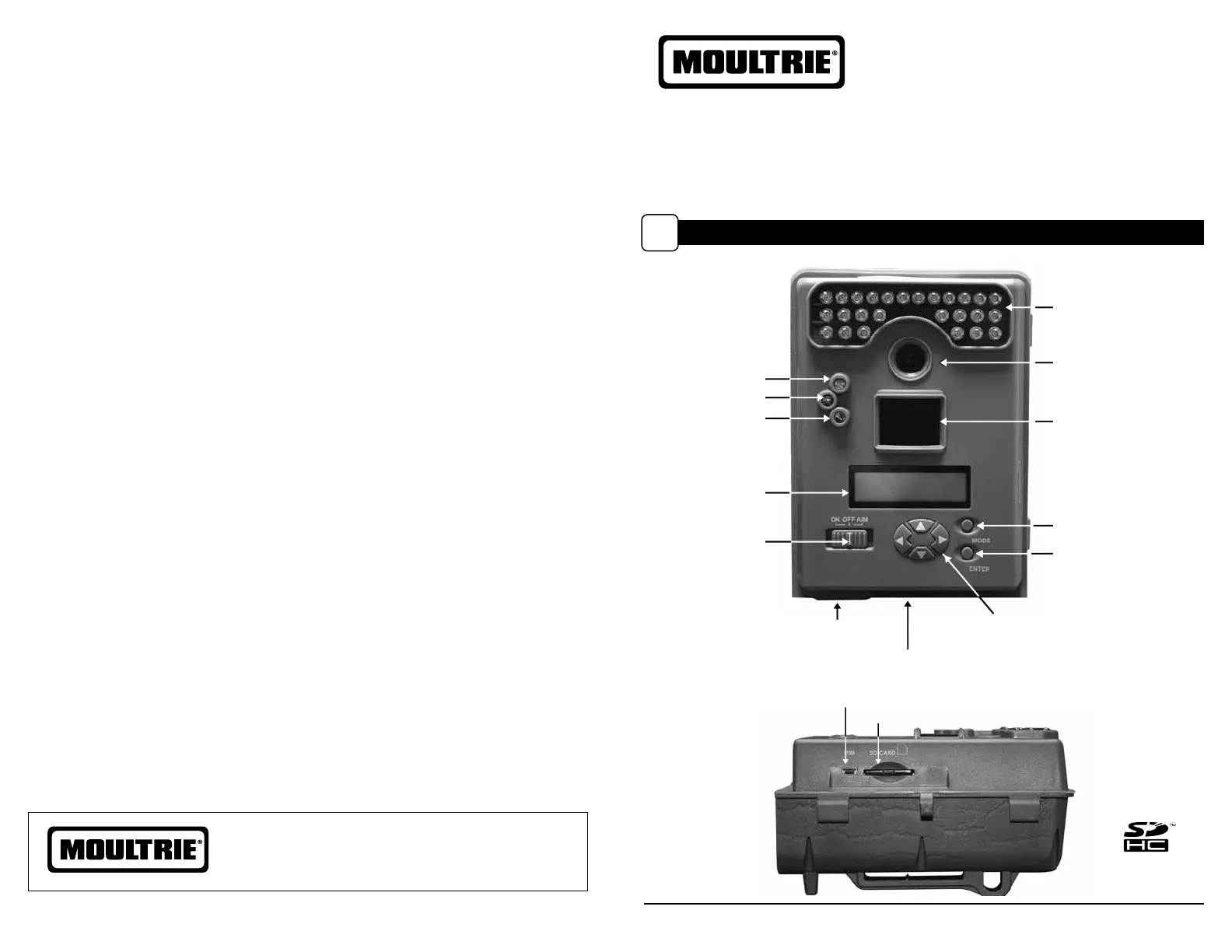
Instructions for D-444
GameSpy Digital Camera
11202011R1/ MCG-DGS-D444
Our Service Department will gladly answer any questions you have.
Call 800-653-3334, Monday - Friday, 8:00 AM to 5:00 PM CST.
www.moultriefeeders.com
11132012 / MCG-12591
Instructions for D-444
Digital Game Camera
THANK YOU for your purchase of the D-444 Digital Game Camera. Please read this
booklet before using the unit. If you should have any questions about this product or
any other Moultrie product, please contact us using the information on the back of
this booklet. Please register your camera at www.moultriefeeders.com/warranty
to activate your 1-year warranty.
FRONT VIEW
SIDE VIEW
Camera Lens
Light Sensor
Second Light Sensor
Aim LED
LCD Display
LED Flash
ON/OFF/AIM
Mode Button
Enter Button
Navigation Buttons
External Power Port
Unlock for slide-out battery compartment
USB Port
SD Card Slot
CAMERA OVERVIEW
I
Page 1
D-444 Digital Game Camera
Motion Sensor
Produktspecifikationer
| Varumärke: | Moultrie |
| Kategori: | fotokamera |
| Modell: | D-444 |
Behöver du hjälp?
Om du behöver hjälp med Moultrie D-444 ställ en fråga nedan och andra användare kommer att svara dig
fotokamera Moultrie Manualer

6 Oktober 2025

10 September 2025
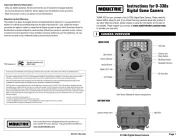
10 September 2025

10 September 2025
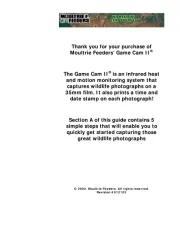
10 September 2025

10 September 2025

10 September 2025

9 September 2025
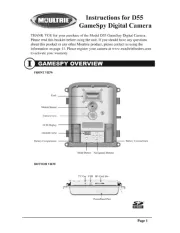
9 September 2025
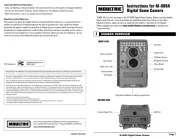
9 September 2025
fotokamera Manualer
- Marelux
- Hollyland
- Powerfix
- Swann
- Vemer
- Ring
- Flir
- Roesle
- Kern
- AOI
- Bushnell
- Trust
- Technaxx
- Alpine
- Pentax
Nyaste fotokamera Manualer
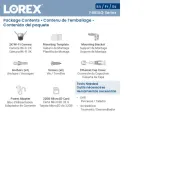
13 Oktober 2025
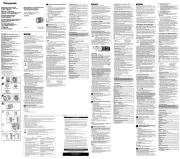
13 Oktober 2025

13 Oktober 2025

11 Oktober 2025
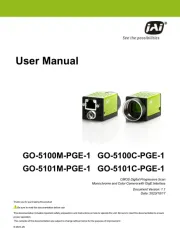
11 Oktober 2025

10 Oktober 2025
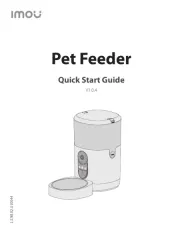
10 Oktober 2025
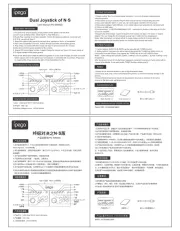
10 Oktober 2025

9 Oktober 2025