Moxa V468-T-CE Bruksanvisning
Moxa
Tunn klient
V468-T-CE
Läs gratis den bruksanvisning för Moxa V468-T-CE (36 sidor) i kategorin Tunn klient. Guiden har ansetts hjälpsam av 31 personer och har ett genomsnittsbetyg på 4.6 stjärnor baserat på 16 recensioner. Har du en fråga om Moxa V468-T-CE eller vill du ställa frågor till andra användare av produkten? Ställ en fråga
Sida 1/36

V460 Series WinCE User’s Manual
Fourth Edition, April 2009
www.moxa.com/product
© 2009 Moxa Inc. All rights reserved.
Reproduction without permission is prohibited.
Produktspecifikationer
| Varumärke: | Moxa |
| Kategori: | Tunn klient |
| Modell: | V468-T-CE |
Behöver du hjälp?
Om du behöver hjälp med Moxa V468-T-CE ställ en fråga nedan och andra användare kommer att svara dig
Tunn klient Moxa Manualer

2 Mars 2025

11 September 2024

11 September 2024

11 September 2024

11 September 2024

11 September 2024

11 September 2024

11 September 2024

11 September 2024

11 September 2024
Tunn klient Manualer
- Evga
- Viewsonic
- Samsung
- Advantech
- MCT
- Asus
- Fujitsu
- AOpen
- NComputing
- HP
- Asrock
- Akasa
- ELO
- Lindy
- Intellinet
Nyaste Tunn klient Manualer
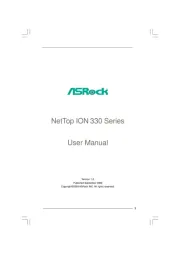
8 Juni 2025

29 December 2024

29 December 2024

29 December 2024

29 December 2024

29 December 2024

28 December 2024

28 December 2024

28 December 2024

26 December 2024