MSI Nightblade B85C Bruksanvisning
Läs gratis den bruksanvisning för MSI Nightblade B85C (28 sidor) i kategorin Skrivbord. Guiden har ansetts hjälpsam av 29 personer och har ett genomsnittsbetyg på 4.6 stjärnor baserat på 15 recensioner. Har du en fråga om MSI Nightblade B85C eller vill du ställa frågor till andra användare av produkten? Ställ en fråga
Sida 1/28

G52-B0791XB
Nightblade Z97
Nightblade Z97C
Nightblade B85
Nightblade B85C
Produktspecifikationer
| Varumärke: | MSI |
| Kategori: | Skrivbord |
| Modell: | Nightblade B85C |
Behöver du hjälp?
Om du behöver hjälp med MSI Nightblade B85C ställ en fråga nedan och andra användare kommer att svara dig
Skrivbord MSI Manualer
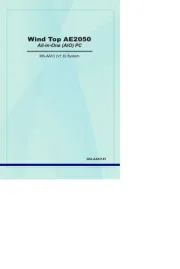
10 September 2025
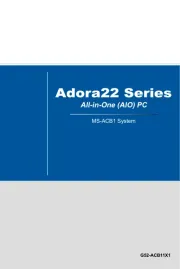
10 September 2025
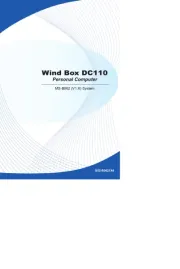
10 September 2025
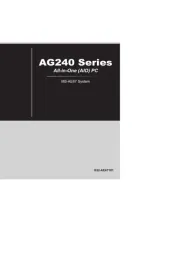
10 September 2025
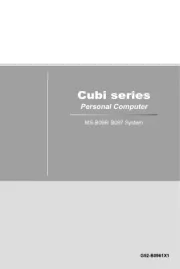
10 September 2025
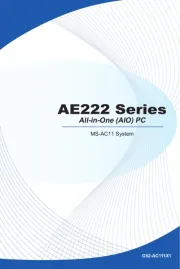
10 September 2025
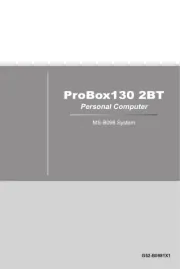
10 September 2025
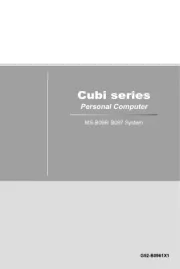
10 September 2025
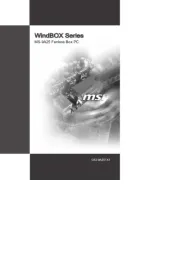
10 September 2025
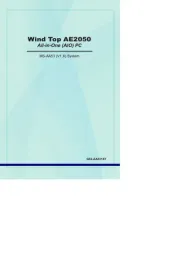
10 September 2025
Skrivbord Manualer
- AeroCool
- Lenovo
- ECS
- Planar
- AIS
- Advance
- Tripp Lite
- LG
- Wyse
- Huzaro
- Mount-It!
- Gigabyte
- Mark Adler
- Sharkoon
- Medion
Nyaste Skrivbord Manualer
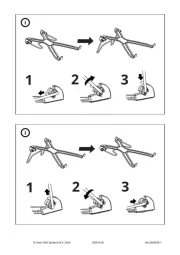
12 Oktober 2025

12 Oktober 2025
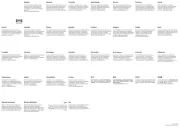
12 Oktober 2025
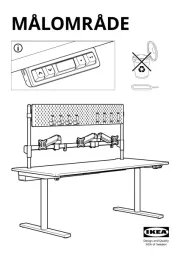
12 Oktober 2025

12 Oktober 2025
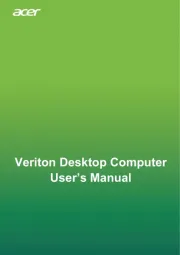
12 Oktober 2025
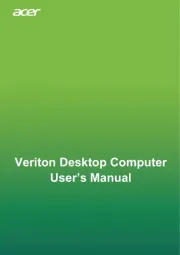
12 Oktober 2025
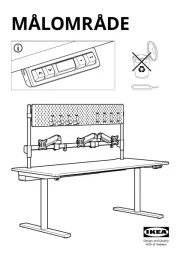
11 Oktober 2025

8 Oktober 2025
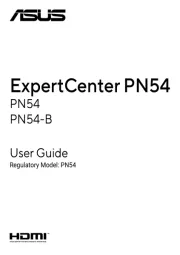
8 Oktober 2025