Nedis AHDR204CBK Bruksanvisning
Nedis
övervakningskamera
AHDR204CBK
Läs gratis den bruksanvisning för Nedis AHDR204CBK (46 sidor) i kategorin övervakningskamera. Guiden har ansetts hjälpsam av 16 personer och har ett genomsnittsbetyg på 4.6 stjärnor baserat på 8.5 recensioner. Har du en fråga om Nedis AHDR204CBK eller vill du ställa frågor till andra användare av produkten? Ställ en fråga
Sida 1/46

User manual
AHDR204CBK
Produktspecifikationer
| Varumärke: | Nedis |
| Kategori: | övervakningskamera |
| Modell: | AHDR204CBK |
| Höjd: | 94 mm |
| Förpackningens bredd: | 351 mm |
| Färg: | Nej |
| Mobila operativsystem som stöds: | Android, iOS |
| LED-indikatorer: | HDD, Power |
| Placering: | Bord |
| Skärm diagonal: | - " |
| Videolägen som stöds: | 1080p |
| Zoomkapacitet: | Ja |
| Antal HDMI-portar: | 1 |
| Volymkontroll: | Ja |
| Bildsensortyp: | CCD |
| Typ av lagringsmedia: | HDD |
| Videoingång: | 4 |
| Snabbinstallationsguide: | Ja |
| Strömförsörjning ingår: | Ja |
| Antalet installerade hårddiskar: | 1 |
| Antal kanaler: | 4 kanaler |
| BNC utgångsportar: | 1 |
| Videoinspelningshastighet: | 30 fps |
| Rörelsesensor: | Ja |
| BNC-ingångsportar: | 4 |
| Bärbar: | Ja |
| RS-485-portar: | 1 |
| Linjeingångar (RCA): | 1 |
| Linjeutgångar (RCA): | 1 |
| Produktens färg: | Svart |
| Monteringssats: | Ja |
| Analogt signalformatsystem: | NTSC, PAL |
| Förpackningstyp: | Låda |
| Låddjup: | 271 mm |
| Vikt inkl. förpackning: | 1704 g |
| Inbyggd kortläsare: | Nej |
| Antal LAN (RJ-45) anslutningar: | 1 |
| Temperatur vid drift: | -10 - 55 ° C |
| Intervall för relativ operativ luftfuktighet: | 10 - 90 % |
| Hårddiskkapacitet: | 1000 GB |
| AC-inspänning: | 100 - 240 V |
| Kabel inkluderad: | HDMI |
| Placeringar som kan användas: | inomhus |
| Anslutningsteknologi: | Kabel |
| Komprimeringsformat: | H.264 |
| Nätverksansluten (Ethernet): | Ja |
| Stöd för nätverksprotokoll: | TCP/IP, UDP, PPPoE, DHCP, DDNS, NTP |
| Likströmsingång: | Ja |
| Strömkälla av typen: | AC |
| DC-utgång volt: | 12 |
| Antal USB 2.0 anslutningar: | 3 |
| Intern: | Nej |
| Kamera inkluderad: | Nej |
| Kvalitet på VGA (D-Sub) porten: | 1 |
| Hårddiskens gränssnitt: | SATA |
| Mus inkluderad: | Ja |
| Uppspelning upplösningar som stöds: | 1920 x 1080 |
| Uppspelningsläge: | Zoom |
| Recorder ingår: | Ja |
| Inspelning bredd: | 255 mm |
| Inspelning djup: | 215 mm |
| Inspelning höjd: | 45 mm |
| Inspelning vikt: | 1500 g |
| Inspelning Strömförbrukning (medel): | 15 W |
Behöver du hjälp?
Om du behöver hjälp med Nedis AHDR204CBK ställ en fråga nedan och andra användare kommer att svara dig
övervakningskamera Nedis Manualer

10 September 2025
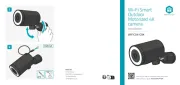
10 September 2025

26 Augusti 2025
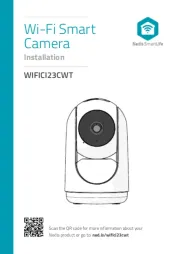
25 Augusti 2025
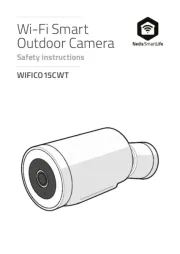
25 Augusti 2025

22 Juni 2025

22 Juni 2025

22 Juni 2025
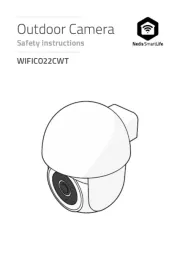
22 Juni 2025

22 Juni 2025
övervakningskamera Manualer
- Western Digital
- Moen
- QNAP
- ClearOne
- ClearView
- B & S Technology
- Denver
- BirdDog
- Conbrov
- Aritech
- Leviton
- Sonic Alert
- Hanwha
- Xiaomi
- Eufy
Nyaste övervakningskamera Manualer

23 Oktober 2025

20 Oktober 2025

20 Oktober 2025

19 Oktober 2025

19 Oktober 2025

19 Oktober 2025

19 Oktober 2025

18 Oktober 2025

14 Oktober 2025

14 Oktober 2025