Nedis WIFIP120GWT Bruksanvisning
Nedis
Inte kategoriserad
WIFIP120GWT
Läs gratis den bruksanvisning för Nedis WIFIP120GWT (8 sidor) i kategorin Inte kategoriserad. Guiden har ansetts hjälpsam av 33 personer och har ett genomsnittsbetyg på 4.1 stjärnor baserat på 17 recensioner. Har du en fråga om Nedis WIFIP120GWT eller vill du ställa frågor till andra användare av produkten? Ställ en fråga
Sida 1/8
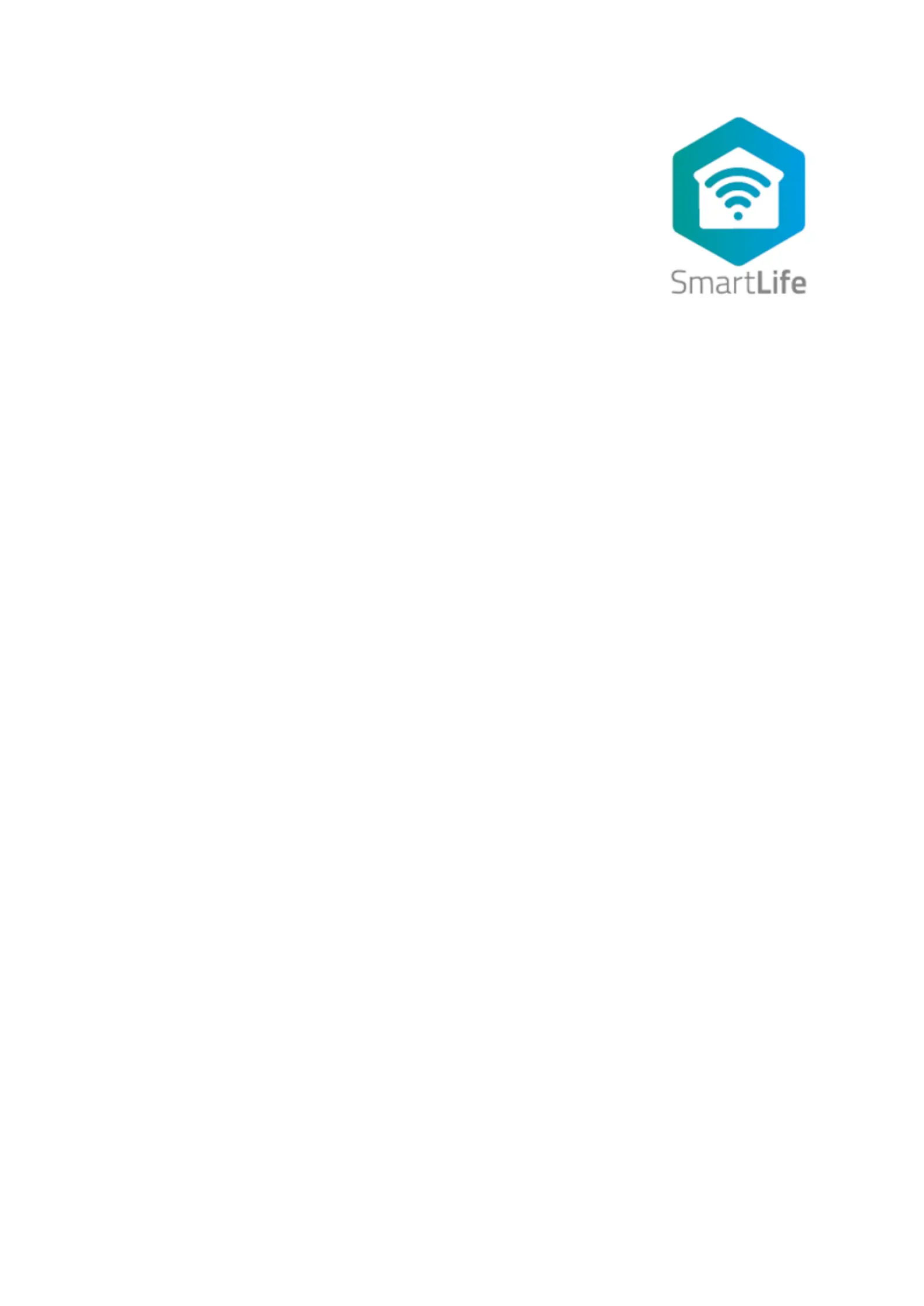
Full manual Nedis SmartLife ™
Download the app: Nedis SmartLife from Apple App store or Google Play Store.
Create account
Select country code and enter full naonal phone number or email address and then
request vericaon code.
Enter received vericaon code and pick your own password.
Add device
1. Tap “+” on the top right corner. A list of potenal products appears.
2. Select the device type you want to add from the list
3. Acvate the device to be added by plugging it in or connecng the baer y.
4. Make sure the indicaon LED (or the lighng device) ashes quickly (as shown in example in the
applicaon) and tap the buon to conrm.
If the light is not ashing quickly hold the reset buon (or switch the bulb o and on for 3 mes) unl
it ashes.
5. Conrm your phone is connected to the Wi-Fi network to which the device will be added, enter the
Wi-Fi password and conrm.
6. Now the device will be searched, make sure your phone and the device are close to the router to
opmize recepon.
7. Aer the product is found and added, rename it so you can easily recognize it.
If above method fails (this can be due to unstable network or specic network protecon) add the device using
AP mode by following the steps below.
Add device (AP mode)
1. Tap “+” on the top right corner. A list of potenal products appears.
2. Select the device type you want to add from the list
3. Hold the reset buon (or switch the bulb o and on for 3 mes) unl the indicaon LED (or lighng
device) ashes (as shown in example) SLOWLY
If the light is ashing quickly, reset again by holding the reset buon for about 5 seconds or switching
the light o and on 3 mes.
4. Conrm the Wi-Fi network to which the device will be added, enter the Wi-Fi password and conrm.
5. Connect -Fi hotspot (SmartLife_xxxx) your phone to the device’s Wi
6. If asked: conrm to stay connected to Wi-Fi network without internet access
7. Go back to the Nedis SmartLife applicaon to connue installaon.
8. Now the device is sent the instrucons to connect to your exisng Wi-Fi network, make sure your
phone and the device are close to the router to opmize recepon.
9. Aer the product is found and added, rename it so you can easily recognize it.
Produktspecifikationer
| Varumärke: | Nedis |
| Kategori: | Inte kategoriserad |
| Modell: | WIFIP120GWT |
Behöver du hjälp?
Om du behöver hjälp med Nedis WIFIP120GWT ställ en fråga nedan och andra användare kommer att svara dig
Inte kategoriserad Nedis Manualer

6 April 2025

2 April 2025

17 Mars 2025

17 Mars 2025

17 Mars 2025

17 Mars 2025

20 Februari 2025

15 Januari 2025

14 Januari 2025

14 Januari 2025
Inte kategoriserad Manualer
- George Foreman
- Tema
- Ciclo
- Ferplast
- VCM
- Stanley
- Ingenuity
- Segway
- Batavia
- MBM
- DV Mark
- Minuteman
- Eschenbach
- Enlight
- Gretsch Guitars
Nyaste Inte kategoriserad Manualer

9 April 2025

9 April 2025

9 April 2025

9 April 2025

9 April 2025

9 April 2025

9 April 2025

9 April 2025

9 April 2025

9 April 2025