Netgear ReadyNAS RD4450v1 Bruksanvisning
Läs gratis den bruksanvisning för Netgear ReadyNAS RD4450v1 (111 sidor) i kategorin I den. Guiden har ansetts hjälpsam av 30 personer och har ett genomsnittsbetyg på 4.3 stjärnor baserat på 15.5 recensioner. Har du en fråga om Netgear ReadyNAS RD4450v1 eller vill du ställa frågor till andra användare av produkten? Ställ en fråga
Sida 1/111

350 East Plumeria Drive
San Jose, CA 95134
USA
December 2011
202-10926-02
ReadyNAS RAIDiator 4.1
Software Manual
Models:
Duo
NV+
1100
Produktspecifikationer
| Varumärke: | Netgear |
| Kategori: | I den |
| Modell: | ReadyNAS RD4450v1 |
Behöver du hjälp?
Om du behöver hjälp med Netgear ReadyNAS RD4450v1 ställ en fråga nedan och andra användare kommer att svara dig
I den Netgear Manualer
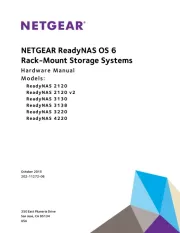
7 Juni 2025

11 Oktober 2024

27 September 2024

9 September 2024

1 September 2024

29 Augusti 2024

28 Augusti 2024

28 Augusti 2024

25 Augusti 2024

24 Augusti 2024
I den Manualer
- Western Digital
- Medion
- Terra
- Infortrend
- ZyXEL
- Sitecom
- Samsung
- Seagate
- Freecom
- Origin Storage
- Mustang
- CRU
- Approx
- IoSafe
- Ugreen
Nyaste I den Manualer
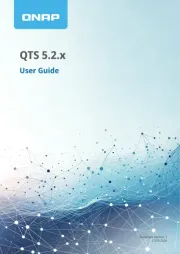
19 Oktober 2025
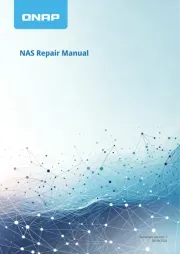
19 Oktober 2025
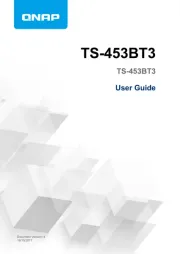
19 Oktober 2025
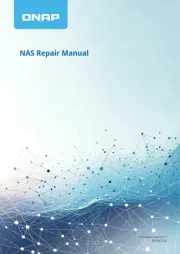
19 Oktober 2025

19 Oktober 2025
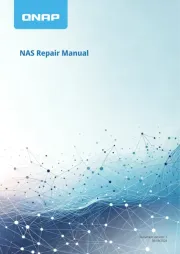
16 Oktober 2025
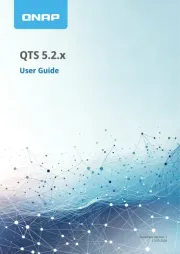
16 Oktober 2025
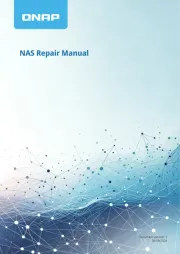
16 Oktober 2025
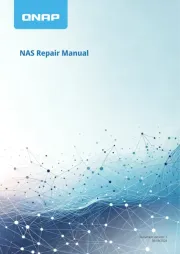
16 Oktober 2025
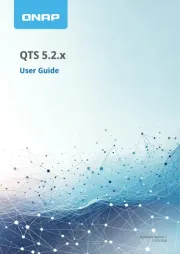
16 Oktober 2025