Nokia 6.1 Plus Bruksanvisning
Nokia
Smartphone
6.1 Plus
Läs gratis den bruksanvisning för Nokia 6.1 Plus (76 sidor) i kategorin Smartphone. Guiden har ansetts hjälpsam av 40 personer och har ett genomsnittsbetyg på 3.6 stjärnor baserat på 20.5 recensioner. Har du en fråga om Nokia 6.1 Plus eller vill du ställa frågor till andra användare av produkten? Ställ en fråga
Sida 1/76
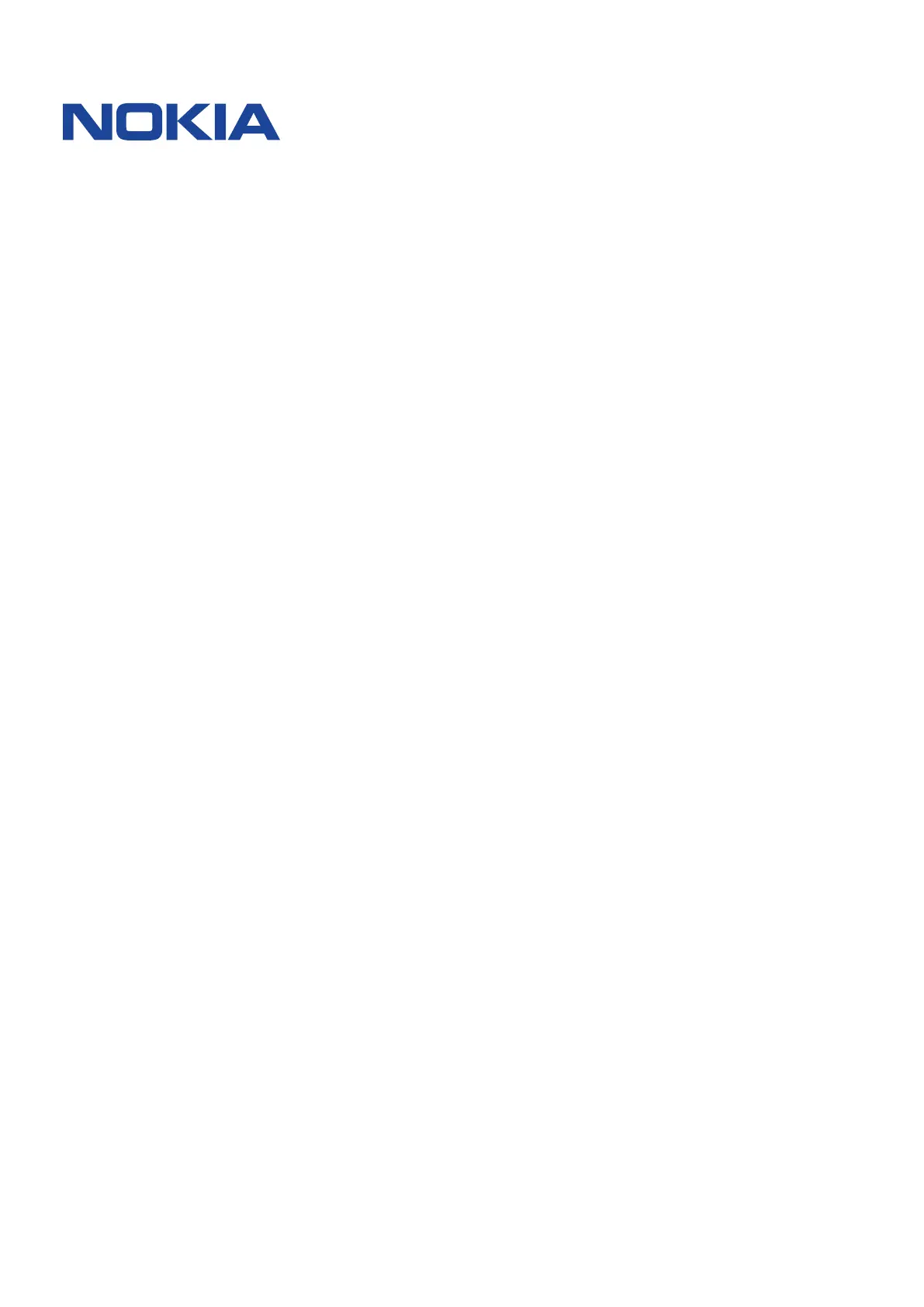
Nokia 6.1 Plus
User Guide
Issue 2025-03-20 en-GH
Produktspecifikationer
| Varumärke: | Nokia |
| Kategori: | Smartphone |
| Modell: | 6.1 Plus |
Behöver du hjälp?
Om du behöver hjälp med Nokia 6.1 Plus ställ en fråga nedan och andra användare kommer att svara dig
Smartphone Nokia Manualer

26 Januari 2025

26 Januari 2025

31 December 2025

27 Oktober 2024

8 Oktober 2024

23 September 2024

13 September 2024

13 September 2024

10 September 2024

9 September 2024
Smartphone Manualer
- Brondi
- Bury
- Trekstor
- Vivo
- Konrow
- NUU Mobile
- Nubia
- Danew
- HomTom
- Coolpad
- Nothing
- Thomson
- Aligator
- Micromax
- Komu
Nyaste Smartphone Manualer

2 April 2025

30 Mars 2025

10 Mars 2025

7 Mars 2025

6 Mars 2025

5 Mars 2025

3 Mars 2025

2 Mars 2025

26 Februari 2025

26 Februari 2025