Panasonic Lumix DMC-FP2 Bruksanvisning
Läs gratis den bruksanvisning för Panasonic Lumix DMC-FP2 (94 sidor) i kategorin Kamera. Guiden har ansetts hjälpsam av 28 personer och har ett genomsnittsbetyg på 4.9 stjärnor baserat på 14.5 recensioner. Har du en fråga om Panasonic Lumix DMC-FP2 eller vill du ställa frågor till andra användare av produkten? Ställ en fråga
Sida 1/94

Operating Instructions
for advanced features
Digital Camera
Model No. DMC-FP2
DMC-FP1
Before use, please read these instructions completely.
VQT2N02-1

2 VQT2N02
Quick start guide
The battery is not charged
when the camera is
shipped. Charge the
battery and set the clock
before use.
When you do not use the
card (optional), you can
record or play back pictures
on the built-in memory
( 11).→
Charge the battery
Insert the battery and
the card
Open the lens cover
Select the desired recording mode
■To use settings automatically selected by the
camera
Press the button.
■To select the recording mode manually
Press the [MODE] button.
Press to select the recording mode, and ▲▼
then press [MENU/SET].
Press the shutter button and take pictures
Press halfway
(press lightly and
focus)
Press fully
(press the button all
the way to record)
■To play back the pictures
Press the Playback button.
Select the picture you want to
view.
Previous Next
Playback button
button
[MODE] button
[MENU/SET]
Lens cover
Do not touch
the lens.

VQT2N02 3
Contents
Before use
Before use .............................................. 5
Read first .......................................................5
To prevent damage, malfunctions, and faults
.....5
Standard Accessories ........................... 6
Names of parts....................................... 7
Cursor button ................................................7
Preparations
Charging the battery ............................. 8
Guidelines for number of recordable pictures
and recording time ........................................9
Inserting and removing the card
(optional)/the battery ........................... 10
Picture save destination
(cards and built-in memory) ........................ 11
Remaining battery and memory capacity .... 11
Setting the Clock ................................. 12
Setting the menu .................................14
Menu type ...................................................15
Using Quick menu .......................................16
Using the [SETUP] menu ................. 17
[CLOCK SET]/ [WORLD TIME]/
[TRAVEL DATE]/ [BEEP]/
[VOLUME]..............................................17
[LCD MODE]/ [DISPLAY SIZE]/
[FOCUS ICON] ......................................18
[AUTO POWER OFF]/
[AUTO REVIEW] ....................................19
[RESET]/ [USB MODE] .....................20
[VIDEO OUT]/ [TV ASPECT]/
[VERSION DISP.]/ [FORMAT] ........... 21
[LANGUAGE]/ [DEMO MODE] .........22
Basics
Sequence of Recording ...................... 23
Convenient ways to turn the power on ........24
Taking pictures with automatic settings
[INTELLIGENT AUTO] Mode
................ 25
Taking pictures with your own settings
[NORMAL PICTURE] Mode
.................. 27
Align focus for desired composition ............28
Direction detection function .........................28
Taking pictures with zoom .................. 29
Enlarging further [DIGITAL ZOOM] .......30
Viewing your pictures
[NORMAL PLAY] ..................................31
Deleting pictures .................................32
To delete multiple (up to 50) or all pictures
... 32
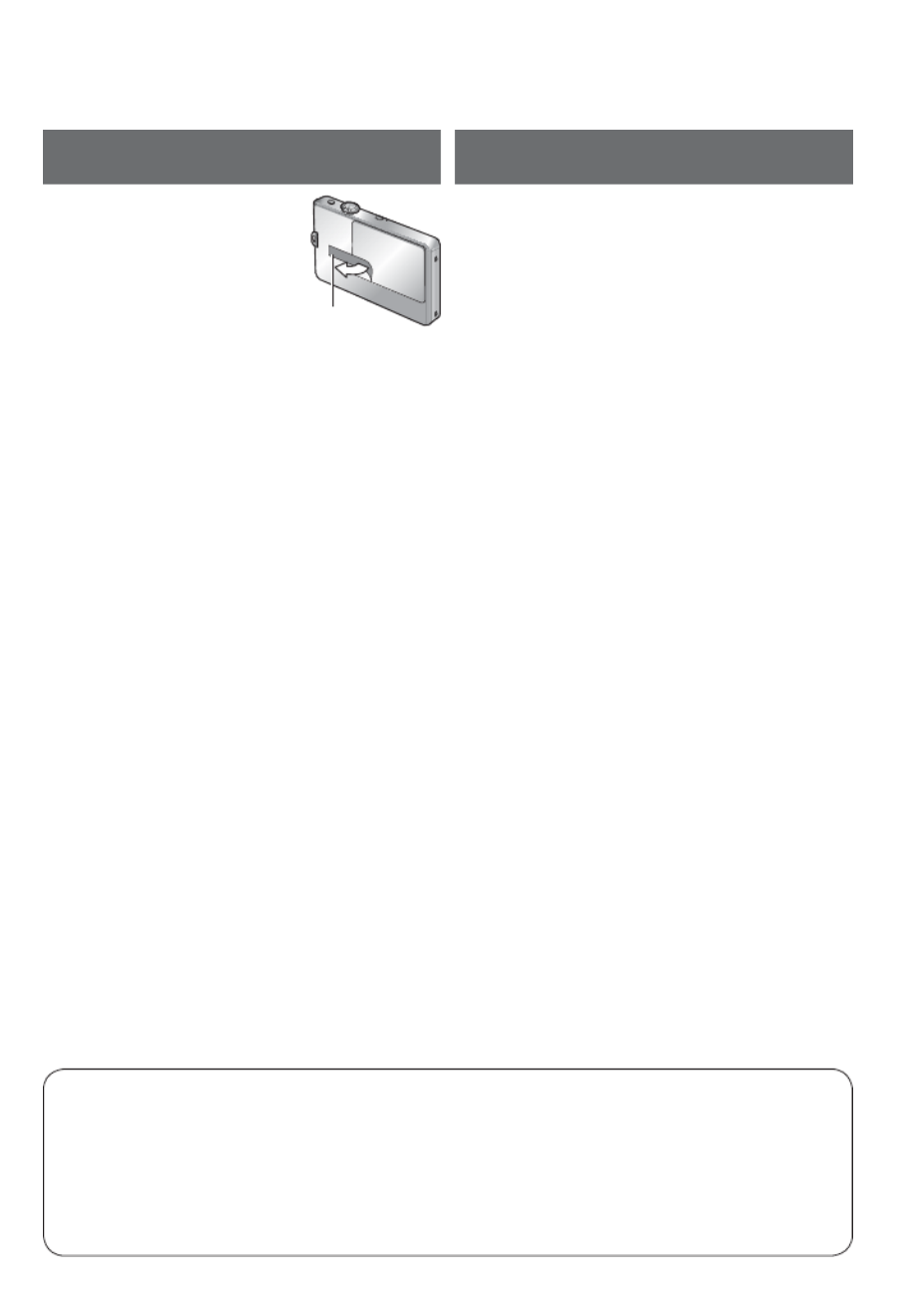
VQT2N02 5
Before use
■Fully peel off the strip of
tape from the lens cover
before using the camera.
Strip of
tape
■Do a test shot first!
Check first to see if you can take pictures
and record sounds successfully.
■We will not compensate for failed/
lost recording or for direct/indirect
damage.
Panasonic will not provide compensation
even if damage is caused by faults with
camera or card.
■Certain pictures cannot be played
back.
• Pictures edited on a computer
• Pictures taken or edited on a different
camera
(Pictures taken or edited on this camera
may also not be able to be played back
on other cameras)
■Software on the CD-ROM supplied
The following actions are prohibited:
• Making duplicates (copying) for sale
or rent
• Copying onto networks
■
Avoid shocks, vibration, and pressure.
• Avoid exposing the camera to strong
vibration or shock; e.g. dropping or
hitting the camera, or sitting down with
the camera in your pocket.
(Attach hand strap to avoid dropping
camera. Hanging any items other
than the supplied hand strap from the
camera can apply pressure against it.)
• Do not press the lens or the LCD
monitor.
■Do not get the camera wet or insert
foreign objects.
This camera is not waterproof.
• Do not expose the camera to water,
rain, or seawater.
(If camera gets wet, wipe with a soft,
dry cloth. Wring cloth thoroughly first if
wet with seawater, etc.)
• Avoid exposing lens and socket to dust
or sand, and do not allow liquids to leak
into gaps around buttons.
• When opening and closing the lens
cover, make sure that liquid or foreign
objects such as sand do not enter.
■Avoid condensation caused by sudden
changes in temperature and humidity.
• When moving between places of
different temperature or humidity, place
camera into a plastic bag and allow to
adjust to conditions before use.
• If the lens clouds up, switch off the
power and leave for about two hours to
allow camera to adjust to conditions.
• If the LCD monitor clouds up, wipe with
a soft, dry cloth.
Read first To prevent damage,
malfunctions, and faults
LCD monitor characteristics
Extremely high precision technology is employed to produce the LCD monitor screen.
However there may be some dark or bright spots (red, blue or green) on the screen.
This is not a malfunction.
The LCD monitor screen has more than 99.99% effective pixels with a mere 0.01% of
the pixels inactive or always lit. The spots will not be recorded on pictures on the built-
in memory or a card.
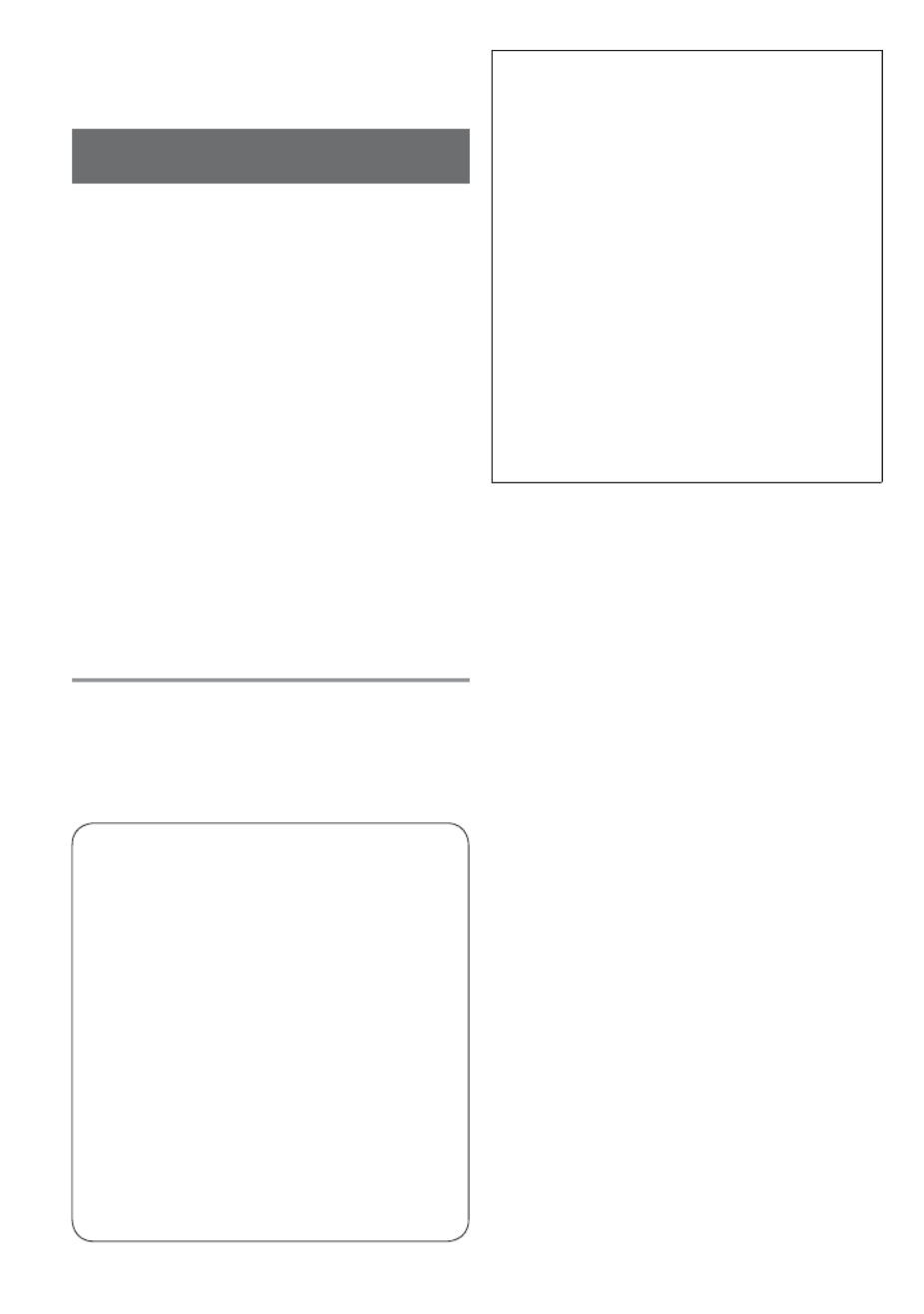
6 VQT2N02
Before use (Continued)
■Lens
• Do not leave the lens exposed to direct
sunlight.
■When using a tripod or unipod
• Do not apply excessive force or tighten
screws when they are crooked. (This
may damage the camera, screw hole,
or label.)
• Ensure that the tripod is stable. (Refer
to the tripod instructions.)
■When transporting
Switch off power.
(To prevent the camera from being turned
on accidentally, make sure not to open
the lens cover when putting the camera
away or removing it from the case.)
Please also refer to ‘Usage cautions and
notes’ ( 90).→
Standard
Accessories
Check that all the accessories are
included before using the camera.
●The accessories and their shape
will differ depending on the country
or area where the camera was
purchased.
For details on the accessories, refer
to Basic Operating Instructions.
●Battery Pack is indicated as battery
pack or battery in the text.
●Battery Charger is indicated as
battery charger or charger in the text.
●Please dispose of all packaging
appropriately.
■Optional accessories
• Cards are optional. You can record
or play back pictures on the built-in
memory when you are not using a
card.
• Consult the dealer or your nearest
Service Centre if you lose the supplied
accessories. (You can purchase the
accessories separately.)
The following do not indicate
mechanical problems.
• The camera rattles when shaken.
(This is the sound of the lens moving.)
• The camera clicks when turned on
or off, or when switched between
recording and playback. (This is also
the sound of the lens moving.)
• You feel vibration when zooming in or
out. (This is from the lens moving.)
• The lens makes a noise when you are
recording. (This is the sound of iris
adjustment in response to changes
in ambient light.) At this time, pictures
displayed on the LCD monitor change
rapidly, but the recording is not
affected.
To prevent damage,
malfunctions, and faults
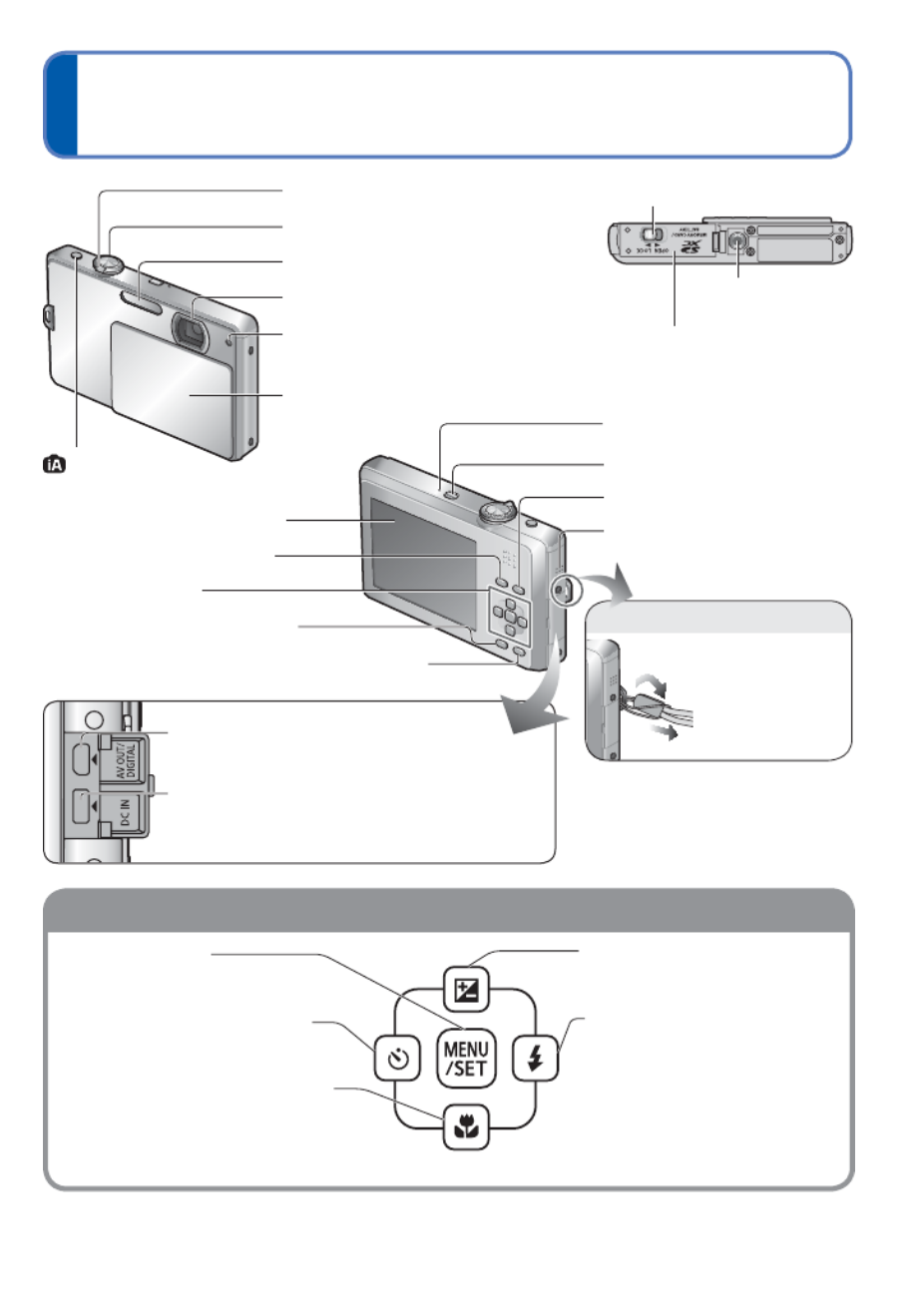
VQT2N02 7
Names of parts
Cursor button
[MENU/SET]
(menu display/set/finish) ( 14)→
Left cursor button ( )◄
• Self-timer ( 34)→
Down cursor button ( )▼
• Macro mode ( 37)→
Up cursor button ( )▲
• Exposure compensation (→39)
Right cursor button ( )►
• Flash ( 35)→
●In this manual, the button that is used is shaded or indicated by .▲▼◄►
●The illustrations and screens in this manual may differ from the actual product. This
manual uses the screens from DMC-FP1 as examples in its explanations.
Tripod receptacle
Card/Battery door
( 10)→
Release lever ( 10)→
Zoom lever ( 29)→
Shutter button ( 25, 49)→
Flash (→35)
Lens ( 6)→
Self-timer indicator / (→34)
AF Assist Lamp ( 59)→
Lens cover ( 23)→
[AV OUT/DIGITAL] socket
( 74, 76, 79)→
[DC IN] socket ( 74, 76)→
• Always use a genuine Panasonic AC
adaptor (optional).
LCD monitor ( 33, 80)→
[MODE] button ( 27)→
Cursor button
[DISPLAY] button ( 33)→
[Q.MENU] ( 16) ( 32)→/Delete button →
Microphone ( 49)→
Power button ( 24)→
Playback button (
→31
)
Speaker ( 17, 62)→
Hand strap eyelet
②
①
We recommend
using the supplied
hand strap to
avoid dropping
the camera.
button ( 25)→
●If you attach a hand strap other
than the one supplied, it may
become impossible to open the
lid of the [AV OUT/DIGITAL]
socket or [DC IN] socket.
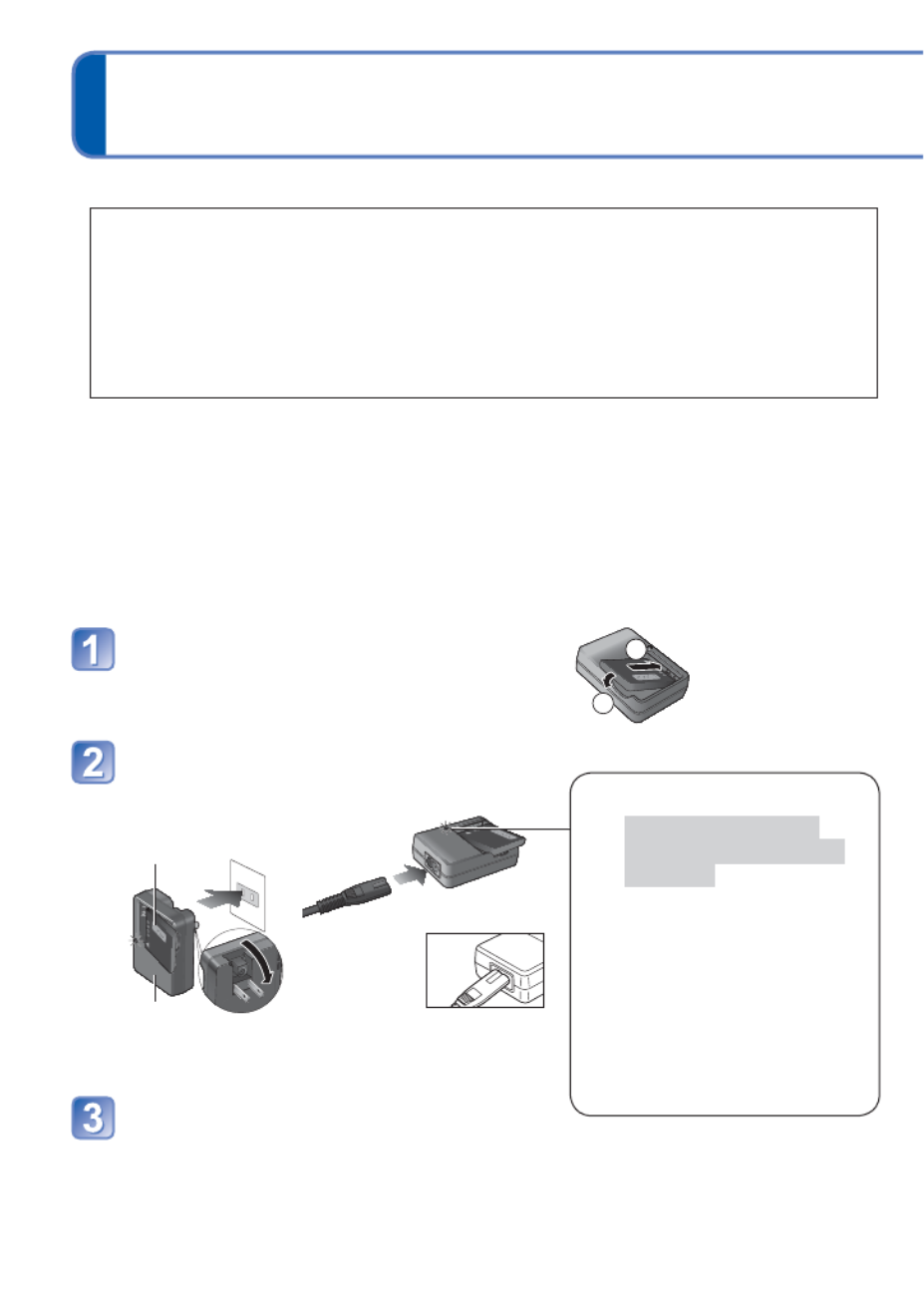
8 VQT2N02
Charging the battery
■About batteries that you can use with this unit
It has been found that counterfeit battery packs which look very similar to the
genuine products are made available to purchase in some markets. Some of
these battery packs are not adequately protected with internal protection to
meet the requirements of appropriate safety standards. There is a possibility
that these battery packs may lead to fire or explosion. Please be advised that
we are not liable for any accident or failure occurring as a result of use of a
counterfeit battery pack. To ensure that safe products are used we recommend
that a genuine Panasonic battery pack is used.
• Use the dedicated charger and battery.
• The camera has a function for distinguishing batteries which can be used
safely. The dedicated battery supports this function. The only batteries
suitable for use with this unit are genuine Panasonic products and batteries
manufactured by other companies and certified by Panasonic. (Batteries which
do not support this function cannot be used). Panasonic cannot in any way
guarantee the quality, performance or safety of batteries which have been
manufactured by other companies and are not genuine Panasonic products.
Insert the battery terminals and
attach the battery to the charger
Ensure [LUMIX] faces outwards.
Connect the charger to the
electrical outlet
●Plug-in type ●Inlet type
Battery
(model- specific)
Charger
(model - specific)
Detach the battery after charging is
completed
Charging light ([CHARGE])
On: Charging in progress
(approx. 110 min. if fully
depleted)
Off: Charging complete
If light is flashing:
• Charging may take longer
than normal if battery
temperature is too high or
too low (charging may not be
completed).
• Battery/charger connector is
dirty. Clean with a dry cloth.
• The AC
cable does
not fit
entirely into
the AC input
terminal. A gap will remain.
1
2

10 VQT2N02
Inserting and removing the card (optional)/
the battery
Turn the camera off and slide
the release lever to [OPEN]
before opening the lid
[OPEN] [LOCK]
Release lever
Completely insert battery
and card
• Battery: Insert until the lever locks
into place.
• Card: Insert until it clicks.
Close lid
Slide to the [LOCK] position.
■To remove
• To remove battery: • To remove card:
move lever in
direction of arrow.
Lever press down in
centre.
●Always use genuine Panasonic batteries.
●If you use other batteries, we cannot guarantee the quality of this
product.
●Remove battery from camera after use.
• Store the battery in battery case (supplied).
●To remove the card or battery, turn the camera off and wait until
the LCD monitor display is completely blank. (Failure to wait may cause the camera to
malfunction and may damage the card or recorded data.)
●Keep the Memory Card out of reach of children to prevent swallowing.
Charged battery (check orientation)
Card (check orientation: terminals
face LCD)
Do not touch
terminal
Lever
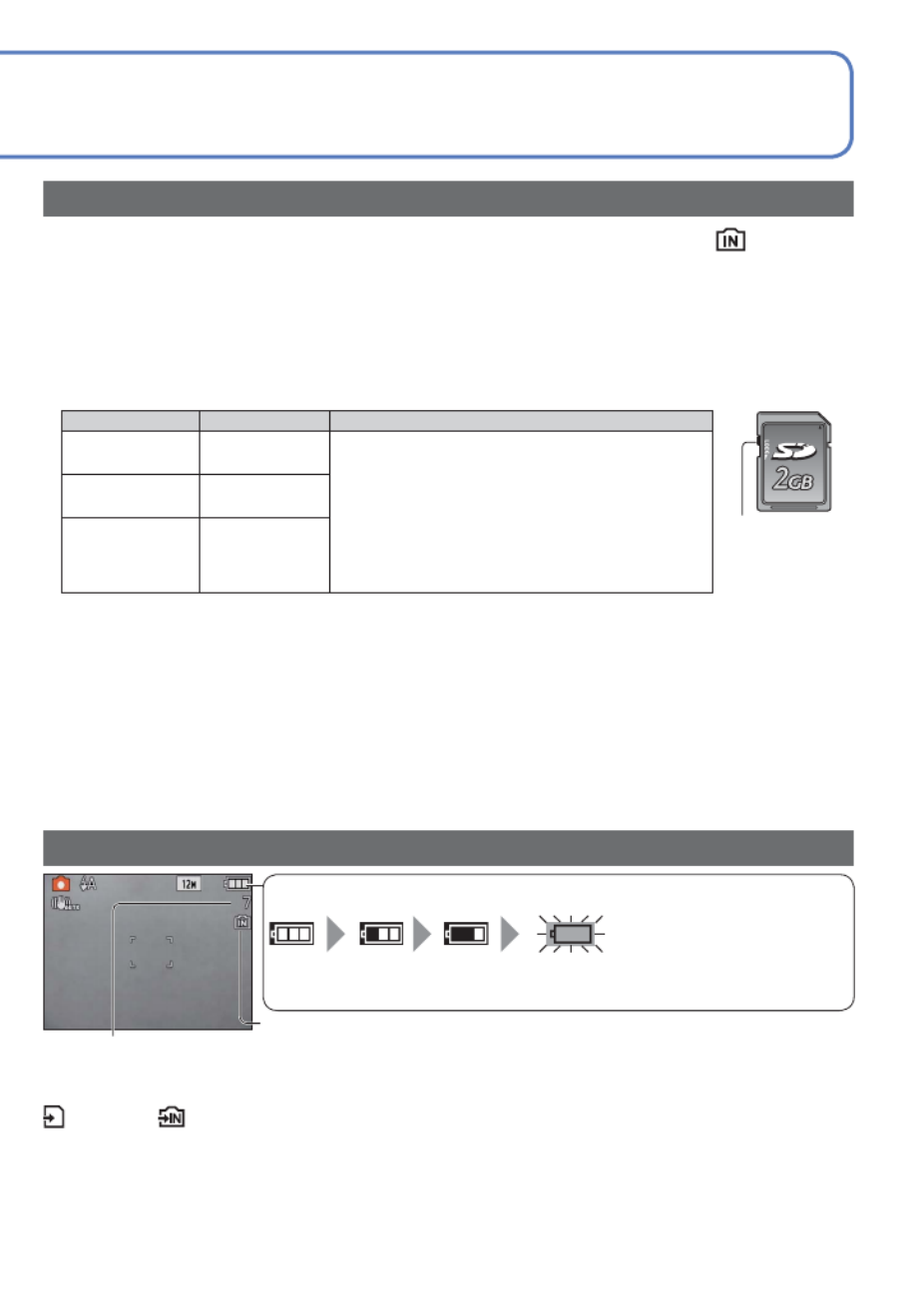
VQT2N02 11
Remaining battery and memory capacity
Pictures remaining ( 92)→
Displayed when no card is inserted (pictures will be saved to built-in memory)
Remaining battery (only when using battery)
(flashes red)
If the battery mark flashes red, recharge or replace battery. ( 8)→
When in operation
(Card) or (Built-in memory) are illuminated red.
This means that an operation is in progress, such as the recording, reading, deleting,
or formatting of pictures. Do not turn off the power or remove the battery, card, or AC
adaptor (optional) (this may cause damage to or loss of data).
Do not subject the camera to vibrations, impact, or static electricity. Should any of these
cause camera operation to be terminated, attempt to perform the operation again.
Picture save destination (cards and built-in memory)
Pictures will be saved to a card if one is inserted, or to the built-in memory if not.
■Built-in memory (approx. 40 MB)
●Pictures may be copied between cards and the built-in memory ( 73).→
●The access time for the built-in memory may be longer than the access time for a card.
●
[QVGA] in [REC QUALITY] can only be available to record motion pictures in the built-in memory.
■Compatible memory cards (optional)
The following SD standard-based cards (Panasonic brand recommended)
Type of Card Capacity Notes
SD memory
cards
8 MB – 2 GB • Can be used with devices compatible with
the respective formats.
• Before using SDXC memory cards, check
that your computer and other devices
support this type of card.
http://panasonic.net/avc/sdcard/information/SDXC.html
• Cards in capacities not listed at left are not
supported.
SDHC memory
cards
4 GB – 32 GB
SDXC memory
cards
48 GB – 64 GB
●Please reformat the card with this camera if it has already been formatted with a
computer or another device. ( 21)→
●If the write-protect switch is set to ‘LOCK’, the card cannot be used to record or delete
pictures, and it cannot be formatted.
●It is recommended that you copy important pictures to your computer (as
electromagnetic waves, static electricity, or faults may cause data to be damaged).
●Latest information:
http://panasonic.jp/support/global/cs/dsc/ (This Site is English only.)
Switch (LOCK)

12 VQT2N02
Setting the Clock
Open the lens cover
The power is turned on.
If the language select screen is not displayed,
proceed to step .
Press [MENU/SET] while the
message is displayed
Press to select the language, ▲▼
and press [MENU/SET]
• The [PLEASE SET THE CLOCK] message
appears.
Press [MENU/SET]
■To set local time at travel
destination
[WORLD TIME] (→52)
Do not touch the
lens.
Lens cover

VQT2N02 13
The Clock is not set when the camera is shipped.
Press to select the items (year, month, day, hour, minute, ◄►
display order or time display format), and press to set▲▼
Select the
setting
item
Select the display order for the day, month, and year
([M/D/Y], [D/M/Y], or [Y/M/D]).
Select either [24HRS] or [AM/
PM] for the time display format.
Change
the values
and
settings
• To cancel Press .→
• When set to [AM/PM], 0:00 midnight is AM 12:00, and 0:00 noon is PM 12:00.
Press [MENU/SET]
Confirm the setting and press [MENU/SET]
• To return to the previous screen, press .
• Turn on power again and check time display.
(Time and date can be displayed by pressing [DISPLAY] several times.)
●Failure to set the date and time will cause the date/time to be improperly printed when
printing pictures at a digital photo centre or when using [TEXT STAMP].
●Year can be set between 2000 and 2099.
●After the time has been set, the date can be printed correctly even if the date is not
displayed on the camera screen.
To change time setting
Select [CLOCK SET] from [SETUP] menu ( 17), perform and .→
• Clock settings will be saved for approx. 3 months even after battery is removed,
provided a fully-charged battery was installed in the camera for 24 hours
beforehand.

14 VQT2N02
Setting the menu
■To reset default settings
[RESET] ( 20)→
Refer to the procedure example below when operating the [SETUP] menu, [REC] menu
and [PLAYBACK] menu.
(Example) Change [LCD MODE] in [SETUP] menu when in [NORMAL PICTURE] Mode.
Shutter button
Open the lens cover
The power is turned on.
Select the [NORMAL PICTURE]
Mode
Press the [MODE] button.
Press to select [NORMAL PICTURE], ▲▼
and then press [MENU/SET].
• To display the [PLAYBACK] menu, press the
Playback button to switch to playback mode.
Bring up the menu
The
background
colour of the
selected item
changes.
Select [SETUP] menu
Highlight Select and return
to menu items
The
background
colour
changes.
Select the item
Page
(Zoom lever
can be used to
switch to next
screen.)
Item
Do not touch the
lens.
Lens cover
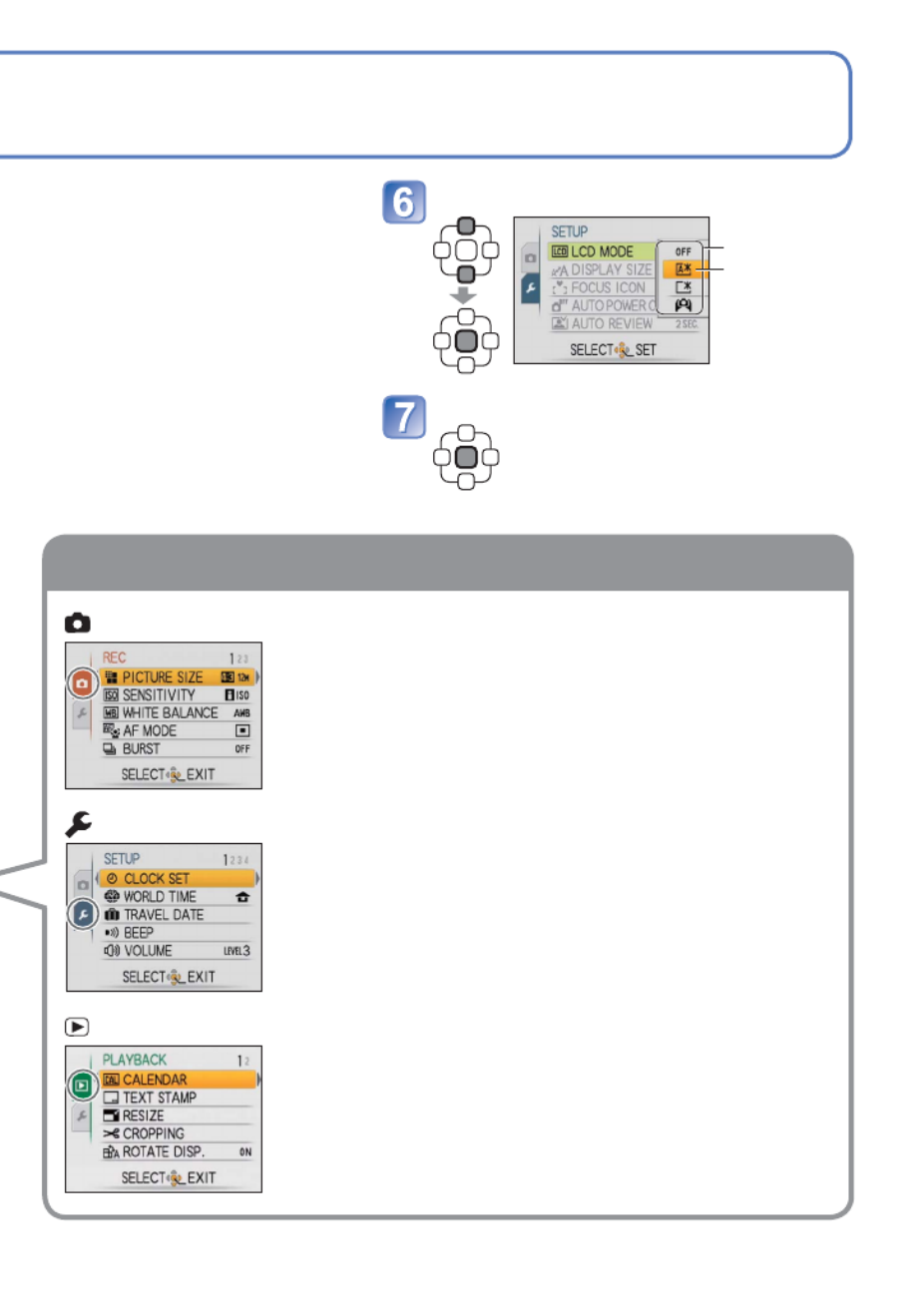
VQT2N02 15
Settings display may vary according to items.
Menu items displayed vary according to the mode.
Menu type
[REC] menu (Recording mode only)
Changing picture preferences ( 53 - 59)→
• Enables you to specify colour, Sensitivity, pixel level, and
other settings.
[SETUP] menu
Making the camera more convenient to use ( 17 - 22)→
• Enables you to specify settings related to usability.
Adjust the Clock, change the Beep sounds, and so on.
[PLAYBACK] menu (Playback mode only)
Using your pictures ( 67 - 73)→
• Enables you to specify picture protection, cropping, and
printing settings for pictures you have taken.
Select the setting
Settings
Selected setting
Close menu
• You can also exit this menu in
recording mode by pressing the
shutter button halfway down.
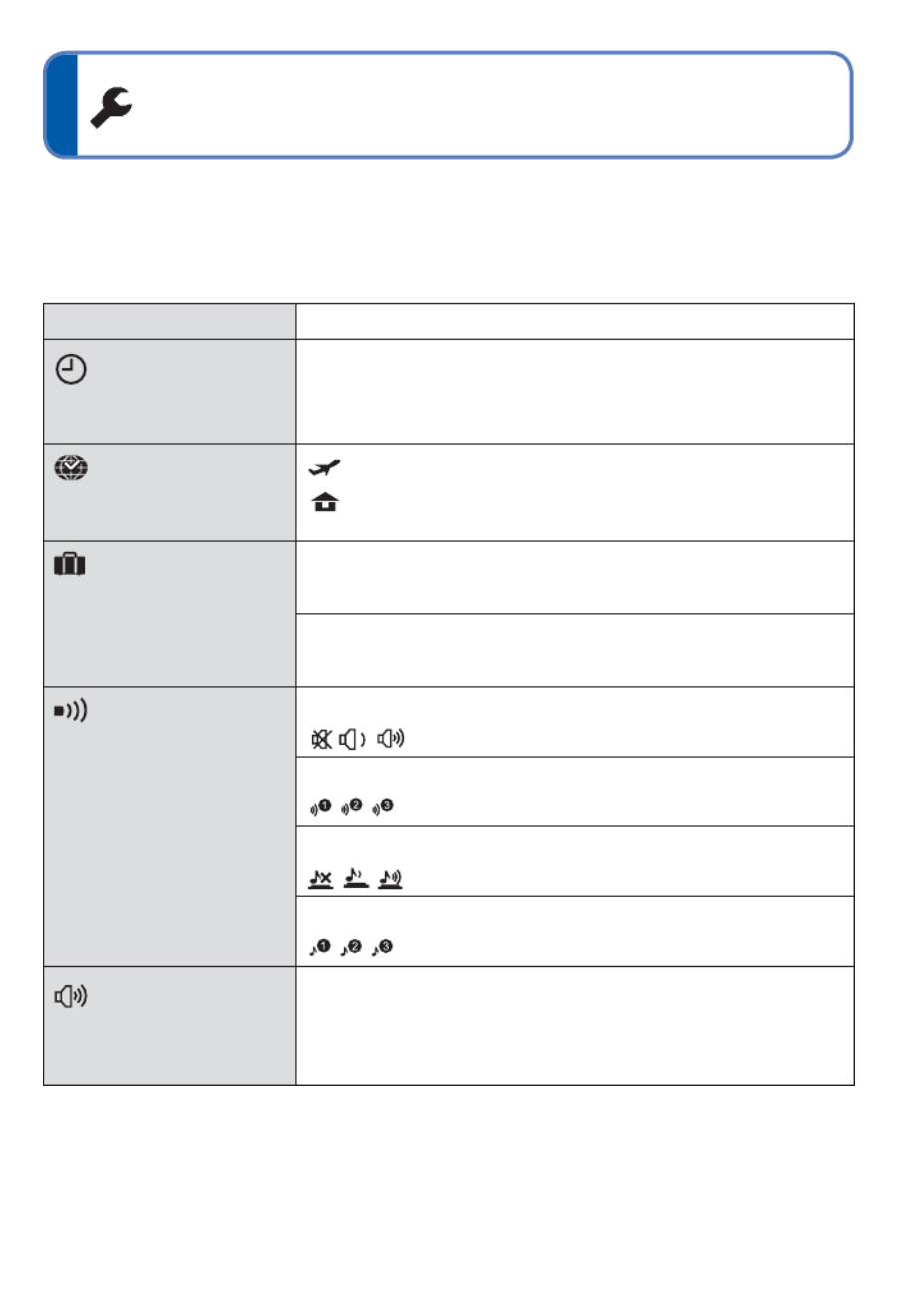
VQT2N02 17
Using the [SETUP] menu
[CLOCK SET]
Set the date and time.
( 12)→
Set time, date, and display format.
[WORLD TIME]
Set the local time at
travel destination. ( 52)→
[DESTINATION]: Set the local time at travel destination.
[
HOME]: Set date and time at home area.
[TRAVEL DATE]
Record the number of
days elapsed in your
travels. ( 51)→
[TRAVEL SETUP]
[OFF] [SET] / (Register departure and return dates.)
[LOCATION]
[OFF] [SET] / (Input name of destination.) ( 60)→
[BEEP]
Change or mute the
beep/shutter sounds.
[BEEP LEVEL]
/ / : Mute/Low/High
[BEEP TONE]
/ / : Change beep tone.
[SHUTTER VOL.]
/ / : Mute/Low/High
[SHUTTER TONE]
/ / : Change shutter tone.
[VOLUME]
Adjust volume of sound
from speakers (7 levels).
0 [LEVEL3] [LEVEL6]• • • •
• Cannot be used to adjust TV speaker volume when
connected to TV. (We recommend setting camera
volume to 0)
Item Settings, notes
For details about the setting procedure in the [SETUP] menu. ( 14)→
Make general camera settings such as adjusting the Clock, extending the battery life, and
changing the Beep sounds.
[CLOCK SET], [AUTO REVIEW] and [AUTO POWER OFF] are important for Clock
setting and battery life. Please check these before use.
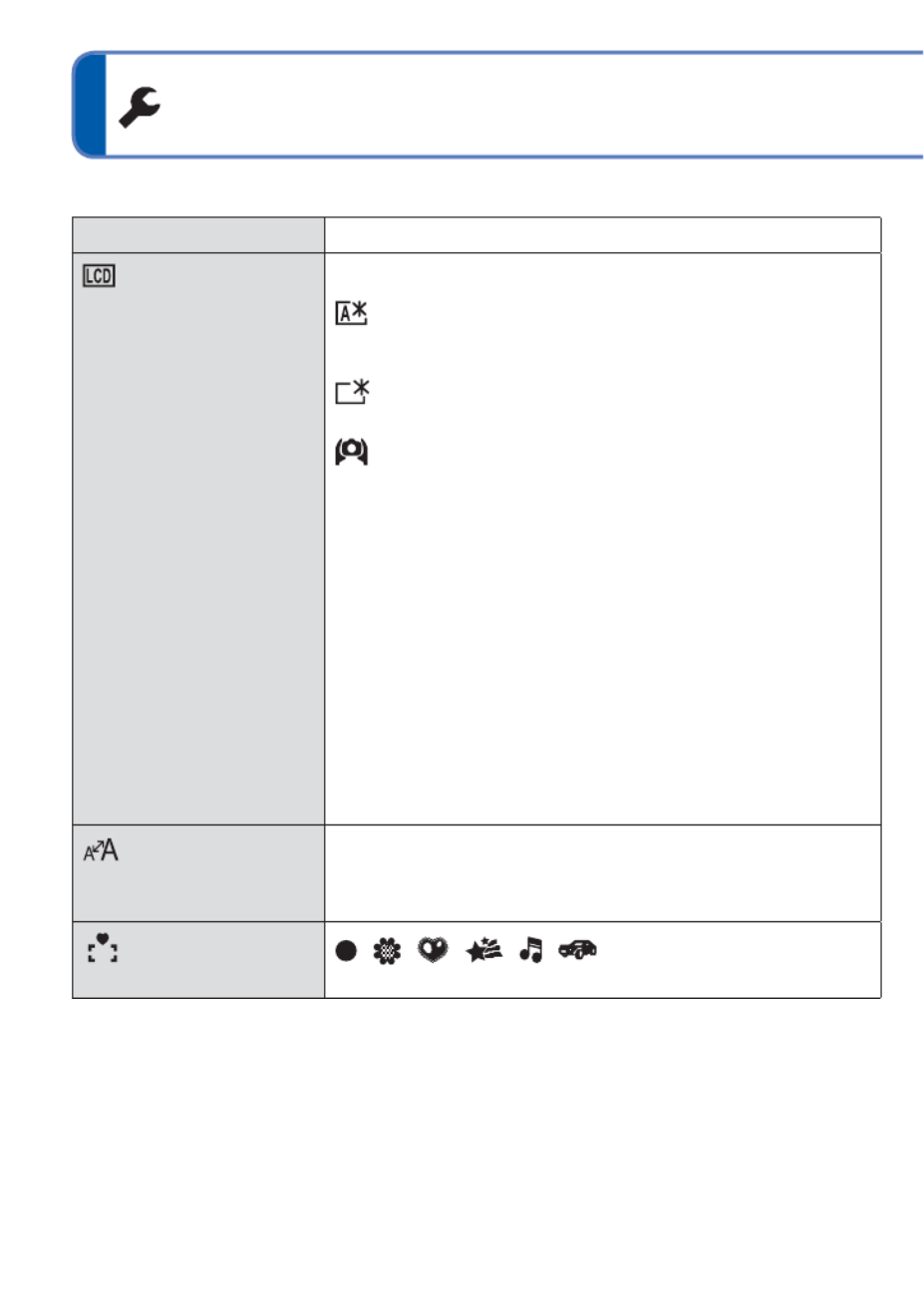
18 VQT2N02
Using the [SETUP] menu (Continued)
[LCD MODE]
Make LCD monitor easier
to see.
[OFF]: Normal (cancel setting)
[AUTO POWER LCD]:
The brightness is adjusted automatically depending on
how bright it is around the camera.
[POWER LCD]:
Makes screen brighter than normal (for outdoor use).
[HIGH ANGLE]:
Makes screen easier to see when taking pictures from
high positions. (becomes harder to see from the front)
• [AUTO POWER LCD] is disabled in the following situations.
During playback mode or menu screen display, or when
connected to computer/printer.
• [POWER LCD] will be deactivated if no operations are performed
for 30 seconds while recording. (Brightness can be restored by
pressing any button)
• [HIGH ANGLE] will be cancelled when power is turned off
(including [AUTO POWER OFF]).
• Brightness/colour of screen in [LCD MODE] has no effect on
pictures recorded.
• Block out sunlight (with hand, etc.) if reflection makes screen
difficult to see.
• [AUTO POWER LCD] and [HIGH ANGLE] are not available in
playback mode.
• Selecting [AUTO POWER LCD] or [POWER LCD] will reduce the
number of pictures available and battery life.
[DISPLAY SIZE]
Change the display size
of the menu.
[STANDARD] [LARGE]/
[FOCUS ICON]
Change the focus icon.
/ / / / /
Item Settings, notes
For details about the setting procedure in the [SETUP] menu. ( 14)→
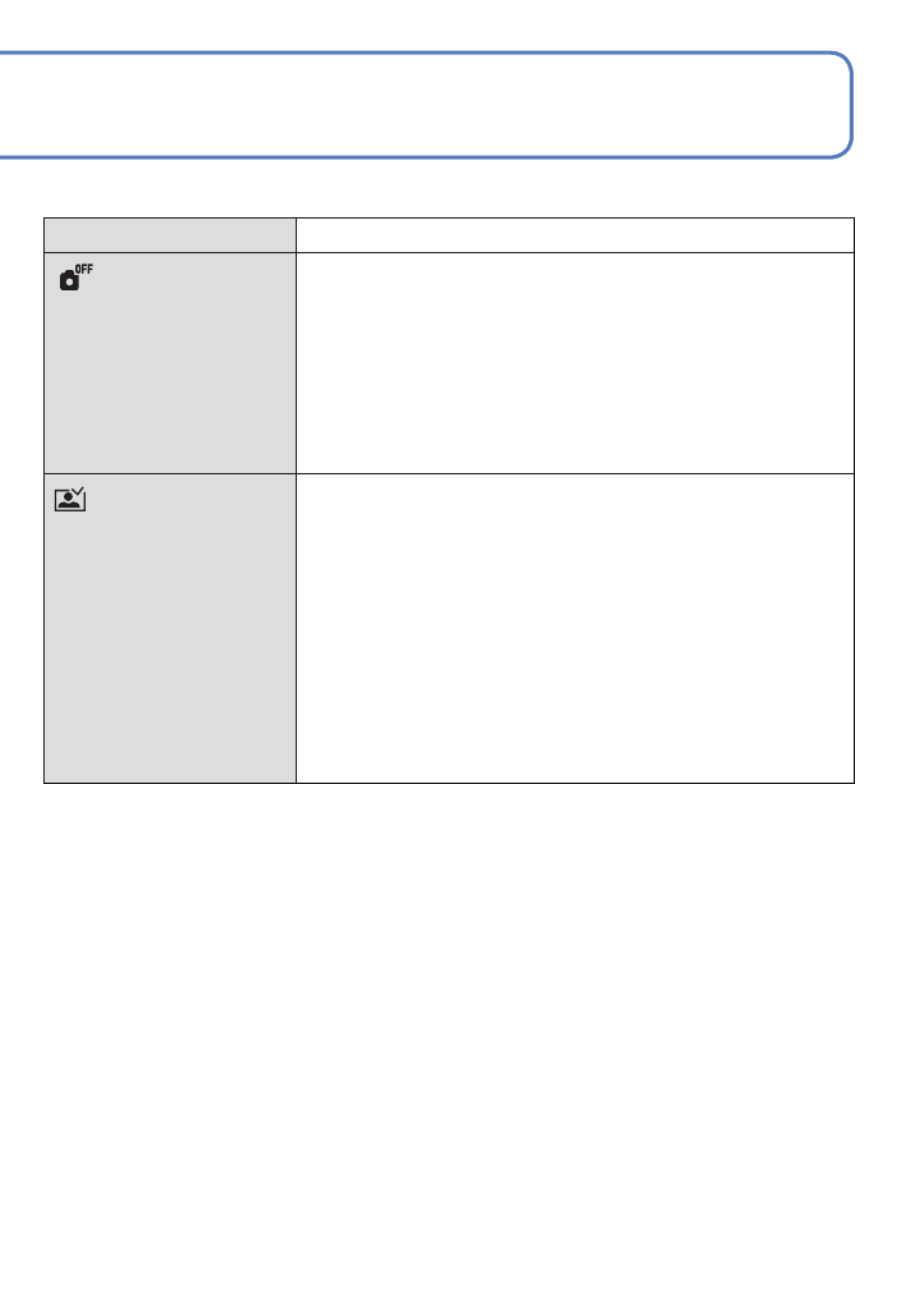
VQT2N02 19
For details about the setting procedure in the [SETUP] menu. ( 14)→
[AUTO POWER OFF]
The camera turns off
automatically after a
specified period of
inactivity.
[OFF] [2 MIN.] [5 MIN.] [10 MIN.]///
• Not used in the following situations:
When an AC adaptor (optional) is used, when connected
to a computer or printer, during motion picture recording
or playback, and during Slide Shows or demos
• Specific periods apply in the following situations.
[INTELLIGENT AUTO] Mode: [5 MIN.], and when a Slide
Show is paused: [10 MIN.]
[AUTO REVIEW]
Automatically display
still pictures immediately
after taking them.
[OFF]: No auto review
[1 SEC.] [2 SEC.]: / Automatically display for 1 or 2
seconds.
[HOLD]: Auto review screen remains until a button (other
than the [DISPLAY] button) is pressed
• Fixed to [2 SEC.] in [INTELLIGENT AUTO] Mode.
• Auto review occurs immediately after still pictures taken
in [BURST] Mode and in the Scene Modes [SELF
PORTRAIT], [HI-SPEED BURST], [FLASH BURST], and
[PHOTO FRAME], regardless of settings.
• Motion pictures cannot be automatically reviewed.
Item Settings, notes
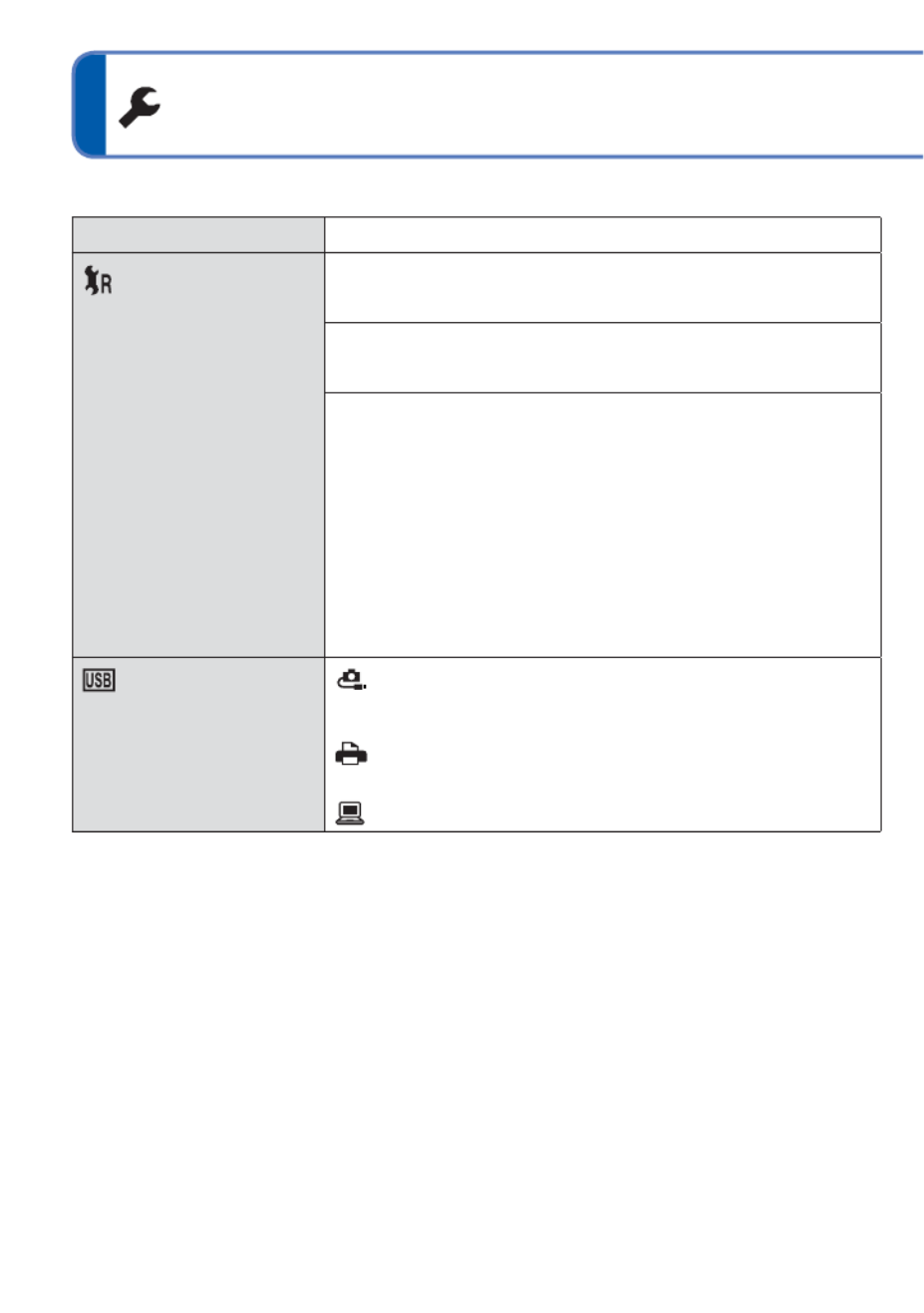
20 VQT2N02
Using the [SETUP] menu (Continued)
[RESET]
Reset to the default
settings.
[RESET REC. SETTINGS?]
[YES]/[NO]
[RESET SETUP PARAMETERS?]
[YES]/[NO]
• Resetting the setup parameters will also reset the
following:
- Age in years/months and names in Scene Modes
[BABY] and [PET]
- [TRAVEL DATE]
- [WORLD TIME]
- [FAVORITE] in [PLAYBACK] menu (set to [OFF])
- [ROTATE DISP.] (set to [ON])
• Folder numbers and clock settings will not be reset.
• Camera movement may be audible as the lens function
is reset. This is not a fault.
[USB MODE]
Select communication
method for when
connecting camera to a
computer or printer with
USB connection cable.
[SELECT ON CONNECTION]:
Select [PC] or [PictBridge (PTP)] each time you connect to
a computer or PictBridge-compatible printer
Select when connecting to a [PictBridge (PTP)]:
PictBridge-compatible printer
Select when connecting to a computer[PC]:
Item Settings, notes
For details about the setting procedure in the [SETUP] menu. ( 14)→
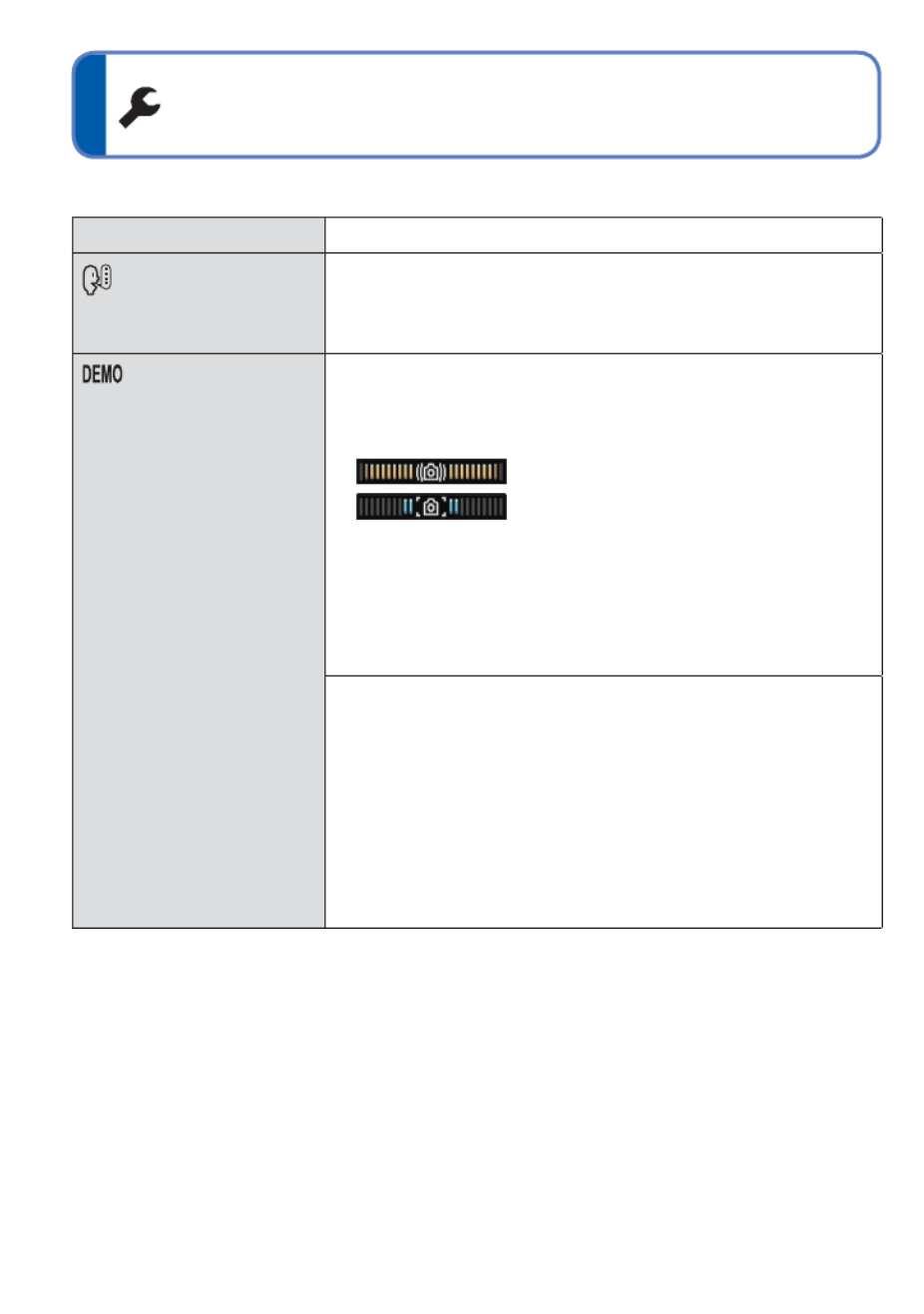
22 VQT2N02
Using the [SETUP] menu (Continued)
[LANGUAGE]
Change display
language.
Set the language displayed on the screen.
[DEMO MODE]
View demonstration of
functions.
[STABILIZER DEMO.]: (Only during recording)
Indicates the extent of jitter detected by the camera
(Estimate)
Extent of jitter
Extent of jitter after stabilization
Large Small Large← →
• When the demo screen is displayed, press [MENU/SET]
to switch the Optical Image Stabilizer between on and
off.
• Cannot be displayed in playback mode.
• To stop Press [DISPLAY] button.→
• Recording and zoom cannot be performed during demo.
[AUTO DEMO]: View introductory Slide Show
[OFF] [ON]/
• To close Press [MENU/SET] →
• If the camera is left switched on while connected to the
AC adaptor (optional) and with no card inserted, the
demo will automatically begin whenever no operations
are performed for approx. 2 minutes.
• [AUTO DEMO] cannot be displayed on external devices
such as TVs.
Item Settings, notes
For details about the setting procedure in the [SETUP] menu. ( 14)→
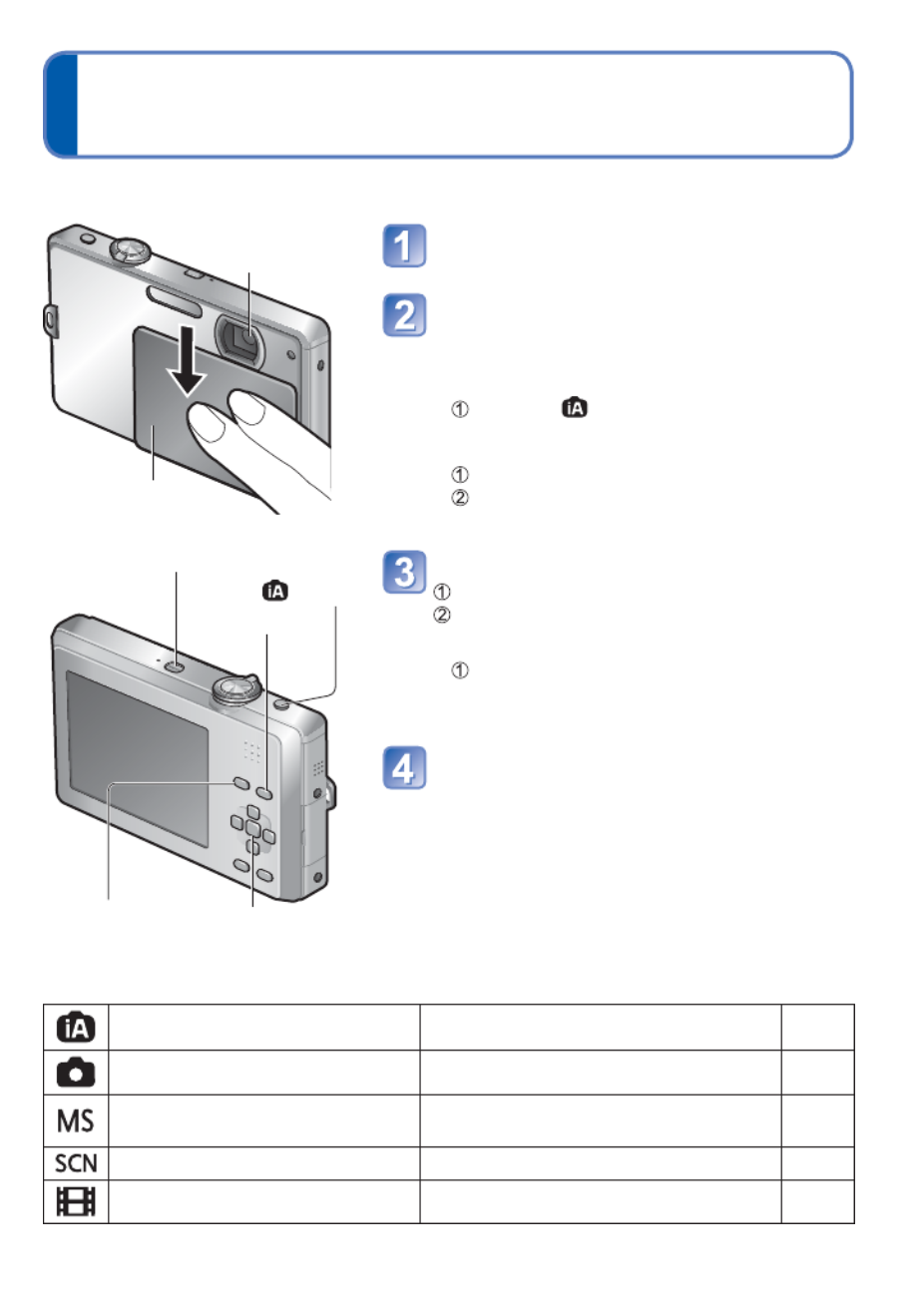
VQT2N02 23
Please set the Clock before recording. ( 12)→
Sequence of Recording
Open the lens cover
The power is turned on.
Select the desired recording mode
and record
■To use settings automatically selected by
the camera
Press the button.
■To select the recording mode manually
Press the [MODE] button.
Press to select the recording mode, ▲▼
and then press [MENU/SET].
Play back the pictures you took
Press the Playback button.
Press ◄► to select a picture.
■To return to the recording mode
Press the Playback button again.
• The camera returns to the previous
recording mode.
Close the lens cover
The power is turned off.
• The power can also be turned off by
pressing the Power button.
Playback button
button
Power button
[MODE] button [MENU/SET]
■Recording mode list
[INTELLIGENT AUTO] Mode Take pictures with automatic settings. ( 25)→
[NORMAL PICTURE] Mode Take pictures with your own settings. ( 27)→
[MY SCENE MODE] Take pictures in commonly used Scene
Modes. ( 48)→
[SCENE MODE] Take pictures according to scene. ( 40)→
[MOTION PICTURE] Mode Take motion pictures. ( 49)→
Do not touch the
lens.
Lens cover
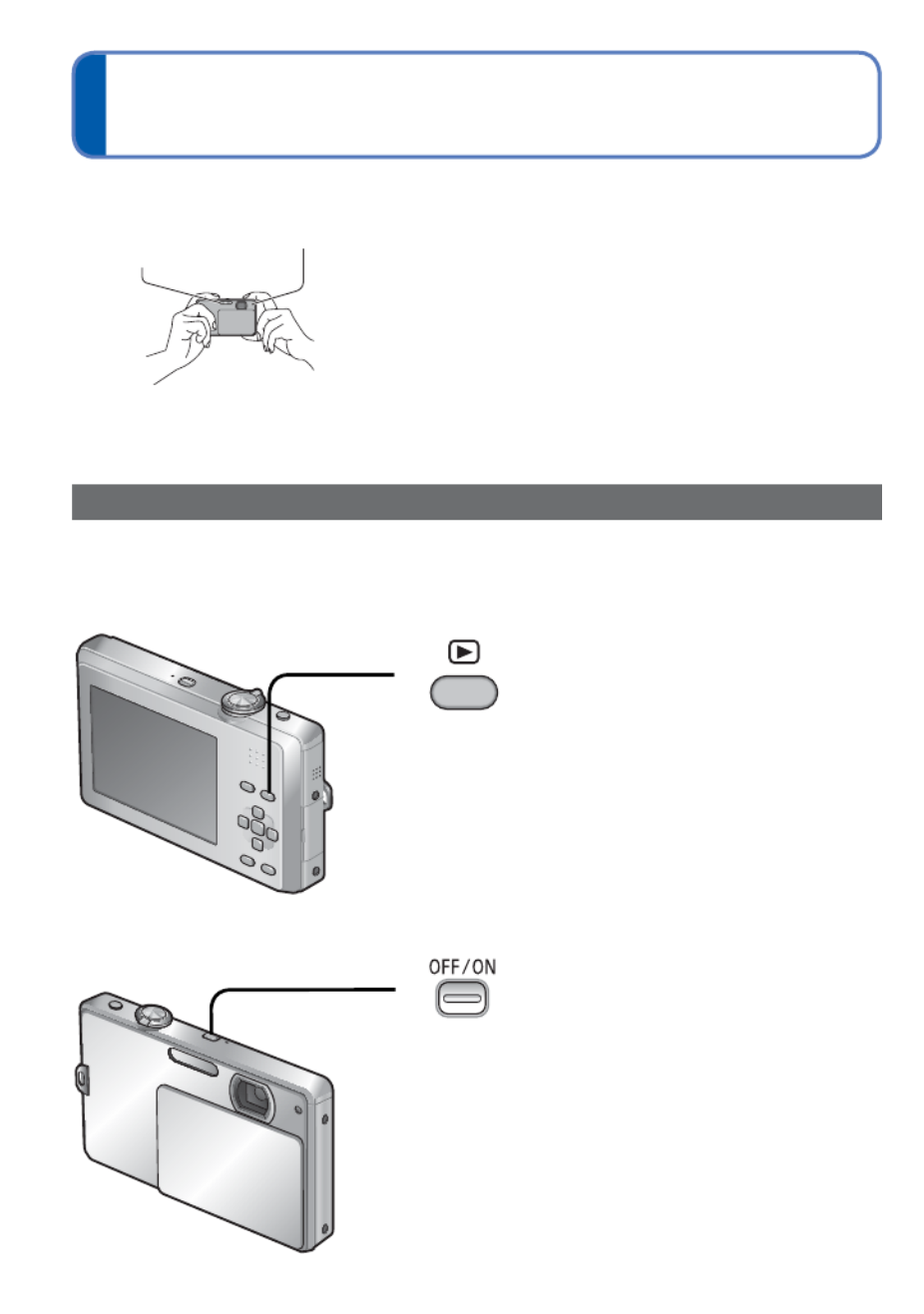
24 VQT2N02
Sequence of Recording (Continued)
■Holding the camera
Flash
AF Assist Lamp • If jitter becomes noticeable, use both hands, keep your
arms close to your body, and stand with your feet at
shoulder width.
• Do not touch the lens.
• Do not block the microphone when recording motion
picture. ( 7)→
• Do not block the flash or the AF Assist Lamp. Do not look
at it from close range.
• Try to hold the camera steady when you press the
shutter button.
Convenient ways to turn the power on
Besides opening the lens cover, you can also turn the power on as follows.
■To turn the power on in playback mode
Hold
Pictures on the card or built-in memory are
displayed.
■With the lens cover opened and the power off
Hold
The camera will turn on in recording mode.
• When the Power button is held with the lens cover
closed, a message [PLEASE OPEN THE LENS
COVER] is displayed.
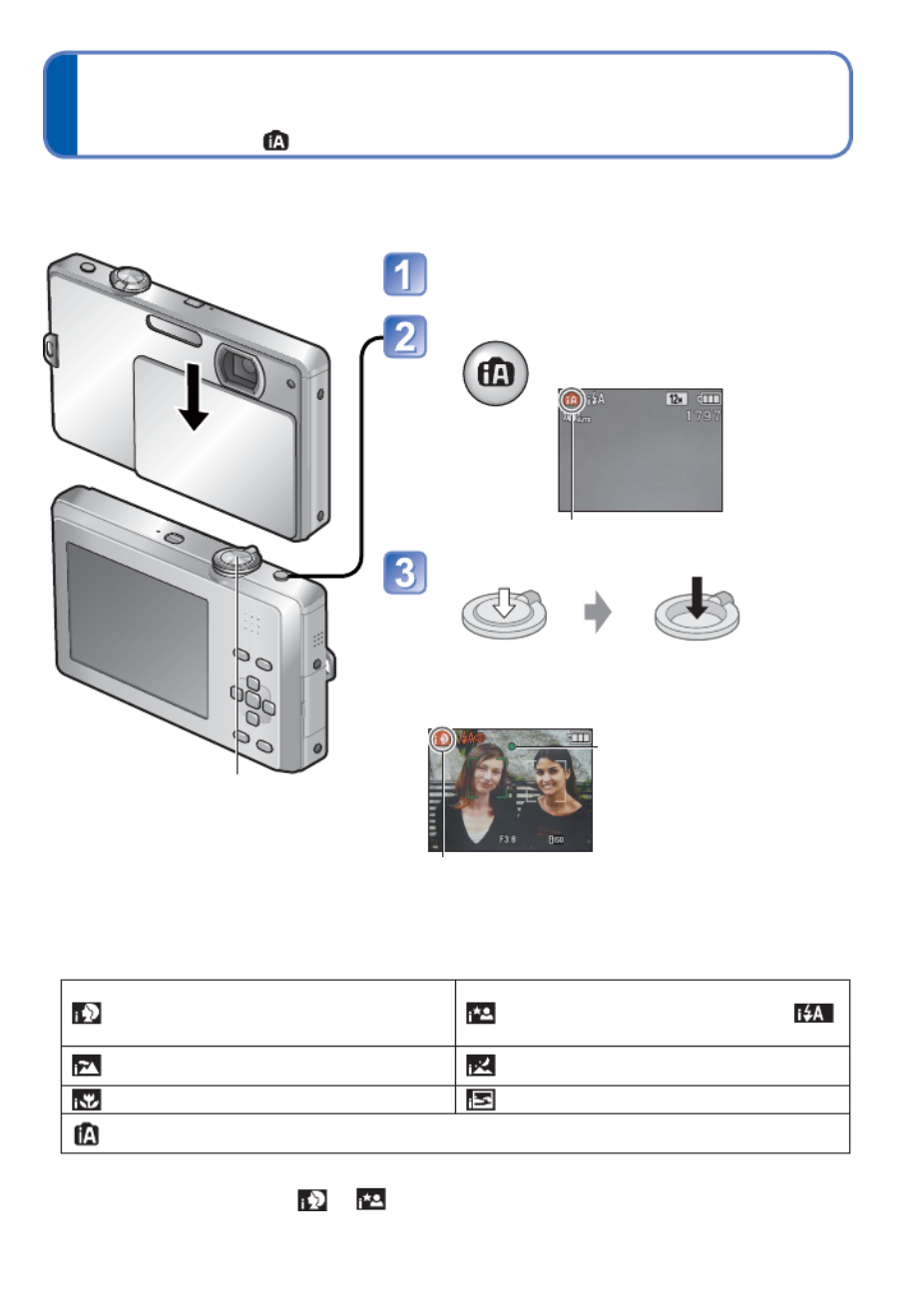
VQT2N02 25
Taking pictures with automatic settings
[INTELLIGENT AUTO] Mode
Recording mode:
Open the lens cover
The power is turned on.
Select [INTELLIGENT AUTO] Mode
• Press again to return to the
previous recording mode.
Recording mode icon (see below)
Take pictures
Press halfway
(press lightly to
focus)
Press fully (press
the button all the
way to record)
Focus display
(when focus is aligned:
flashing illuminated)→
The type of scene detected is indicated by a
blue icon for two seconds
Optimum settings are made automatically from information such as ‘face,’ ‘movement,’
‘brightness,’ and ‘distance’ just by pointing the camera at the subject, meaning that clear
pictures can be taken without the need to make settings manually.
■Automatic Scene Detection
Camera identifies the scene when pointed at the subject, and makes optimum settings
automatically.
[i PORTRAIT]: People are detected
[i NIGHT PORTRAIT]: People and night
scenery are detected (Only when
is selected)
[i SCENERY]: Scenery is detected [i NIGHT SCENERY]: Night scenery is
detected
[i MACRO]: A close-up shot is detected [i SUNSET]: A sunset is detected
Reads subject movement to avoid blurring when scene does not correspond to any of the
above.
If the camera automatically identifies the scene and determines that people appear
as subjects in the picture ( or ), face detection is activated, and the focus and
exposure are adjusted for the recognised faces.
Shutter button
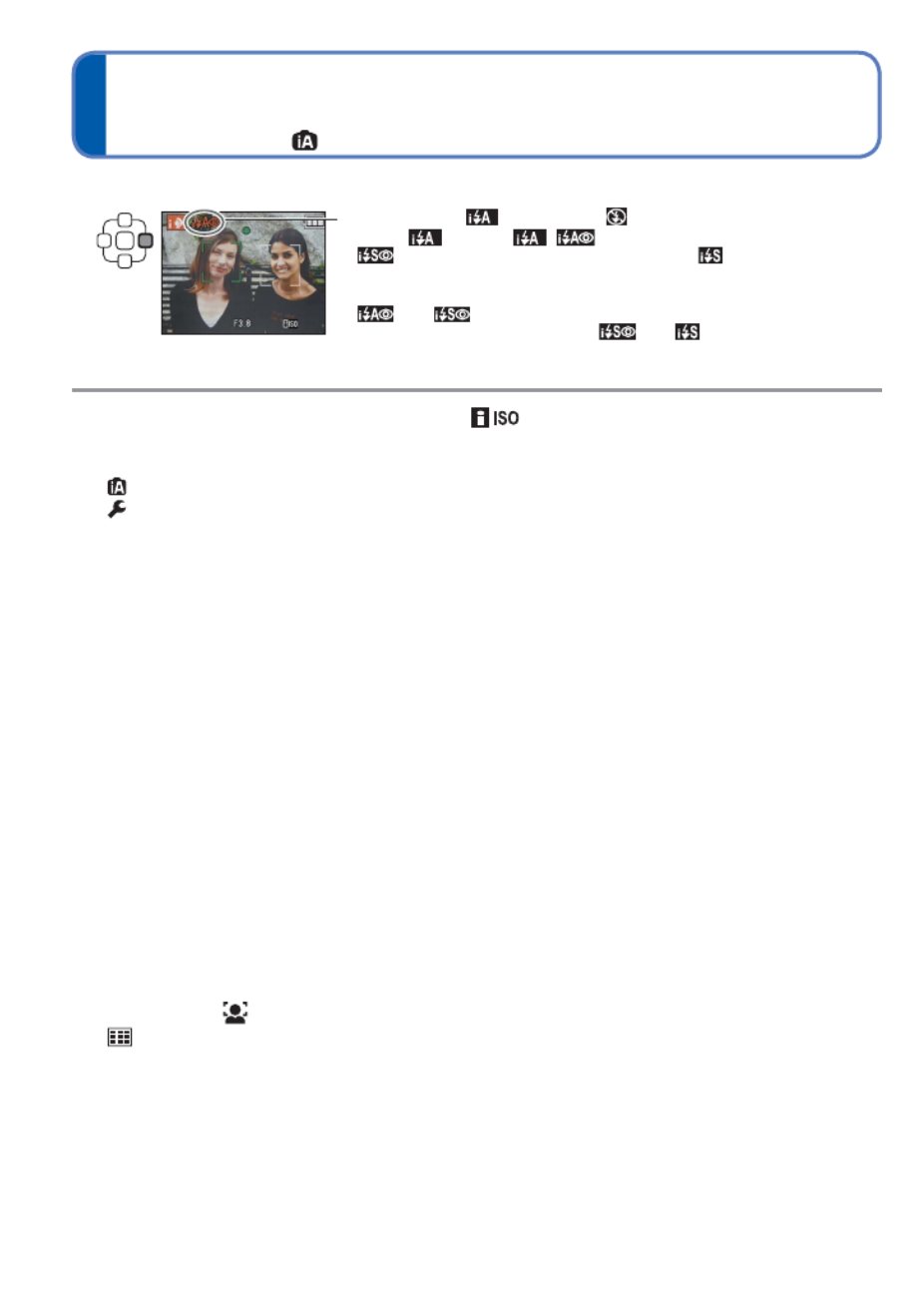
26 VQT2N02
Taking pictures with automatic settings
[INTELLIGENT AUTO] Mode (Continued)
Recording mode:
■To use flash
Select either (Forced flash off). (i Auto) or
• When is used, , (Auto/Red-Eye Reduction),
(Slow Sync./Red-Eye Reduction) and (Slow Sync.)
are selected automatically according to the subject type and
brightness. (For details ( 36))→
• and indicate that digital red-eye correction is activated.
• The shutter speed is slower in and .
●In addition to automatic scene detection, [ ] in [SENSITIVITY] and backlight
compensation will operate automatically.
●The following menu items may be set in [INTELLIGENT AUTO] Mode:
• ([REC] menu): [PICTURE SIZE]∗1, [BURST], [COLOR MODE]∗1
• ([SETUP] menu∗2): [CLOCK SET], [WORLD TIME], [BEEP]∗1, [LANGUAGE],
[STABILIZER DEMO.]
∗1 Items that may be set differ from other Recording Modes.
∗2 Other items in the [SETUP] menu will reflect settings made in other Recording
Modes.
●According to the following conditions, different scene types may be determined for the
same subject:
Face contrast, conditions of subject (size, distance, colouring, contrast, movement),
zoom ratio, sunset, sunrise, low brightness, jitter
●If desired scene type is not selected, we recommend manually selecting the appropriate
recording mode. (Scene mode: ( 40))→
●Backlight compensation
Backlight refers to the light that shines from behind the subject. When this occurs, the
subject appears darker, and so backlighting is automatically corrected by increasing the
brightness of the entire image.
●We recommend using a tripod and the self-timer with [i NIGHT SCENERY] and
[i NIGHT PORTRAIT].
●When jitter is small (e.g. using tripod) with [i NIGHT SCENERY], shutter speed can
reach a maximum of 8 seconds. Do not move the camera.
●The settings for the following functions are fixed:
• [AUTO REVIEW]: [2 SEC.] • [AUTO POWER OFF]: [5 MIN.]
• [WHITE BALANCE]: [AWB] • [STABILIZER]: [AUTO]
• [AF MODE]: (Face detection)∗3 • [AF ASSIST LAMP]: [ON]
∗3 (9-area-focusing) when face cannot be recognised
●The following functions cannot be used:
[EXPOSURE], [DIGITAL ZOOM]
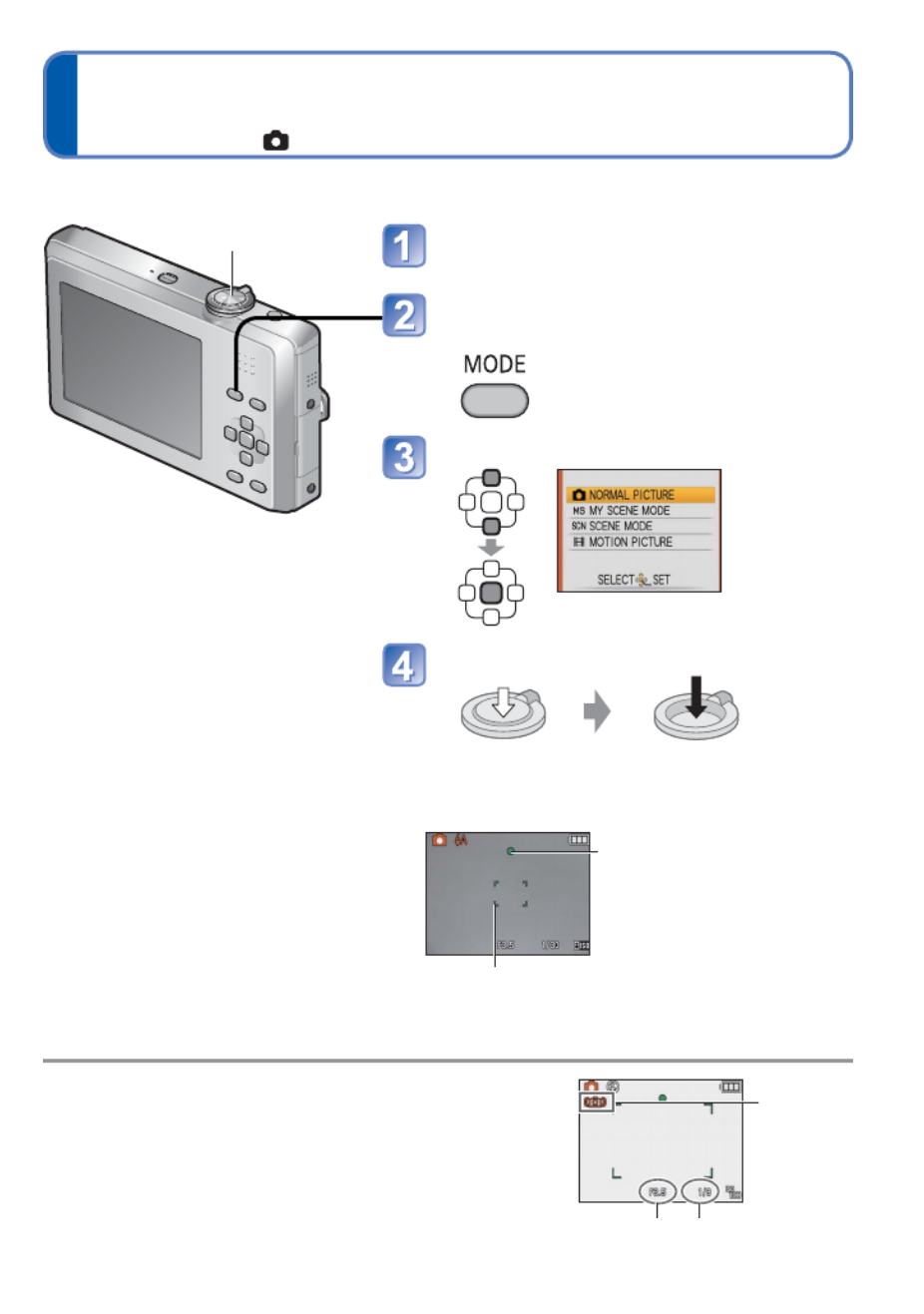
VQT2N02 27
Taking pictures with your own settings
[NORMAL PICTURE] Mode
Recording mode:
■To use zoom
( 29)→
■To use flash
( 35)→
■To adjust picture brightness
( 39)→
■To take close-up pictures
( 37)→
■To adjust colouring
( 55)→
●If a warning is displayed about jitter, use
[STABILIZER], a tripod, or [SELFTIMER].
●If aperture value or shutter speed is displayed in red,
correct exposure has not been achieved. Use flash or
change [SENSITIVITY] settings.
Aperture value Shutter speed
Jitter alert
display
Using the [REC] menu to change settings and set up your own recording environment.
Shutter button Open the lens cover
The power is turned on.
Display the screen for recording
mode selection
Select [NORMAL PICTURE] Mode
Take a picture
Press halfway
(press lightly to
focus)
Press fully
(press the button all
the way to record)
Focus display
(when focus is aligned:
flashing illuminated)→
AF area
(aligns focus with subject;
when complete: red green)→
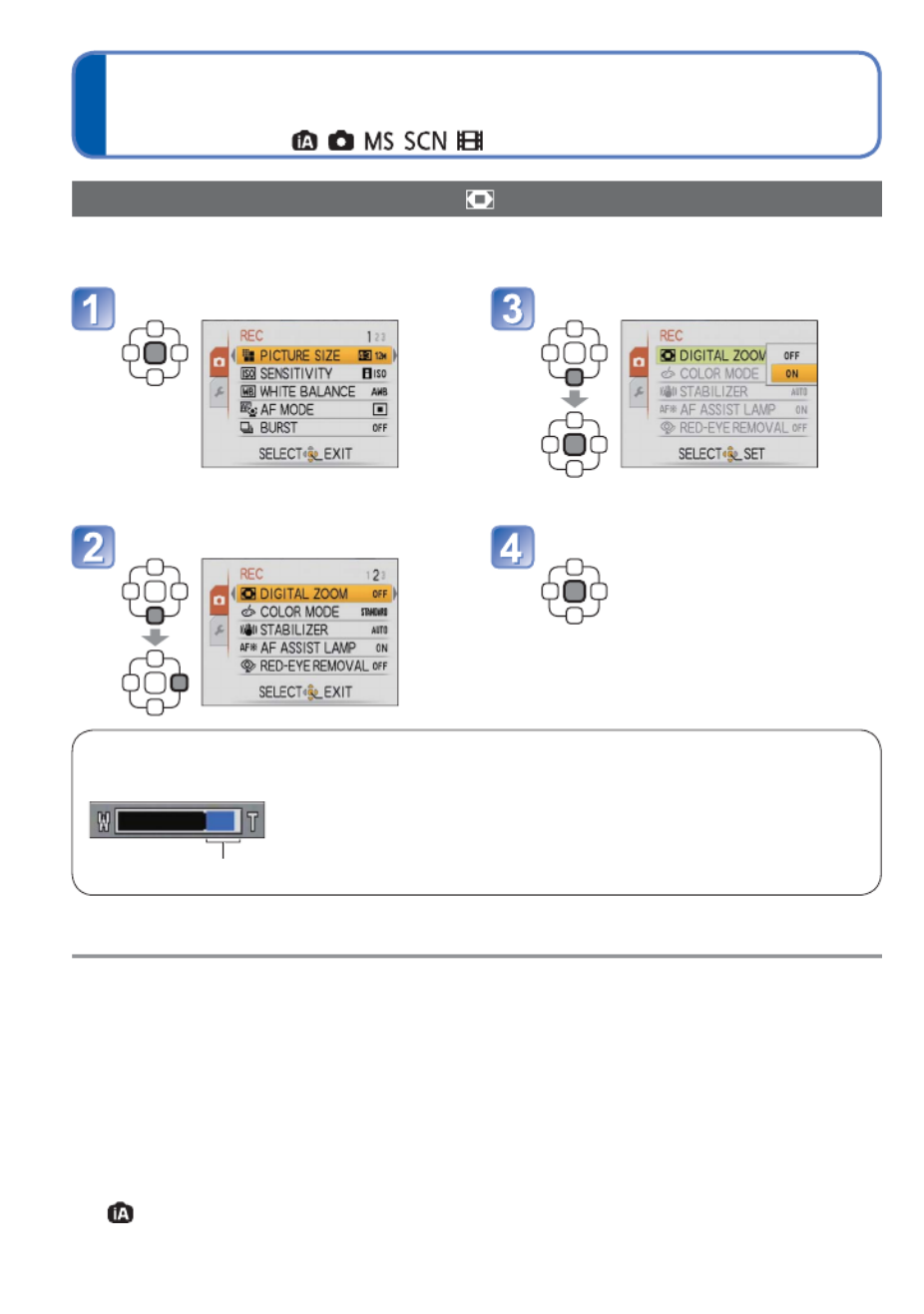
30 VQT2N02
Taking pictures with zoom (Continued)
Recording mode:
Enlarging further [DIGITAL ZOOM]
Zoom 4 times further than optical/Extra optical zoom.
(Note that, with digital zoom, enlarging will decrease picture quality.)
Display the [REC] menu Select [ON]
Select [DIGITAL ZOOM] Close menu
Digital zoom area is displayed within zoom bar on screen.
Digital zoom area
16 x
e.g. With 16 x • Zoom motion stops momentarily when entering
digital zoom range.
• Within digital zoom range, AF area is displayed
larger when the shutter button is pressed halfway.
• We recommend using a tripod and [SELFTIMER].
●A greater degree of distortion may be generated by taking wider-angled pictures
of close objects, while using more telescopic zoom may result in more colouring
appearing around the outlines of objects.
●The camera may make a rattling noise and vibrate when the zoom lever is operated –
this is not a fault.
●
When Extra optical zoom is used, zooming momentarily stops partway, but this is not a malfunction.
●Extra optical zoom cannot be used in the following cases:
[MACRO ZOOM], Motion Picture, [TRANSFORM], [HIGH SENS.], [HI-SPEED BURST],
[FLASH BURST], and [PHOTO FRAME] Scene Modes
●Digital zoom cannot be used in the following modes:
• ([INTELLIGENT AUTO] Mode) • [TRANSFORM], [HIGH SENS.], [HI-SPEED
BURST], [FLASH BURST], [FILM GRAIN] and [PHOTO FRAME] Scene Modes
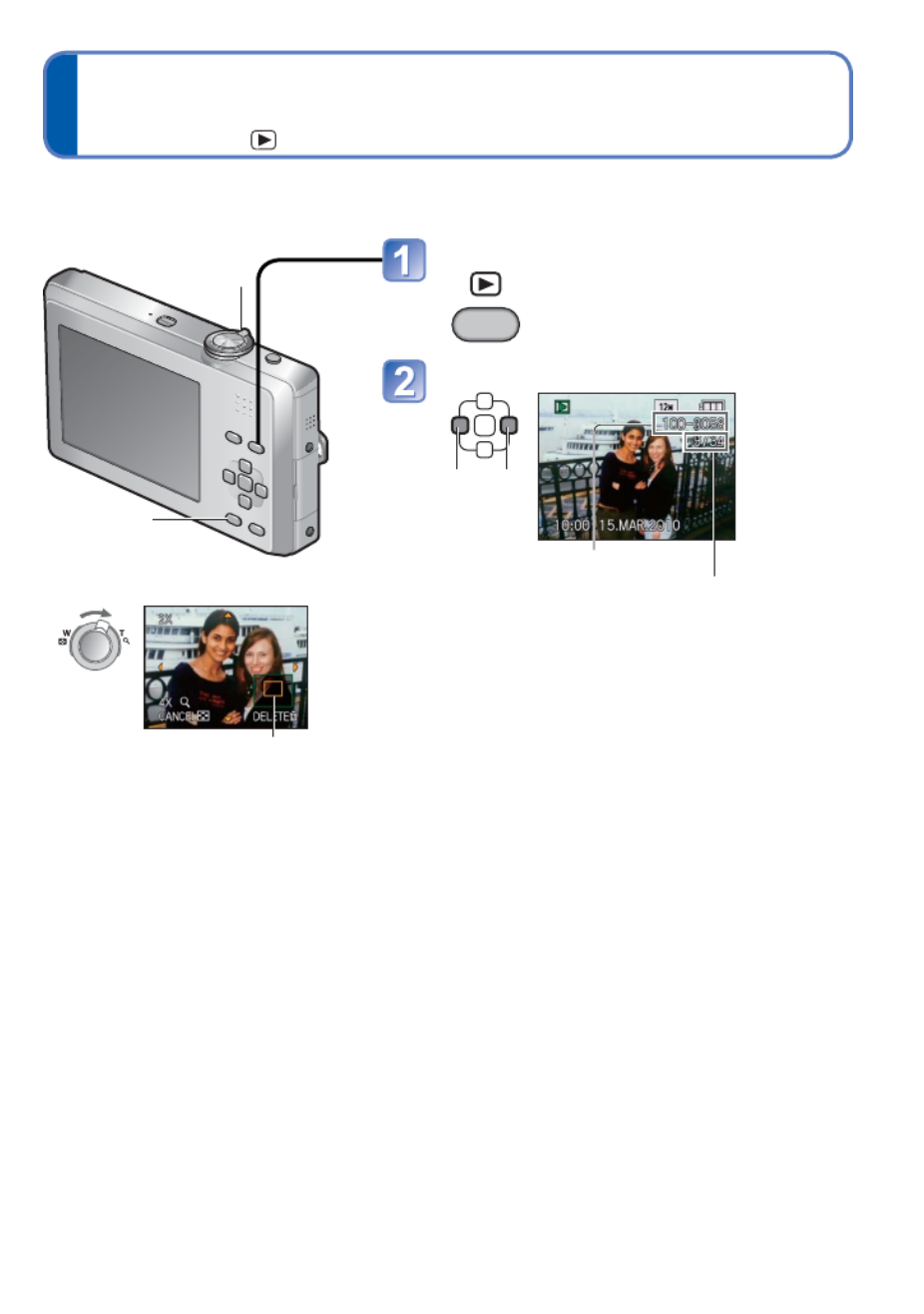
VQT2N02 31
Viewing your pictures [NORMAL PLAY]
Playback mode:
Press the Playback button
• Press again to enter the
recording mode.
Scroll through pictures
Previous Next
File number
Picture number/Total pictures
• Press the shutter button to switch to recording
mode.
●Hold down to quickly scroll forwards/
backwards.
(Only file numbers change while held down;
picture is displayed when released)
Scroll speed increases the longer you press.
(Speed may vary according to playback
conditions)
●If file number is not displayed, press the
[DISPLAY] button.
●After the final picture, display returns to the
first picture.
●Some pictures edited on a computer may
not be able to be viewed on this camera.
●This camera is compliant with the unified
DCF (Design rule for Camera File system)
standard formulated by the Japan
Electronics and Information Technology
Industries Association (JEITA), and with Exif
(Exchangeable image file format). Files that
are not DCF-compliant cannot be played
back.
■To enlarge (Playback zoom)
Turn to
T side
Current zoom position (displayed for 1 sec.)
• Each time you turn the zoom
lever toward the T side, the
magnification increases
through four levels after 1x: 2x,
4x, 8x, and 16x. (The picture
quality displayed becomes
successively lower.)
• To reduce zoom→ Turn lever
towards W side
•
Move zoom position → ▲▼◄►
■To playback as list
(Multi Playback/
Calendar Playback) ( 61)→
■To view with different
Playback Modes
(Slide Show, etc.) ( 63)→
■To playback motion
pictures ( 62)→
When a card is in the camera, pictures are played back from the card, and without a card,
pictures are played back from the built-in memory.
[DISPLAY]
Zoom lever
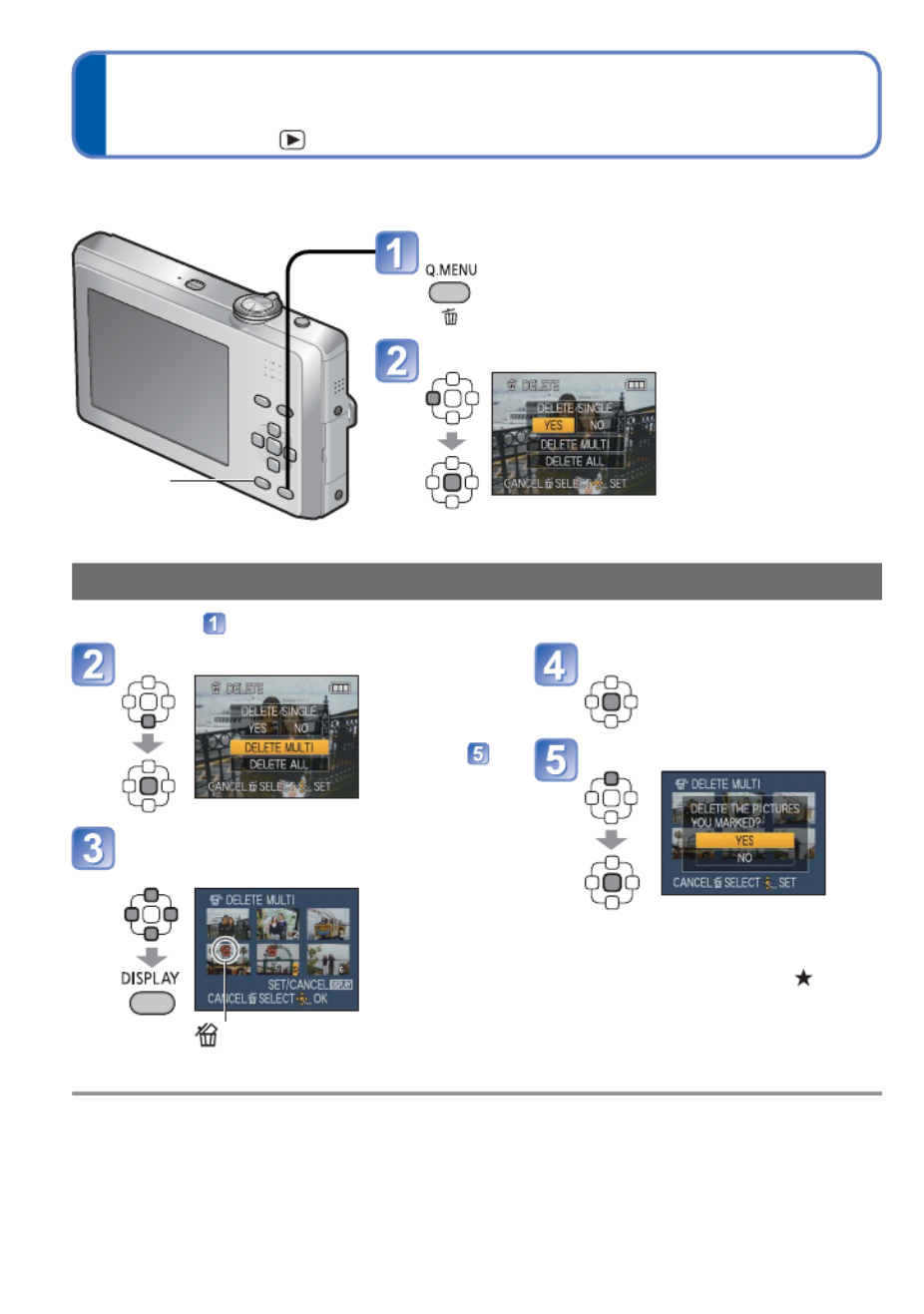
32 VQT2N02
Deleting pictures
Playback mode:
Select type of deletion
• To use
[DELETE
ALL] go →
to step
Select the pictures to delete
(Repeat)
Picture selected
•
To release
→ Press
[DISPLAY]
again
Pictures will be deleted from the card if the card is inserted, or from the built-in memory if
the card is not inserted. (Deleted pictures cannot be recovered.)
Press to delete displayed picture
Select [YES]
• Do not turn off
the power during
deletion.
●Use a sufficiently charged battery or an AC adaptor (optional).
●Pictures cannot be deleted in the following cases:
• Protected pictures
• Card switch is in ‘LOCK’ position. • Pictures not of DCF standard ( 31)→
●Motion pictures can also be deleted.
●To delete all data including protected pictures, perform [FORMAT].
Delete
Select [YES]
• To cancel press [MENU/SET].→
• May take time depending on
number of pictures deleted.
• [ALL DELETE EXCEPT ] may
be selected in [DELETE ALL] when
[FAVORITE] is set to [ON] ( 70) →
and pictures have been registered.
To delete multiple (up to 50) or all pictures
(after step )
[DISPLAY]
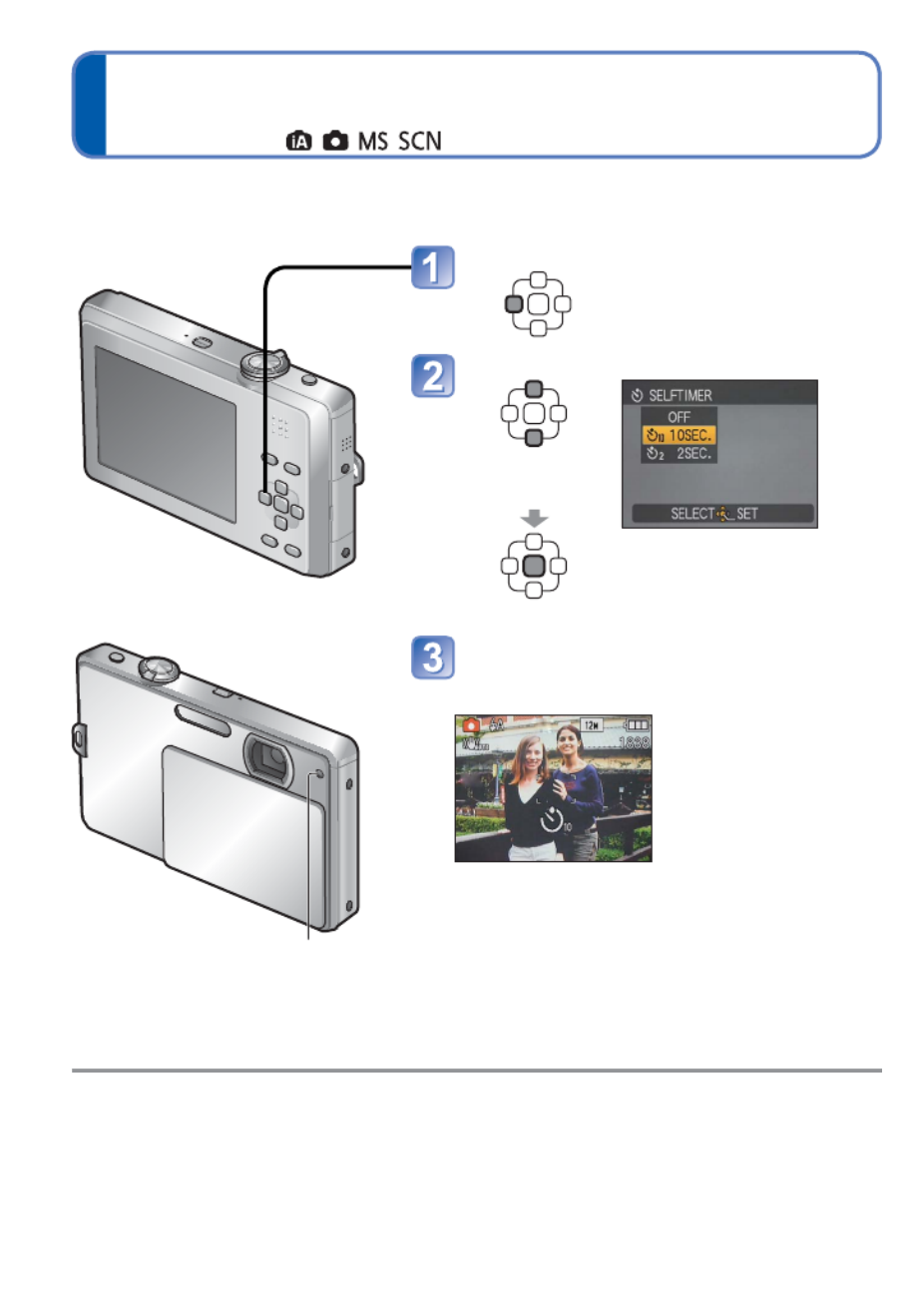
34 VQT2N02
Taking pictures with the self-timer
Recording mode:
We recommend using a tripod. This is also effective for correcting jitter when pressing the
shutter button, by setting the self-timer to 2 seconds.
●When set to [BURST], three pictures are taken. When set to the [FLASH BURST]
scene mode, five pictures are taken.
●Focus will be automatically adjusted immediately before recording if shutter button is
pressed fully.
●After self-timer lamp stops flashing, it may then be lit for AF Assist Lamp.
●This function cannot be used in [HI-SPEED BURST] scene mode.
● In [SELF PORTRAIT] scene mode, [10SEC.] is not available.
Display [SELFTIMER]
Select time duration
(Can also be
selected with .)◄
The menu screen is displayed
for approx. 5 sec. Items you
select during this period are
automatically selected.
Take a picture
Press the shutter button fully to start recording
after the preset time.
• To cancel while in operation
→ Press [MENU/SET]
Self-timer indicator
(Flashes for set time duration)
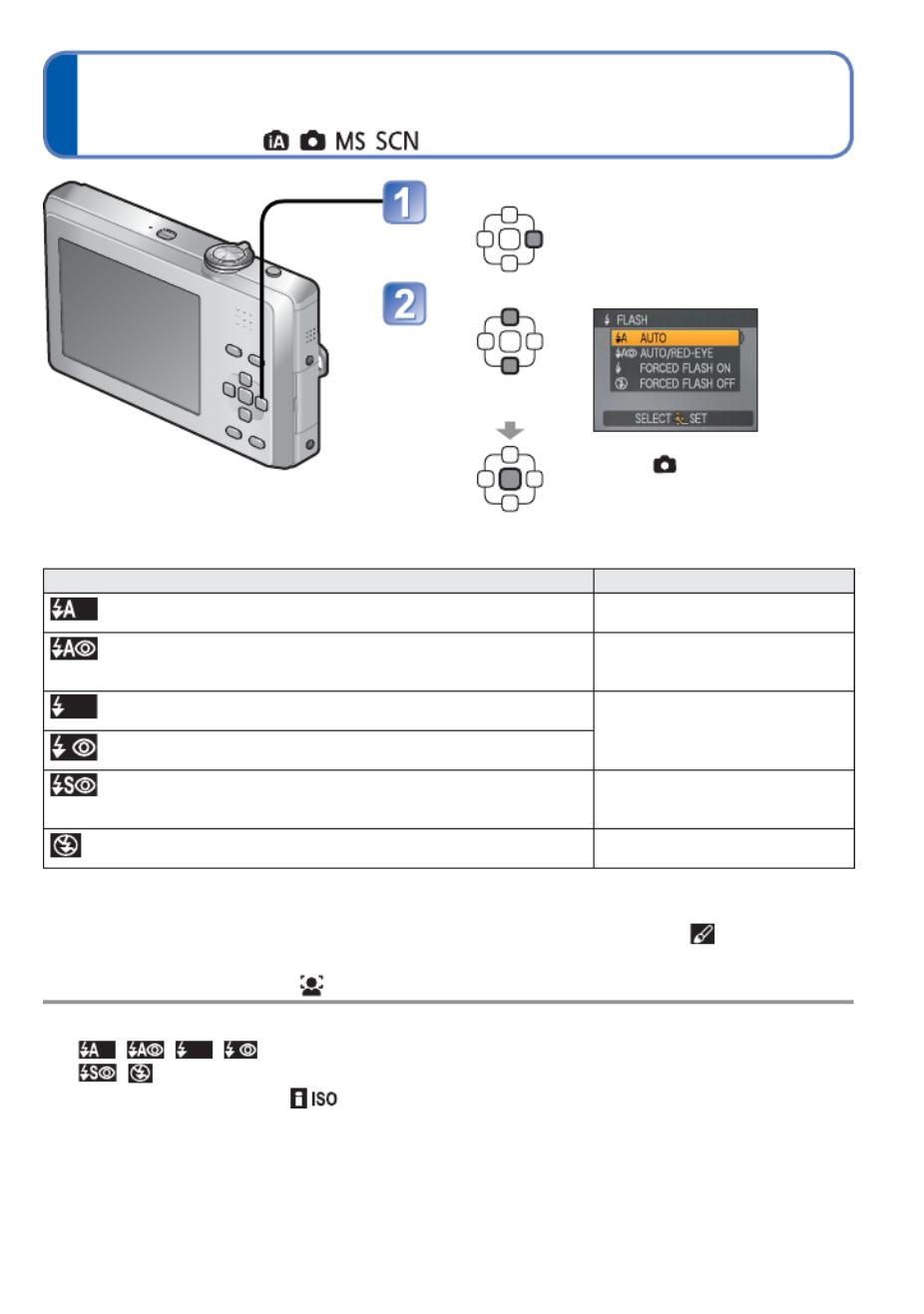
VQT2N02 35
Taking pictures with flash
Recording mode:
Display [FLASH]
Select the desired type
(Can also be
selected with .)►
(Example: [NORMAL PICTURE]
Mode ( ))
The menu screen is displayed
for approx. 5 sec. Items you
select during this period are
automatically selected.
Type, operations Uses
[AUTO]
• Automatically judges whether or not to flash Normal use
[AUTO/RED-EYE]∗
1
• Automatically judges whether or not to flash (reduce
red-eye)
Taking pictures of subjects in
dark places
[FORCED FLASH ON]
• Always flash Taking pictures with backlight
or under bright lighting (e.g.
fluorescent)
[FORCED ON/RED-EYE]∗
1
• Always flash (reduce red-eye)
[SLOW SYNC./RED-EYE]∗
1
• Automatically judges whether or not to flash (reduce red-
eye; slow shutter speed to take brighter pictures)
Taking pictures of subjects
against a nightscape (tripod
recommended)
[FORCED FLASH OFF]
• Never flash
Places where flash use is
prohibited
∗1 The flash is activated twice. Be sure to stop moving before the second flash. Note that
the interval of flashes varies depending on the subject brightness.
When [RED-EYE REMOVAL] is activated in the Recording menu, the icon is
displayed, red-eye is automatically detected, and the still picture data is corrected.
(Only when [AF MODE] is (Face detection).)
●Shutter speeds are as follows:
• , , , : 1/30 - 1/1600th
• , : 1/8∗2 - 1/1600th
∗2
Max. 1/4 sec. when [ ] in [SENSITIVITY] is set; max. 1 sec. when
[STABILIZER] is set to [OFF] or when blur is insignificant. Also varies according to
[INTELLIGENT AUTO] Mode, [SCENE MODE] scene, and zoom position.
●The effect of red-eye reduction varies depending on the subject and is affected by
factors such as distance to the subject, whether the subject is looking at the camera
during preliminary flash, and so on. In some cases, the effect of red-eye reduction may
be negligible.
●Stand at least 1 m (3.28 feet)
away when using the flash to take
pictures of infants.
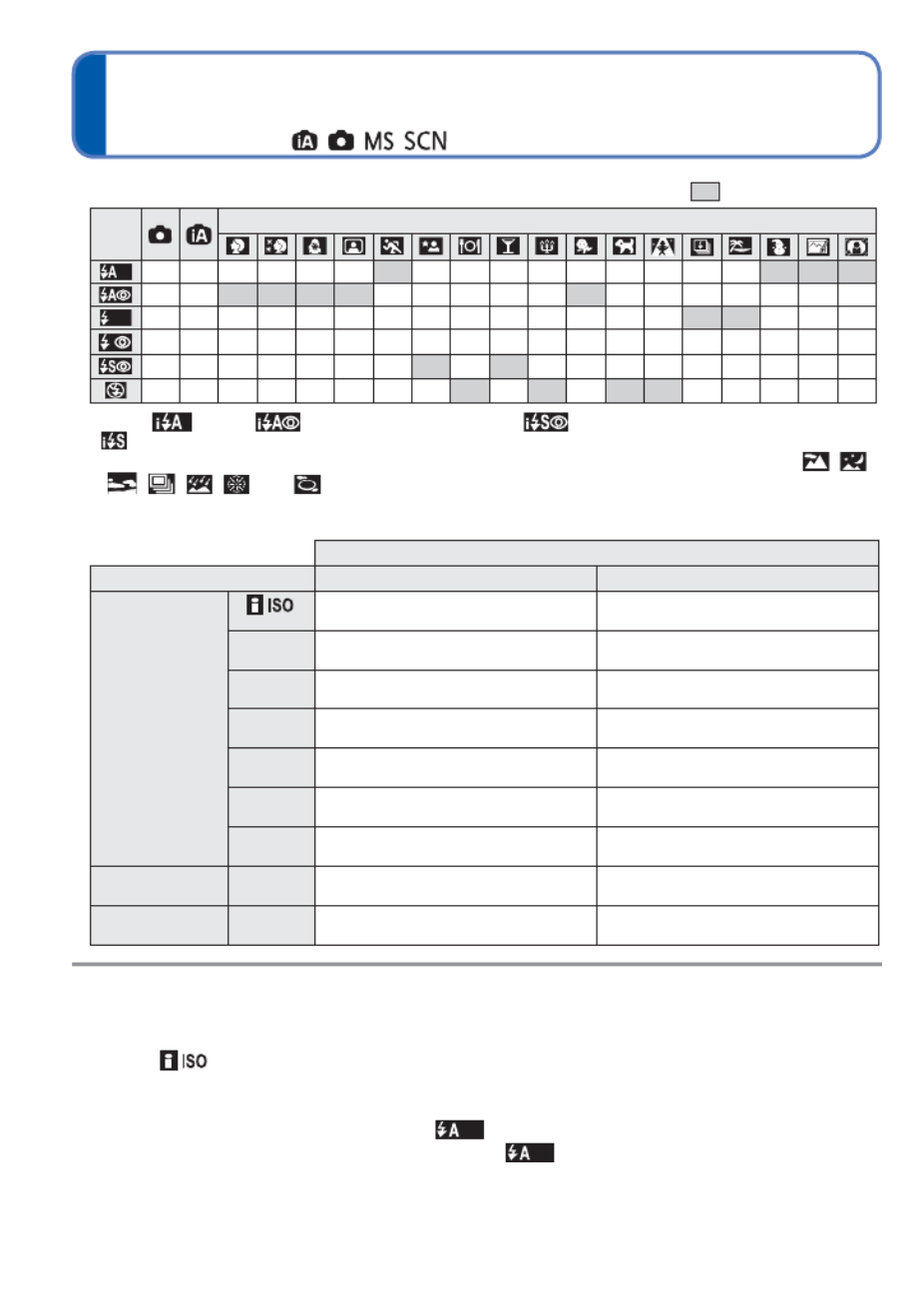
36 VQT2N02
Taking pictures with flash (Continued)
Recording mode:
■
Available types in each mode ( : Available, —: Not available, ○
○
: Default setting)
[SCENE MODE]
○ ○∗○○○○○
-
○
- -
○○○
- -
○○○
○
-
○○○○
- - - - -
○
- - - - - -
○
○
-
○○○○○
-
○
- -
○ ○ ○ ○ ○ ○ ○ ○
---------
○ ○
- - - - - - - -
- - - - - - -
○
-
○ ○
- - - - - - - -
○○○○○○○○○○○○○○
-
○○○○
∗
Set to (Auto), (Auto/Red-Eye Reduction), (Slow Sync./Red-Eye Reduction) or
(Slow Sync.) according to the subject and brightness.
•
The flash cannot be used in Motion Picture Mode and in these Scene Modes: , ,
, , , and .
■Focus range according to ISO Sensitivity and zoom
Focus range
Max. W Max. T
[SENSITIVITY]
( 54)→
[ ] Approx. 0.3 m - 4.9 m
(0.99 feet - 16.08 feet)
Approx. 0.5 m - 2.9 m
(1.64 feet - 9.51 feet)
ISO80 Approx. 0.3 m - 1.0 m
(0.99 feet - 3.28 feet)
Approx. 0.5 m - 0.6 m
(1.64 feet - 1.97 feet)
ISO100 Approx. 0.3 m - 1.2 m
(0.99 feet - 3.94 feet)
Approx. 0.5 m - 0.7 m
(1.64 feet - 2.29 feet)
ISO200 Approx. 0.4 m - 1.7 m
(1.32 feet - 5.58 feet)
Approx. 0.5 m - 1.0 m
(1.64 feet - 3.28 feet)
ISO400 Approx. 0.6 m - 2.4 m
(1.97 feet - 7.87 feet)
Approx. 0.6 m - 1.4 m
(1.97 feet - 4.59 feet)
ISO800 Approx. 0.8 m - 3.4 m
(2.62 feet - 11.2 feet)
Approx. 0.6 m - 2.0 m
(1.97 feet - 6.56 feet)
ISO1600 Approx. 1.15 m - 4.9 m
(3.77 feet - 16.08 feet)
Approx. 0.9 m - 2.9 m
(2.96 feet - 9.51 feet)
[HIGH SENS.] in
[SCENE MODE] (→45)
ISO1600-
ISO6400
Approx. 1.15 m - 9.8 m
(3.77 feet - 32.15 feet)
Approx. 0.9 m - 5.8 m
(2.96 feet - 19.03 feet)
[FLASH BURST] in
[SCENE MODE] (→46)
ISO100-
ISO3200
Approx. 0.3 m - 3.2 m
(0.99 feet - 10.50 feet)
Approx. 0.5 m - 1.9 m
(1.64 feet - 6.23 feet)
●Do not touch or look at the flash ( 7) from close distances (i.e. a few cm).→
Do not use the flash at close distances to other subjects (heat/light may damage subject).
●Flash settings may be changed when changing recording mode.
●When [ ] is set in [SENSITIVITY], the ISO Sensitivity is automatically set in a
range up to 1600.
●Scene mode flash settings are restored to default when scene mode is changed.
●
If flash is to be emitted, flash type marks (e.g. ) will turn red when shutter button is pressed halfway.
●No pictures may be taken if these marks (e.g. ) are flashing (flash is charging).
●Insufficient flash reach may be due to inadequately set exposure or white balance.
●Flash effect may not be fully achieved with high shutter speeds.
●Flash charging may take time if battery is low, or if using flash repeatedly.
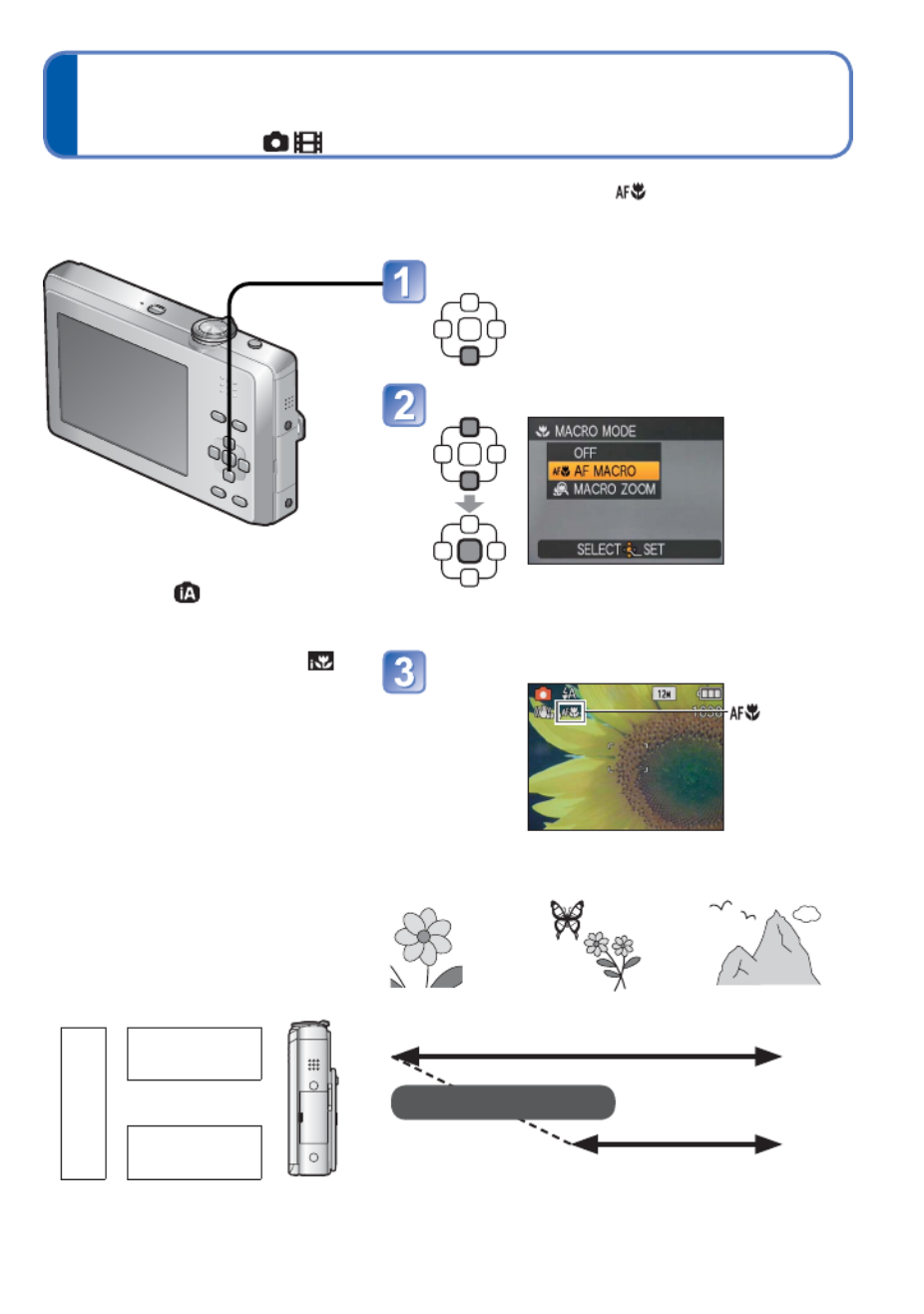
VQT2N02 37
Taking close-up pictures
Recording mode:
When you want to enlarge the subject, setting to [AF MACRO] ( ) enables you to take
pictures at an even closer distance than the normal focus range (up to 10 cm (0.33 feet)
for max. W).
Display [MACRO MODE]
Select [AF MACRO]
The menu screen is displayed for
approx. 5 sec. Items you select during
this period are automatically selected.
Take a picture
display
●It may take some time until
distant subjects come into focus.
●When using ([INTELLIGENT
AUTO] Mode), macro recording
can be activated by just pointing
the camera at the subject. (
display)
■Focus range for AF Macro Mode
Distance between the
lens and the subject
10 cm
(0.33 feet)
50 cm
(1.64 feet) ∞
Zoom ratio
1 x (Max. W)
4 x (Max. T)
●During [MACRO ZOOM] recording, the focus range is 10 cm (0.33 feet) to infinity,
regardless of the zoom position.
Gradually changes
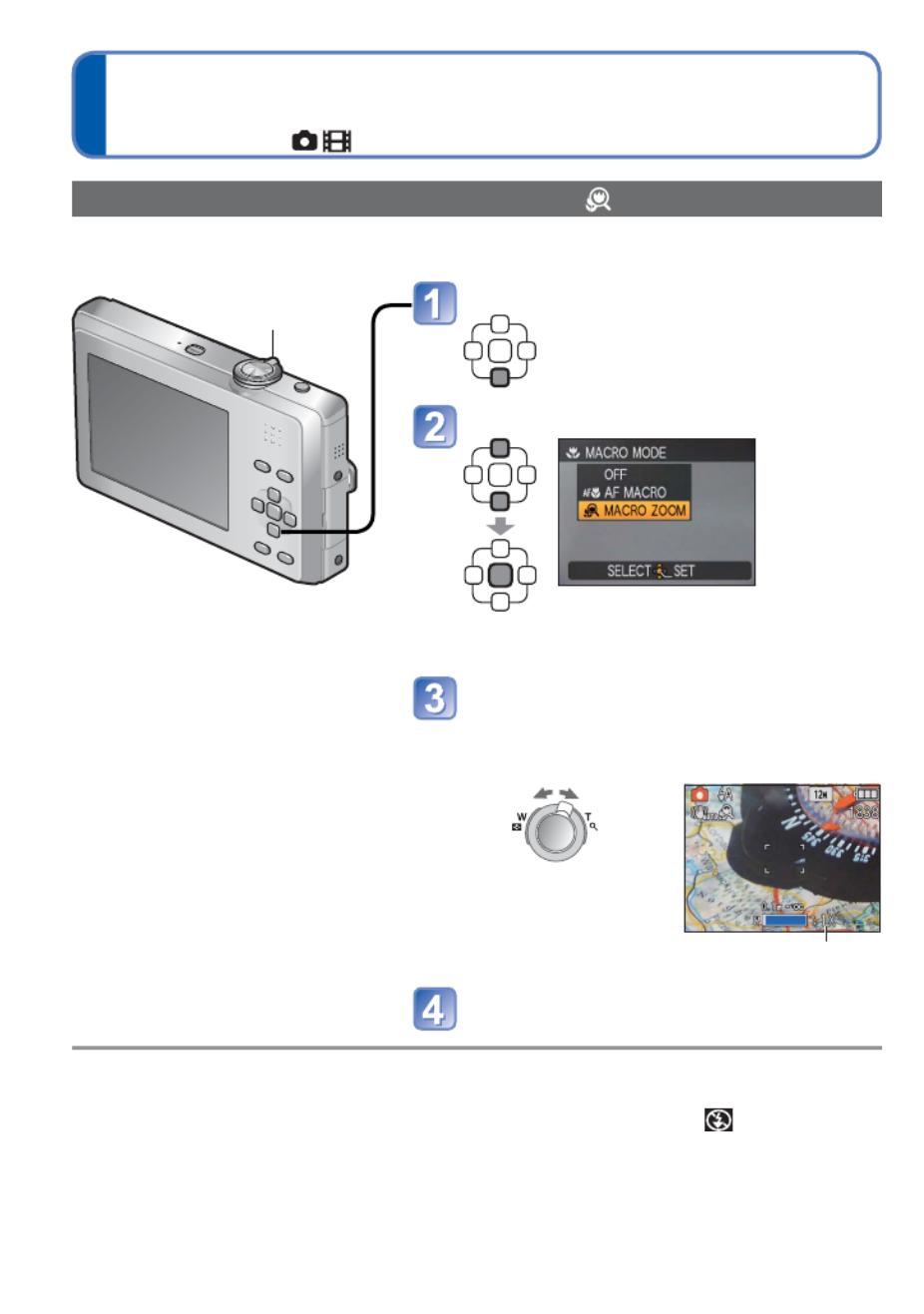
38 VQT2N02
Taking close-up pictures (Continued)
Recording mode:
●In [MACRO ZOOM], higher magnification results in lower picture quality.
●When zoomed macro is specified, Extra optical zoom is disabled.
●We recommend using a tripod, [SELFTIMER], or setting [FLASH] to [FORCED
FLASH OFF].
●Moving the camera after aligning the focus is likely to result in poorly focused pictures
if subject is close to the camera, due to the margin for focus alignment being severely
reduced.
●The resolution outside the area in focus may be lower.
Taking pictures at even closer range [MACRO ZOOM]
To take even larger pictures of the subject, setting to [MACRO ZOOM] enables the
subject to appear even larger than when using [AF MACRO].
Display [MACRO MODE]
Select [MACRO ZOOM]
The menu screen is displayed for
approx. 5 sec. Items you select during
this period are automatically selected.
Adjust the digital zoom
magnification with the zoom lever
The zoom position is fixed at the Wide end.
Focus range is 10 cm (0.33 feet) -
∞.
Return Enlarge
Digital zoom magnification (1 x to 3 x)
Take a picture
Zoom lever
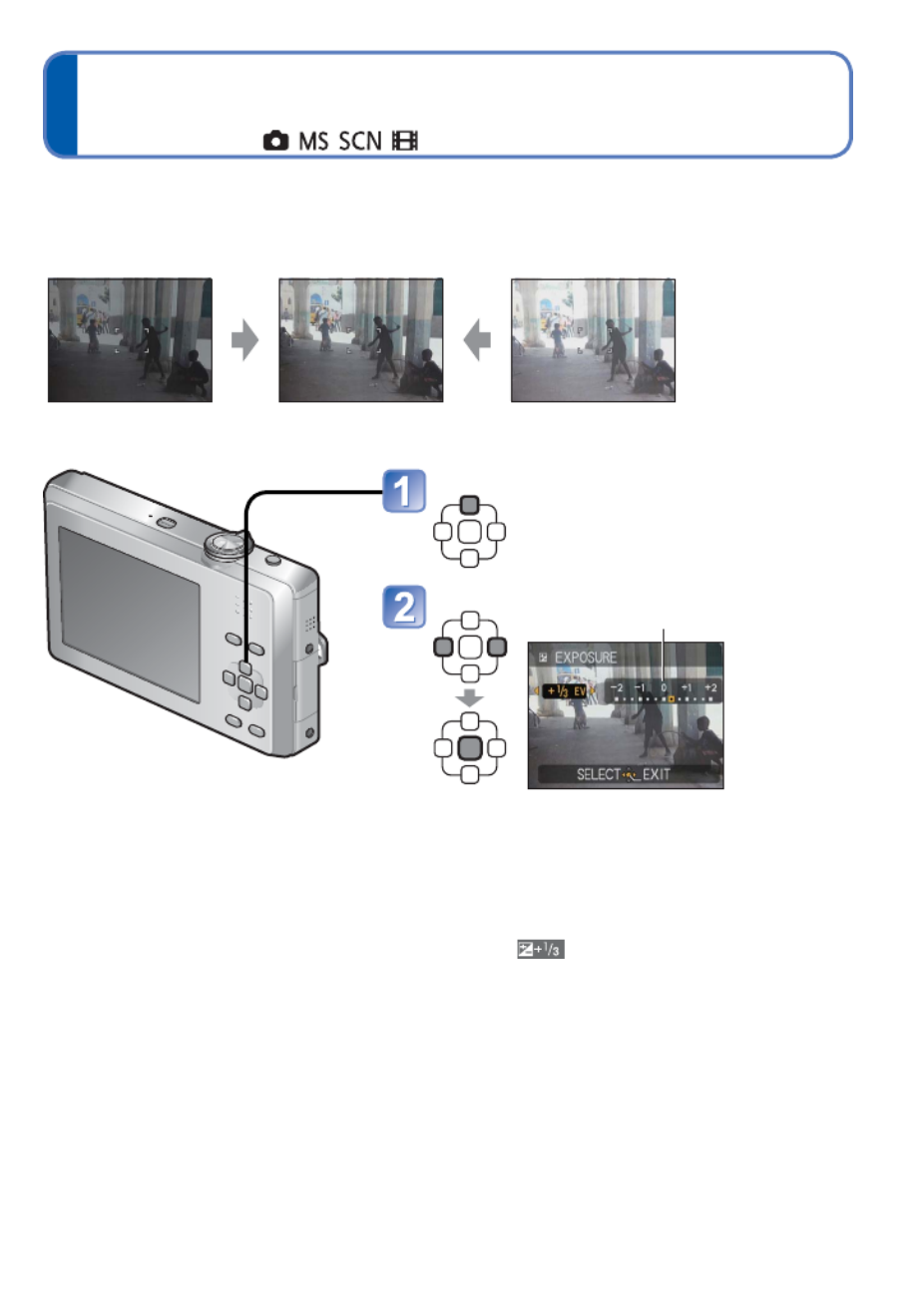
VQT2N02 39
Taking pictures with exposure
compensation
Recording mode:
Corrects exposure when adequate exposure cannot be obtained (if difference between
brightness of object and background, etc.). Depending on the brightness, this may not be
possible in some cases.
Under-exposed Optimum exposure Over-exposed
Plus direction Minus direction
●After exposure adjustment, the adjustment value ( for example) is displayed in the
bottom-left corner of the screen.
●The exposure compensation value you set is retained even after the camera is turned
off.
●Exposure compensation cannot be used with the [STARRY SKY] scene mode.
Display [EXPOSURE]
Select a value
[0] (no compensation)
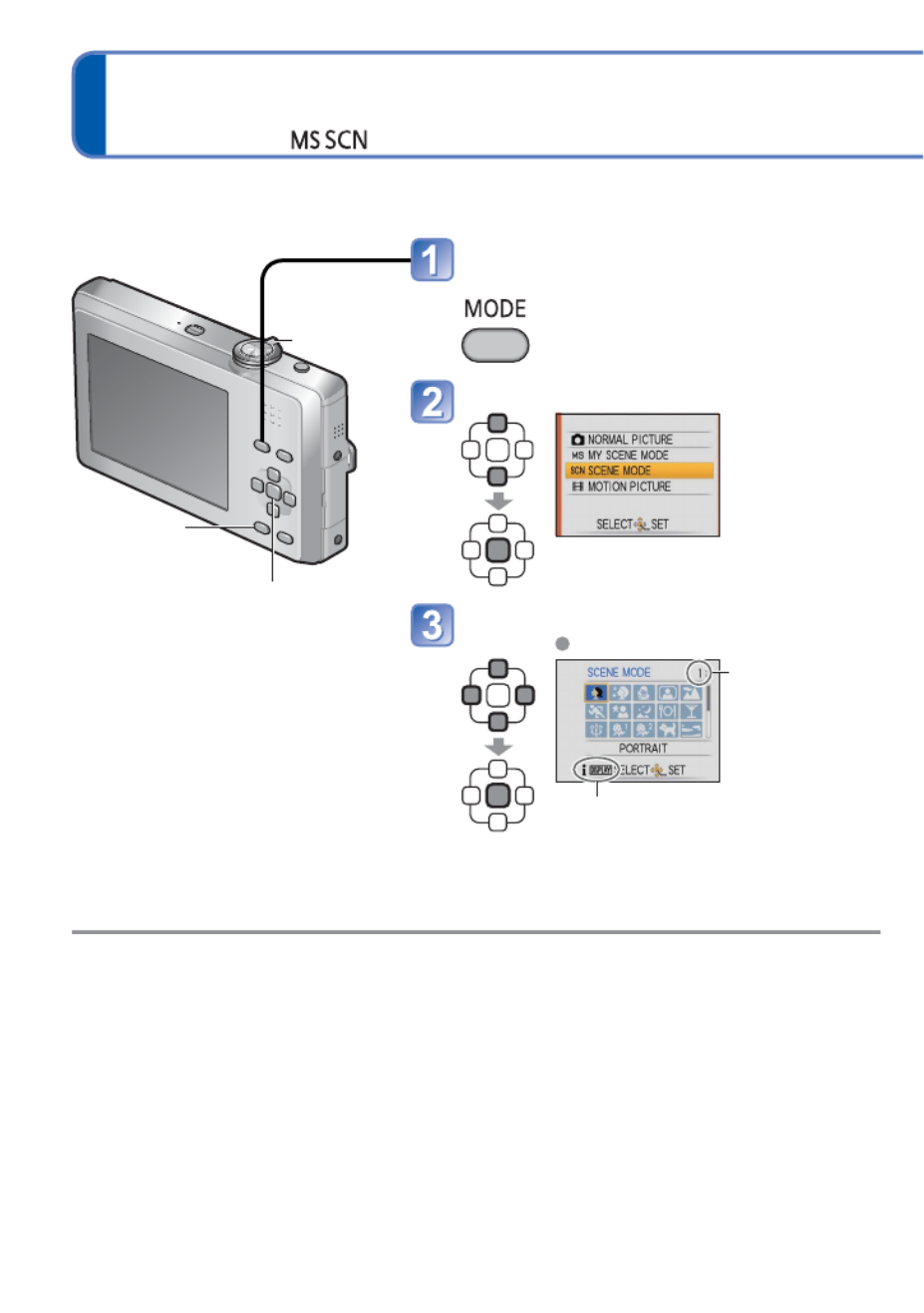
40 VQT2N02
Taking pictures according to the scene
[SCENE MODE]
Recording mode:
Using [SCENE MODE] enables you to take pictures with optimum settings (exposure,
colouring, etc.) for given scenes.
Display the screen for recording
mode selection
Select [SCENE MODE]
Select and set the scene
Scene menu
Zoom lever can
also be used to
switch to next
screen.
To see description of each scene:
Select scene, and press [DISPLAY] button.
■Registering commonly used
scenes
[MY SCENE MODE] ( 48)→
●Selecting a scene mode inappropriate for the actual scene may affect the colouring of
your picture.
●The following [REC] menu settings will be automatically adjusted and cannot be
selected manually (available settings vary according to scene setting):
[SENSITIVITY], [COLOR MODE]
●White Balance can only be set in the next scene.
[PORTRAIT], [SOFT SKIN], [TRANSFORM], [SELF PORTRAIT], [SPORTS], [BABY], [PET],
[HIGH SENS.], [HI-SPEED BURST], [PHOTO FRAME]
(Setting is restored to [AWB] when scene is changed.)
●The types of flash available ( 36) vary according to the scene. The scene mode flash →
setting is reset to the default setting when the scene mode is changed.
●Guidelines displayed in grey in [NIGHT PORTRAIT], [NIGHT SCENERY], [STARRY
SKY], and [FIREWORKS] Scene Modes.
[MENU/SET]
[DISPLAY]
Zoom lever
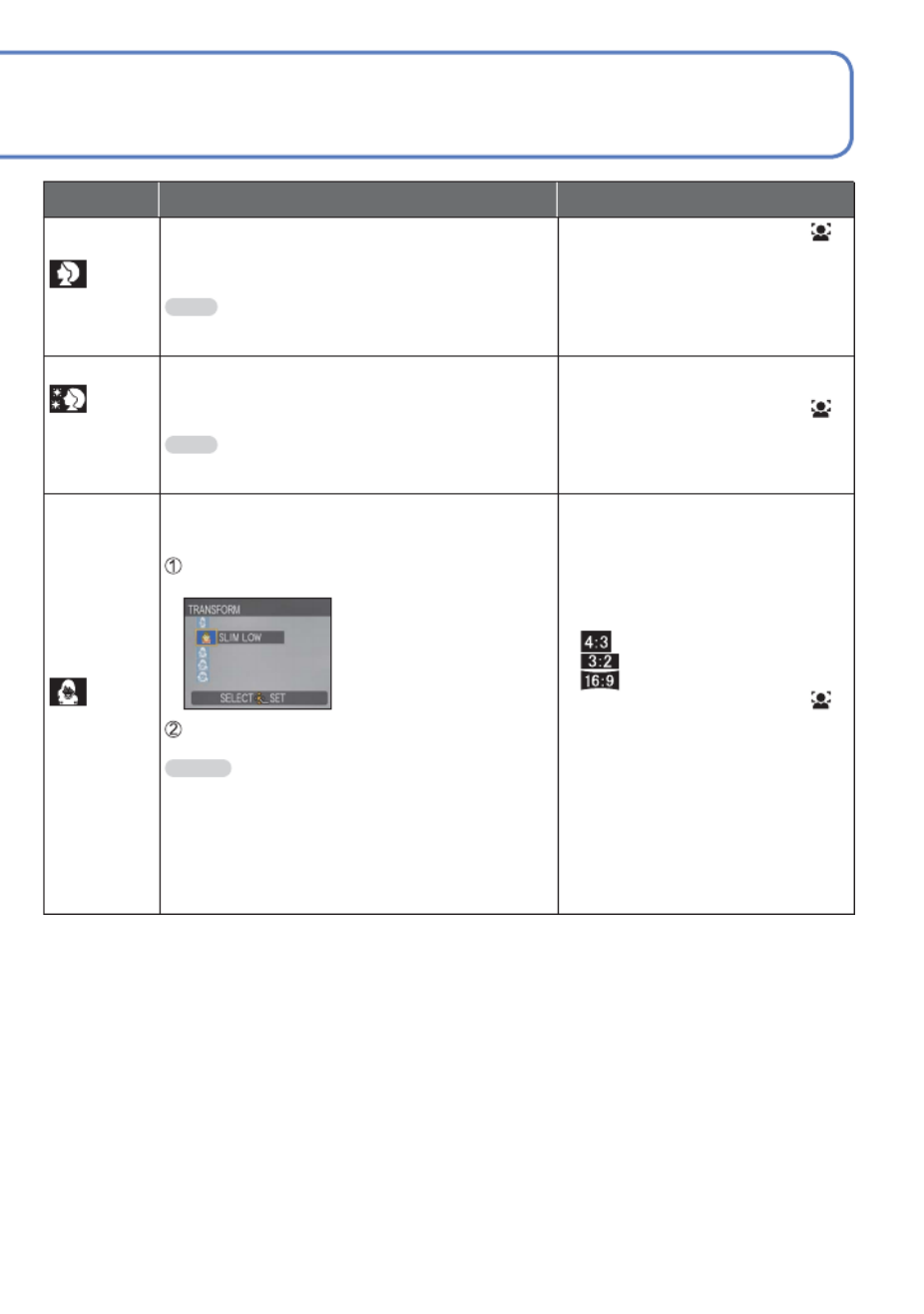
VQT2N02 41
Using flash in Scene Modes. ( 36)→
[PORTRAIT]
Improves the skin tone of subjects for a
healthier appearance in bright daylight
conditions.
Tips
• Stand as close as possible to subject.
• Zoom: As telescopic as possible (T side)
• [AF MODE] default setting is
(face detection).
[SOFT
SKIN]
Smoothes skin colours in bright, outdoor
daylight conditions (portraits from chest
upwards).
Tips
• Stand as close as possible to subject.
• Zoom: As telescopic as possible (T side)
• Clarity of effect may vary
depending on brightness.
• [AF MODE] default setting is
(face detection).
• If a part of the background etc. is
a colour close to skin colour, this
part is also smoothed.
[TRANSFORM]
Changes the subject to a slim-looking or
glamorous appearance.
Use to select the transform level, and ▲▼
press [MENU/SET] to set.
• The settings can also
be changed in the
Quick menu.
Take the picture.
Notes
• This function can be used for personal use
only, and is not to be used for unauthorized
commercial purposes or commercial gain,
which would represent a copyright issue.
• Do not use in ways that violate public order
and decency or defame or slander others.
• Do not use in ways that harm the subject.
• When taking a picture, a process
is performed that improves the
skin appearance.
• The picture quality becomes
slightly lower.
• [PICTURE SIZE] is fixed as
follows.
: 3 M
: 2.5 M
: 2 M
• [AF MODE] default setting is
(face detection).
• Face detection may not work
as effectively when using [SLIM
HIGH] or [STRETCH HIGH].
• The following functions cannot
be used:
Extra optical zoom/[DIGITAL
ZOOM]/[BURST]
Scene Uses, Tips Notes
Produktspecifikationer
| Varumärke: | Panasonic |
| Kategori: | Kamera |
| Modell: | Lumix DMC-FP2 |
Behöver du hjälp?
Om du behöver hjälp med Panasonic Lumix DMC-FP2 ställ en fråga nedan och andra användare kommer att svara dig
Kamera Panasonic Manualer

3 April 2025

16 Februari 2025

2 Februari 2025

2 Februari 2025

2 Februari 2025

23 December 2024

23 December 2024

23 December 2024

22 December 2024

22 December 2024
Kamera Manualer
Nyaste Kamera Manualer

9 April 2025

9 April 2025

3 April 2025

1 April 2025

29 Mars 2025

29 Mars 2025

27 Mars 2025

27 Mars 2025

27 Mars 2025

13 Mars 2025