Peavey MuseBox Bruksanvisning
Peavey
Inte kategoriserad
MuseBox
Läs gratis den bruksanvisning för Peavey MuseBox (1 sidor) i kategorin Inte kategoriserad. Guiden har ansetts hjälpsam av 32 personer och har ett genomsnittsbetyg på 4.5 stjärnor baserat på 16.5 recensioner. Har du en fråga om Peavey MuseBox eller vill du ställa frågor till andra användare av produkten? Ställ en fråga
Sida 1/1
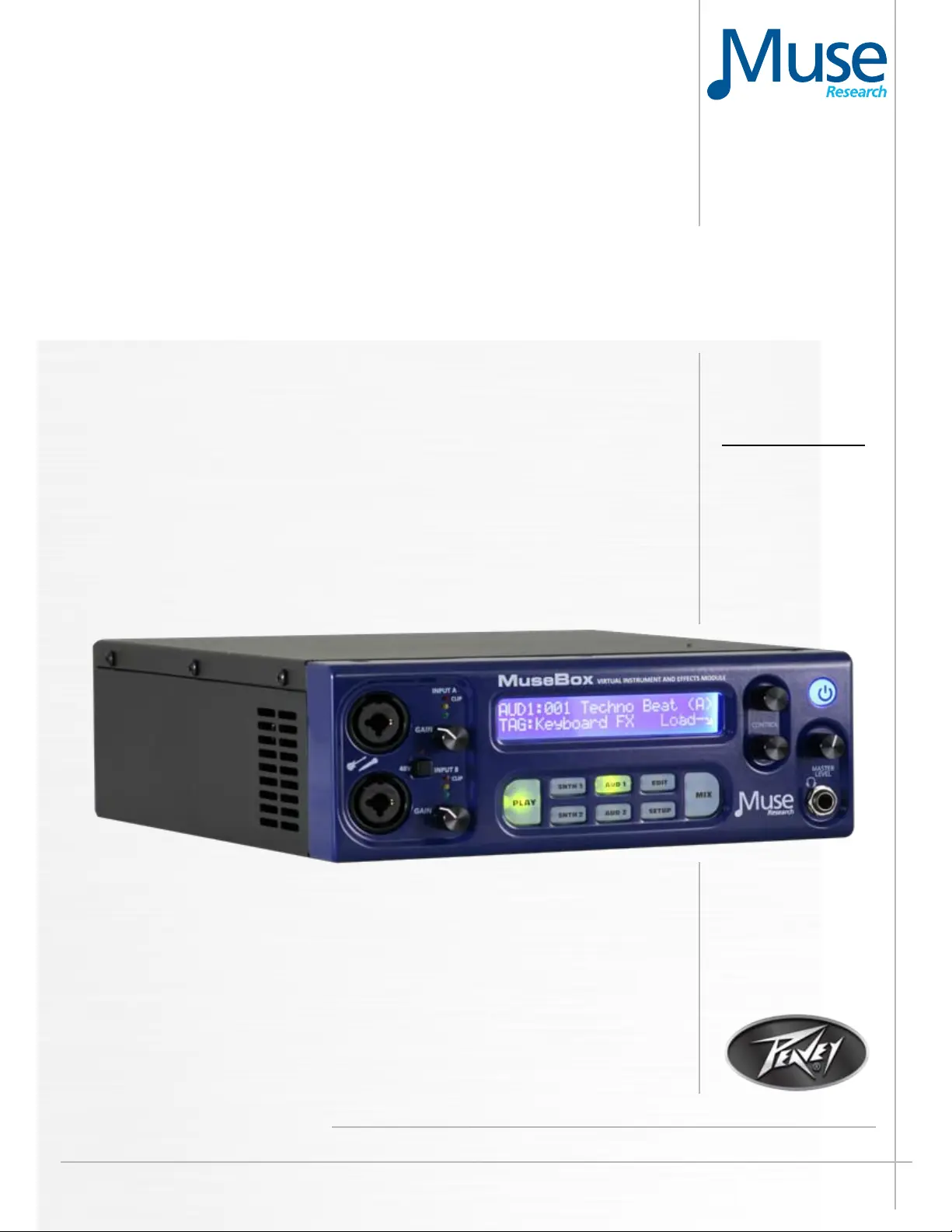
www.peavey.com
MuseBox
™
Virtual Instrument and Effects Module
Operating
Manual
Produktspecifikationer
| Varumärke: | Peavey |
| Kategori: | Inte kategoriserad |
| Modell: | MuseBox |
Behöver du hjälp?
Om du behöver hjälp med Peavey MuseBox ställ en fråga nedan och andra användare kommer att svara dig
Inte kategoriserad Peavey Manualer

6 Januari 2025

23 September 2024

20 September 2024

20 September 2024

18 September 2024

17 September 2024

16 September 2024

16 September 2024

16 September 2024

16 September 2024
Inte kategoriserad Manualer
- Cudy
- CTA Digital
- Sesame Street
- Michael Todd Beauty
- Golden Age Project
- Brita
- Minix
- MXR
- Greenworks
- Maretron
- ABE Arnhold
- Echowell
- Evooch
- Micro Matic
- Tusa
Nyaste Inte kategoriserad Manualer

9 April 2025

9 April 2025

9 April 2025

9 April 2025

9 April 2025

9 April 2025

9 April 2025

9 April 2025

9 April 2025

9 April 2025