Plustek OpticPro A320L Bruksanvisning
Läs gratis den bruksanvisning för Plustek OpticPro A320L (30 sidor) i kategorin Scanner. Guiden har ansetts hjälpsam av 17 personer och har ett genomsnittsbetyg på 4.8 stjärnor baserat på 9 recensioner. Har du en fråga om Plustek OpticPro A320L eller vill du ställa frågor till andra användare av produkten? Ställ en fråga
Sida 1/30

Installation
Usage & Maintenance
Produktspecifikationer
| Varumärke: | Plustek |
| Kategori: | Scanner |
| Modell: | OpticPro A320L |
Behöver du hjälp?
Om du behöver hjälp med Plustek OpticPro A320L ställ en fråga nedan och andra användare kommer att svara dig
Scanner Plustek Manualer

28 Januari 2025

8 Januari 2025

7 Januari 2025

30 December 2025

27 Oktober 2024

25 September 2024

11 September 2024

5 September 2024

5 September 2024

5 September 2024
Scanner Manualer
- Elmo
- Dyka
- Panasonic
- Microtek
- Cobra
- Ipevo
- Braun
- Creality
- Eurolite
- GlobalTronics
- Lenco
- Visioneer
- Vupoint Solutions
- Ross-Tech
- Agfaphoto
Nyaste Scanner Manualer
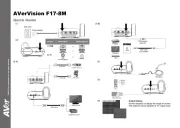
30 Mars 2025

22 Februari 2025

19 Februari 2025

15 Februari 2025

17 Januari 2025

9 Januari 2025

31 December 2025

23 December 2024

15 December 2024

15 December 2024