Prestigio MultiPad Color 7.0 Bruksanvisning
Läs gratis den bruksanvisning för Prestigio MultiPad Color 7.0 (104 sidor) i kategorin Tablett. Guiden har ansetts hjälpsam av 17 personer och har ett genomsnittsbetyg på 4.6 stjärnor baserat på 9 recensioner. Har du en fråga om Prestigio MultiPad Color 7.0 eller vill du ställa frågor till andra användare av produkten? Ställ en fråga
Sida 1/104
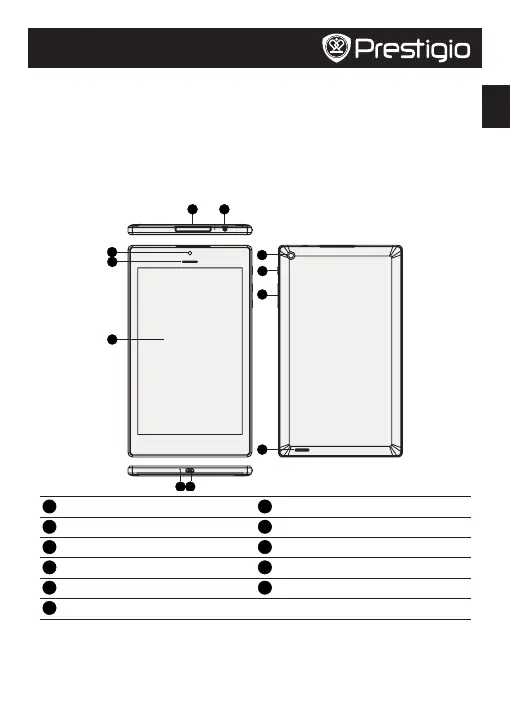
EN
Quick Start Guide
Prestigio MultiPad
Inside your package
• PrestigioMultiPad • Travelcharger
• Pouch • USBcable
• OTGcable • Quickstartguide
• Legalandsafetynotices • Warrantycard
Your tablet at a glance
3
9
1 2
11
4
7
6
8
5
10
1
MemorycardandSIMcardslot
7
MicroUSBport
2
Headsetjack
8
Rearcamera
3
Frontcamera
9
Powerbutton
4
Earpiece
10
Volumebutton
5
Touchscreen
11
Speaker
6
Microphone
Produktspecifikationer
| Varumärke: | Prestigio |
| Kategori: | Tablett |
| Modell: | MultiPad Color 7.0 |
Behöver du hjälp?
Om du behöver hjälp med Prestigio MultiPad Color 7.0 ställ en fråga nedan och andra användare kommer att svara dig
Tablett Prestigio Manualer

21 September 2024

21 September 2024

21 September 2024

21 September 2024

21 September 2024

21 September 2024

18 September 2024

18 September 2024

18 September 2024

18 September 2024
Tablett Manualer
- Ulefone
- Samsung
- T-Mobile
- ZTE
- Proscan
- Wacom
- Getac
- I-onik
- Sony
- Trekstor
- Doro
- Best Buy
- Ricatech
- Audiovox
- Wolder
Nyaste Tablett Manualer

18 Oktober 2025

8 Oktober 2025

7 Oktober 2025

7 Oktober 2025

4 Oktober 2025

4 Oktober 2025

4 Oktober 2025

3 Oktober 2025

27 September 2025

26 September 2025