Provision ISR I3-340IP5SMVF Bruksanvisning
Provision ISR
övervakningskamera
I3-340IP5SMVF
Läs gratis den bruksanvisning för Provision ISR I3-340IP5SMVF (45 sidor) i kategorin övervakningskamera. Guiden har ansetts hjälpsam av 10 personer och har ett genomsnittsbetyg på 4.9 stjärnor baserat på 5.5 recensioner. Har du en fråga om Provision ISR I3-340IP5SMVF eller vill du ställa frågor till andra användare av produkten? Ställ en fråga
Sida 1/45


This user manual covers the
following cameras:
S-Sight:
• 340IPS5 4MP Series (All Lenses)
v4.2 User Manual
For H.265 IP Camera
All rights reserved

Notes
◼ Before operating the camera, we strongly advise users to read this manual and keep it
for later use.
◼ Please use the specified power supply to connect.
◼ Avoid incorrect operation, shock vibration, heavy pressing which can cause damage to
the product.
◼ Do not use corrosive detergent to clean the body of the camera. If necessary, please use
a soft dry cloth to wipe dirt; for hard contamination, use neutral detergent. Any
cleanser for high-grade furniture is applicable.
◼ Avoid aiming the camera directly towards extremely bright objects, such the sun, as as
this may damage the image sensor.
◼ Please follow the instructions to install the camera. Do not reverse the camera, or the
reversing image will be received.
◼ Do not operate the camera in extreme temperatures or extreme humidity conditions.
◼ Use the power supply supplied authorized by a PROVISION-ISR technician.
◼ Keep away from heat sources such as radiators, heat registers, stove, etc.
◼ The instructions in this manual could be outdated; if you need any clarifications you can
contact an authorized PROVISION-ISR technician. PROVISION-ISR reserves the
right to add changes to this manual and publish it online on our website
(www.provision-isr.com): there may be inconsistencies with the latest version. This
applies to any and all software upgrades and product improvements, interpretation and
modification added. These changes will be published in the latest version without
prior notification.
◼ When this product is in use, the relevant contents of Microsoft, Apple and Google will
be involved in. The pictures and screenshots in this manual are only used to explain
the usage of our product. The ownership of trademarks, logos and other intellectual
properties related to Microsoft, Apple and Google belong to the above-mentioned
companies.
◼ All pictures and examples used in the manual are for reference only.
Produktspecifikationer
| Varumärke: | Provision ISR |
| Kategori: | övervakningskamera |
| Modell: | I3-340IP5SMVF |
Behöver du hjälp?
Om du behöver hjälp med Provision ISR I3-340IP5SMVF ställ en fråga nedan och andra användare kommer att svara dig
övervakningskamera Provision ISR Manualer

26 December 2024

26 December 2024

26 December 2024

26 Oktober 2024

21 September 2024

21 September 2024

21 September 2024

21 September 2024

21 September 2024

21 September 2024
övervakningskamera Manualer
- Campark
- Alecto
- Trevi
- Marquant
- Orion
- Somfy
- Satel
- GVI Security
- Nedis
- KJB Security Products
- Interlogix
- Cisco
- Clas Ohlson
- Telycam
- Setti+
Nyaste övervakningskamera Manualer
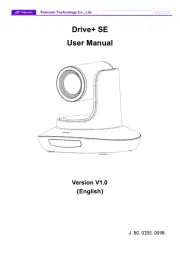
2 Augusti 2025
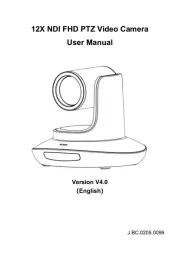
2 Augusti 2025
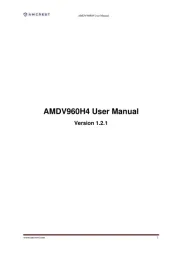
2 Augusti 2025
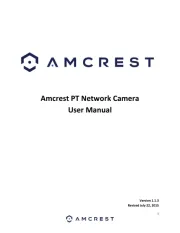
2 Augusti 2025

1 Augusti 2025
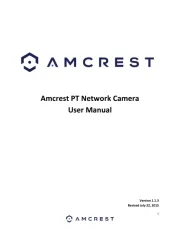
1 Augusti 2025

1 Augusti 2025

1 Augusti 2025

1 Augusti 2025
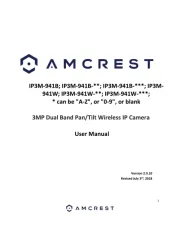
1 Augusti 2025