QNAP TS-664 Bruksanvisning
Läs gratis den bruksanvisning för QNAP TS-664 (79 sidor) i kategorin I den. Guiden har ansetts hjälpsam av 11 personer och har ett genomsnittsbetyg på 4.6 stjärnor baserat på 6 recensioner. Har du en fråga om QNAP TS-664 eller vill du ställa frågor till andra användare av produkten? Ställ en fråga
Sida 1/79

TS-x62, TS-x64
TS-262
TS-462
TS-264
TS-464
TS-664
User Guide
Document Version: 3
25/08/2022
Produktspecifikationer
| Varumärke: | QNAP |
| Kategori: | I den |
| Modell: | TS-664 |
| Vikt: | 2900 g |
| Bredd: | 235 mm |
| Djup: | 226 mm |
| Höjd: | 168 mm |
| LED-indikatorer: | HDD, Network, Power, Status, USB |
| Processorfrekvens: | - GHz |
| Processorfamilj: | Intel® Celeron® |
| Antal HDMI-portar: | 1 |
| Internminne: | 8 GB |
| HDMI-version: | 2.0 |
| Modell: | NAS |
| Processor: | N5095 |
| Idle stater: | Ja |
| Intel® 64: | Ja |
| Intel® Virtualization Technology for Directed I/O (VT-d): | Ja |
| Intel® Trusted Execution Technology: | Nej |
| Lagringsenheter installerade: | Nej |
| Total installerad lagringskapacitet: | 0 TB |
| Flashminne: | 4096 MB |
| Minnesplatser: | 2 |
| DHCP-server: | Ja |
| Serveroperativsystem som stöds: | Windows Server 2008, Windows Server 2012 R2, Windows Server 2016, Windows Server 2019 |
| RAID-stöd: | Ja |
| Enhetsklass: | Små och Medelstora Företag |
| Antal processorer som stöds: | 1 |
| Antal lagringsenheter som stöds: | 6 |
| Inbyggd FTP-server: | Ja |
| Typer av lagringsenheter som stöds: | HDD & SSD |
| iSCSI-stöd: | Ja |
| Dynamisk DNS (DDNS): | Ja |
| Online RAID-migrering: | Ja |
| Online RAID-expansion: | Ja |
| Delad mapp: | Ja |
| Produktens färg: | Silber |
| Förpackningens-bredd: | 135 mm |
| Förpackningsdjup: | 20 mm |
| Verpackungshöhe: | 145 mm |
| Ursprungsland.: | China |
| Vikt inkl. förpackning: | 4560 g |
| processortillverkare: | Intel |
| Mac-operativsystem som stöds: | Mac OS X 10.10 Yosemite, Mac OS X 10.11 El Capitan, Mac OS X 10.12 Sierra, Mac OS X 10.13 High Sierra, Mac OS X 10.14 Mojave, Mac OS X 10.15 Catalina, Mac OS X 10.15.3 Catalina, Mac OS X 11.0 Big Sur, Mac OS X 12.0 Monterey, Mac OS X 13.0 Ventura |
| Installerat operativsystem: | QNAP QTS |
| Datahastighet för Ethernet-LAN: | 100,1000,2500 Mbit/s |
| Antal LAN (RJ-45) anslutningar: | 2 |
| Strömförbrukning (vanlig): | 44.02 W |
| Temperatur vid drift: | 0 - 40 ° C |
| Temperaturintervall (förvaring): | -20 - 70 ° C |
| Intervall för relativ operativ luftfuktighet: | 5 - 95 % |
| Fuktighet (förvaring): | 5 - 95 % |
| Typ av internminne: | DDR4 |
| AC-inspänning: | 100 - 240 V |
| Fläktdiameter: | 90 mm |
| Fästtyp: | Wand |
| Höchstgewichtskapazität: | 30 kg |
| Minimum Bildschirmgröße: | 10 Zoll |
| Maximale Bildschirmgröße: | 30 Zoll |
| Anzahl der Display unterstützt: | 1 |
| Minimalt VESA-fäste: | 50 x 50 mm |
| Maximalt-VESA-fäste: | 100 x 100 mm |
| Antal produkter per fraktlåda: | 20 Stück(e) |
| Längd på fraktlåda: | 210 mm |
| Bredd på fraktlåda: | 440 mm |
| Höjd på fraktlådan: | 200 mm |
| Vikt fraktlåda: | 13500 g |
| Nettovikt av huvudlåda: | 11600 g |
| Antal per europall: | 740 Stück(e) |
| Varustaxnummer (HS): | 7326909890 |
| Nätverksansluten (Ethernet): | Ja |
| Abstand zur Wand (max): | 15 mm |
| Nettogewicht Verpackung: | 580 g |
| Typ av installerad lagringsenhet: | Nej |
| På / av-knapp: | Ja |
| Antal USB 2.0 anslutningar: | 2 |
| USB-port: | Ja |
| RAID-nivåer: | 0, 1,5, 6,10, 50, 60, JBOD |
| Antal USB 3.2 Gen 2 (3.1 Gen 2) typ A-portar: | 2 |
| Wake-on-LAN förberedd: | Ja |
| Processorkärnor: | 4 |
| Processorboostfrekvens: | 2.9 GHz |
| Linux operativsystem som stöds: | Ja |
| Webbläsare stöds: | Apple Safari, Google Chrome, Microsoft Edge, Mozilla Firefox |
| Produktvikt (oz): | Ja |
| Typ av kabellåsanslutning: | Kensington |
| Åtkomstkontrollista (ACL): | Ja |
| Jumbo Frames stöd: | Ja |
| Antal fläktar: | 2 fläkt/-ar |
| Alarm: | Ja |
| Processortrådar: | 4 |
| Ombord grafikkort modell: | Intel® UHD Graphics |
| Förstärkt Intel Speedstep Technology: | Ja |
| Intel® VT-x med utökad Sida Tabeller (EPT): | Ja |
| CPU konfiguration (max): | 1 |
| Intel Virtualization Technology (VT-x): | Ja |
| Strömförbrukning i väntläge: | 23.22 W |
| Operativsystemversion: | 5.0.0 |
| Storlekar som stöds på lagringsenhet: | 2.5, 3.5, M.2 " |
| Kylning typ: | Aktiv |
| Lagringsenhetsgränssnitt som stöds: | Serial ATA III |
| Lagringsenhetens kapacitet: | - GB |
| Chassityp: | Tower |
| Strömförsörjning plats: | Inbyggd |
| Nätaggregatets effekt: | 120 W |
| Antal strömförsörjningsaggregat: | 1 |
| Säkerhetskopieringsfunktion: | Ja |
| Minnets formfaktor: | SO-DIMM |
| Snapshot: | Ja |
| Typer av säkerhetskopiering: | Cloud, iSCSI LUN |
| Systemlogg: | Ja |
| Stöd för S.M.A.R.T.: | Ja |
| Sökning efter dåliga block: | Ja |
| Flerspråkig support: | Ja |
| Diskavsökning: | Ja |
| Maximal RAM som stöds: | 16 GB |
| RAID-återuppbyggnad: | Ja |
| Diskgenomgång: | Ja |
| Fan spänning: | 12 V |
Behöver du hjälp?
Om du behöver hjälp med QNAP TS-664 ställ en fråga nedan och andra användare kommer att svara dig
I den QNAP Manualer
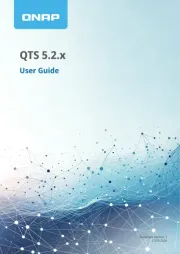
19 Oktober 2025
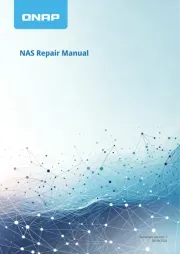
19 Oktober 2025
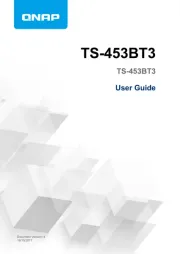
19 Oktober 2025
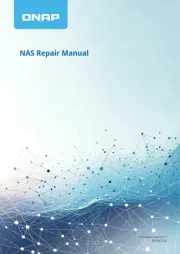
19 Oktober 2025

19 Oktober 2025
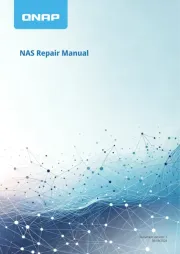
16 Oktober 2025
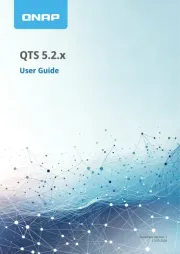
16 Oktober 2025
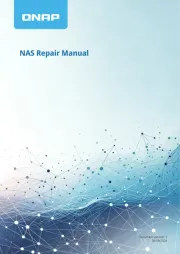
16 Oktober 2025
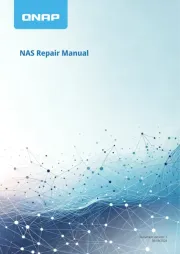
16 Oktober 2025
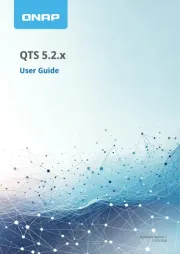
16 Oktober 2025
I den Manualer
- Mustang
- Dell
- LaCie
- Promise Technology
- Western Digital
- Medion
- D-Link
- Toshiba
- SanDisk
- Infortrend
- CRU
- HP
- Ugreen
- Allnet
- Freecom
Nyaste I den Manualer
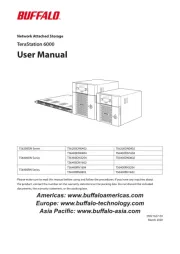
6 Oktober 2025
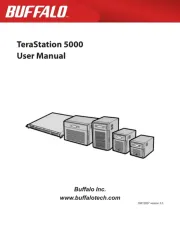
5 Oktober 2025
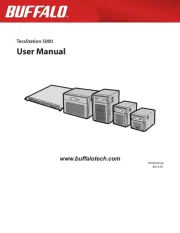
5 Oktober 2025

5 Oktober 2025
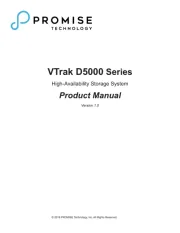
4 Oktober 2025
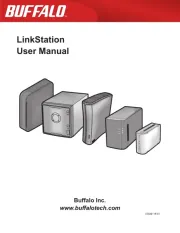
2 Oktober 2025
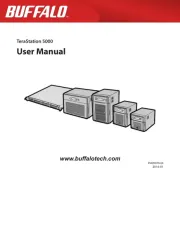
2 Oktober 2025
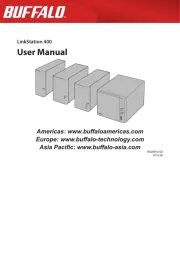
2 Oktober 2025
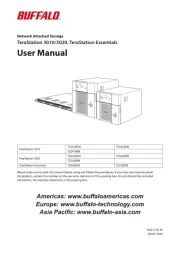
2 Oktober 2025
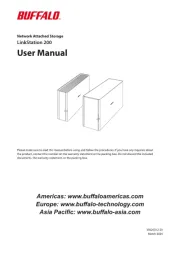
2 Oktober 2025