QNAP TS-h1887XU-RP Bruksanvisning
Läs gratis den bruksanvisning för QNAP TS-h1887XU-RP (73 sidor) i kategorin I den. Guiden har ansetts hjälpsam av 11 personer och har ett genomsnittsbetyg på 4.8 stjärnor baserat på 6 recensioner. Har du en fråga om QNAP TS-h1887XU-RP eller vill du ställa frågor till andra användare av produkten? Ställ en fråga
Sida 1/73

TS-hx87XU-RP
TS-h1887XU-RP
TS-h2287XU-RP
User Guide
Document Version: 2
11/11/2022
Produktspecifikationer
| Varumärke: | QNAP |
| Kategori: | I den |
| Modell: | TS-h1887XU-RP |
| Färg på produkten: | Wit |
| Inbyggd display: | Nee |
| Vikt: | 32 g |
| Bredd: | 44 mm |
| Djup: | 67 mm |
| Höjd: | 16 mm |
| LED-indikatorer: | Ja |
| Batteri/Batterispänning: | 12 V |
| Gränssnitt: | RF Draadloos |
| Antal per paket: | 1 stuk(s) |
| Antal knappar: | 3 |
| Maximal räckvidd: | - m |
| Inbyggt batteri: | Ja |
| Kompatibla produkter: | MA80, EW01 |
| Ingångstyp: | Drukknopen |
| Drifttemperatur (TT): | 0 - 40 °C |
| Batterier-ingår: | Ja |
| Batterityp: | A23 |
Behöver du hjälp?
Om du behöver hjälp med QNAP TS-h1887XU-RP ställ en fråga nedan och andra användare kommer att svara dig
I den QNAP Manualer
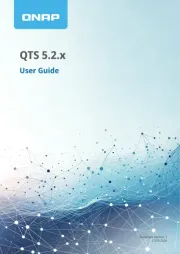
19 Oktober 2025
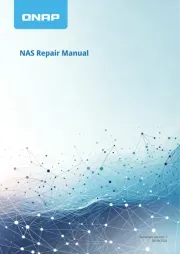
19 Oktober 2025
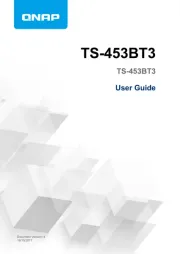
19 Oktober 2025
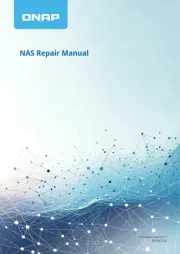
19 Oktober 2025

19 Oktober 2025
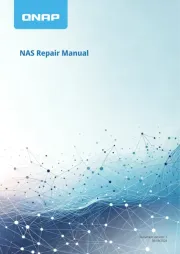
16 Oktober 2025
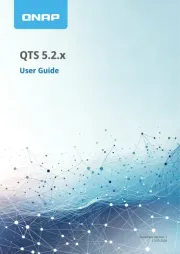
16 Oktober 2025
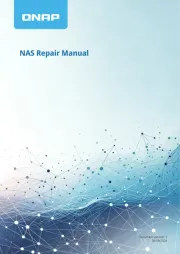
16 Oktober 2025
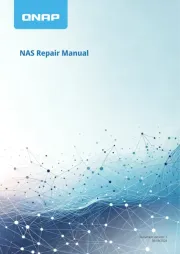
16 Oktober 2025
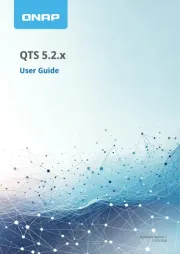
16 Oktober 2025
I den Manualer
- Mustang
- CRU
- Buffalo
- ZyXEL
- Sitecom
- Raidsonic
- Promise Technology
- Supermicro
- Maxdata
- SanDisk
- Veritas
- Dell
- Western Digital
- Samsung
- Abus
Nyaste I den Manualer
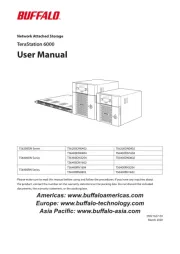
6 Oktober 2025
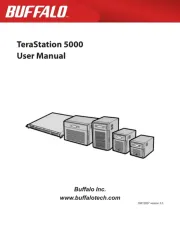
5 Oktober 2025
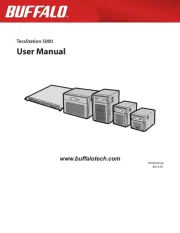
5 Oktober 2025

5 Oktober 2025
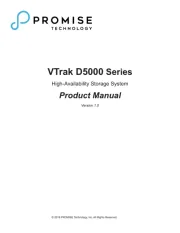
4 Oktober 2025
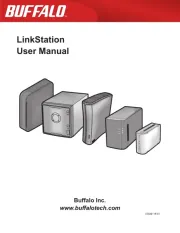
2 Oktober 2025
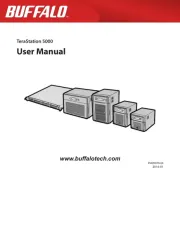
2 Oktober 2025
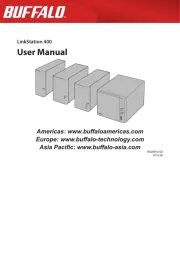
2 Oktober 2025
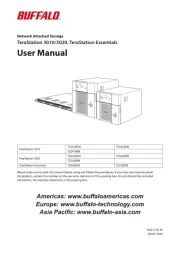
2 Oktober 2025
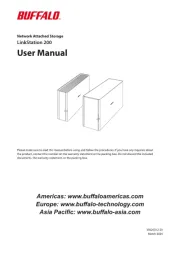
2 Oktober 2025